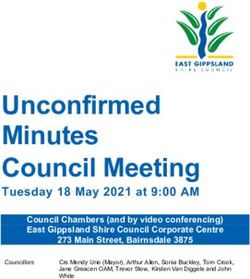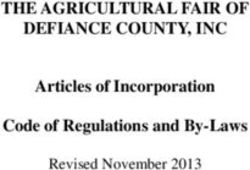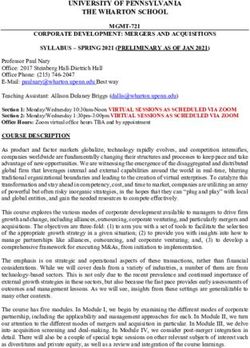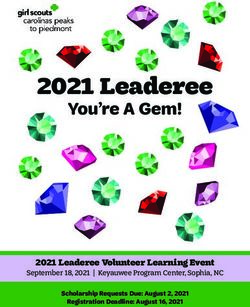CASAS Remote Testing Guidelines - 1:1 or Multiple Test Takers Windows 10 PCs v2.2
←
→
Page content transcription
If your browser does not render page correctly, please read the page content below
CASAS Remote Testing
Guidelines
1:1 or Multiple Test Takers
Windows 10 PCs
v2.2Table of Contents
I. eTests Online – Remote! .......................................................................................................................................................................................................1
II. Technical Requirements .....................................................................................................................................................................................................1
III. Environment...........................................................................................................................................................................................................................2
IV. Security and Privacy ............................................................................................................................................................................................................2
Collection of Personal Information ................................................................................................................................................................................3
Test Security .............................................................................................................................................................................................................................3
Test Administration...............................................................................................................................................................................................................3
Testing Accommodations ...................................................................................................................................................................................................3
Confidentiality of Tests and Test Items ........................................................................................................................................................................3
Copyright Infringement .......................................................................................................................................................................................................4
V. Test Administration Directions ........................................................................................................................................................................................5
Part A: Preparation for Remote Testing .......................................................................................................................................................................5
Step 1: Scheduling and Setting-Up Meeting...........................................................................................................................................................5
Step 2: Greeting and Explanation of Next Steps ..................................................................................................................................................6
eTests Sampler ................................................................................................................................................................................................................6
Step 3: Verifying Identity ...............................................................................................................................................................................................6
Step 4: Technology and Environment Review ......................................................................................................................................................7
Step 5: Trial Run (for first time remote test takers) ..........................................................................................................................................7
Step 6: Next Steps before Part B .................................................................................................................................................................................7
Part B: Taking the Test ......................................................................................................................................................................................................... 9
Step 1: Agreements...........................................................................................................................................................................................................9
Step 2: Starting the Testing Session and Registering the Test Taker’s Testing Station ...................................................................... 9
Step 3: Begin to Test ...................................................................................................................................................................................................... 10
Explaining the Testing Purpose .......................................................................................................................................................................... 10
Beginning the Testing Process............................................................................................................................................................................. 10
Confirming Test Taker Identity in eTests ........................................................................................................................................................ 10
Selecting the Test....................................................................................................................................................................................................... 10
Beginning to Test ....................................................................................................................................................................................................... 10
Step 4: During the test.................................................................................................................................................................................................. 11
Taking the Test ........................................................................................................................................................................................................... 11
Testing Rules ............................................................................................................................................................................................................... 11
Proctor’s Role .............................................................................................................................................................................................................. 11
Step 5: After the test ..................................................................................................................................................................................................... 11
Ending the Testing Session ................................................................................................................................................................................... 11
Ending the Meeting .................................................................................................................................................................................................. 11
Exiting the Proctor Station (Required for Test Security)......................................................................................................................... 12
What to do if there is a problem? ............................................................................................................................................................................ 12
Appendix A Proctor Email Template - Preparation for Testing Invitation ............................................................................................ 13
Appendix B Remote Test Taker Credentials ....................................................................................................................................................... 14
© 2022 CASAS Remote Testing Guidelines, 1:1 or Multiple Test Takers with Windows 10 PCs, v2.2 iiI. eTests Online – Remote!
CASAS is excited to support agencies as they prepare for the future with distance learning becoming a regular and
essential part of programs. Remote testing is the wave of the future in order to better support distance learning
opportunities for more learners.
This remote testing solution is for proctoring up to 15 test takers per proctor with test takers using Windows 10 PCs
and a web conferencing platform. The test will be administered on the test taker’s computer. The web conferencing
platform will enable the proctor to watch the test taker throughout the testing event. Please follow the guidelines
outlined in this document to ensure a safe testing experience.
Individual agencies already set up to deliver CASAS eTests can begin remote testing after they sign an Agency Remote
Testing Agreement. The Agency Remote Testing Agreement can be found on the CASAS website. This signed
agreement attests that the agency will adhere to all test security measures and remote testing protocols while
testing remotely. Agencies not yet set up with CASAS eTests can follow the steps laid out in the Going Live! Checklist
to get started.
Proctors must already be certified as eTests proctors. They must sign a Proctor Remote Testing Agreement to attest
that the proctor will adhere to all test security measures and remote testing protocols. Local agencies are responsible
for ensuring that their remote testing proctors are trained and are following remote testing protocols.
• Proctors who are new to or who have limited experience with eTests or remote testing should test no more
than 5 students at a time in one remote test session.
• Proctors who are experienced in remote testing may test up to 15 students at a time in one remote test
session – but only if they are comfortable doing this. These proctors should have at least three months
experience using remote testing Approach 2 or 3 with up to 5 students simultaneously, and a total of at least
30+ completed assessments during 10 different testing sessions.
Going Remote! Training and certification is available. It is highly recommended, but not required by CASAS, to
prepare proctors for the additional challenges presented by remote proctoring. Some states and programs may
require proctors to go through training and certification. Check with your state or local program for more
information. Remote testing training resources are available on the remote testing page at www.casas.org.
II. Technical Requirements
All proctoring and testing can be done on a variety of devices. Please check the following technical requirements to
see if you are currently able to do remote testing.
Proctors can use one of the following devices:
• Windows desktop, laptop, or tablet computer
• Mac computer
• Chromebook
• iPad or other tablet
• Webcam or attached video camera
• Microphone and speakers
• Web conferencing application installed
o The testing agency must ensure that the web conferencing platform provides unlimited time for
multiple users in a meeting. The agency may be required to pay for a higher tiered account.
o The testing agency must train staff and test takers on the basics of using the web conferencing
platform (e.g., Zoom).
Test takers must use one of the following devices for testing:
• Windows 10 laptop, desktop, or tablet computer
• Mac desktop or laptop computer are NOT supported for this solution.
• Chromebooks are NOT supported for this solution.
• iPads are NOT supported for this solution.
© 2022 CASAS Remote Testing Guidelines, 1:1 or Multiple Test Takers with Windows 10 PCs, v2.1 1Note: Mobile phones cannot currently be used as the test taking device.
Test taker’s device must be equipped with the following:
• Webcam or attached video camera
o Optional - It is recommended that test takers use a smartphone or second device as an external
camera so the proctor can monitor the testing area more efficiently.
• Microphone and speakers
o Headphones NOT allowed
• Web conferencing application installed
• Internet access with bandwidth of at least 2 megabits per second (Mbps) download speed is required both
for proctors and for test takers.
• Run a speed test on the test taker’s computer to ensure they have enough computing power and bandwidth
to take the test successfully (www.speedtest.net)
Web conferencing platform
Proctors can use a variety of web conferencing platforms as long as they have the following functionality:
• Meetings can be password protected
• Webcams can be used to monitor the test taker
• Audio can be limited to the device running the web conferencing platform (having one device for video
and another for audio is not allowed)
• Device Screens can be shared (proctor and test taker)
• Private breakout rooms can be used
Remote Test Taker Credentials
The recommended procedure to register the test takers’ computers is with a Station Registration Code that is
displayed on the Session Activity page in eTests. This simple procedure is described in Part B.
In the event that the code is not working, proctors can use another method to provide remote test taker
credentials to test takers. These credentials enable test takers to register their devices without allowing them
access to sensitive data in eTests.
• To set up this back-up solution, work with your data manager to create remote test taker credentials
prior to meeting with test takers for testing.
• See Appendix B for a step-by-step guide on setting up these credentials.
III. Environment
A proper environment is important to ensure that tests remain secure and to reduce distractions that may invalidate
test results. Here are some key characteristics of a proper environment for remote testing:
• Testing spaces should be in a quiet room without background noise or distractions. The room should have a
closed door to ensure there are no interruptions by others. If a room with a closed door is unavailable, the
test taker must ensure either that no one else is in the room (or nearby rooms) or that they will not be
interrupted.
• Lighting should be bright enough for the proctor to clearly see the test taker and the testing space.
• Testing spaces (desks, tables, etc.) must be clear of extra papers, books, pens pencils, phones, etc. Nothing
but the testing device/computer may be in the space. For math tests, a pencil and scratch paper can be
used. The scratch paper must be blank.
• Additional monitors, computers, and other electronic devices should be turned off or removed.
We recognize that it may be difficult to meet all of these requirements. Unfortunately, test takers will not be able test
remotely if these requirements are not satisfied.
IV. Security and Privacy
The privacy of test taker personal information and the security of the CASAS testing instruments is extremely
important. While it is always necessary to follow best practices to keep student information and the tests secure,
© 2022 CASAS Remote Testing Guidelines, 1:1 or Multiple Test Takers with Windows 10 PCs, v2.1 2there are additional security concerns with remote testing. Collection of Personal Information The proctor must inform the test taker of the types of personal information that will be collected and how they will be used and secured. This includes any demographic information and test item responses and scores. The proctor should communicate that the testing session will be on video but not recorded. The proctor must also ensure the test taker that any personal information captured through the webcam will be kept confidential. After testing has completed, the proctor should destroy any personal information gathered during the testing event. This includes any notes taken or photographs that reside on the proctor’s computer. Failure to do so is a violation of the test taker’s privacy. Test Security It is the responsibility of the agency and proctor to ensure that the CASAS testing instruments and test items are kept secure. Agencies participating in CASAS Remote Testing must sign the Agency Remote Testing Agreement, which states that proctors and testing personnel will follow the privacy, test security, technology, and test administration requirements and procedures that have been outlined in this document. An electronic version of the Agency Remote Testing Agreement is on the CASAS website. Submit this agreement online as directed before starting remote testing. It is the immediate legal responsibility of the agency director, principal, or other primary administrator to enforce the security of testing materials, which includes but is not limited to CASAS eTests, CASAS Remote Testing, TOPSpro Enterprise, test administration manuals and materials, and answer keys. Only testing personnel and others qualified as part of the testing process may have access to any testing materials. CASAS continually examines and researches security concerns to maintain the integrity of the testing instruments, but remote proctors need to be vigilant during testing sessions to ensure that CASAS testing instruments are not compromised. If CASAS determines that any agency, school, or other testing entity has violated any provision of this test security policy in any manner, purposely or otherwise, CASAS reserves the right to take appropriate action to rectify the violation. Test Administration Agencies must ensure that test takers are adequately prepared before testing. The proctor must check that the technology and environment requirements are met, and that the test taker understands the testing process. The proctor must explain all of the steps in the remote testing process. This preparation may be done in a separate session before the day of testing or before testing begins on the same day as the test is given. The test takers will take the assessment with the proctor monitoring the testing session. Proctors must actively monitor the test taker throughout an entire test session to ensure that all testing rules are followed. Testing personnel must follow all test administration directions as directed in the CASAS Remote Testing Guidelines document and the appropriate Test Administration Manual. Testing Accommodations The same testing accommodations allowed by CASAS can be made for remote testing. Please refer to the Test Administration Manual for the particular series the test taker is taking for more information on these accommodations. Contact CASAS about providing additional accommodations related to testing in a test taker’s home environment or other location. Confidentiality of Tests and Test Items No agency, school, or other entity may use any test or test item — published or unpublished — as a tool to prepare examinees for the testing process. CASAS tests may never serve as practice tests in any capacity or for any purpose. Reviewing, discussing, or explaining test items to anyone at any time is not permissible. © 2022 CASAS Remote Testing Guidelines, 1:1 or Multiple Test Takers with Windows 10 PCs, v2.1 3
Copyright Infringement Federal copyright law prohibits the unauthorized reproduction and use of copyrighted test materials. Therefore, it is not lawful to duplicate, photograph, record or reproduce test materials in any manner. © 2022 CASAS Remote Testing Guidelines, 1:1 or Multiple Test Takers with Windows 10 PCs, v2.1 4
V. Test Administration Directions
Test administration directions are provided in two parts: Part A and Part B. The purpose of Part A is to set up and
practice the remote testing process so that you and the test taker are prepared for testing in Part B. Establishing a
relationship with test takers will help remove any barriers that may prevent them from doing their best on the test.
Following the steps for remote testing preparation will ensure:
• You are comfortable with delivering a testing session as a remote proctor.
• The test taker is familiar with the remote testing process.
• There are no technical issues that might interfere with testing.
Practice remote testing with another staff person at your agency prior to administering the actual test! Practicing
is key to ensure a smooth testing experience for your test takers.
Part A: Preparation for Remote Testing
Part A and Part B may be completed on the same day or in two blocks of time on separate days. One session is to
help the test taker get set up, and the second session is for actual testing.
• If Part A and Part B are scheduled on separate days, in Part B the proctor will need to once again verify the
test taker’s ID and that the technology, Internet bandwidth, and environment requirements have been met.
• If Part A and Part B are completed on the same day, a break in between is recommended.
Note: Communicating with test takers in their native language is acceptable during Part A and before the test begins
in Part B.
Step 1: Scheduling and Setting Up Meeting
1. If testing multiple test takers simultaneously:
o Proctors who are new to or who have limited experience with eTests or remote testing should test
no more than 5 students at a time in one remote test session.
o Proctors who are experienced in remote testing may test up to 15 students at a time in one remote
test session – but only if they are comfortable doing this. These proctors should have at least three
months experience using remote testing Approach 2 or 3 with up to 5 students simultaneously, and
a total of at least 30+ completed assessments during 10 different testing sessions.
Optional tip: Group test takers who will be taking the same test series and level to streamline directions and
administration.
2. Schedule an agreed-upon day and time that is convenient for both you and the test takers to complete
Part A and Part B.
3. CASAS recommends going through Part A with test takers individually at separate times so that they will
not have to wait while each test taker goes through Part A with you.
4. Set up web conference meetings with the following settings:
a. Password protect the session.
For example, in Zoom choose the option “Require meeting password” when setting up the Zoom
meeting.
b. Enable video for the Host and participants.
For example, in Zoom change the Video options for Host and Participants both to “On.”
c. Force participants to use their computer audio because telephones and 3rd party audio equipment
should not be used.
For example, in Zoom change the Audio option to “Computer Audio.”
d. Ensure that participants can be put into private, individual “breakout” rooms.
For example, in Zoom enable Breakout Rooms by turning on the “Breakout room” option in the Zoom
website settings
5. Send a meeting invitation to the test taker’s email address. Include the meeting number and URL for
access.
© 2022 CASAS Remote Testing Guidelines, 1:1 or Multiple Test Takers with Windows 10 PCs, v2.1 5Step 2: Greeting and Explanation of Next Steps
1. At the designated time, you and the test takers access the meeting using the web conference URL/link
(e.g., Zoom).
2. After the meeting starts, select the option that does not allow participants to change their name.
For example, in Zoom click the “Security” button, and then disable the “Allow participants to rename
themselves” option.
3. If you are meeting with multiple test takers simultaneously, you will need to provide the “Explanation of
Remote Testing” to the group as a whole before putting each test taker into their own breakout room
where you will verify their identity and check that they have met the technology and environment
requirements. After these individual checks have been completed, you will need to bring all of the test
takers back to the main meeting room for the Trial Run (details below).
Explanation of Remote Testing
• Once everyone is connected via the web conferencing platform, say, “Hello, my name is ______. I am
your proctor and will be with you when you take the test. First, I am going to make sure that your
computer or tablet is ready for testing online. I will also check your ID and the room that you will take
a test in. I will also be happy to answer any questions that you have. Do you understand?
• If the test takers answer “Yes”, you must say “Later you will take the test. The test will be on your
computer. I will show you how you will take it. It is very simple, so don’t worry. Do you understand?”
The test takers must answer “Yes”.
eTests Sampler
1. When multiple test takers go through Part A simultaneously, test takers will be forced to wait while the
proctor verifies the identity of each test taker and checks that they have met the technology and
environment requirements. Test takers can be guided to the CASAS eTests Sampler so that they can go
through practice questions and practice using the functionality in eTests while they are waiting.
2. Tell the test takers to go to the CASAS eTests Sampler (https://casasportal.org/eTests) and click the
appropriate test series and level. Put the URL in the chat.
3. Tell the test takers that they can go through these practice questions while you check in each person.
Step 3: Verifying Identity
1. You must verify the test taker’s identity at the start of each meeting.
a. If multiple test takers are present, put them into individual breakout rooms now to verify their
identity.
For example, in Zoom do the following:
i. Click the Breakout Rooms button in the Zoom toolbar.
ii. Select the appropriate number of breakout rooms to create – one room for each test taker – up
to 15 rooms total.
iii. Click the Create Rooms button, and then in the next window, make sure the “Allow participants
to return to the main session at any time” option is enabled.
iv. The other time-related options should be disabled. Assign each test taker to an individual
breakout room, and then click “Open All Rooms.”
v. The test takers need to click “Join.”
b. It is your responsibility to move between breakout rooms and perform each next step. Privacy
concerns forbid verifying test takers’ identities and that they have met the technology and
environment requirements in a group setting.
c. Ensure that no more than one test taker is in each breakout room when you enter.
2. Tell the test taker, “Now I need to check your ID. Can you please take it out?”
a. Acceptable forms of identification: government-issued driver’s license, passport, military ID, or alien
registration card (permanent resident, green card). Forms of ID that agencies allow for enrolling into
classes are also acceptable. Please refer to agency guidelines for other types of acceptable
identification.
3. The test taker’s name on their ID must match the name entered into eTests Online in Part B.
4. You must say, “Please hold your ID up to the camera so I can see it. Can you please say your name?”
© 2022 CASAS Remote Testing Guidelines, 1:1 or Multiple Test Takers with Windows 10 PCs, v2.1 6Step 4: Technology and Environment Review
1. You must ensure that the test taker has met all of the technology and environment requirements listed
above.
2. If the agency has not received information from the test taker about the network speed prior to Part A,
help the test taker run a speed test (www.speedtest.net).
3. If the device passes the test, say, “Please use the same computer or device that we checked today when
you take the test.”
4. Tell the test taker, “Please pick up your device or webcam and show me the whole room that you are
in. I need to see all of it.”
• If the test taker is not showing the entire room, explain to the test taker specifically that you only
want to see that there are no other people in the room, no books and papers next to the computer
(except for scratch paper or a calculator for math tests), or other computers.
• Optional - CASAS recommends that a smartphone or second device is used as an external camera
throughout the testing event. This second camera will provide a better view of the testing are for the
proctor. If the test taker has a second device, the test taker will need to join the web conference
with the second device and turn on the camera.
i. The test taker should place the second device in a location that provides a good view of the
test taker’s testing device, desk, and body.
5. Once all requirements are met, tell the test taker, “We are now going to practice sharing our screen.”
Step 5: Trial Run (for first time remote test takers)
CASAS recommends practicing sharing screens with the test taker to ensure a smooth and successful testing
event in Part B.
Practice Screen Sharing and using Breakout Rooms
1. If the test taker is currently in a breakout room, have them practice sharing their screen and notifying
you that they need help. If the test taker is not currently in a breakout room, put them in one.
2. Screen sharing varies on different computer platforms; see your web conferencing platform’s help pages
for full details.
3. Direct the test taker to share their screen.
For example, in Zoom the test taker clicks “Share Screen” (or “Share”).The test taker selects “Screen”
at top left (or “Desktop”) and then clicks the “Share” button.
The test taker must share the entire screen; it is possible, but not allowed, to share only one application
window at a time. The proctor should verify the entire screen is shared before continuing. One quick
check is to make sure the toolbar on computers running Windows 10 can be seen.
4. Explain to the test taker that they will be in a separate breakout room like this when they take a test.
Explain how to ask for help from the proctor while in a breakout room.
For example, in Zoom the test taker can click “Ask For Help” to signal you for 2
5. Tell the test taker to stop sharing their screen.
For example, in Zoom the test taker should click ‘Stop Share.’
6. If other test takers are waiting to get checked in, tell the test taker, “Please wait while I check on the
other test takers. When everyone is ready, I will bring you back to the main meeting room with the
other test takers. Please wait.”
7. You must repeat these steps for each test taker.
8. Bring all test takers back to the main meeting room.
Step 6: Next Steps before Part B
1. If continuing onto Part B, do not end the web conference meeting. Allow the test takers to take a short
break. Tell the test takers that once the test starts there will be no breaks for any reason. Once the test
takers return, follow the directions in Part B.
2. If completing Part B in a second meeting, follow these steps.
© 2022 CASAS Remote Testing Guidelines, 1:1 or Multiple Test Takers with Windows 10 PCs, v2.1 7a. Tell the test takers, “Thank you very much. We are finished. Do you have any questions before we
end our session today?”
b. Confirm the date and time of the next meeting with the test taker.
c. After any questions have been answered, end the web conference meeting for all participants.
© 2022 CASAS Remote Testing Guidelines, 1:1 or Multiple Test Takers with Windows 10 PCs, v2.1 8Part B: Taking the Test
When proctoring for multiple test takers, you will need to determine which steps are more appropriately done as a
group or individually. CASAS has provided recommendations below.
If you are administering the test in a second meeting: start the web conference meeting, when connected with the
test takers continue below.
Step 1: Agreements
You must communicate with the test takers about privacy and security and receive several verbal confirmations.
For group proctoring, you can ask these questions to the group, but you must ensure that all test takers have
answered each question.
1. You must say, “Before we start, I need to go over a few important things. I will also ask you some
questions. You need to answer Yes or No to each question. Do you understand?” The test takers must
answer, “Yes”.
2. You must say, “You will need to keep a camera on during the test. I will be watching you while you
take the test. The video will not be recorded. Do you understand?” The test takers must answer, “Yes”.
3. The test takers must verbally confirm that no other people are in the room and that the work the test
takers submit will be their own. You must ask the following questions:
a. “Is anybody else in your room?” The test takers must answer, “No”.
b. “Will you take the test by yourself?” The test takers must answer, “Yes”.
c. “You cannot use notes, books, or your computer to find answers. Do you agree?” The test takers
must answer, “Yes”.
d. Test takers must verbally confirm that they will not share test items. You must state “You cannot
take a picture, copy, or share any test prompts, questions, or answers. Do you agree?” The test
taker must answer, “Yes”.
4. If the test taker has another phone that will not be used to monitor the session, say “Please turn off
your phone and show it to me so I can see that it is turned off. Now please put it somewhere you
cannot reach or see it.”
If a test taker does not understand or agree to the above agreements, the test taker cannot take the assessment
remotely and the session will need to end.
Step 2: Starting the Testing Session and Registering the Test Taker’s Testing Station
1. After all test takers have been checked in, you will need to help the test takers register their own
computer as the testing station because eTests Online will be run on their devices.
2. Start the testing session to retrieve the Station Registration Code.
3. Choose “Start remote session” from the pop-up.
4. On the Session Activity page in eTests, record the Station Registration Code.
5. Ensure all of the test takers are back in the main meeting room.
6. Send the eTests Online URL to the test takers through the Chat. The test takers need to access this
website to register their stations.
7. Tell the test takers to click “Register this computer”.
8. Tell the test takers the Station Registration Code and ask them to enter it on the screen. Type the code
into the web conferencing chat in case test takers have trouble hearing you. All test takers can use the
same code.
9. Tell the test takers to click Register. The test takers’ devices will automatically be assigned a station
registration name. The station will then automatically be added to the test session associated with the
code.
10. Verify that the test takers’ stations have been added. You might need to click “Refresh” on the Session
Activity screen. Each station is given a unique name automatically. You can verify that all of the
registrations were successfully added to the test session by confirming the number of stations listed. A
count is provided at the bottom of the page.
© 2022 CASAS Remote Testing Guidelines, 1:1 or Multiple Test Takers with Windows 10 PCs, v2.1 9Note: If test takers are unable to register their computer using the Station Registration Code, you can provide the
Remote Test Taker Credentials to them instead. You will need to manually guide them through registering their station
and you will need to manually add their station to the test session (see Appendix B). Important! Do NOT provide your
proctor credentials to the test takers. Doing so will grant them access to confidential student data and test session
configurations.
Step 3: Begin to Test
Explaining the Testing Purpose
1. Tell the test takers, “The purpose of taking the test is to determine what you need to learn. It is very
important to do your best on the test. You should be able to finish the test in about one hour. If you do
not know the answer, please do not guess. Continue to the next question without answering. If you
finish early, you may review your answers before ending the test.”
Beginning the Testing Process
1. Tell the test takers, “We are now going to begin the test.”
2. Send each test taker to individual breakout rooms.
3. You will now need to enter each breakout room and help each test taker get started.
4. As you enter each breakout room, direct the test taker to share their screen.
NOTE: If this is a second meeting with the test taker, verify identity, and repeat technology and
environment review. (See Part A: Steps 3 & 4 above).
Confirming Test Taker Identity in eTests
1. Tell the test taker to enter their ID in the “Enter Your ID” field.
a. The name should match the name on the test taker’s ID. It is your responsibility to ensure that the
correct ID was entered. Failure to enter the correct ID may result in the wrong test being
administered for returning test takers.
2. Tell the test taker to:
a. Click “Yes” to confirm that the name is correct.
b. If the test taker’s name does not match, you will need to troubleshoot the problem.
c. Have test taker complete any demographic information required by the agency.
d. Instruct test taker to Review the demographic summary information shown and then click “Save.” If
demographics need to be entered, you must help the test taker.
3. The test taker will see a screen that says, “Please wait for the proctor.”
4. Tell the test taker, “Do not leave your breakout room for any reason unless I tell you to.”
5. Repeat these steps for each test taker.
Selecting the Test
1. Return to each breakout room and help each test taker begin the test.
2. Click “Enable test” for the test taker’s station on the Session Activity page.
3. Once the eTests Test Menu displays, tell the test taker which test button to click.
4. Go over the directions and practice questions with each test taker. Answer any questions the test taker
may have before beginning the test.
5. Tell the test taker, “You are ready to begin the test.”
6. Repeat these steps for each test taker.
Beginning to Test
1. Mute your microphone so you do not disturb the test takers. You should unmute only if there is a
problem that needs to be resolved.
2. Click “Stop Video” in your web conference meeting so that the test takers do not see the video screens
anymore. Leave video disabled until the test form is completed so as not to disturb the test takers. You
should still be able to see the test taker’s video when in their breakout room.
© 2022 CASAS Remote Testing Guidelines, 1:1 or Multiple Test Takers with Windows 10 PCs, v2.1 10Step 4: During the test
Taking the Test
CASAS assessments are designed to be taken independently by the test taker, unless the test taker requires an
approved testing accommodation. During the test, you should closely monitor the test taker for any behaviors
that would violate the testing rules and help the test taker resolve any technical issues
Testing Rules
Violation of any of the rules listed below may result in the immediate termination of the test.
1. The test taker may not go to any other websites, programs, or documents on their computer while
testing.
2. The test taker cannot use any outside sources for help during the test, including help from the proctor to
explain or answer any part of the test.
3. Test takers cannot take breaks during the test, unless they have been approved for a testing
accommodation. If approved, test takers should not leave the room or use other devices.
4. Test takers are not allowed to be interrupted by other people during the test.
5. Cell phones or other electronic devices may not be used.
6. Math test takers: Physical calculators are allowed. Please refer to the Remote testing FAQs for approved
calculators. Ask the test taker to show you the calculator before the test starts.
Scratch paper is allowed. Ask the test taker to show you a blank piece of paper before the test starts.
Proctor’s Role
1. You must watch the test takers throughout the entire test checking for:
a. Actions that may indicate the test taker is cheating (e.g., eyes looking at something off screen, hands
doing something out of view, etc.)
b. Signs of test taker anxiety leading to the test taker guessing often, choosing the same answer
throughout the test, moving too quickly through the test, or not taking the test.
c. Technical problems that arise (e.g., frozen computer, slow internet, etc.)
2. You will need to move between breakout rooms throughout the testing sessions to monitor each test
taker. You will not be able to see the webcam video of each test taker while they are in breakout
rooms.
3. You are not allowed to take breaks and step away from the computer while the test takers are taking
the test.
4. You should end the test if there are signs of cheating or if any technical issues arise that cannot be
quickly resolved.
a. A new testing time will need to be discussed with the test taker.
Step 5: After the test
Ending the Testing Session
1. When the test ends, a Personal Score Report displays on the screen with an option to print (by
default). Your agency may disable the report or print option.
2. Bring all test takers back to the main room.
3. Direct the test takers to click LOG OUT from eTests.
4. Math Test Takers: “Show me your scratch paper. Please tear it up right now and throw it away.”
5. Tell the test taker to EXIT the testing application on their computer after all testing is finished.
6. Tell the test takers, “We are almost finished. I am going to make sure that everything looks OK. Then
we will be done.”
Ending the Meeting
1. Verify that the testing event and all of the test takers’ answers were recorded successfully by checking in
eTests Online or the test record in TOPSpro Enterprise
2. Tell the test takers, “Thank you very much. We are finished. Do you have any questions before we end
our session today?”
3. After any questions have been answered, end the web conference meeting.
For example, in Zoom close the program to end the meeting for all participants.
4. Do not discuss test results with anyone.
© 2022 CASAS Remote Testing Guidelines, 1:1 or Multiple Test Takers with Windows 10 PCs, v2.1 11Exiting the Proctor Station (Required for Test Security)
1. STOP the active session.
2. LOG OUT of the Management Console.
3. EXIT the testing application.
Note: Over time, there may be numerous station registrations associated with your agency due to remote
testing. It might be beneficial to routinely delete station registrations so that the list of stations remains
manageable. Be aware that if station registrations are deleted immediately after testing, the test taker will
need to register their station again when post-testing.
What to do if there is a problem?
1. Proctors requiring technical assistance in the function and use of the eTests Online testing platform
should contact CASAS Technical Support at techsupport@casas.org or by phone by dialing 858-292-2900
- choose Option 2.
2. Proctors requiring technical assistance that is specific to the meeting platform (e.g., Zoom) should
contact the platform’s technical support. CASAS does not provide technical support for third-party
platforms.
© 2022 CASAS Remote Testing Guidelines, 1:1 or Multiple Test Takers with Windows 10 PCs, v2.1 12Appendix A Proctor Email Template - Preparation for Testing Invitation
Dear [Insert Student’s Name],
Thank you for agreeing to take your [pre or post] test from home. The process is not difficult. I will
be on the computer with you to show you how you will take the test. We will be meeting together at [insert
time and date].
Here is the link for you to join me in a meeting to take your test: [insert link].
Please download the [insert web conferencing platform (e.g., Zoom)] app onto your device before
our meeting. Then you will just click on the link above at [insert time and date] and it will take you right to
the meeting.
Before we meet, please find a place at home that is as private and quiet as possible. A room by
yourself with a closed door is perfect. Make sure that family members who will be home know that you
need some quiet time to complete your test.
There are a few things to do before you take the test from home. First, you will need to show me
your ID on camera. It can be a state issued driver’s license, passport, green card, or [insert what your
agency accepts for ID verification]. Please have it ready to show me!
Second, I will need to see the room that you are testing in. I will ask you to use the camera on your
device to show me the whole room.
Third, we will need to run a speed test on your computer. You can go to speedtest.net and have it
ready for our meeting.
We will also do a few practice questions together before you start the test to make sure you know
how everything works. Everything should take about 1½ - 2 hours.
I look forward to seeing you on [insert time and date] for your test. If you have any questions, please
contact me.
© 2022 CASAS Remote Testing Guidelines, 1:1 or Multiple Test Takers with Windows 10 PCs, v2.1 13Appendix B Remote Test Taker Credentials
To create a new user account that test takers can use to register their testing station, agency personnel should ask data
managers for help. Please see the steps below for how to create the user.
1. Log in to TOPSpro Enterprise
2. Click Organization > Users
3. Click the New button at the top left
4. Click the Container dropdown menu and select one of your sites (not the agency)
5. Type a User Account name (for example, “student”)
6. Type a Password (for example, “student”)
a. CASAS recommends changing the password periodically.
7. Retype the same password
8. Click the Groups dropdown menu and select ET Remote Registration at the System level
9. Click the Add button to the right. This provides the correct access rights for remote station registration.
10. Enter at minimum a First Name, Last Name, and Email address. The email address does not have to be a real,
usable email account (for example, fake@example.com)
11. Click Save at the top
12. Under “User Identification,” uncheck the box next to Password Should Be Changed
13. Click Save at the top
14. If you use eTests at more than one site, then repeat this process for each of them. You will ultimately have a
special student registration user account in each eTests site.
© 2022 CASAS Remote Testing Guidelines, 1:1 or Multiple Test Takers with Windows 10 PCs, v2.1 14You can also read