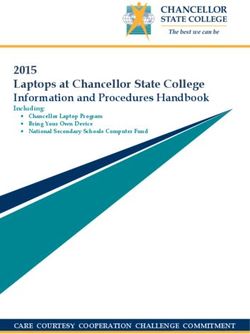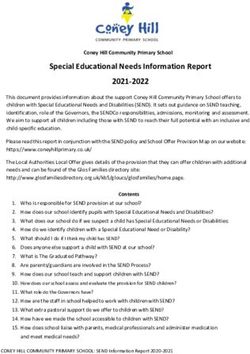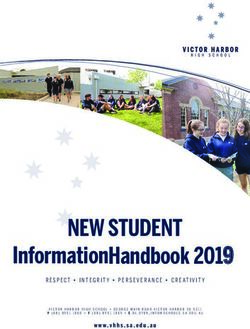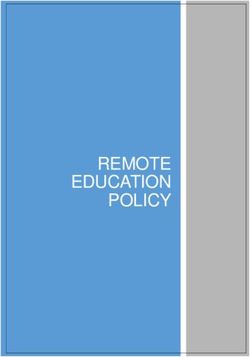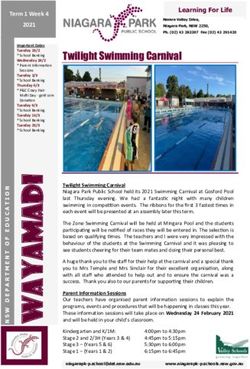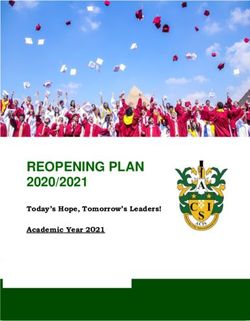BRING YOUR OWN DEVICE (BYOD) - REQUIREMENTS AND FREQUENTLY ASKED QUESTIONS
←
→
Page content transcription
If your browser does not render page correctly, please read the page content below
Contents
INTRODUCTION ....................................................................................................................................3
BYOD SPECIFICATIONS .....................................................................................................................4
OPERATING SYSTEM .......................................................................................................................4
HARDWARE SPECIFICATIONS .......................................................................................................4
DEVICE EXAMPLES ..........................................................................................................................5
ONLINE PURCHASE PORTAL............................................................................................................7
FREQUENTLY ASKED QUESTIONS .................................................................................................8
FURTHER INFORMATION ................................................................................................................11
Document Version: 2.1 Last Updated: 29/7/2021 Last Reviewed: 29/7/2021
Page 2 | Bring Your Own Device (BYOD) – Requirements and Frequently Asked QuestionsIntroduction
Brisbane Girls Grammar School’s Bring Your Own Device (BYOD) Program allows students to select
and use their own computing device in all classes. Students can configure their device to meet their
personal likes and individual learning style, rather than working with a device that has been prescribed
for them.
The program forms part of the School’s overall strategy to personalise the curriculum and learning for
students. Students can move their learning seamlessly between home, school and alternative wireless
environments, such as local libraries.
Brisbane Girls Grammar School’s BYOD Policy allows students to bring a device of their choice to the
School, provided the device meets the School’s minimum specification requirements.
Since 2018, the School has required all new students to own a device that supports a stylus or has the
facility to use a stylus/touch screen input. A stylus looks and acts like a real pen, and is used by students
in the classroom for ‘Digital Inking’–that is, to take notes (which can be converted to type), to highlight
or emphasise parts of text, to draw and sketch, to write mathematics/science formulas, to solve in-class
assessment activities directly onto device screens, and to send written examples of questions to their
teachers.
Please note: Apple Mac computers do not directly support a stylus device. A companion accessory,
such as an active tablet to enable pen input, would also be required (refer to page 6).
Brisbane Girls Grammar School will provide software on-boarding for each new student’s device as
part of the BYOD program. On-boarding will take place in January 2022 to ensure the device is ready
for the start of new school year. Further information regarding this process will be released to families
towards the end of Term 4.
Bring Your Own Device (BYOD) – Requirements and Frequently Asked Questions | Page 3BYOD Specifications
These specifications have been developed as a guide for parents when determining the most appropriate
device to purchase for their daughter.
Operating system
• The School’s recommended operating system is Microsoft Windows 10
• The School will also support MAC OS X 10.15 (Catalina) and 11 (Big Sur).
To allow for important educational software (such as Adobe Creative Cloud) to be installed, some
systems are ineligible for BYOD at Girls Grammar. Ineligible systems include iPad Pro/iOS,
Chromebooks/Android, Surface Pro X and Windows RT/ARM based devices.
Hardware specifications
Component Specification
Processor Minimum: Intel Core i5 (or equivalent)
Wi-Fi Required: Compatible with IEEE 802.11ac and Enterprise Authentication
Battery life Minimum: eight (8) hours
Memory Recommended: 16 GB RAM
Minimum: 8 GB RAM
Storage Recommended: 512GB Solid State Drive + External Hard Drive for Backups
Minimum: 256 GB Solid State Drive (SSD)
Screen Recommended: 13–14 inch
Minimum: 12 inch
Ports Recommended: Two (2) x USB 3 Ports or One (1) x USB 3 + one (1) x USB-C Port
Minimum: One (1) x USB 3 or USB-C Port
For devices with only one USB-C port, a USB adaptor may be useful1
Peripherals Required: Built-In/Attached Keyboard, Charger (brought to School daily)
Recommended: Protective Case, Cordless Mouse, full size Keyboard for home
Touch Input2 Touch Screen with Stylus. If not built-in (such as with Apple Mac), this requires an
additional device3 to facilitate stylus use.
Software capacity Capacity to run Microsoft Office and Adobe Creative Cloud software
(both provided by School)
Warranty Strongly Recommended: Three (3)-year, Next Business Day, On-Site Warranty and
Accidental Damage Protection Insurance (most retailers offer these as
Optional Extras at time of purchase).
FYI, ‘Return-to-Base’ (RTB) Warranty which is the standard warranty for many
devices means sending the device away to be repaired which can take weeks.
1
USB type C plugs are now popular on modern Macs. An adaptor to allow traditional USB devices such as USB keys and
document cameras will need an adaptor such as this one from Lindy.com => https://www.lindy.com.au/4-port-usb-3-1-type-c-
notebook-hub.
2
A stylus is a device that looks and acts like a real pen and is commonly used on a tablet or mobile device. The kinds of
activities a stylus can be used for in the classroom include taking notes, highlighting or emphasising parts of text, or even
drawing and sketching. A stylus can be used with any device that has a capacitive touch screen or touch pad.
3
Active stylus (fine tip) or equivalent such as Wacom digitiser. For more information, visit the schools BYOD FAQ section:
www.bggs.qld.edu.au/byod
Page 4 | Bring Your Own Device (BYOD) – Requirements and Frequently Asked QuestionsDevice Examples
The Girls Grammar IT Department has provided a selection of devices that support a stylus, based on
product reputation and technical review. This is not an exhaustive list but offers a sample of devices
that meet the School’s specifications.
Manufacturer/Model Image Price (RRP) Features
Lenovo Yoga $ 1,449 Processor: Intel Core i5 or i7
ThinkPad L13 Display: 13.3”
Stylus: includes ThinkPad Pen Pro
Storage: 256GB & 512GB
Battery: up to 14.1 hours
Modes: laptop & tablet
Standard Warranty: one (1) year,
RTB
HP Elitebook $ 2,065 Processor: Intel Core i5
830 Notebook Display:13.3”
Stylus: supported but not included –
need to purchase HP Pen separately
Storage: 256GB
Battery: up to 10 hours
Modes: laptop & tablet
Standard Warranty: one (1) year,
RTB
Dell Inspiron 14 $ 1,449 Processor: Intel Core i5 or i7
2-in-1-Laptop Display:14”
Stylus: supported but not included –
need to purchase Dell Active Pen
separately
Storage: 256GB
Battery: eight (8) hours continuous
use
Modes: laptop & tablet
Standard Warranty: one (1) year,
RTB
Bring Your Own Device (BYOD) – Requirements and Frequently Asked Questions | Page 5Manufacturer/Model Image Price (RRP) Features
Microsoft $ 2,649 Processor: i5 or i7
Surface Book 3 Display:13.5”
Stylus: supported but not included–
need to purchase Surface Pen
separately
Storage: 256GB, 512GB or 1TB
Battery: up to 15.5 hours
Modes: laptop & tablet
Standard Warranty: one (1) year,
RTB
Microsoft $ 1,799 Processor: Intel Core i5 or i7
Surface Pro 7 Display:12.3”
Stylus: supported but not included –
need to purchase Surface Pen
separately
Storage: 256GB, 512GB or 1TB
Battery: up to 10.5 hours
Modes: laptop & tablet
Standard Warranty: one (1) year,
RTB
Apple Mac Varies Apple Mac devices are non-touch
screen and do not support a stylus.
A companion device, such as an
+ $126 to $247
(depending
on size)
active tablet to enable pen input
(pictured), is required if using a non-
touch screen device.
Page 6 | Bring Your Own Device (BYOD) – Requirements and Frequently Asked QuestionsOnline Purchase Portal
Brisbane Girls Grammar School has arranged for JB Hi-Fi Solutions for Education (a technology
retailer) to provide an online purchase portal, configured for BGGS BYOD requirements, to parents
who wish to purchase a new computing device for their daughter. There is no commercial arrangement
between JB Hi-Fi Solutions for Education and Brisbane Girls Grammar School.
JB Hi-Fi Solutions for Education offers parents educational pricing and three-year warranties that
include on-site (at School) warranty repairs (where provided by the manufacturer) organised by the
School’s IT Services team. A range of computing devices, consistent with the School’s suggested
specifications, will be available on their online portal, which will be accessible via the Future Students
page in August 2021.
Bring Your Own Device (BYOD) – Requirements and Frequently Asked Questions | Page 7Frequently Asked Questions What is Bring Your Own Device (BYOD)? The School’s BYOD program allows students to bring their own computing device (that meets the School’s specification requirements) to class. Students can configure their device to meet their personal likes and individual learning style, rather than working with a device that has been prescribed for them. The program, which is not unlike tertiary models, forms part of the School’s overall strategy to personalise the curriculum students’ learning. Students can move their learning seamlessly between home, school, and alternative wireless environments, such as local libraries. Why has the School required stylus-supported technology in the classroom? Since 2018, the School has required all new students to own a device that supports a stylus or has the facility to use a stylus/touch screen input. ‘Digital inking’–the use of a stylus or pen–allows numbers, symbols, diagrams, drawings, and other markings to be captured digitally. Recent studies support using a stylus device in the educational context. Dean (2014) explains the ability to mix digital ink, images, and text means that products such as formulas in Mathematics or the drawing of diagrams or annotation of images imported into text in Biology, can be undertaken quickly. Mantgem (2008) notes students and teachers alike can write, draw and sketch with freedom, enabling students to ‘tap directly into their creative brainstorming thought processes’. How will my daughter be using her computer in the classroom? Technology is a tool used in students’ day-to-day learning, and teachers in different classes will use it in different ways. Students will not be learning in a paperless or wholly online environment; rather, they will be using technology in classes to support the best possible approaches to rigorous teaching and learning. What type of technology should my daughter use? The School asks that the girls use a device that is consistent with our recommended specifications. These are based on laptop or notebook-style computing devices. For many girls, it means that they can use their current laptop at school. Does my daughter’s device need to be a particular brand? No, we do not require any particular brand or model–any device that meets the minimum specification on page 4 will be suitable. Girls can use Microsoft Windows-based devices or an Apple product, depending on which device suits the way they like to work (noting that Apple Mac devices require an additional third-party device to meet stylus input requirements). Although the minimum specification will meet your daughter’s needs now, the recommended specifications are our best estimate as to what will allow a device purchased now to meet your daughter’s needs over the reasonable life of the device (around 3-years is reasonable lifetime for a device). Can my daughter bring her iPad or tablet to school? No. Girls should bring devices that can support traditional, and educational, software packages (such as full versions of Microsoft Office and Adobe Creative Cloud). Operating systems that are ineligible for the BYOD program include Windows RT, Windows S, iPadOS and iOS. iPads and tablets are great for consuming information but have limitations in creating and manipulating this information. Laptop or notebook-style devices provide students with the greatest benefits to their learning. Page 8 | Bring Your Own Device (BYOD) – Requirements and Frequently Asked Questions
How about the Microsoft Surface Pro X / Surface Go 2?
While the Microsoft Surface Pro X and Go 2 can attach to a mechanical keyboard, it cannot run many
traditional software packages (such as the Adobe Creative Cloud) or other software outside of what is
available via the Microsoft store. It therefore limits a student’s ability to use required software. The
Surface Pro 7, however, does fit within minimum specifications.
Why do students use different types of computers?
The School considers technology as a means by which girls can create, manipulate and exchange the
information that helps them learn. Technological advances mean the type of device–its brand, size, or
colour is less important than the quality and type of resources that students access via their device.
Girls choosing the device they wish to use gives them ownership over how they learn: it personalises
the experience and increases their engagement.
Is there an easy way to buy a new laptop?
Brisbane Girls Grammar School has arranged for JB Hi-Fi Solutions for Education (a technology
retailer) to provide an online purchase portal, configured for BGGS’ BYOD requirements, to parents
who wish to purchase a new computing device for their daughter. There is no commercial arrangement
between JB Hi-Fi Solutions for Education and Brisbane Girls Grammar School.
JB Hi-Fi Solutions for Education offers parents educational pricing and three-year warranties that
include on-site (at School) warranty repairs (where provided by the manufacturer) organised by the
School’s IT Services team. A range of computing devices, consistent with the School’s suggested
specifications, will be available on their online portal, which will be accessible via the Future Students
page in August 2021.
What is the difference between Warranty and Accidental Damage Protection Insurance?
Warranty covers repair or replacement where a hardware fault occurs through no fault of the user–e.g. a
hard drive or the Wi-Fi card inside the laptop fails. The standard warranty offered by most
manufacturers is only for 12-months and is Return-To-Base (RTB).RTB means you need to send the
device to the manufacturer’s authorised repair centre and wait for it to be fixed and then returned to
you–a process which often takes weeks.
Most manufacturers offer an extended warranty option (at additional cost) that extends the standard
warranty–the School strongly recommends parents purchase 3-year, Next Business Day, On-Site
Warranty as part of any new laptop purchase. This means that your daughter’s laptop can be repaired
quickly and at school should a hardware fault occur.
Accidental Damage Protection (ADP) Insurance is an optional add-on offered by many
manufacturers/retailers in addition to the extended warranty. In general, as the name suggests, ADP will
provide for the repair of accidental damage (subject to specific coverage) at no or little further cost –
and in many cases, on-site at school within a short timeframe. Details vary between manufacturers and
retailers who offer this add-on, so it is important to carefully read the Product Disclosure Statement
before purchasing. As a general recommendation (without regard to specific policies), the School
recommends parents purchase ADP Insurance as accidents with laptops do occur–especially water
spills, falls on to hard surfaces and lids closing with a pen accidentally inside.
What software do I need to provide for my daughter?
The School provides all students with student licenses for Microsoft Office and the Adobe Creative
Cloud suite at no cost. Specialist applications for specific subjects (where required) are also provided at
no additional cost. Parents do not need to purchase any application software.
Bring Your Own Device (BYOD) – Requirements and Frequently Asked Questions | Page 9The only software that the School strongly recommends parents obtain is Anti-Virus/Anti-Malware protection. There are several very good yet free options available. For an external opinion on free options available, please refer to this PC Magazine article: https://au.pcmag.com/antivirus/44373/the-best-free-antivirus-protection (above link confirmed valid 26/7/2021) How do the girls charge their computers? Girls are required to bring their laptop/notebook computers to School fully charged. On a full charge, it would be unusual for a laptop/notebook to require charging during a day of normal use. If necessary, girls can charge their devices using secure charging stations available throughout the School. How do the girls access the Internet while at school? Brisbane Girls Grammar School has a high-quality wireless network, covering our buildings and open spaces, allowing girls to use their mobile technology anywhere on the campus. How does the School ensure the girls' safety when using the Internet at school? The School filters all wireless Internet access, blocking access to social media and websites that the School does not consider appropriate for our classrooms. How do students keep their technology safe? Girls taking responsibility for their own possessions has always been a key part of the School’s Ethics and Student Care programs. All girls have secure, individual lockers in which to store their possessions on campus. Why do the girls still have a textbook list? The School has developed quality electronic resources and students can access e-texts. However, students will still use textbooks in some subjects. Some publishers do not yet offer their books in an electronic format and we think it is important to give all girls access to the best resources to support their learning, not just those offered in convenient ways. Why do the girls still have to buy traditional stationery to use in class? Having a laptop or notebook in class does not make Brisbane Girls Grammar School a paperless environment. Many aspects of learning best occur through girls experimenting and exploring ideas with a pen and paper. When the best way to engage with ideas or concepts is through technology, teachers will use this method. How do the girls access resources for their learning with their own computers? The School’s Learning Management System (known as ‘Minerva’) support girls’ learning and related tasks at School. It is a platform from which girls can download materials for each individual class, submit work and interact with other students or teachers. Girls can also login at home using their School credentials. Page 10 | Bring Your Own Device (BYOD) – Requirements and Frequently Asked Questions
What will the girls do if their computer needs servicing or repair?
The School’s IT Service Desk can help the girls solve minor issues or problems with software
applications.
Should a hardware fault occur, the IT Service Desk can assist with diagnostics and if the fault is
covered by warranty, can report the fault to the manufacturer on your behalf and arrange
repair/replacement.
Should the issue be due to damage not covered by warranty (e.g. laptop has been dropped) AND you
have purchased the optional add-on Accidental Damage Protection (ADP) insurance, the IT Service
Desk can assist in reporting to the insurance company and arranging repair/replacement. Note: if you
chose an ADP that has an excess, you will need to pay the excess before repair/replacement can be
arranged–we will advise you at the time the process to do this.
We encourage parents to ensure that their daughter’s laptop/notebook is supported by a high-quality
warranty to manage any hardware failures. We strongly recommend purchase of an on-site, next
business day warranty add-on/extension where offered by the manufacturer as this means that your
daughter’s device will be repaired quickly and at school (without having to send it away).
In addition, we recommend parents purchase Accidental Damage Protection (ADP) Insurance for their
daughter’s device at time of purchase. Details vary between manufacturers and retailers who offer this
add-on, so it is important to carefully read the Product Disclosure Statement. In general, as the name
suggests, ADP will provide for the repair of accidental damage (subject to specific coverage) at no or
little further cost–and in many cases, on-site at school within a short timeframe.
The School maintains a short-term loan scheme to provide girls with a notebook computer while their
own device is being repaired.
Further Information
For further information about the BYOD program or BYOD specifications, please contact the School’s
IT Services team on 07 3332 1478 or email byod@bggs.qld.edu.au.
Bring Your Own Device (BYOD) – Requirements and Frequently Asked Questions | Page 11Page 12 | Bring Your Own Device (BYOD) – Requirements and Frequently Asked Questions
You can also read