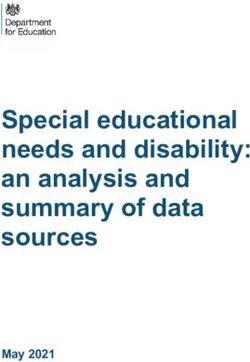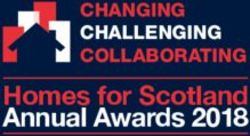BlackBerry Curve 9350 - Get to know your new
←
→
Page content transcription
If your browser does not render page correctly, please read the page content below
Get to know your new
BlackBerry Curve 9350
For more information and support for your BlackBerry Curve 9350 smartphone,
please visit blackberry.com/gettingstarted
1. Check with your service provider for roaming arrangements, service plans, 5. S
lacker Radio application for BlackBerry smartphones only available in North America.
and supported features and services.
6. Use only those accessories approved by Research In Motion®. Using any accessories not
2. Requires activation with appropriate data plan. Check with your service provider approved by Research In Motion for use with your BlackBerry smartphone may invalidate
for availability, costs and restrictions. any approval or warranty applicable to your BlackBerry smartphone and may be dangerous.
3. BlackBerry Podcasts application only available in North America. 7. Requires a Bluetooth® enabled device with A2DP stereo Bluetooth profile.
4. Music Store will be available for download in the following countries at launch: 8. The BlackBerry Curve 9350 smartphone accepts microSD cards up to 32GB in size; the
US, UK, France, and Germany. Additional regions to follow. amount of storage is determined by card capacity. MicroSD cards may be sold separately.
RIM® assumes no obligations or liability and makes no representation, warranty, endorsement or guarantee in relation to any aspect of any third-party products or services.
© 2011 Research In Motion Limited. All rights reserved. BlackBerry®, RIM®, Research In Motion®, and related trademarks, names and logos are the property of Research In Motion Limited
and are registered and/or used in the U.S. and countries around the world. Mac, iTunes and iCal are trademarks of Apple, Inc. Microsoft, Excel, Word, PowerPoint, Windows Media, Hotmail
and Windows Live are trademarks of Microsoft Corporation. Wi-Fi is a trademark of the Wi-Fi Alliance. Adobe and Flash are trademarks of Adobe Systems Incorporated. Facebook is a
trademark of Facebook, Inc. Twitter is a trademark of Twitter, Inc. Bluetooth is a trademark of Bluetooth SIG. Apple, Inc. does not endorse, sponsor and is not otherwise affiliated with
Research In Motion Limited and/or its products and services. EA is a trademark of Electronic Arts Inc. Amazon is a trademark of Amazon.com, Inc. or its affiliates. All other trademarks are
the property of their respective owners. RIM03281
MKT-45397-001Thank you for purchasing the BlackBerry Curve 9350 smartphone. Staying social has never looked this cool, or been this easy. Sleek style meets simplicity with the new BlackBerry® Curve™ 9350 smartphone. Your new BlackBerry Curve 9350 smartphone delivers the classic BlackBerry® experience, with an iconic BlackBerry keyboard with simple navigation, precise optical trackpad, and new, advanced, yet easy-to-use, BlackBerry® 7 OS software. And with new social features like enhanced BBM™, BBM connected apps, new Social Feeds, and a huge list of pre-installed social apps including Facebook® and Twitter ®, the BlackBerry Curve 9350 smartphone makes keeping up with friends easier and more fun than ever.1,2
Contents 4 Explore your new BlackBerry Curve 9350 smartphone 6 Set up your email and get connected 8 BlackBerry® Messenger 12 Socialize over apps with BBM 14 Handy shortcuts 20 Tap into NFC technology 22 BlackBerry® Desktop Software 24 Discover BlackBerry App World™ 26 Multimedia at your fingertips 30 Managing your music 32 Accessorizing
Explore your new
BlackBerry Curve 9350
smartphone
Headset jack Lock/unlock the keyboard
Notification LED
5MP camera Camera flash
Volume up
Mute
Volume down
USB port
Convenience key
Take a picture Trackpad Escape key
Open battery door You can customize this key Move around the screen Move back a screen
Select an item End/Power key
Press and hold to Backspace/Delete Send key Hold to turn on/off
lock the keyboard Make/answer a call End a call
Enter Return to Home screen
Menu key
Type the other Open a menu
character on a key Speakerphone
Capitalize letters Symbols
Microphone
4 Get to know your new BlackBerry Curve 9350 smartphone blackberry.com/gettingstarted 5Set up your email
and get connected
1. Add or create 2. In the setup 5. Click the Email 6. Type the email
an email address menu, click Service Provider address and
using the Setup Email Accounts. (i.e., @yahoo.com) password for the
Icon located on you want to add to account, and
the Home screen. your smartphone. click Continue.
If your Email
Service Provider
is not listed, click
Other to input your
email address.
3. Select the type of 4. S
ign in using your 7. Activation is now 8. Click Continue
email account you BlackBerry® ID. complete. Click to complete
want to set up. Close to exit after activation of your
activation, or click Instant Messaging
Continue to set account.
up an Instant
Messaging account
under the same
account name.
6 Get to know your new BlackBerry Curve 9350 smartphone blackberry.com/gettingstarted 7BlackBerry Messenger
Chat with your friends in real-time on BBM. Connect with friends and family 5. Press the key, and click Save.
instantly, and keep it personal with BlackBerry® Groups, so you can chat with
everyone you want at once. Adding a contact is as easy as scanning their barcode.1,2 Display your profile barcode
Want to share your contact information with other BlackBerry users? Just display the
Change your display picture or display name barcode for your BBM profile on your BlackBerry® smartphone. Your friends can scan
Personalize your BBM with a display picture to show off your sense of humor or share your barcode and add you to their BBM Contact List in a snap.
a special moment. Then, add a personal message to tell the world how you’re feeling
1. On the Home screen, click the BlackBerry Messenger icon.
or what you’re doing.
2. On the Contact List screen, press the key.
1. On the Home screen, click the BlackBerry Messenger icon.
3. Click View My Profile.
2. On the Contact List screen, press the key.
4. Click the Show button under PIN Barcode.
3. Click View My Profile.
4. Perform any of the following actions:
•T
o change your display picture, click on the Display Picture
box. Select a new picture. If necessary, center the picture
in the box. Press the key. Click Crop and Save.
• To change your display name, type a new name in the
Display Name box.
8 Get to know your new BlackBerry Curve 9350 smartphone blackberry.com/gettingstarted 9Add a contact by scanning a barcode Create a BBM Group
When you want to add another BlackBerry smartphone user’s contact information, Create personal groups of friends, family, or coworkers with the BlackBerry Groups feature
you don’t need to type it in – just scan it. on BBM. Share pictures, lists, appointments and more. A group can contain up to 30
members and can include members who aren’t part of your BlackBerry Messenger contacts.
1. On the Home screen, click the BlackBerry Messenger icon.
2. On the Contact List screen, press the key. 1. On the Home screen, click the BlackBerry Messenger icon.
3. Click Invite to BBM. 2. On the Contact List screen, press the key.
4. Click Scan a PIN barcode. 3. Click New Group.
5. Click Start Scanning. 4. Type a name for the group. Type a description that people
see when they receive the invitation to the group.
6. Hold your BlackBerry smartphone so that all four corners of the barcode appear
on your screen. Continue to hold the device until you hear the success beep. 5. Change the Group Icon field.
You can also add a contact by typing their name, phone number, email or PIN. 6. To prevent members from inviting other people to the group,
Even communicate with people who don’t own a BlackBerry smartphone: just add them change the Allow non-admin members to invite others field
as a BBM contact and SMS text message them. You can do it right from your BBM screen. to No.
Please note: Your BlackBerry smartphone must be running BlackBerry® Device Software version 5.0 or later. 7. Click Create Group.
10 Get to know your new BlackBerry Curve 9350 smartphone blackberry.com/gettingstarted 11Socialize over
apps with BBM
With BBM connected apps, the things you love to do on your BlackBerry smartphone Have a BBM chat without leaving the other app: Many BBM connected apps will allow
can now be shared – right from the app you’re using. The new book you’ve been reading users to have a BBM chat within their app. Simply pull up your BBM contact list directly
using an app? Share it on BBM. Playing a great new game? Let your friends in on from the BBM connected app and start chatting. For example, checking sports scores?
the fun. Checking sports scores? Get the trash-talk started without leaving your sports Why go at it alone – invite your BBM friends to join in to get the scores and start trash
app. Why go solo? Go social instead, with BBM features now connected to many of your talking without leaving the sports app.
favorite apps.1,2
Discover apps through friends: When you discover a great
Share app experiences with your friends: With BBM connected apps, you can share the new BBM connected app, you can let your friends know about
full experience with friends. Just select BBM contacts right from the app to invite them to it. Continually discover BBM connected apps via BBM friends’
download the app or join in on the fun. For example, imagine inviting a BBM friend from profiles, and show off status updates on your BBM profile.
across town or across the globe to play a game with you – without leaving the game app.
For more BlackBerry Messenger support or to learn more
about BBM connected apps, please visit blackberry.com/bbm
12 Get to know your new BlackBerry Curve 9350 smartphone blackberry.com/gettingstarted 13Handy shortcuts
Find out how to do routine actions quicker on your BlackBerry Curve Phone shortcuts
9350 smartphone. These easy shortcuts can help you save time. Take advantage of these shortcuts to use your smartphone’s
advanced phone features. With a few easy clicks, you can
Navigation and personalization shortcuts mute a call, set a speed dial and even change up your ring tone.
Day to day functions on your BlackBerry Curve 9350 smartphone
are a breeze. Use these quick tips to switch apps, change font, change To: Do:
wallpapers and more. Then show others how you use your device like a pro.
Check your voice mail Press and hold 1.
From the Home screen, press the key. Press the key.
Change your ring tone
To: Do: Click Phone Ring Tones.
Switch to the Favorites, Media, From the Home screen or in the phone application, press and
While on the navigation bar, scroll right or left using the trackpad. Set speed dial for a contact
Downloads and Frequent views hold the key that you would like to assign speed dial to.
Switch applications Press and hold the key. Select an app. During a call, click the Mute icon on the device screen.
Mute a call
Click it again to turn off mute.
Change font size or style Click the Setup icon. Click Fonts.
Add an extension to
Press the key. Click Close or Shut Down, depending Press the Alt key and X. Type the extension number.
Exit/Close a program a phone number
on program.
Add an app to the Favorites view Highlight an app. Press the key > Click Mark as Favorite.
Change options for the Home
On the Home screen, press the key > Click Options.
screen such as the wallpaper
14 Get to know your new BlackBerry Curve 9350 smartphone blackberry.com/gettingstarted 15Keyboard and typing shortcuts Music and video shortcuts
The full QWERTY keyboard offers you a smooth typing experience Your BlackBerry Curve 9350 smartphone supports the most
on your BlackBerry Curve 9350 smartphone. Follow these easy popular types of audio and video files. You can watch your videos
shortcuts and type your way to faster emails, BBM messages and plug in your favorite headphones for a full media experience.
and more. Use these music and video shortcuts to get you started.
To: Do: To: Do:
Capitalize letters Press the Shift key and press the letter. Press and hold the Volume Up or Volume Down keys on the right
Play the previous or next song
side of your smartphone.
Type a number in a text field Press the Alt key and press the number.
Press the Mute key on the right side of your smartphone.
Press the Symbol key. Pause an audio or video file
Type a symbol Press the Mute key again to resume playing.
Use the trackpad to find and select the symbol.
Play all of your songs on shuffle In the Media folder, click the Music icon. Click Shuffle Songs.
Reply to a message Press R.
In the Media folder, click the Video Camera icon. Press the
Forward a message Press F. Record a video
Trackpad to record.
Reply to all in an email or PIN message Press L.
Move to the top of your message inbox Press T.
16 Get to know your new BlackBerry Curve 9350 smartphone blackberry.com/gettingstarted 17Camera and photo shortcuts
Your BlackBerry Curve 9350 smartphone comes with a 5MP
camera that has advanced features like face detection and image
stabilization to capture a great picture every time. Follow these
easy shortcuts to get you started.
To: Do:
Take a picture Press the Right Convenience key.
Zoom in or out Press the Volume Up or Volume Down keys on the right side
before taking a picture of your smartphone.
Change the camera scene mode Click the Scene Modes icon in the camera screen. Select the
before taking a picture mode you want to use.
In a picture, press the Trackpad until favored zoom is reached.
Zoom in and out of a picture
Press the key and click Exit Zoom to fit the screen.
Move between pictures Swipe left or right using the Trackpad.
Set a picture as your wallpaper Select a picture, press the key. Click Set As Wallpaper.
18Tap into
NFC technology
It’s easy to tap into the world around you. With Near Field Communication (NFC)
technology built right into your BlackBerry Curve 9350 smartphone, you can securely
pair and interact with other NFC-enabled products and services – with a simple tap.
Exchange information between your BlackBerry smartphone and smart accessories,
smart payment terminals, smart access points and smart tags.1
Turn on NFC technology and connect to a smart accessory
To use NFC technology on your smartphone, NFC technology must be turned on,
your smartphone must be unlocked with the backlight turned on and your smartphone’s
NFC hotspot must be within approximately 1 inch of the smart accessory that you want
to exchange information with.
1. On the Home screen, click the Manage Connections icon.
2. To turn on NFC technology, select the NFC checkbox.
3. To connect to a smart accessory, tap the hotspot on your BlackBerry smartphone
against the smart accessory. If necessary, click Pair with Bluetooth.
4. To disconnect from a smart accessory, tap your smartphone against the connected
smart accessory.
20BlackBerry
Desktop Software
Keep your BlackBerry Curve 9350 smartphone up to date and loaded with everything Transfer media between your BlackBerry smartphone
you love. Simple to install and easy to use, BlackBerry Desktop Software lets you and your computer
synchronize your personal information and manage your BlackBerry smartphone
Sync your music, photos and videos to and from your BlackBerry smartphone. It’s easy
with automatic backups and updates. And with built-in BlackBerry ® Media Sync,
to import your desktop iTunes or Windows Media® music files, so you can listen to the
you can sync all your favorite music, pictures and videos in a few easy steps.
tunes you want, and carry your photos and videos with you wherever you go.
Update your BlackBerry Device Software 1. Connect your BlackBerry smartphone to your computer using the USB cable.
Updating your BlackBerry Device Software keeps your BlackBerry smartphone 2. On your BlackBerry smartphone, in the dialog box that appears, select any of
running smoothly and gives you access to new applications and features. the file transfer options.
1. Connect your BlackBerry smartphone to your computer using the USB cable. 3. O
n your computer, open the BlackBerry
Desktop Software.
2. On the Home screen of the BlackBerry Desktop Software, click Update my device.
4. Click the Media Transfer option under
3. To download an update, click Get update.
Media Sync that best suits what you want
4. Click Install update. When you receive a confirmation message that the update to do.
is complete, you can disconnect your BlackBerry smartphone.
For more information or to download BlackBerry
Desktop Software, visit: blackberry.com/desktop
22 Get to know your new BlackBerry Curve 9350 smartphone blackberry.com/gettingstarted 23Discover BlackBerry
App World
At BlackBerry App World, discover incredible apps that give you easy access to all the Find your new favorite apps fast: It’s easy to discover the latest apps, starting right on
information you want and need, and find new ways to amplify your productivity. Then kick the BlackBerry App World home screen, where rotating banners show off all that’s new
back and find the hottest games and entertainment apps that help you stay connected and exciting. Apps, games and themes now have their own channels so you can get
with the world. to what you want even faster.
For more information or to download BlackBerry App World, visit:
Scan it. Now get it: When you come across a barcode associated with a BlackBerry
blackberry.com/appworld
app you’re interested in – on the web, at events or in print - just scan it, and BlackBerry
App World finds it for you. You can check out details on the app, read reviews and even
download it right then and there.
Easy payment options: BlackBerry App World lets you get the apps you want in the way
that’s most convenient for you. Purchase apps using PayPal®, credit card or charge them
straight to your wireless bill. So you can just browse and download in a few clicks.1,2
24 Get to know your new BlackBerry Curve 9350 smartphone blackberry.com/gettingstarted 25Multimedia
at your fingertips
Let the vibrant display and crystal-clear sound on your BlackBerry Curve 9350 smartphone
ignite your imagination. You’ll get a smoother, more fluid experience using Liquid Graphics.
And scrolling through your music is as easy as flipping through album art.
Enjoy multimedia out of the box
Video: With crisp recording and playback, the BlackBerry Curve 9350 smartphone
is a natural-born entertainer. Plus, instantly share the videos you’ve captured with
the world using the integrated YouTube® video uploader.2
Music: Enjoy browsing through your music and find songs or artists fast with easy
to recognize album art throughout the media player on your BlackBerry Curve
9350 smartphone.
Podcasts: With the built-in BlackBerry® Podcasts app you can search, browse,
subscribe to and enjoy free audio and video entertainment. Choose from arts,
business, comedy, news and more.3 For more information visit:
blackberry.com/podcasts
26 Get to know your new BlackBerry Curve 9350 smartphone blackberry.com/gettingstarted 27Add to your collection
Music Storefront: A powerful new way to discover, purchase and enjoy
music on BlackBerry smartphones. With Music Storefront, you get access to
Amazon’s huge catalog at competitive prices. Plus, you can easily integrate
the songs you purchase from the Music Storefront into your playlists, and keep
your friends posted on what you’re listening to.1,4 For more information visit:
blackberry.com/amazonmp3
Slacker Radio: Listen to over 100 stations on your BlackBerry smartphone
for free. Create your own custom stations, so you’re always tuned into the
beats you love. And with a Radio Plus subscription, the music can be stored
right on your smartphone, so you can listen to your songs anytime, anywhere.5
For more information on multimedia, visit: blackberry.com/multimediahub
29Managing your music
Create, edit and organize your music through playlists on your BlackBerry Curve 9350 • To create an automatic playlist, click Automatic Playlist.
smartphone. Create a playlist for every occasion, so you know exactly where to find the Type a name for the playlist. Click the Plus Sign (+) to add
tunes that suit your party or your mood. criteria for artists, albums, or genres.
3. Press the key > Click Save.
Create a playlist
You can build a playlist by manually adding songs. Add a song that is playing to a playlist
Or create an automatic playlist by specifying criteria for
Build playlists on the fly. If you’re listening to a song
artists, albums or genres of music, so songs that meet
from your collection that you love, go ahead and add
your criteria are added automatically.
it to a playlist.
1. In the Media folder, click the Music icon.
1. W
hen playing a song, press the key.
2. Click Playlists > New Playlist. Click Add To Playlist.
• To create a standard playlist, click Standard Playlist. 2. Click a playlist.
Type a name for the playlist. Click Add Songs. Click a song.
30 Get to know your new BlackBerry Curve 9350 smartphone blackberry.com/gettingstarted 31Accessorizing Suit your BlackBerry Curve 9350 smartphone to your style with BlackBerry® Authentic Accessories.6 Dress it up: Combine functionality and style with BlackBerry cases, holsters and skins. They all feature a durable exterior in your choice of colors, along with a soft interior that protects your smartphone. Multimedia, enhanced: Make your videos, music and pictures part of your day, every day, with BlackBerry multimedia accessories. Like the BlackBerry® Premium Stereo Headset that can turn wherever you are into a listening lounge. And the BlackBerry® Music Gateway lets you play and control your music wirelessly on your home sound system.7 Expandable memory: Take more of what you love with you. And don’t worry about running out of room to store your songs, videos and pictures. When your collection grows, just pop in a new microSD card to hold more of your favorite media files.8 32 Get to know your new BlackBerry Curve 9350 smartphone blackberry.com/gettingstarted 33
You can also read