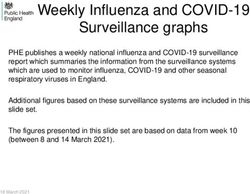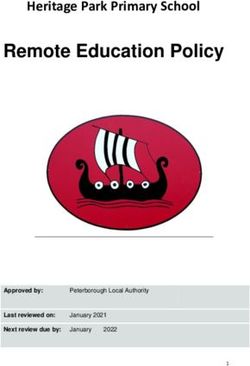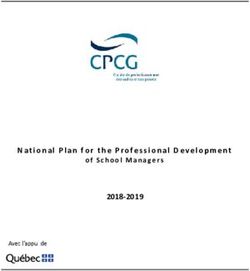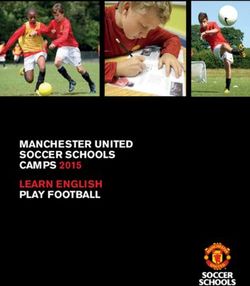Remote Certifying Oral Examiner Guide - Interventional Radiology/ Diagnostic Radiology - American Board of ...
←
→
Page content transcription
If your browser does not render page correctly, please read the page content below
Interventional Radiology / Diagnostic Radiology
Remote Certifying Oral Examiner Guide
Contents
Introduction 2
Before the Exam 2
• Live Webinar
• Hands-on Training
• Content Review
• Pre-exam Q&A
Technical and Location Requirements 3
• Computer System Requirements
• Monitor Performance Self-Check (perform prior to technical check)
• WebEx® Compatibility Test (perform prior to technical check)
• Navigator-Led Technical Check
• Location Requirements
Exam Day Logistics 5
• Exam Day Help Desk
• Dress Code
Exam Day Timing 5
• Sessions
• Breaks
Exam Day Process 6
• Navigator Role
• Primary and Secondary Examiner Roles
• Navigating the Exam Platform
Exam Software 13
• Presenting Cases
• Scoring Cases
Panel Meeting 18
Exam Security 18
• Reportable Events
• Actions
Remote Oral Exam FAQs 19
© 2021 American Board of Radiology (ABR). Effective Februar y 2021. Revised March 12, 2021.Interventional Radiology / Diagnostic Radiology
Remote Certifying Oral Examiner Guide
Introduction
Thank you for volunteering to be an examiner for the Interventional Radiology/Diagnostic Radiology
Certifying Oral Exam. The ABR depends heavily on volunteers such as you to prepare and administer
our exams. We know you are taking time away from other activities to do this, and we appreciate your
commitment to the ABR’s mission.
ABR staff, with input from many volunteers, have been working for nearly a year to develop the remote
oral exam software. We have tried to mimic as closely as possible the face-to-face oral exam experience.
Many things are the same as they were before; the number of cases, the scope and difficulty of the cases
and supporting clinical material, and the coverage of the relevant domain has not changed. The scoring
model will also remain the same as the traditional oral exam.
What has changed is that candidates now choose their preferred exam location, subject to certain
technical and logistical requirements. In addition, there will be slightly more time between exam
sessions to allow for connectivity interruptions. Lastly, there will be two additional people involved in
each exam: a navigator and a secondary examiner. This guide will provide details about these changes,
the exam day experience, and the oral exam software.
Before the Exam
Live Webinar
Approximately three weeks before the exam, there will be a general orientation live webinar conducted
by the IR associate executive director and IR trustees that will include a Q&A session. Training will
immediately follow for panel chairs. These webinars will be recorded and sent the following day to
examiners. Please make every effort to attend the webinars. If you are unable to attend, you will have
the recording to review.
Hands-on Training
Two to four weeks before the exam, you will have the opportunity to participate in individual hands-on
training with the oral exam software. You will be contacted by ABR staff to schedule this required one-
hour training session.
Content Review
One week before the exam, you will receive an email with a link to the content for your review.
Pre-exam Q&A
If you have remaining questions, there will be an optional Q&A session the day before the exam.
IMPORTANT NOTE: The Interventional Radiology/Diagnostic Radiology Remote Certifying Oral Exam-
iner Guide is meant only for ABR IR/DR oral examiners. Please do not share or discuss with anyone else.
2Interventional Radiology / Diagnostic Radiology
Remote Certifying Oral Examiner Guide
Technical and Location Requirements
Computer System Requirements
The requirements listed below provide a basic overview of a system that will meet the technical
requirements for ABR remote exams. If you are missing any necessary
equipment, please refer to the email you received on Technical Requirements
and Reimbursements for recommended links for purchases and the Examiner Help Desk:
Purchase Expense Form. (520) 750-2722
Monday – Friday
If you need assistance with your computer setup, please contact our Systems 9 am - 7 pm EST
Operations Help Desk at (520) 750-2722, Monday – Friday, 9 am to 7 pm Eastern.
Basic computer requirements:
• Internet/Network: reliable broadband internet connection, minimum 5 Mbps (megabit per
second) download and 1 Mbps upload
◦ Check your connection speed
• Computer: desktop or laptop (no iPad) with Windows 10 or MacOS X 10.11 or higher
• Computer memory: minimum of 4GB RAM
• Computer drive/storage: minimum of 10GB of free disk space
• Monitors: TWO monitors. One must be ≥ 20” and 1080p minimum resolution
◦ Check your monitor resolution
• Keyboard and mouse
• Headset: required to ensure optimal audio for examiners and candidates
• Internet browser: latest version of Google Chrome
◦ Check your version of Google Chrome
• Adapters: any adapters/cables needed to implement this setup
• Camera: integrated or external webcam with a minimum of 640 x 480 @ 10 frames per second
IMPORTANT NOTES:
• During the exam, the only software that should be running on your computer is WebEx® and
the oral exam software. This will ensure the best performance. Do not have email, Microsoft
Teams®, Microsoft Word®, or other programs running in the background.
• It is vital that you provide the ABR with your cell phone number and have your phone with
you during the exam. (Please set your phone to vibrate to avoid disruption.) In the event of a
technical issue, ABR staff will attempt to contact you through text message.
3Interventional Radiology / Diagnostic Radiology
Remote Certifying Oral Examiner Guide
Monitor Performance Self-Check (perform prior to technical check)
The monitor performance self-check is intended to show imaging findings that should help determine if
your laptop or desktop monitor is sufficient for ABR remote exams.
WebEx® Compatibility Test (perform prior to technical check)
WebEx® will be used in the oral exam process. To verify that WebEx® is compatible with your system,
please visit here.
Navigator-Led Technical Check
Before the exam, you are required to complete a technical check with an ABR exam navigator to ensure
your system meets minimum connectivity and internet browser
compatibility requirements. You will be contacted to set up an
appointment with the navigator. This session will take no more IMPORTANT NOTE: Make sure
than 15 minutes. If you change your computer specifications or you are using the equipment at
location after your initial technical check is complete, please the location where you plan to
contact examdelivery@theabr.org as soon as possible to request conduct the exam.
another technical check, so you can complete it again with your
new setup.
Location Requirements
When you select the location at which you will conduct the exam, please make sure it is sufficiently pri-
vate where there will be no interruptions during the exam. It should also be free from background noise.
As much as possible, please try to eliminate clutter in the room and remove anything behind you that
might be distracting. Do not use an image or blur for a background because it can cause malfunctions
in WebEx®. We understand that you may have colleagues in the same institution who are also examin-
ers, but we ask that you not be in the same room. To provide consistent examiner interactions for the
candidates and to minimize distractions, you should conduct the exam alone, in a private room.
4Interventional Radiology / Diagnostic Radiology
Remote Certifying Oral Examiner Guide
Exam Day Logistics
Exam Day Help Desk
Approximately 48 hours before the exam, you will receive an email with a phone number to be used only
for contacting ABR staff for urgent exam day issues. This emergency help number will also be available
when you click on “Help” at the top of your exam screen. If you have questions prior to exam day, please
contact us at examdelivery@theabr.org or (520) 790-2900.
Dress Code
Examiners should wear business attire (e.g., dress shirt and tie or corresponding appropriate
professional attire).
Exam Day Timing
Sessions
Each exam session has four sections of 30 minutes each, with a 10-minute break after each section. On
exam days, there will be one session in the morning and one in the afternoon. Exams will occur simul-
taneously across time zones. Candidates begin each exam session with a 30-minute orientation, so the
total possible exam time for candidates will be 3 hours and 10 minutes.
There will be a panel meeting after the afternoon session for discussion of candidates from the morning
and afternoon sessions. After the panel meeting, there will be a 30-minute recovery period for candi-
dates who had major technical issues. This will be followed by an additional panel meeting if needed.
Breaks
There is a 10-minute break after each exam period. If there are minor disruptions during the exam
period, this time can be used as make-up for the candidate. Examiners can use this time to finish scoring
and make notes on previous candidates. There will be a lunch break between sessions on each exam
day.
5Interventional Radiology / Diagnostic Radiology
Remote Certifying Oral Examiner Guide
Exam Day Process
Navigator Role
A new role necessitated by the remote exam platform is that of a navigator. All candidates will be
“accompanied” by an ABR exam navigator throughout their exam day. The navigator will help the
candidate sign in, check their ID, and perform a room and workspace scan. The navigator will also admit
examiners to the candidate’s WebEx® room. Once the exam begins, the navigator will turn off their
camera and microphone, but they will be listening in the background and ready to assist if the candidate
or examiner has a technical problem.
IMPORTANT NOTE: A candidate and their navigator will stay in the same WebEx® room for the
entire exam. Examiners will enter and leave WebEx® rooms as they switch to different candidates.
This will be explained in more detail in Navigating the Exam Platform.
Primary and Secondary Examiner Roles
Another new role is that of a secondary examiner. This role has been established to prevent disruption to
the candidate experience if the primary examiner loses their connection or has other technical problems
that prevent them from continuing the exam.
All examiners will work in pairs. Only the primary examiner will present cases and interact with the
candidate. The secondary examiner will not interact with the candidate and must keep their camera and
microphone off during the exam period. However, the secondary examiner must record scores as if they
were examining the candidate and be ready to take over in the event the primary examiner experiences
an internet outage and is unable to complete the exam.
If this happens, the navigator will notify the candidate and the secondary examiner that the switch is
being made and make the secondary examiner the presenter. If the secondary examiner is switched to a
primary role, their scores will be used, because they are the examiner who was with the candidate for
the entire exam period.
IMPORTANT NOTE: The secondary examiner is expected to score as if they were examining the
candidate and be ready to take over in the event the primary examiner is unable to complete the exam.
6Interventional Radiology / Diagnostic Radiology
Remote Certifying Oral Examiner Guide
The exam must be your only commitment on exam days. Both the primary and secondary examiner
must be fully engaged.
• Do not do any other work while examining.
• Do not allow interruptions.
• Do not check your email.
• Do not plan clinical activity during scheduled breaks.
In most cases, your schedule will alternate between primary and secondary examiner duties. Most likely,
you will be paired with the same partner throughout the exam, but this may change if schedules need to
be revised due to conflicts. In the panel meeting at the end of the day, only the examiner who completed
the exam with the candidate will comment on that candidate’s performance.
In the exam software, the icon in the top left corner of the screen will indicate whether you are the
primary examiner or the secondary examiner during each section.
: Primary Examiner
: Secondary Examiner
7Interventional Radiology / Diagnostic Radiology
Remote Certifying Oral Examiner Guide
Navigating the Exam Platform
There are two platforms that will be running simultaneously during the exam for examiners: the ABR’s
exam platform and WebEx®. (Candidates are also connected to Proctorio® for exam security.) The exam
will be presented on the ABR’s exam platform. WebEx® is used to provide the audio and video link be-
tween the examiners, candidate, and navigator. Both platforms are needed to administer the exam.
The entry point for the examiner is the link provided by the ABR to log in to the platform. If your connec-
tion is lost at any point during the day, this is the link you should use to log in again. When you log in at
the beginning of the day, you will be asked to review the candidates on your schedule and note any
conflicts. If you note that there is a conflict by selecting one or more of the candidates shown, the soft-
ware will automatically notify the exam delivery team and they will change your schedule. This change
may not show up in your schedule immediately. You will receive a text message when the change has
been made.
Example of the Conflicts screen in the exam software. Candidates in red have been selected as possible conflicts.
8Interventional Radiology / Diagnostic Radiology
Remote Certifying Oral Examiner Guide
After you have confirmed conflicts, you will see your Exam Schedule for the day. Accept the schedule
(even if a candidate conflict is still showing). This will open the screen shown below, entitled “Waiting for
Session to Start.” This screen will show a clock counting down to the start of your next period, indicate
whether you are the primary or secondary examiner, and show the candidate’s name and picture. The
WebEx® room for the candidate shown can be accessed by clicking the “Join Next WebEx Room” button.
Example of what the examiner sees before joining each candidate’s WebEx® room.
9Interventional Radiology / Diagnostic Radiology
Remote Certifying Oral Examiner Guide
When you click on “Join Next WebEx® Room” to open the WebEx® application, you will see a window like
this:
If you are the primary examiner for the next period, click on “Unmute” and “Start video.” You must keep
your camera on throughout each exam period. In most cases, the candidate will want to see your face,
but if they are using a small computer screen, they may minimize the WebEx® window to allow more
room to see the oral exam software. If you are the secondary examiner, leave yourself muted and your
video off. Click on the “Join Meeting” green button.
10Interventional Radiology / Diagnostic Radiology
Remote Certifying Oral Examiner Guide
You will now see a screen like this:
You will wait here until the navigator admits you to the WebEx® room with the candidate, which will
occur 30 seconds before the start of the exam period.
11Interventional Radiology / Diagnostic Radiology
Remote Certifying Oral Examiner Guide
Please note that when you start the WebEx® application by clicking on “Join Next WebEx® Room,”
WebEx® will also open a tab on your browser that looks like this:
Example of the browser tab opened by Webex®.
This tab will open on top of the oral exam software, making it so you can no longer see the “Waiting for
Session to Start” screen with the countdown clock. Please close this tab; it will not be needed.
Once the clock counts down to zero on the “Waiting for Session to Start” screen, the oral exam should
open automatically. If it does not, simply refresh your browser. Both the primary and the secondary
examiner will have to refresh if the exam does not start automatically.
When you are finished examining a candidate, let the navigator know you are done. The navigator will
end the period and disconnect you from the WebEx® room. You will stay in the exam software and return
to the “Waiting for Session to Start” screen, which will show your next candidate. This process will be
repeated for each of your candidates. You are free to take a break between exam periods, but make sure
to be back and click on “Join Next WebEx® Room” at least one minute before each exam period begins.
IMPORTANT NOTE: If a candidate has brief technical issues during the exam period, you may use
some of the 10-minute break between periods to make up the time. If the candidate is out for a
prolonged amount of time, they will need to use the make-up session at the end of the day or be
rescheduled at another time.
12Interventional Radiology / Diagnostic Radiology
Remote Certifying Oral Examiner Guide
Exam Software
Presenting Cases
Cases are presented in two columns. Information the candidate sees is on the left. Supplemental infor-
mation for the examiner is on the right. The right side of the screen is not visible to the candidate. When
the exam begins, candidates see a black screen that says, “Waiting for examiner to present.” When you
select an image by clicking on one of the thumbnails, the candidate sees only what is in the gold image
box, not the thumbnails or the case description. Candidates will also see the examiner in a WebEx®
window if they choose not to minimize that window. Candidates cannot see any portion of the scoring
sections.
Example of what the examiner sees when presenting a case to a candidate.
To see all available cases, click on the “Cases Menu” button in the upper right corner next to the exam-
iner icon and your name. Cases can be presented in any order, and the images within a case can also be
presented in any order. When you click on a thumbnail to present an image, the border will turn gold
to indicate it is the image being shown. If you don’t want the candidate looking at anything while you
speak, double-click on any of the thumbnail images to remove them from the candidate’s screen. The
candidate will return to the black screen that says, “Waiting for examiner to present.”
13Interventional Radiology / Diagnostic Radiology
Remote Certifying Oral Examiner Guide
Imaging tools on the left side of the image include zoom, contrast/brightness, contrast inversion, draw-
ing pencil, eraser, and reset. The candidate has the same tools. You and the candidate cannot draw on
the image or scroll through a stack of images at the same time. There is a toggle button in the top border
of the image box. When you want a candidate to use the image tools, click the toggle to turn it green.
When the toggle is green, the candidate can use the imaging tools. When the toggle is gray, the examiner
has control over the imaging tools. Neither the candidate nor the secondary examiner can see this toggle
button.
Please be aware that the candidate can see your cursor if you are pointing at different parts of the
image, and you will be able to see their cursor in the same way. The secondary examiner will see what
the primary is presenting and will also be able to see if the candidate moves the cursor or draws on the
image. Only the primary examiner can select cases and images.
In the text on the right side of the screen, there will be one to three bolded items per case. These items
represent core knowledge, concepts, diagnoses, complications, or steps that the candidate must dis-
cuss. To help expedite note-taking, examiners can click on the bolded items to indicate the candidate’s
level of competency for each of these items. One click will turn the item red (inadequate response),
another will turn it yellow (adequate response), and a third will turn it green (superior response).
IMPORTANT NOTE: To help keep track of time, there is a countdown clock in the upper left corner
of the screen. It will be green at first, turn yellow when there are five minutes left in the exam, and
turn red when time has expired. The candidate will not see this countdown clock. It is the primary
examiner’s duty to keep track of time when presenting cases. You should try to show a minimum of
six cases per candidate.
The exam period is 30 minutes. The only reason to use the 10-minute break after each exam period is
to recover time if the period started late or the candidate or examiner had brief technical outages. The
navigator will only end the exam period after being notified by the primary examiner that the exam is
complete. However, to keep the exam day schedule on track, the exam period will need to be terminated
once the 10 minutes are up. If the candidate needs more than 10 minutes to make up for lost time, they
should be rescheduled. The navigator will cancel the exam period, if needed, and exam delivery will
reschedule the candidate.
14Interventional Radiology / Diagnostic Radiology
Remote Certifying Oral Examiner Guide
Scoring Cases
There are two places on the screen to score: at the bottom of the case and in the Cases Menu. The Case
Score section in blue is the candidate’s score for the selected case. All scores are recorded immediately
and saved when you make a change. To select a score of 68 or 69 for a case, you are required to enter
notes for that case. Clicking on “Select Next Case” will open the Case Menu box for you to select the case
you want to show next.
Example of what the examiner sees when scoring in a case.
15Interventional Radiology / Diagnostic Radiology
Remote Certifying Oral Examiner Guide
You may prefer to score in the Cases Menu, so you don’t have to scroll down from the image. When you
have the Cases Menu open, you can score one case while you are presenting a different one. Therefore,
you can show the next case before you are finished scoring the previous one. This might be particularly
helpful for the secondary examiner, who has no control over when the primary examiner moves to the
next case.
Example of what the examiner sees when scoring in the Cases Menu.
Only the primary examiner’s scores are used to evaluate the candidate. In a case where the primary
examiner loses connection and the secondary takes over as primary, the secondary (now primary)
examiner’s scores will be used in their entirety. The primary and secondary examiners should not discuss
the candidate after the session, nor should they compare scores. This is to ensure the integrity of the
scoring system as it has traditionally been applied in the oral exam. The only appropriate venue for
discussing individual candidate performance is the panel meeting, but still the discussion should be
among those four examiners who were the primary examiners for the candidate under discussion.
IMPORTANT NOTE: Primary and secondary examiners should not talk to each other while in a
WebEx® room with a candidate, because the candidate will be able to hear the interaction.
16Interventional Radiology / Diagnostic Radiology
Remote Certifying Oral Examiner Guide
When you have completed examining the candidate, move on to final scoring. You can get to the Final
Scoring screen two ways: by clicking the “Finalize Scores” button at the top of the screen or by clicking
on “Schedule” and selecting “Scoring” next to the candidate’s name. Your notes and scores for each case
will be on this screen. The candidate’s score for that section will be automatically calculated as the mean
of the scores, rounded down to the nearest whole number. You may exit the WebEx® before completing
the final score for the candidate. When you are done scoring the candidate, click on the “Back to the
Exam” button. Your scores will be saved automatically.
Example of the Final Scoring screen.
17Interventional Radiology / Diagnostic Radiology
Remote Certifying Oral Examiner Guide
Panel Meeting
At the panel meeting at the end of the day, candidates who have received scores of 68 or 69 will be
discussed. Only the panel chair will have access to the panel screen in the exam software. The panel
chair will share their screen with the other examiners through WebEx.® All examiners will have access to
their scores and notes on the candidates to inform the discussion. Each panel chair will have a back-up
chair. If the panel chair loses connection, the back-up chair will step in and host the meeting.
IMPORTANT NOTES:
• The performance of the candidates is confidential and cannot be discussed outside the panel.
• Exam content is also confidential and cannot be discussed with anyone except other examiners.
• Primary examiners will be the only ones to talk about the candidate they examined. If a
secondary examiner switched to a primary, the original primary examiner should not comment
on the candidate’s score.
Exam Security
All candidates have been briefed regarding the essential elements of exam decorum and security. All
sessions will be recorded for possible review of candidates, but recordings will not be retained long
term. Primary and secondary examiners are the first and most significant elements of reporting for
decorum or security breaches.
Reportable Events
• Apparent or actual use of any electronic device.
• Apparent review of reference materials during the session.
• Apparent presence of other people in the room.
Actions
• Warn the candidate of the breach.
• Complete the session.
• Concerns or actual observation of breaches must be reported to the IR associate executive
director or an IR trustee immediately after completion of the individual candidate. If this situation
occurs, contact the Exam Day Help Desk and ask them to have the AED or a trustee contact you
regarding suspicious candidate behavior.
18Interventional Radiology / Diagnostic Radiology
Remote Certifying Oral Examiner Guide
Remote Oral Exam FAQs
1. What if I have trouble setting up my computer?
If you need assistance with your computer setup, please contact our Systems Operations Help Desk at (520) 750-
2722, Monday – Friday, 9 am to 7 pm Eastern.
2. How many monitors should I use?
You are required to have two monitors. One of them must be at least 20” and have 1080p minimum resolution. See
Computer System Requirements for details.
3. Do I need to download Proctorio®?
No. Only the candidates need to use Proctorio®.
4. What web browser should I use?
Please use the latest version of Google Chrome. Check your version of Google Chrome.
5. What should I do if I lose my internet connection during the exam?
Call the ABR Exam Day Help Desk for assistance in reconnecting. The navigator will communicate with you via text
message during this process. If you are unable to reconnect within 30 seconds, the navigator will make the sec-
ondary examiner the primary. Continue to attempt to reconnect so you can serve as the secondary examiner for
the remainder of the exam period.
6. What if a candidate needs to use the restroom during the exam?
There is a 10-minute break after each exam period.
7. Is the exam being recorded?
Yes. The ABR requires video, audio, and screen capture. Proctorio® will store that data and provide a report to
the ABR. No Proctorio® employee has access to this data. All exam WebEx® sessions are also being recorded for
possible review but will not be stored long term.
8. Is it OK to have an older operating system such as Windows 7?
No. The exam software does not work on older operating systems such as Windows 7. If you have Windows 7,
please update it to Windows 10. If you have a Mac, please make sure you have MacOS X 10.11 or higher. See Basic
computer requirements for more details.
9. Is the final score for a candidate a composite of the primary and secondary examiners’
scores?
No. The primary and secondary examiner score independently and should not discuss a candidate’s performance.
Only the primary examiner’s final score decision is ultimately recorded.
19Interventional Radiology / Diagnostic Radiology
Remote Certifying Oral Examiner Guide
10. Will the secondary examiner be present at the panel meeting?
Yes. Because in most cases examiners will play both roles throughout the day, all examiners will attend the panel
meetings.
11. Do examiners have to keep their cameras on the entire time?
When you are the primary examiner, your camera must remain on while you are in a session with a candidate.
When you are the secondary examiner, you must turn off your camera and microphone.
12. Will the candidate know about the secondary examiner?
Yes. The candidate will be aware that there is a secondary examiner observing. They will not see the secondary
examiner, but they will see the examiner’s name in the WebEx® window.
13. Do candidates have to keep their cameras on the entire time?
Yes. The candidate must stay in view of the examiners throughout the exam.
20Useful Resources Monitor Performance Self-Check: https://www.theabr.org/monitor-performance-self-check-dr-and-ir WebEx®: System Compatibility Check Systems Operations Help Desk: (520) 750-2722 examdelivery@theabr.org 5441 E. Williams Circle, Tucson, Arizona 85711-7412 | P: 520.790.2900 | F: 520.790.3200 | www.theabr.org
You can also read