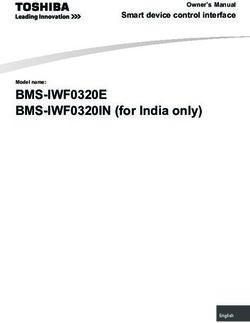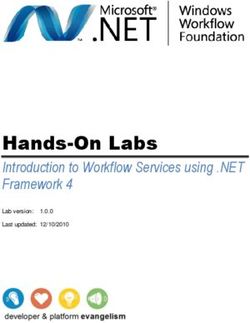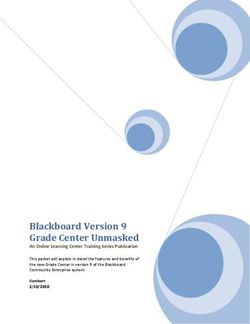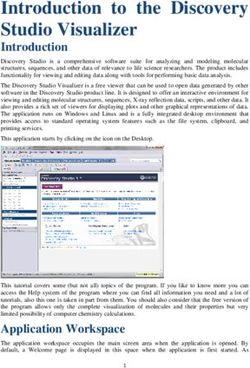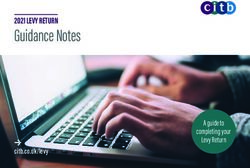ASYCUDA WORLD MANIFEST USER GUIDE - ASYCUDA Project Team - Guyana ...
←
→
Page content transcription
If your browser does not render page correctly, please read the page content below
Table of Contents
1. INTRODUCTION .................................................................................................................................... 3
2. DEFINITION ........................................................................................................................................... 4
3. CREATING A MANIFEST ........................................................................................................................ 5
3.1 MANUAL CAPTURE ....................................................................................................................... 5
3.1.1 Step 1 Access General Segment via Document Library .............................................................. 5
3.1.2 Step 2 Key in data on General Segment ..................................................................................... 6
3.1.3. Step 3 Referencing Scan Documents ...................................................................................... 7
3.1.4. Step 4 Referencing CO-Loaders (Authorize) .......................................................................... 8
3.1.5. Step 5 Verify Document ......................................................................................................... 9
3.1.6. Step 6 Store Document ........................................................................................................ 10
3.1.7. Step 7 Adding Waybill(s) on the Stored Manifest...................................................................11
3.2. AMENDING A STORED GENERAL SEGMENT ............................................................................. 14
4. ADDING WAY BILLS TO A STORED MANIFEST ................................................................................... 16
A waybill can be added to a manifest in two (2) ways: .......................................................................... 16
4.1. METHOD 1 ................................................................................................................................... 16
4.2. METHOD 2................................................................................................................................... 18
5. ADDING A CONTAINER ....................................................................................................................... 20
6. ADDING A VEHICLE ............................................................................................................................. 22
7. SPLITTING A WAYBILL ........................................................................................................................ 23
8. GRANTING WAYBILL ACCESS ............................................................................................................. 25
9. AMENDING A STORED WAYBILL ........................................................................................................ 26
9.1. METHOD 1 ................................................................................................................................... 26
9.2. METHOD 2................................................................................................................................... 28
10. REGISTERING A STORED MANIFEST .............................................................................................. 29
10.1 OPTION 1 – DIRECT REGISTER .................................................................................................... 29
10.2 OPTION 2 – REGISTER FROM OPENED MANIFEST..................................................................... 30
11. HOW TO AMEND A REGISTERED MANIFEST ..................................................................................31
12. DEGROUPAGE .................................................................................................................................33
12.1. FOR CARRIERS .............................................................................................................................33
12.2. FOR CONSOLIDATORS ............................................................................................................... 36
12.3. FOR VALIDATING A DEGROUPAGE ............................................................................................. 37
1|P a g e
ASYCUDA World Manifest User Guide Ver.113. FAST CARGO INTEGRATION – FULL CARGO .................................................................................. 38
13.1. SELECT THE FCI OPTION ............................................................................................................ 38
13.2. SELECT AN “XML” FILE............................................................................................................... 39
13.3. CHECK XML CONTENT................................................................................................................ 40
13.4 SAVE AND STORE........................................................................................................................... 42
13.5 REGISTER ......................................................................................................................................... 42
14. FAST CARGO INTEGRATION – DEGROUPAGE ............................................................................... 43
15. HOW TO PRINT MANIFEST & BILL OF LADING ............................................................................... 44
16. PRINT ALL WAYBILLS ..................................................................................................................... 46
17. AGENT RELEASE ............................................................................................................................. 47
18. ASYCUDA WORLD MANIFEST FIELD GUIDE .................................................................................. 48
2|P a g e
ASYCUDA World Manifest User Guide Ver.11. INTRODUCTION
In keeping with our vision to be a modern, effective and efficient administration offering
professional service to all stakeholders, using international best practices, the Guyana Revenue
Authority, Customs, Excise and Trade Operations launches its ASYCUDA World Manifest User’s
Guide. This manual is intended to provide its users with detailed instructions for preparing and
submitting an electronic declaration for cargo. WELCOME TO ASYCUDA WORLD!
Customs Act Part III Section 67A and supporting regulations (Advance Passenger and Cargo
Information) Regulation February, 2007 requires the master of every vessel and the
commander of every aircraft arriving at a customs port or airport from a place outside of the
state, or carrying goods brought in the vessel from a place outside the state and not yet cleared
on importation , to submit and deliver a report in such form and manner and containing such
particulars to the Commissioner- General.
To this end the Commissioner- General has directed that these instructions form part of the
reporting requirements for vessels and aircrafts. It is our intention that this user guide will assist
you greatly in fulfilling your obligation in this aspect.
The Cargo Manifest is the first point of contact for our Automated System. The main purpose is
to provide necessary information about cargo for transport, commercial, and regulatory
reasons. It is traditionally used by Customs as a control tool to ensure that the manifested cargo
is accounted for. It also gives the Customs Department some advance notice on imported cargo
in order to plan examination priorities, risk assessment and facilitates faster cargo clearance.
Access to ASYCUDA World is to be granted through an application process. A user or director of
an entity applies to the Commissioner- General of the Guyana Revenue Authority using a
prescribed form called “ASYCUDA WORLD USER REGISTRATION FORM”. The form makes
provisions for a principal user (The Applicant) and the person who can act on behalf of the
applicant. Each commercial type applicant account will be linked to a national Taxpayer
Identification Number (TIN). Thus, each user included on the application will also be linked to
the principal taxpayer ID. The Commissioner-General will issue each applicant and its
designated user (s), a login name and initial password to enable access to ASYCUDA World.
Once a user has logged in successfully, the system will force a change of password based on a
predetermined level of complexity that enhances the strength of the password. Once the
password is successfully changed, the user may subsequently change the password at his or her
discretion. However, the system will force a change of password every six months or whenever
a user request a password change due to a forgotten password.
3|P a g e
ASYCUDA World Manifest User Guide Ver.12. DEFINITION
The manifest document consists of two (2) segments, namely:
1. The Manifest General Segment
2. The Waybill Segment
The term WAYBILL covers the transport documents of Airway Bills and Bills of Lading. The bills
can be categorized as either Master Bills or House Bills.
A Master Bill allows for ‘degroupage’ (breakdown) into other levels of Master and/or House
Waybills in order to further identify consignments.
• The master waybill also represents the relationship between the carrier and the
consolidator/freight forwarder in the case of a consolidated shipment.
A House Waybill represents one specific consignment. The goods related to it can be cleared
directly by a customs declaration(s).
A First level Waybill is directly related to the manifest and it can be a House Bill or a Master Bill.
Degrouped level Waybills can either be a Master or a House created by the degroupage of a
Master Bill.
4|P a g e
ASYCUDA World Manifest User Guide Ver.13. CREATING A MANIFEST
3.1 MANUAL CAPTURE
3.1.1 Step 1 Access General Segment via Document
Library
Upon receipt of the principal manifest the user will input the data into the ASYCUDA World.
The manifest creation starts with the General Segment. Access the General Segment by
navigating the Document Library using the Path: ASYCUDA Cargo Manifest Data
Management Manual Capture General Segment.
Right click at the General Segment and select New as illustrated below in figure 1 below.
Figure 1
5|P a g e
ASYCUDA World Manifest User Guide Ver.13.1.2 Step 2 Key in data on General Segment
A General Segment page appears. The carrier’s information will populate in its fields. The
Shipping Agent’s Tax Payer Identifcation Number (TIN) has to be inserted in the required field
as illustrated in figure 2 below.
The Shipping Agent’s TIN is tied to their Carrier(s) and if it is incorrect on the General
Segment an error will occur at the level when storing the document.
Figure 2
6|P a g e
ASYCUDA World Manifest User Guide Ver.1Use the Manifest Field Guide to insert all necessary data (F2 key). In some cases, reference data
is provided from a drop down list or finder. The mandatory fields will show red if it is not filled
or data is incorrect.
ASYCUDA uses the Office Code, Voyage number or Registration Number (available after
Registration) and Departure Date to retrieve a stored General Segment/ Manifest.
3.1.3. Step 3 Referencing Scan Documents
ASYCUDA allows for the relevant supporting documents to be uploaded using the Scan
Documents tab on the General Segment as shown in figure 3. User is required to select Attached
File(s) Doc. Ref. date and Doc. Reference to upload the PDF version of the document using the
search following by selecting the add document icon .
Figure 3
7|P a g e
ASYCUDA World Manifest User Guide Ver.13.1.4. Step 4 Referencing CO-Loaders (Authorize)
The System allows the authorization of Co-Loaders to append under vessel sharing
arrangements by utilizing the CO-Loaders tab. The main agent is required to reference the Co-
Loader/s carrier code then select the page icon to add details as shown in figure 4.
Figure 4
8|P a g e
ASYCUDA World Manifest User Guide Ver.13.1.5. Step 5 Verify Document
Once all information is entered on the manifest, the verify icon may be used to verify the data
entered as illustrated in figure 5 below.
Figure 5
The Verify Command allows the system to check the document for errors. If there are errors the
system will return a message stating the error(s). Correct the error(s) and verify again using the
same icon. Once there are no errors or the errors have been corrected, the system will return a
message “Document Verified” as illustrated in figure 6 below.
Figure 6
9|P a g e
ASYCUDA World Manifest User Guide Ver.13.1.6. Step 6 Store Document
After verifying the document, you may use the store icon on the toolbar to store the
manifest general segment as illustrated in figure 7 below.
Figure 7
The system will return a message “Store is done” as illustrated in figure 8 below.
Figure 8
The checked icon has to be selected.
10 | P a g e
ASYCUDA World Manifest User Guide Ver.13.1.7. Step 7 Adding Waybill(s) on the Stored Manifest
Proceeding to add Waybill click on the green arrow icon when storage is done. Clicking the
green arrow will reopen the stored manifest. Clicking the blue arrow will close the window. The
finder will have to be utilized to retrieve the General Segment as in 3.2.
ALWAYS REMEMBER TO MAXIMIZE YOUR SCREEN
Select Waybill tab. On this page click the Add Waybill icon from the menu bar as illustrated in
figure 9 below. A dialog box will appear asking to confirm his/her action. Select the tick to
confirm. A waybill page will appear with the information from the General Segment already
inserted. This includes the Office of Entry, Voyage #, Departure Date, Place of Loading &
unloading, Carrier with Shipping Agent & Transport. This means that the waybill is linked to
the General Segment.
Figure 9
11 | P a g e
ASYCUDA World Manifest User Guide Ver.1Input the required data according to the list provided, then verify and store using the
Store icon as illustrated in figure 10.
Figure 10
The store confirmation box appears to indicate the Waybill was successfully stored. Click on
the Green arrow to continue adding waybills to the manifest or the blue tick to close your
window as in Figure 11 & 12.
12 | P a g e
ASYCUDA World Manifest User Guide Ver.1Figure 11
If the Blue tick was selected, then you may add an additional Waybill as before by following the
steps in 3.2.
Figure 12
13 | P a g e
ASYCUDA World Manifest User Guide Ver.13.2. AMENDING A STORED GENERAL
SEGMENT
Step 1 – Retrieve General Segment
To amend a General Segment, use the following path: ASYCUDA Cargo Manifest
Data Management Manual Capture General Segment, right click and select Find
as illustrated in figure 13 below.
Figure 13
The General Segment finder appears. Insert the search criteria and select the search icon.
Usually the search criteria for finding a stored manifest are the Office Code, the Voyage
Number, and the Date of Departure as illustrated in figure 14 below.
Figure 14
14 | P a g e
ASYCUDA World Manifest User Guide Ver.1Step 2 – Modification option
The search result will be displayed by the finder. Right Click on the desired line and select
Modification as illustrated in figure 15 below.
Figure 15
The Manifest General Segment opens and the user is allowed to make the necessary changes.
Step 3 – Confirm Changes
After making changes you select the verify icon as mentioned above. The system will display a
similar message then save the changes by clicking on the “save changes” icon as
illustrated in figure 16 below.
Figure 16
15 | P a g e
ASYCUDA World Manifest User Guide Ver.14. ADDING WAY BILLS TO A STORED
MANIFEST
A waybill can be added to a manifest in two (2) ways:
4.1. METHOD 1
The user can find the manifest and open it in the modification mode as mentioned above in
figure 14 & 15. Select the Waybill tab. On the page select the “add Waybill” icon from the menu
as illustrated in figure 17 below. A dialog box will appear asking the user to confirm his/her action.
Figure 17
16 | P a g e
ASYCUDA World Manifest User Guide Ver.1Select the tick to confirm, a waybill page will appear with the information from the General
Segment already populated as illustrated in figure 18 below. This includes the Office of Entry,
Voyage #, Departure Date, Place of Loading & unloading, Carrier with Shipping Agent &
Transport . This means that the waybill is linked to the General Segment.
Figure 18
Input the necessary data, then verify and store using the icons illustrated in figure 18 above.
17 | P a g e
ASYCUDA World Manifest User Guide Ver.1The Store Confirmation box appears, the process of storing the waybill is now complete and
the user can close the dialog box by clicking the blue tick as illustrated in figure 19 below.
Figure 19
However, the user may also select Forward icon to continue adding waybills to this manifest.
4.2. METHOD 2
Select a new waybill using the following path in the Document Library. ASYCUDA Cargo
Manifest Data Management Manual Capture Waybill. Right click at Waybill
and select New as illustrated in figure 20 below.
Figure 20
18 | P a g e
ASYCUDA World Manifest User Guide Ver.1A blank waybill page will appear as illustrated in figure 21 below.
Figure 21
Input the Office Code, Voyage Number, and the Date of Departure of the manifest. As you
input these key fields, the waybill will be populated with the data from the General Segment.
Continue to enter the remaining data for the waybill. When finished select “Verify” then
“Store”, as illustrated in figure 21.
Figure 22
The user can repeat the process to add another waybill to the manifest or can also select the
Forward green icon as illustrated in figure 22.
19 | P a g e
ASYCUDA World Manifest User Guide Ver.15. ADDING A CONTAINER
If the arriving cargo is containerized, the Container tab must be selected and filled with the
appropriate information. The user will then click on the “Add a new Container” icon after
inputting container details in order to register the container data as illustrated in figure 23 below.
Figure 23
20 | P a g e
ASYCUDA World Manifest User Guide Ver.1In case of an error, right click on the container line, choose the update option from the menu as
illustrated in figure 24 below.
Figure 24
Amend information and select the “update container” icon as shown in figure 25.
Figure 25
21 | P a g e
ASYCUDA World Manifest User Guide Ver.16. ADDING A VEHICLE
If the arriving cargo has vehicle (s), the Vehicle tab must be selected and filled with the
appropriate information. The user will then click on the “Add a vehicle” icon in order to
register the vehicle information as illustrated in figure 26 below.
Figure 26
22 | P a g e
ASYCUDA World Manifest User Guide Ver.17. SPLITTING A WAYBILL
A House Waybill maybe split into different lines according to package types or commodities
since there’s normally one package type on a waybill. This must not be confused with
degroupage where you have many consignees.
The waybill to be split must be located using the finder. Once located and opted to be
modified, right click the Waybill and select Split BL as illustrated in figure 27 below.
Figure 27
The waybill will be presented. Select the split tab on the bottom of the waybill as shown in Figure
28. Enter the split information then select the “Add a new line” icon to save. Errors/Mistakes can
be corrected by right clicking the saved split and selecting “Update line”. Use the Update line icon
on the toolbar to save the updated split. Once the split is completed, use the blue tick
on the tool bar to save the waybill as illustrated in Figure 28.
23 | P a g e
ASYCUDA World Manifest User Guide Ver.1Figure 28
VALIDATING A SPLIT
The split must be validated so that it can be used in a customs declaration. To validate the
waybill select the waybill which have been split from the list of waybills.
24 | P a g e
ASYCUDA World Manifest User Guide Ver.18. GRANTING WAYBILL ACCESS
The access tab allows for authorizing degroupage and splitting at the waybill level as illustrated
in figure 29. Kindly note that access to degroupage is assigned to Master Waybill and access to
Split is assigned at the House Waybill Level using the required fields. The agent granting access
is required to reference the Tax Payer Identification Number (TIN) of the Shipping Agent or
Declarant to which the acess is being granted for the particular Waybill.
Figure 29
25 | P a g e
ASYCUDA World Manifest User Guide Ver.19. AMENDING A STORED WAYBILL
9.1. METHOD 1
Find the stored manifest, right click on the selected manifest and choose modification as
illustrated in figure 30 below.
Figure 30
After the manifest is opened, click the waybill tab to get the list of waybills. Right click on the
desired waybill line and select Modification as illustrated in figure 31.
26 | P a g e
ASYCUDA World Manifest User Guide Ver.1Figure 31
Make changes
The waybill opens and allows the user to make the required changes. Verify and Save the
changes inputted.
27 | P a g e
ASYCUDA World Manifest User Guide Ver.19.2. METHOD 2
The user may also select the waybill using the waybill finder as illustrated in figure 32 below.
Figure 32
Make changes
The waybill opens and allows the user to make the required changes. Verify and Save the
changes as illustrated in figure 33 below.
NB: The information from the General Segment will not be able to change in the Waybill.
Figure 33
28 | P a g e
ASYCUDA World Manifest User Guide Ver.110. REGISTERING A STORED MANIFEST
10.1 OPTION 1 – DIRECT REGISTER
Find the manifest using the finder. Use the path ASYCUDA Cargo Manifest Data
Management Manual Capture General Segment. At the General Segment right
click and select FIND.
Insert criteria in the finder and select Search. The finder result, select the desired line, right click
and Direct Register as illustrated in figure 34 below.
Figure 34
If there are errors on the manifest it will not register. All errors must be fixed before
registering. Once there are no errors the systems will return a box stating that the transaction
is completed as illustrated in figure 35 below.
Figure 35
29 | P a g e
ASYCUDA World Manifest User Guide Ver.110.2 OPTION 2 – REGISTER FROM OPENED
MANIFEST
On an opened manifest in Modification mode select the Register icon from the menu bar as
illustrated in figure 36 below.
Figure 36
Similarly, a dialog box pops up stating that the registration is done and it gives you the
registration number as illustrated in figure 37 below.
Figure 37
30 | P a g e
ASYCUDA World Manifest User Guide Ver.111. HOW TO AMEND A REGISTERED
MANIFEST
In order to amend a registered manifest, the user must apply to the Commissioner – General
using the ASYCUDA World system.
Use the following path to apply ASYCUDA Cargo Manifest Data Management
Manual Capture Cargo Amend.
At Cargo Amend right click and select New to make a new application as illustrated in figure
38 below.
Figure 38
An application to amend manifest will open as illustrated in figure 39 . Input the relevant
amendment data, then verify and submit using the green tick as illustrated.
31 | P a g e
ASYCUDA World Manifest User Guide Ver.1Figure 39
The Customs Department will receive this application and either Approve or Reject. When the
application is approved the manifest/ waybills will be updated automatically except when the
Add Waybill to register manifest feature is used. Here the user will have to add the waybill
himself by clicking the waybill and selecting the “add waybill to registered manifest” as
illustrated in figure 40below.
Figure 40
The user is advised that a reason should be given for his amendment. Where the amendment is
a Shortage or Delete Waybill, the reason should include one of the following: (a) were not
loaded, or (b) have been discharged at a previous port.
32 | P a g e
ASYCUDA World Manifest User Guide Ver.112. DEGROUPAGE
There are two (2) options for de-grouping a master waybill.
12.1. FOR CARRIERS
Use the following path: ASYCUDA Cargo Manifest Data Management
Manual Capture General Segment. Right click at Waybill and select new.
Before registration and where the manifest is opened for modification as illustrated in figure 41
below, the carrier will select the tab bills of lading (Bol).
Figure 41
33 | P a g e
ASYCUDA World Manifest User Guide Ver.1Highlight the desired master Waybill and click the Add Waybill icon. A pop up window appears
asking if you want to create a waybill in the master as illustrated in Figure 42 below.
Figure 42
Select yes and a waybill page appears. The information from the manifest would have been
already populated. The master waybill number will have to be inputted in the “previous
document” field.
34 | P a g e
ASYCUDA World Manifest User Guide Ver.1Complete the waybill. When data is finish inputted, user must then verify and store as
illustrated in figure 43 below.
Figure 43
Select the forward Green icon as illustrated in figure 43 above to continue adding waybills to
the master.
35 | P a g e
ASYCUDA World Manifest User Guide Ver.112.2. FOR CONSOLIDATORS
The consolidator will receive his master waybill from the carrier.
You must use the information on this master waybill to create your house bills.
Use the following path: ASYCUDA Cargo Manifest Data Management
Manual Capture Waybill. Right click at Waybill and select new.
Key in the data for the first house waybill. When finish, then verify and store respectively.
Please note the Master Waybill number must be inputted in the the Previous Document in
order for the house waybill to attach itself to the master.
Figure 44
Select the forward Green icon to continue adding waybills to the waster as illustrated in figure
44 above.
36 | P a g e
ASYCUDA World Manifest User Guide Ver.112.3. FOR VALIDATING DEGROUPAGE
When the consolidator is finished adding all his /her waybills and once the Carrier gives the
“Agent Release” (shown in figure 45) then the Consolidator would “validate the degroupage’
(shown in figure 46). All degroupage must be validated before customs clearance.
Figure 45
To validate a degroupage, select the master waybill, right click and select Validate
Degroupage as illustrated in figure 46 below.
Figure 46
37 | P a g e
ASYCUDA World Manifest User Guide Ver.113. FAST CARGO INTEGRATION – FULL
CARGO
The XML integration option of capturing manifest allows the user to upload or import an .xml
file that has been generated by the carrier’s system into ASYCUDA World.
13.1. SELECT THE FCI OPTION
Navigate the Document Library through the following path: ASYCUDA Cargo Manifest
Data Management XML Integration Full Cargo. At full cargo, right click and
select Full Cargo Integration as illustrated in figure 47 below.
Figure 47
The full cargo integration page opens as illustrated in figure 48.
38 | P a g e
ASYCUDA World Manifest User Guide Ver.1From the Select an .xml field, click the search .xml icon as illustrated in figure 48 below.
Figure 48
13.2. SELECT AN “XML” FILE
A dialog box opens allowing you to search for a file. When the file is identified click open to
access file which will then be integrated into the Full Cargo XML Integration page as illustrated
in figure 49 below.
Figure 49
39 | P a g e
ASYCUDA World Manifest User Guide Ver.113.3. CHECK XML CONTENT
Once the XML file is integrated, click the Check XML Content in the menu bar as
illustrated in figure 50 below.
Figure 50
If there are errors a pdf file with the errors will be displayed. Fix the errors and check xml
content again.
40 | P a g e
ASYCUDA World Manifest User Guide Ver.1Figure 51
Once no error is detected, the General Segment Information will be populated and the system
will return a message stating “Check done: XML valid” as shown in figure 51.
41 | P a g e
ASYCUDA World Manifest User Guide Ver.113.4 SAVE AND STORE
You may now save and store.
Figure 52
13.5 REGISTER
To register the document, you retrieve the manifest using the General Segment finder. Right
click and select Direct Register.
42 | P a g e
ASYCUDA World Manifest User Guide Ver.114. FAST CARGO INTEGRATION –
DEGROUPAGE
For the Consolidator to submit his/her degroupage via xml integration, he/she must navigate
the document library and select Degroupage.
Right click at Degroupage and select Degroupage integration. Select the xml file using the
same method as illustrated in figure 48 & 49 above and check xml content as illustrated in
figure 53 below.
Figure 53
It is to be noted after saving the xml degroupage the consolidator must inform the Carrier
Agent for him/her to validate the degroupage to ensure that the house waybills can be
used by a customs declaration.
43 | P a g e
ASYCUDA World Manifest User Guide Ver.115. HOW TO PRINT MANIFEST & BILL OF
LADING
Follow this path to generate a printout of the entire Manifest. ASYCUDA Cargo Manifest
Printouts/Reports Printout Full Cargo. At full Cargo right click and select Print as
illustrated in figure 54 below.
Figure 54
Fill in the Office Code, Voyage Number and Date of Departure and select print from the
menu bar to print a manifest as illustrated in figure 55.
44 | P a g e
ASYCUDA World Manifest User Guide Ver.1Figure 55
The Print Full Cargo must be printed by the Shipping’s Agent and attached to the Ship’s
Report form which is submitted to Customs.
45 | P a g e
ASYCUDA World Manifest User Guide Ver.116. PRINT ALL WAYBILLS
Follow this path to generate a printout of the entire Manifest. ASYCUDA Cargo Manifest
Printouts/Reports Printout Waybill. At waybill right click and select Print as
illustrated in figure 56 below.
The carrier/consolidator will use this option to print all the waybills to give to the consignee.
Figure 56
Insert Office Code, Voyage Number and Date of Departure of a manifest to print all the
waybills for that specific manifest as illustrated in figure 56 above. If you insert a master
waybill number, then only the waybills in the de-groupage will print.
N.B. For consolidators the Voyage Number and Date of Departure will be that of the Carrier’s
Master Waybill that would have been assigned to you.
Checking the Print Simplified Declaration box will allow you to print a waybill for a simplified
declaration (non-commercial).
46 | P a g e
ASYCUDA World Manifest User Guide Ver.117. AGENT RELEASE
The Agent Release control in ASYCUDA allows for the Carrier Agents or Consolidators to effect
the validation of Waybills for further processing. This level of validation is an indication that the
party that has been issued the waybill has satisfied all financial and other obligation as
contracted. The system restricts the validation of degroupage to Master Bills if the Agent
release function is not performed, in addition it further restricts the release/exit of House
Waybills from the custody of Wharfingers/Terminal Operators.
Agent would retrieve Waybill right click on option available and select Agent Release to the
particular bill as shown in figure 57.
Figure 57
47 | P a g e
ASYCUDA World Manifest User Guide Ver.118. ASYCUDA WORLD MANIFEST FIELD
USER GUIDE
Manifest: General Segment
Fields ACTION Description
Office Code Mandatory The code of the Customs Office of
Departure or Arrival.
General Information
Voyage number Mandatory The no. given by the vessel or aircraft
operator allowing for the unique
identification of the current journey.
Date of Departure Mandatory The Date when the vessel or aircraft
started its journey or when it leaves the
place of departure.
Date of Arrival Mandatory The date when the vessel or aircraft
arrives at the place of destination.
Time of Arrival Mandatory The Time when the vessel or aircraft
arrives at the place of destination.
Registration Number System The year and serial number given to the
manifest by the system at registration.
Date of Registration System The date and time of registration of the
manifest.
Last Discharge Optional The date when all the goods of the
manifest have been unloaded from the
vessel or aircraft.
Place of Destination Mandatory The place (LOCODE) where the vessel or
aircraft arrives to discharge its goods in
Guyana.
Place of Departure Mandatory The place (LOCODE) where the vessel or
aircraft begins its voyage.
Port of Last Call Mandatory The place (LOCODE) where the vessel or
aircraft last reported before docking at
the place of arrival.
Shipping Information
Carrier
Carrier Code Mandatory The unique code assigned to identify
Carriers.
48 | P a g e
ASYCUDA World Manifest User Guide Ver.1Carrier’s Name Mandatory The name of the Shipping Line or the
Airline transporting cargo to and from
Guyana.
Carrier’s Address Mandatory The address of the Shipping Line or the
Airline transporting cargo to and from
Guyana.
Shipping Agent Mandatory The identification of the agent
responsible for submitting the manifest
on behalf of the carrier. It is a code (TIN)
assigned by the Guyana Revenue
Authority.
Totals
Bills Mandatory The counts of all the waybills included on
the manifest.
Packages Mandatory The count of all the packages included on
all the waybills.
Containers Mandatory The count of all the containers to or from
Guyana. If there is no container insert the
number “0”.
Vehicles Mandatory The count of all the vehicles to or from
Guyana. If there is no vehicle insert the
number “0”.
Gross Weight Mandatory The sum of weight in kg of all the cargo
entering or leaving Guyana.
Transport
Mode Mandatory Code identifying the “mode of
Transport”. International Standard
Codes (ISO) must be used. E.g. 1-Sea, 2-
Rail, 3-Road, 4-Air etc
Name of Mandatory The name of the importing or exporting
Vessel/Aircraft vessel or aircraft (the Transporter).
Nationality Mandatory The country code where the vessel or
aircraft is registered.
Place Mandatory The port/ place where the vessel or
aircraft is registered.
Registration Mandatory The registration number of the vessel or
aircraft.
Date Mandatory The date when the vessel or aircraft was
registered.
Master/Commander Mandatory The name of the Master/Commander of
the vessel or aircraft.
Tonnage
49 | P a g e
ASYCUDA World Manifest User Guide Ver.1Gross Mandatory Net tonnage plus maximum allotted
cargo weight per voyage.
Net Mandatory Carrier’s base weight.
Waybill Segment: Bill of lading/ Airway Bill
Office Code Mandatory The Code of the Customs Office of
Departure or Arrival.
General Information
Voyage number Mandatory The number given by the vessel or
aircraft operator allowing for the unique
identification of the current journey.
Date of Departure Mandatory The Date when the vessel or aircraft
started its journey or when it leaves the
place of departure.
Date of Arrival System The Date when the vessel or aircraft
reaches at the Place of Destination.
Time of Arrival System The time when the vessel or aircraft
arrives at the Place of Destination.
Registration Number System The year and serial number given to the
manifest by the system at registration.
Waybill Reference Mandatory A number used to uniquely identify each
Number waybill.
Waybill Type Mandatory The code which identifies the type of
transport document issued (e.g. ‘710’ –
for Bill of Lading, ‘711’ – for Master Bill of
Lading).
Nature Mandatory The manner in which goods will be
treated. These are indicated by the codes
22 (Export), 23 (Import), 24 (Transit) and
28 (Transshipment).
Last Discharge System The date the vessel last discharged
goods.
Waybill Line System A sequential number generated by the
system for each waybill.
Previous document Optional The reference of the Master Waybill
when doing a house degroupage.
Unique Cargo Optional This is used only for exports. All export
Reference (UCR) waybills must identify the export
declaration registration number in this
field. The system will prompt you to
enter the Office, Year, Serial Letter,
Registration number, and Date
(dd/mm/yyyy) of registration.
50 | P a g e
ASYCUDA World Manifest User Guide Ver.1Place of loading System The location or port where the goods
were loaded on the vessel/aircraft.
Place of unloading System The location or port where the goods will
be discharged from the vessel/aircraft.
Carrier
Carrier’s Code System The unique code assigned to identify
Carriers
Carrier’s Name System The name of the Shipping Line or the
Airline transporting cargo to and from
Guyana.
Carrier’s Address System The address of the Shipping Line or the
Airline transporting cargo to and from
Guyana.
Shipping Agent System The identification of the agent
responsible for submitting the manifest
on behalf of the carrier. It is a code (TIN)
assigned by the Guyana Revenue
Authority.
Transport
Mode System Code identifying the “mode of
Transport”. International Standard
Codes (ISO) must be used. E.g. 1-Sea, 2-
Rail, 3-Road, 4-Air etc
Name of System The name of the importing or exporting
Vessel/Aircraft vessel or aircraft (the Transporter).
Nationality System The country code where the vessel or
aircraft is registered.
Place of Loading on Mandatory The name of the place of loading on
Current Transport current transport – (code, name).
Place of Discharge Optional The name of the place of Discharge from
from Current current transport – (code, name).
Transport
Notifying Party
Notifying Party Code Optional The identification of the person who
requires notification upon arrival of the
goods.
Notifying Party Code Optional The designation of the person/company
who requires notification upon arrival of
the goods.
Address of Notifying Optional The address of the person/company who
Party requires notification upon arrival of the
goods.
51 | P a g e
ASYCUDA World Manifest User Guide Ver.1Consignee
Consignee’s TIN (Tax Optional The code given by the Guyana Revenue
Payer Identification Authority to a person/business
Number) conducting Trade.
Consignee’s Name Mandatory The name of the person or firm named in
the freight contract to whom goods have
been shipped or turned over for care in
Guyana.
Consignee’s Address Mandatory The address of the consignee in Guyana.
Goods Details
Total Containers Mandatory The sum of all the containers on the
Waybill. If there are no containers, the
number ‘0’ must be inserted.
Total Vehicles Mandatory The sum of all the Vehicles on the
Waybill. If there are no Vehicles, the
number ‘0’ must be inserted.
Package codes Mandatory The type of conveyance used to pack the
commodity.
Status System The status identifies the stage of each
Waybill. It will entail: HSE –House, MST –
Master undegrouped, UDG –Master
undergrouped, DEG – master degrouped,
HDG – house under degroupage.
Number of Degrouped System Number of degrouped waybills in the
Waybills case of master waybills.
Marks and Nbr. Mandatory The marks placed on the pkg. to identify
the cargo. It follows no sequence and it
can be words, numbers, or signs.
Manifested Packages Mandatory The piece count of the packages entered
on each waybill.
Remaining Packages System Available packages not yet cleared by
Customs.
Manifested Gross Mandatory Weight in Kg of the cargo on the Waybill.
Weight
Remaining Gross System Weight of remaining packages in Kg.
Weight
Volume (CBM) Mandatory The Cubic measurement of the Cargo.
Description of Goods Mandatory Portrays the type of goods being
transported. The description must be
explicit. It must not contain terms such
52 | P a g e
ASYCUDA World Manifest User Guide Ver.1as STC (Said to Contain), clothing,
demonstration samples, tiles, foodstuff
etc. Acceptable terms would be men
leather shoes, ceramic tiles, women
pants of cotton, rice in packages etc.
Place of Origin of the Optional The Country of Origin of the goods.
Goods
Place of Destination Optional The Country of Destination of the Goods.
1. Location Code Optional 1. Used by the port to identify the
2. Location Name exact place in the Port or Shed
3. Info. where the goods can be found.
2. A more precise location inside the
transit shed that describes where
the goods are located.
3. Any other pertinent information.
Harmonized System Code
H.S. Code Optional Harmonized System Code
H.S. Description System Harmonized System Description.
Package Optional Package Code
Package Number Optional Package Number Reference.
Container Optional Container Reference.
Declared Values and Seal Details
Freight Code Mandatory Freight Cost Code.
Freight Mode System Freight code/site indicator
Description System Description of freight cost.
P/C Mandatory Freight Prepaid/ Collect indicator.
Amount Mandatory The overall cost of the freight i.e.
Transport Cost, Insurance Cost, and
other Costs.
Currency Mandatory The actual currency in which payment for
freight is quoted
Number of Seals Optional The count of the seals affixed.
Marks of Seal 1 and 2 Optional The markings that identifies the seals
placed on the packages.
Sealing Party Optional The code used to identify who sealed the
packages.
Additional information Optional Any other relevant information which
1 and 2 the carrier or agents deems necessary.
Onward Transport
Transit Prohibited Automatically filled when waybill is
written off by a transit operation.
53 | P a g e
ASYCUDA World Manifest User Guide Ver.1Transshipment Prohibited Automatically filled when waybill is
written off by a transshipment
operation.
Carrier Prohibited Automatically filled – Name of the carrier
involved in the transit or transshipment
operation.
Container Segment
Container Number Mandatory The ISO Alpha-Numeric codes for
identification of a container. It comprises
an Owner/operator code of four (4)
letters, a serial number of six (6)
numerals, and one last check digit, (e.g.
BCIU123456-7). It complies with ISO
6346 standard.
Nbr. Of Pkgs. Mandatory Number of Packages
Type Of Container Mandatory The size and type code (DIN ISO 6346):
the first digit indicates the length of the
container. The second digit indicates
height and whether or not gooseneck
tunnel is present. The fourth digit
indicates the container type and the fifth
digit indicates special features.
Empty/Full Indicator Mandatory Describes how much space is occupied by
(FCL/LCL) goods inside the container.
Seal Numbers Optional The seal numbers on the seals attached
to a locked container.
Seal Number (Marks) Optional Represents the reference of an affixed
1, 2 and 3 seal.
Sealing Party Optional The code to identify who sealed the
container.
Empty Weight Optional Empty weight of the container.
Goods Weight Optional Gross Weight in Kg of goods.
Min. Temp. (CE) Optional Minimum temperature for container.
Mandatory for reefers.
Max Temp. (CE) Optional Maximum temperature for container.
Mandatory for reefers.
Humidity Optional Humidity level for reefer containers.
Dangerous Goods Optional Dangerous goods code (UNDG).
Code
54 | P a g e
ASYCUDA World Manifest User Guide Ver.1Vehicle Segment
Chassis Number Mandatory The Unique Vehicle Identification
Number (VIN) for each vehicle.
Engine Number Optional A Unique Identification Number marked
on the engine of the vehicle.
Engine Cc Mandatory The displacement of the motor measured
in Cubic Centimeters (Cc).
Odometer Reading Optional Actual mileage of the vehicle.
Make/Brand Mandatory The Manufacturer of the Vehicle.
Year Mandatory The year of manufacture of the vehicle.
Colour Optional The Colour of the Vehicle.
New/Used Optional In accordance with Legislation.
Split
Nbr. Of Packages Mandatory Number of Packages.
Package Code Mandatory Package Code.
Gross Weight Mandatory Gross Weight of Goods.
Container Number Optional Container Number.
Marks and Nbr. Mandatory Marks for easy recognition of goods.
Goods Description Mandatory Description of goods.
55 | P a g e
ASYCUDA World Manifest User Guide Ver.1You can also read