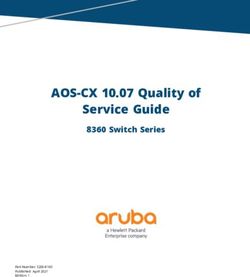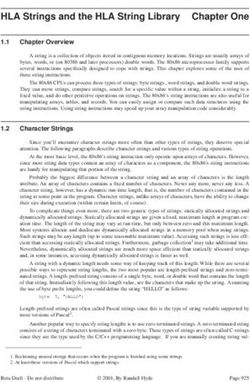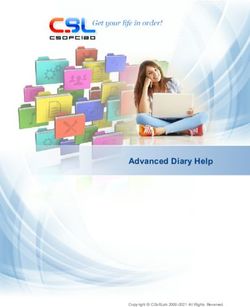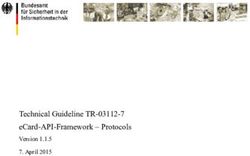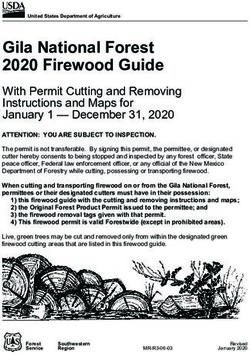Administrator Guide Quest Client Profile Updating Utility 5.8 - Quest Software
←
→
Page content transcription
If your browser does not render page correctly, please read the page content below
Quest® Client Profile Updating Utility 5.8 Administrator Guide
© 2019 Quest Software Inc. ALL RIGHTS RESERVED.
This guide contains proprietary information protected by copyright. The software described in this guide is furnished under a
software license or nondisclosure agreement. This software may be used or copied only in accordance with the terms of the
applicable agreement. No part of this guide may be reproduced or transmitted in any form or by any means, electronic or
mechanical, including photocopying and recording for any purpose other than the purchaser’s personal use without the written
permission of Quest Software Inc.
The information in this document is provided in connection with Quest Software products. No license, express or implied, by
estoppel or otherwise, to any intellectual property right is granted by this document or in connection with the sale of Quest Software
products. EXCEPT AS SET FORTH IN THE TERMS AND CONDITIONS AS SPECIFIED IN THE LICENSE AGREEMENT FOR
THIS PRODUCT, QUEST SOFTWARE ASSUMES NO LIABILITY WHATSOEVER AND DISCLAIMS ANY EXPRESS, IMPLIED
OR STATUTORY WARRANTY RELATING TO ITS PRODUCTS INCLUDING, BUT NOT LIMITED TO, THE IMPLIED
WARRANTY OF MERCHANTABILITY, FITNESS FOR A PARTICULAR PURPOSE, OR NON-INFRINGEMENT. IN NO EVENT
SHALL QUEST SOFTWARE BE LIABLE FOR ANY DIRECT, INDIRECT, CONSEQUENTIAL, PUNITIVE, SPECIAL OR
INCIDENTAL DAMAGES (INCLUDING, WITHOUT LIMITATION, DAMAGES FOR LOSS OF PROFITS, BUSINESS
INTERRUPTION OR LOSS OF INFORMATION) ARISING OUT OF THE USE OR INABILITY TO USE THIS DOCUMENT,
EVEN IF QUEST SOFTWARE HAS BEEN ADVISED OF THE POSSIBILITY OF SUCH DAMAGES. Quest Software makes no
representations or warranties with respect to the accuracy or completeness of the contents of this document and reserves the right
to make changes to specifications and product descriptions at any time without notice. Quest Software does not make any
commitment to update the information contained in this document.
If you have any questions regarding your potential use of this material, contact:
Quest Software Inc.
Attn: LEGAL Dept
4 Polaris Way
Aliso Viejo, CA 92656
Refer to our Web site (https://www.quest.com) for regional and international office information.
Patents
Quest Software is proud of our advanced technology. Patents and pending patents may apply to this product. For the most current
information about applicable patents for this product, please visit our website at https://www.quest.com/legal.
Trademarks
Quest, the Quest logo, and Join the Innovation are trademarks and registered trademarks of Quest Software Inc. For a complete
list of Quest marks, visit https://www.quest.com/legal/trademark-information.aspx. All other trademarks and registered trademarks
are property of their respective owners.
Legend
CAUTION: A CAUTION icon indicates potential damage to hardware or loss of data if instructions
are not followed.
IMPORTANT, NOTE, TIP, MOBILE, or VIDEO: An information icon indicates supporting information.
Client Profile Updating Utility Administrator Guide
Updated - March 2019
Version - 5.8Contents
Overview 1
Terminology 1
Configuring and Running the Client Profile Updating Utility 1
Supported Configurations 2
Multiple Exchange Account Processing 2
Working with On Demand Migration for Email 2
What the Utility Updates 4
Modes 8
Update 8
Rollback 8
Cleanup 9
Usage 10
Required Permissions 10
Typical Scenario 11
Dealing with Same Source and Target SMTP Addresses 16
Encryption Modes 16
Tenant to tenant migration scenario with domain name transfer 17
How to Limit Account Rights 19
Using CPUU for Outlook 2016/2019 20
Updating Microsoft Outlook Offline Profiles 20
Updating Resource Mailboxes 22
SwitchResMb System Requirements 22
Using the Utility 23
Troubleshooting 33
Dealing with Slow Connection while Updating Profiles 33
Dealing with Autodiscover service issues 34
Rolling Back Changes 36
Technical Reference 37
CPUU Parameters 37
Management Parameters 37
Configuration Parameters 40
Notification Format 43
Critical Functionalities 44
CPUU Return Codes 45
ClientProfileUpdatingUtility.exe Exit Codes 46
Client Profile Updating Utility 5.8 Administrator Guide 3About us 48
Technical support resources 48
Client Profile Updating Utility 5.8 Administrator Guide 4Overview
During migration, Migration Manager for Exchange moves mailboxes from the source Microsoft Exchange
server to the target Microsoft Exchange server. Before users can start working with the new target mailbox, their
Microsoft Outlook profiles must also be updated.
The Client Profile Updating Utility (CPUU; legacy name: EMWProf) 5.8 allows you to update these profiles
automatically and transparently. The utility is used to update end-user Microsoft Outlook profiles settings,
migrate additional features of user mailboxes and finally switch the profiles from the source to the target
Exchange server once the user's mailbox is migrated and switched either manually or by the Migration
Manager's Mail Agent.
CPUU supports Microsoft Outlook 2010/2013/2016/2019. It can be used in conjunction only with the
following products:
l Migration Manager 8.14 or later
l On Demand Migration for Email
TIP: For details how to use CPUU with ODME, see Working with On Demand Migration for Email
Terminology
Throughout this document, the following terms are used:
Source servers: the Exchange servers from which the email data is migrated
Target servers: the servers to which the email data is migrated
Console: the computer on which Migration Manager for Exchange is installed
Hereafter, unless a specific Exchange version is meant, "Exchange" denotes Exchange 2003, Exchange 2007,
Exchange 2010, Exchange 2013, Exchange 2016 organizations, servers, mailboxes, etc.
Configuring and Running the Client
Profile Updating Utility
To configure CPUU, create one configuration file (.INI) and three batch files for it using the Client Profile
Updating Utility Configuration wizard. Include the resulting files in the logon script for the domain users. When
a user logs on to the network, CPUU starts automatically on his or her workstation with the configuration saved
in these files.
Client Profile Updating Utility 5.8 Administrator Guide
1
OverviewNOTE: If the target is Microsoft Office 365, you have to provide all users with their Office 365 passwords
before CPUU switches Outlook profiles. Otherwise, the user cannot log on to his/her mailbox and get an
access to his/her emails after the switch.
On a workstation, CPUU processes all the Microsoft Outlook user profiles that you selected to be processed
when you set up your configuration files. A profile is processed whether or not it is set as the default for Microsoft
Outlook. When updating Microsoft Outlook profiles, CPUU looks for a correspondence between the source and
target recipients, using the custom attribute populated by the Directory Synchronization Agent.
CAUTION: CPUU stops Microsoft Outlook or other MAPI clients if these applications are running.
Offline Microsoft Outlook profiles are also updated in accordance with the settings you made when you specified
in the INI file. CPUU can process either all offline profiles or only the profiles for the remote users whose
mailboxes were added to Remote Users Collections. For information about Remote Users Collections, refer to
the Migration Manager for Exchange documentation.
Take into account, the following conditions must be met for CPUU to work properly:
l CPUU should have an ability to connect to source and target Exchange server in Online mode.
Therefore the online mode profile usage by users must not be disabled. Refer to Microsoft article on how
to turn on Cached Exchange Mode for details.
l CPUU requires the Exchange Autodiscover service to be properly configured and run in your Exchange
organization.
Supported Configurations
The Client Profile Updating Utility supports the vast majority of client computer configurations. Specifically, all
mail clients and operating systems listed below are supported in any valid combinations.
However, only those Exchange Server and Outlook combinations are supported that are also supported by
Microsoft. For a list of Outlook versions compatible with your Exchange Server, refer to the Exchange system
requirements.
See Client Profile Updating Utility Release Notes document for complete list of supported configurations.
Multiple Exchange Account
Processing
CPUU can switch profiles that contain multiple Exchange accounts, but only the primary Exchange accounts are
always switched. The primary Exchange account is an account that was first added to the profile (the primary
account is not the same as the default account). See Advanced Tuning step of Typical Scenario.
Working with On Demand Migration
for Email
CPUU supports updating Outlook profiles for users whose mailboxes have been migrated using On Demand
Migration for Email. For detailed information how to configure and use CPUU for this scenario and which
Client Profile Updating Utility 5.8 Administrator Guide
2
Overviewlimitations apply, see Updating Outlook Client Profiles in the On Demand Migration for Email User Guide.
Client Profile Updating Utility 5.8 Administrator Guide
3
OverviewWhat the Utility Updates
The Client Profile Updating Utility updates the profile settings, and also finalizes the mailbox migration by
migrating additional features of user mailboxes.
IMPORTANT: If you use CPUU with On Demand Migration for Email, review Working with On Demand
Migration for Email for the list of supported features and other information.
Additional features are specific custom settings of a particular user mailbox and its environment. Additional
features include sets of services, groups of settings, Microsoft Outlook controls, and links to the mailbox objects,
public folders, Global Address List, and so on.
Specifically, while updating a profile, the utility also updates the following additional features:
Feature Details
Additional Shared Exchange mailboxes added in the user's Account Settings as additional mailboxes.
Mailboxes When processed: CPUU updates links to additional mailboxes according to the location of
additional mailbox owner (source or target Exchange).
When skipped: The list of additional mailboxes will be empty.
INI parameter name: AddBoxes
CONTAB The Outlook Address Book is created automatically and contains the main Contacts folder
and other added folders. These contacts are displayed in the Address Book dialog box
when clicking Contacts in the Address Book list.
When processed: CPUU updates links to all contact folders in Outlook Address Book
When skipped: Outlook Address Book will become empty.
INI parameter name: CONTAB
Contact User's contacts and group contacts in all contact folders or groups.
Members
When processed: CPUU updates links to GAL users and distribution lists in personal
contacts and personal distribution lists for all contact folders located in the mailbox and
personal folders (.pst) file.
When skipped: All contacts in contact folders will be source and some of distribution lists'
members may be corrupted and lose links to existing objects.
INI parameter name: ContactMembers
Delegates Users granted permissions to receive items and respond on user's behalf specified in
Account Settings | Delegate Access.
When processed: CPUU updates list of delegates and delegation settings.
When skipped: Some of delegation settings may be lost.
INI parameter name: Delegates
Client Profile Updating Utility 5.8 Administrator Guide
4
What the Utility UpdatesFeature Details
NOTE: If a user granted delegate access to other users or shared some folders with them,
processing of the user's mailbox as well as mailboxes of users that are granted access need
to be completed to re-establish access to the shared resources such as delegated calendars
or shared folders.
Folder Lists A list of recent folders where messages have been previously moved displayed when a
message is about to be moved to a folder.
When processed: CPUU updates links to folders according to their location (source or target
Exchange).
When skipped: The folders list will be empty.
INI parameter name: MoveToFolder
AutoComplete Contact nicknames displayed when typing into the To, CC or BCC fields.
list (Nicks) When processed: CPUU updates all links to users according to their location (source or
files target Exchange).
When skipped: The list will contain links to source users.
INI parameter name: Nicks
Other User's List of folders owned by other users that have been opened by the current user.
Folders
When processed: CPUU updates links to other users' folders according to the location of
those users (source or target Exchange).
When skipped: The list of folders will be empty.
INI parameter name: OtherUsersFolders
Public FAV Public folders selected as favorite by the user and displayed in the Favorites folder of the
Public Folders tree in Outlook.
When processed: CPUU updates links to public folders in the Favorites folder of the Public
Folders tree. CPUU will not preserve public folder favorites if the mailbox was migrated in a
Remote Users Collection and the Outlook profile uses an OST file.
When skipped: The list of favorite folders will be empty.
INI parameter name: PublicFav
Rules User-defined rules that are run by Outlook or Exchange when receiving mail. Note that only
enabled rules are processed.
When processed: CPUU updates all links to users and folders found in enabled rules
according to their location (source or target Exchange).
When skipped: Rules may become corrupted and no longer working.
INI parameter name: Rules
Send/Receive Message send and receive settings for accounts from the Outlook profile.
Settings
When processed: CPUU updates all send and receive settings.
When skipped: Some settings may be lost after switch.
INI parameter name: SRS
Search Search Folders created in Outlook.
Folders
Client Profile Updating Utility 5.8 Administrator Guide
5
What the Utility UpdatesFeature Details
When processed: Search folders are copied to the target mailbox with all their settings. Note
that the target search folders are created as not active. To activate a folder, simply click it.
When skipped: All search folders will become corrupted and no longer working.
INI parameter name: SearchFolders
Services Various profile properties including address book settings, folder for the most recently
created message moving rule, and folder specified in the "After updating tracking
information, move receipt to" option.
When processed: CPUU updates all links to folders and address books in the address book
settings and other settings from source to target ones.
When skipped: Settings will be reset to default.
INI parameter name: Services
Shortcuts Items on the Shortcuts pane.
When processed: CPUU updates links to folders from source to target ones.
When skipped: The list of shortcuts will be empty.
INI parameter name: Shortcuts
User Names User-defined names for PST stores, additional mailboxes and specific folders like the
Favorites folder and the All Public Folders folder.
When processed: CPUU updates names of folders with modified names.
When skipped: Folder names will be reset to default.
INI parameter name: UserNames
Favorites The Favorites group located on the Mail pane.
When processed: CPUU preserves order of links to folders, and updates the links from
source to target ones. Note that search folders and public folders favorites added to
Favorites are not processed. Therefore, they will not appear after the switch.
When skipped: Most of links available on source will disappear after switch.
INI parameter name: Favorites
Calendar Items on the Calendar pane.
Pane
When processed: CPUU preserves calendar groups, order of links to calendars, selection of
check boxes, and updates links to shared calendars according to the location of calendar
owner (source or target Exchange).
When skipped: Most of links available on source will disappear after switch.
INI parameter name: Calendar
Contacts Items on the Contacts pane.
Pane
When processed: CPUU preserves folder groups, order of links to contacts, and updates the
links from source to target ones.
When skipped: Most of links available on source will disappear after switch.
INI parameter name: Contacts
Tasks Pane Items on the Tasks pane.
Client Profile Updating Utility 5.8 Administrator Guide
6
What the Utility UpdatesFeature Details
When processed: CPUU preserves folder groups, order of links to tasks, and updates the
links from source to target ones.
When skipped: Most of links available on source will disappear after switch.
INI parameter name: Tasks
Notes Pane Items on the Notes pane.
When processed: CPUU preserves folder groups, order of links to notes, and updates the
links from source to target ones.
When skipped: Most of links available on source will disappear after switch.
INI parameter name: Notes
Journal Pane Items on the Journal pane.
When processed: CPUU preserves folder groups, order of links to journals, and updates the
links from source to target ones.
When skipped: Most of links available on source will disappear after switch.
INI parameter name: Journal
CPUU also clears the junk e-mail settings if the Reset Outlook junk e-mail options for target mailbox option is
selected in the Configuration wizard. Otherwise, the settings will remain unchanged and may not work properly
for the target mailbox.
IMPORTANT:
For the Favorites, Calendar, Contacts, Tasks, Notes and Journal features note the following:
l To process shared folders of other users in a profile, accounts under which CPUU connects to
source and target mailboxes must have the Full Access permission on every mailbox in the
source and target organizations, respectively.
l To have shared folder contents available after switch, ensure that Autodiscover is configured for
the target user.
Client Profile Updating Utility 5.8 Administrator Guide
7
What the Utility UpdatesModes
The Client Profile Updating Utility can work in the following modes:
l Update Microsoft Outlook profiles
l Roll back changes made by CPUU to the Microsoft Outlook profiles
l Clean up information saved by CPUU during update
The Client Profile Updating Utility Configuration wizard can create three batch files and one configuration file:
l CPUU_Update.bat to update all or specified Microsoft Outlook profiles
l CPUU_Rollback.bat to roll back changes made by CPUU for all or specified Microsoft Outlook profiles
l CPUU_Cleanup.bat to clean up information saved by CPUU during update
l CPUU.ini
All batch files contain commands that launch Client Profile Updating Utility in corresponding mode, and a
specific script that detects whether Microsoft Outlook is 32-bit or 64-bit.
Running CPUU from the command line
You can run CPUU in particular mode from the command line using the appropriate command-line parameters.
For details, see the CPUU Parameters topic.
Update
This option allows you to perform the direct profile switch without using a cache file. CPUU updates all the
profile settings associated with the Exchange server. When updating Microsoft Outlook profiles, the utility looks
for correspondence between the source and target recipients.
Rollback
The changes made by CPUU to the Microsoft Outlook profiles can be rolled back. This mode should be used for
advanced troubleshooting in the following situations:
l If any issues occurred while processing the profiles by CPUU.
l If a user experiences problems while working with the new Exchange mailbox after the switch. In this
case, first switch the mailbox back to the source Exchange server, and then roll back the changes made
to its profiles.
Client Profile Updating Utility 5.8 Administrator Guide
8
ModesCleanup
All the auxiliary and backup information saved by CPUU during update can be cleaned up. This mode should
be selected only after all the profiles have been successfully updated and no rollback is required. The rollback
operation will be impossible after CPUU cleans up the backup information.
Client Profile Updating Utility 5.8 Administrator Guide
9
ModesUsage
By default, the utility is installed in the %Program Files%\Quest\Client Profile Updating Utility folder.
The Client Profile Updating Utility Configuration wizard is always installed in the same folder as Client Profile
Updating Utility.
It is recommended that all the preparations needed for updating client mailbox profiles be made before the
mailboxes are switched to the target Exchange server by the Mail Agent.
For more details, see the related topics:
l Typical Scenario
l Office 365 to Office 365 migration scenario with domain name transfer
l Updating Microsoft Outlook Offline Profiles (legacy agents only)
Required Permissions
The following permissions are required for accounts used to perform typical Client Profile Updating Utility tasks:
l Full Access on every mailbox in the source and target organizations to process profiles. See Specific
case considerations for linked mailbox, shared folders, migration to Microsoft Office 365, and for tenant
to tenant migration with domain name transfer for specific cases.
l Send As on every mailbox for administrative account in case you are planning to configure notifications.
Office 365
To grant Full Access and Send As permissions to to service account "CPUUAdmin" for all mailboxes on
your Office 365 tenant you can use Add-MailboxPermission and Add-RecipientPermission
PowerShell cmdlets:
$credential = Get-Credential
$exchangeSession = New-PSSession -ConfigurationName Microsoft.Exchange -ConnectionUri
"https://outlook.office365.com/powershell-liveid/" -Credential $credential -
Authentication "Basic" -AllowRedirection
Import-PSSession $exchangeSession -DisableNameChecking
Get-Mailbox | Add-MailboxPermission -User "CPUUAdmin" -AccessRights FullAccess -
InheritanceType All -AutoMapping $false
Get-Mailbox | Add-RecipientPermission -Trustee "CPUUAdmin" -AccessRights SendAs
Client Profile Updating Utility 5.8 Administrator Guide
10
UsageOn-premises environment
To grant Full Access and Send As permissions to service account "CPUUAdmin" for all mailboxes in
your environment you can use Add-MailboxPermission and Add-ADPermission powershell
PowerShell cmdlets.
Get-Mailbox | Add-MailboxPermission -User "CPUUAdmin" -AccessRights FullAccess -
InheritanceType All -AutoMapping $false
Get-Mailbox | Add-ADPermission -User "CPUUAdmin" -ExtendedRights "Send As"
TIP: To avoid any access issues for specified administrative account, it is recommended to create a
source and a target Outlook profile for one mailbox, and then, in Outlook, log on to these profiles using
this administrative account. In case the selected account has not enough access permission, Client
Profile Updating Utility cannot update the profiles.
Full Access permission allows to sign in to all mailboxes by using Outlook. For more information, see the
Manage permissions for recipients article. However, Full Access permission do not let the service account to
send notifications from the owner of the mailbox. Send As permission should be granted separately in case you
are planned to send notifications from the owner of the mailbox.
Specific case considerations
Shared folders
In case Use the currently logged in user or Prompt for credentials options are selected, to process shared
folders of other users in a profile shared folders, accounts under which CPUU connects to source and target
mailboxes must have the Full Access permission on the mailboxes of other users in the source and target
organizations, respectively.
Linked mailboxes
In case you have linked mailbox in target and the Source credentials will be used for access to target
mailbox option is selected, the source account should have Full Access permission on the target mailbox.
Migration to Microsoft Office 365
For migration scenarios to Microsoft Office 365, the Use the currently logged in user option is not supported.
Use the Prompt for credentials option to specify the user account under which CPUU will run. That also
includes configurations with Single Sign-On (SSO) enabled, where sign on to Microsoft Office 365 under
account of the logged-in user without prompting user credentials is not supported due to Microsoft Outlook
restrictions. Microsoft Outlook cannot log on to the Office 365 mailbox without providing account credentials
even if the federated user account is used. For more details, see the following article:
https://technet.microsoft.com/en-us/library/office-365-user-account-management.aspx .
Office 365 to Office 365 (tenant to tenant )migration scenario with domain name transfer
To configure CPUU in case On Demand Migration for Email is used to migrate the content of mailboxes to the
target tenant., refer to Updating Outlook Client Profiles in the On Demand Migration for Email User Guide and to
Tenant to tenant migration scenario with domain name transfer in this guide. You can make permissions more
granular as described in How to Limit Account Rights.
Typical Scenario
It is recommended that all the preparations needed for updating client mailbox profiles be made before the
mailboxes are switched to the target Exchange server by the Mail Agent. The basic workflow for switching the
Client Profile Updating Utility 5.8 Administrator Guide
11
Usagemailboxes and updating client profiles is described below:
Client Profile Updating Utility 5.8 Administrator Guide
12
UsageTo configure the Client Profile Updating Utility to process the Microsoft Outlook profiles, perform
the following steps:
Step 1. Run the Client Profile Updating Utility Configuration wizard
1. On the Welcome step, select whether you want to create a new configuration file or load an existing
one. Typical scenario workflow is not intended for tenant to tenant migration in case you want to keep
vanity domain name. If this is the case, select O365 to O365 with domain name transfer (ODME only -
not applicable for MMEX) option. See Tenant to tenant migration scenario with domain name transfer
for details.
2. On the Credentials step, specify an account under which CPUU will log on to the source and target
mailboxes. Required permissions for the account are described in Required Permissions.The following
options are available on this step:
l Use the currently logged in user
The account of the user that log on to the workstation where CPUU will run. Please note this
option may not be supported for Office 365 environments.
l Prompt for credentials
Force CPUU to prompt the user for credentials to access the source and target mailboxes. In case
you have linked mailbox in target you can select Source credentials will be used for access to
target mailbox check box to avoid multiple CPUU credential requests.
l Manually provide credentials
This option lets you specify credential to access the source and target mailboxes, or two different
credential: one for the source mailbox and another for the target mailbox (if trust relationships are
not established between the source and target domains) in the INI file. It is recommended to select
safe restricted options here. For more details refer to Encryption Modes.
3. On the Advanced Tuning step, you provide information that is necessary for the successful profile
processing in any of the following specific cases:
a. In case you want to limit processing scope or there are profiles with multiple Exchange accounts,
Process profiles from specified domains only (required for profiles with multiple Exchange
accounts) option should be selected. In this case you should provide list of SMTP domain names
for all user and public folder SMTP names that should be processed. For example,
domain.local.
b. To ensure Autodiscover service access in environments, where DNS is not configured, it is
recommended to select Manually configure Autodiscover service URL(s) in case it is not
properly configured in DNS settings. In this case you should provide Autodiscover service URL
for source, for target, or both.
c. To process environments where domain part of SMTP addresses match, select Process profiles
in case of same source and target domain parts of SMTP addresses. In this case you should
provide list of SMTP domain names for all user and public folder SMTP names that should be
processed and both Autodiscover Service URLs.
In case Test Autodiscover service availability when Next is clicked option is selected, the
wizard verify that the specified Autodiscover services are available on the provided URLs. Wizard
does not check the credentials are valid to use these services. This option is optional. Do not
select this option for the case the Autodiscover services are not available at the moment.
Client Profile Updating Utility 5.8 Administrator Guide
13
Usage4. On the Features step, select the profile features you want to be updated.
5. Use the Offline Profiles step if you want CPUU to process offline Outlook profile. This step is required for
legacy agents only. Select whether the offline profiles should be processed always or only when the
OST file can be kept. For more information about processing offline profiles, please refer to the Updating
Microsoft Outlook Offline Profiles topic.
6. If you want CPUU to display a verbose progress bar to user, select the Display progress bar and
warnings to users check box on the Notification step. Note that the most critical warnings will be
displayed even if the check box is not selected. For example, if you force CPUU to prompt for credentials,
the dialog box for entering credentials will be displayed. On the Notification step, you also can specify
whether you want to receive e-mail notifications about the profile updating progress.:
l Select whether a notification should be send each time a profile is updated or only when CPUU
could not update a profile.
l Specify an e-mail address or addresses to which the notifications should be sent.
l Select what information should be attached to the notification. You can select to attach a
summary or a full log file. If you choose not to include any attachments, the minimum necessary
information will still be included in the subject and body of the notification message (if you do not
change their default templates). By default the subject and the body of the notification message
contain the following information:
Subject: %R: Profile %P on computer %H
Body: The mail client profile %P for user %U on computer %H has been processed by
Client Profile Updating Utility (CPUU), and was %R. The profile was processed at
%T, %D. See the CPUU log file for details.
Variables stand for the following information:
Variable Meaning
%R UPDATED or NOT UPDATED
%P Name of the profile
%H Name of the computer where the profile was updated
%U Name of the user whose profile was updated
%T Time of the profile update
%D Date of the profile update
For more information about the notification message format, refer to the Technical Reference topic.
7. On the Self Monitoring step, you can specify troubleshooting and conflict prevention options.
8. On the Files step, you can select the batch files you want to create (CPUU_Update.bat, CPUU_
Rollback.bat, CPUU_Cleanup.bat) and specify the location of the configuration file (CPUU.ini) with the
parameters you have supplied. These files will be used to start CPUU in order to update profiles, roll
back changes made by CPUU and clean up information saved by CPUU.
9. On the Batch Processed Profiles step, select the profiles to be updated by CPUU using specified batch
files. You can choose to process all profiles, select particular profiles or update only the default profile.
This step is disabled if CPUU_Update.bat and CPUU_Rollback.bat are not created on the Files step.
10. On the Logging step, you can specify a name for the CPUU log file that will help you to find required
information during troubleshooting.
Client Profile Updating Utility 5.8 Administrator Guide
14
UsageThis step is disabled if you do not create batch files for the utility on the Files step.
The default name of the log file is CPUU_#h_#d_#t.log, where:
l #h - name of a computer
l #d - date when the file was created
l #t - time when the file was created
Alternatively, you can use the existing environment variable values to form the CPUU log file name. For
example, you can add the logged-in username to the name of the log file by typing the following
expression in the Log file box:
%username%_CPUU.log
The %username% parameter will be substituted with the real user name in whose security context
CPUU starts.
It is also recommended that you configure CPUU to put log files to a network share where these files
can be reached by administrators. In this case, use the UNC path syntax to specify the log file name,
for example:
\\Servername\Sharename\%username%_CPUU.log
Note that users must be granted at least Write permission to put CPUU log files to the share.
IMPORTANT: If a connection between user computer and network share is slow, then that can
significantly increase profile processing time. For more details, see Dealing with Slow Connection while
Updating Profiles
Adding Files to the Logon Script
l Add all the Client Profile Updating Utility files to the folder that is used by the logon script. All the files are
located in the %Program Files%\Quest\Client Profile Updating Utility folder by default, as follows:
l ClientProfileUpdatingUtility.exe
l ClientProfileUpdatingUtility_x64.exe
l DlgHookHandler.dll
l DlgHookHandler_x64.dll
l dbghelp.dll
l wldap32.dll
l An INI file created by the wizard (CPUU.ini by default)
l A BAT file created by the wizard for updating profiles (CPUU_Update.bat by default)
l Include CPUU_Update.bat in the logon script.
Then, as soon as the mailboxes are switched and the users log on to their network, the Client Profile
Updating Utility will start processing their profiles.
Step 2. Switch Mailboxes
As soon as CPUU is configured and ready to be started, you can start switching the source mailboxes to
the target Exchange servers. For more information, please refer to the relevant Migration Manager for
Exchange documentation.
Client Profile Updating Utility 5.8 Administrator Guide
15
UsageStep 3. Update Profiles
As soon as the mailboxes are switched, CPUU will start updating user profiles. Wait while all profiles
are updated.
Step 4. Perform Cleanup
After the migration has been completed, all profiles have been successfully updated, and you are
absolutely sure that no rollback is required, you can run CPUU_Cleanup.bat that was created together
with CPUU_Update.bat.
Dealing with Same Source and Target SMTP
Addresses
If users or public folders have the same source and target SMTP addresses, Autodiscover may return wrong
mailbox configuration. To process the profile, CPUU requires additional configuration. Select Process profiles
in case of same source and target domain parts of SMTP addresses option on Advanced Tuning step of the
configuration wizard to provide required data. See Typical Scenariofor details.
NOTE: In case you want to transfer the vanity domain name from one Microsoft Office 365 tenant to
another Microsoft Office 365 tenant see Tenant to tenant migration scenario with domain name transfer
below.
After CPUU successfully finishes profile processing, Outlook configuration will point to target Autodiscover
service URL. Otherwise, it will point to source Autodiscover service URL.
IMPORTANT: If the user has multiple Exchange profiles for the same mailbox, processing a single profile
with CPUU might result in other ones to be automatically reconfigured by Outlook Autodiscover. The
reconfiguration only happens when an unprocessed profile is opened in Outlook. For further details on
Outlook Autodiscover, refer to outlook-2016-implementation-of-autodiscover.
Encryption Modes
If you manually specify an account for profile update, the credentials are encrypted and stored in CPUU
configuration file (CPUU.ini). To ensure that the stored credentials are not compromised, you can specify the
conditions under which they can be decrypted:
l Restricted to the current user and host (intended for SwitchResMb)
Credentials can only be decrypted for profile processing only under logon sessions of the user who ran
Configuration Wizard and created CPUU configuration file and only on the host where CPUU
configuration file has been created.
NOTE: The only exception is a roaming user profile – in this case, the credentials can be decrypted for
profile processing on all hosts where the roaming profile is valid.
l Restricted to the current host (intended for SwitchResMb)
Client Profile Updating Utility 5.8 Administrator Guide
16
UsageCredentials can be decrypted for profile processing under logon session of any users but only on the
host where CPUU configuration file has been created.
l Unrestricted (not recommended, security risks should be reviewed)
Credentials can be decrypted for profile processing without any restrictions by user or by host where
CPUU configuration file has been created. While we have implemented the reliable encryption
algorithm, it is theoretically possible to reverse-engineer CPUU code and use the knowledge to decrypt
credentials data.
CAUTION: Never use this mode in production environment and never use it in conjunction with
administrative credentials! It is recommended for isolated test lab.
TIP: Restricted to the current host is the most suitable encryption mode for simultaneous mailbox
processing with SwitchResMB on same host under different logon sessions.
Tenant to tenant migration scenario
with domain name transfer
1. Use On Demand Migration for Email to migrate the content of mailboxes to the target tenant.
For detailed information on CPUU configuration, usage, and limitations, see Updating Outlook Client
Profiles in the On Demand Migration for Email User Guide.
2. Create a temporary service mailbox in each source and target tenants and provide credentials for them.
These accounts will be used to process profiles, for example fetching Autodiscover information from
source and target tenants. The less rights these accounts have, the safer. For more details on limiting
account rights, see How to Limit Account Rights.
3. Use CPUU configuration wizard to create CPUU.ini file as described below.
4. Set the group policy for source domain users to start CPUU when user logs on to the computer.
5. Transfer the domain name to the target tenant. After this moment, the users cannot use their existing
Outlook profiles without processing them by CPUU.
NOTE: After profile processing it might take some time for Outlook to resume the normal and
expected behavior.
6. After all user profiles are switched to the target, remove the group policy set in Step 4.
Creating new CPUU.ini file for tenant to tenant migration scenario with domain name transfer
1. Start CPUU configuration wizard. Select Create a new configuration file.
2. Select O365 to O365 with domain name transfer (ODME only - not applicable for MMEX)
option. Click Next.
Client Profile Updating Utility 5.8 Administrator Guide
17
Usage3. Provide credentials for service mailboxes.
IMPORTANT:User names should follow this syntax: @TenantId.onmicrosoft.com.
4. Add domain names that will be kept after migration. Only profiles with email addresses from these
domains will be processed by CPUU. Click Next to proceed as described in
Client Profile Updating Utility 5.8 Administrator Guide
18
Usage5. Configure Self Monitoring, location of configuration file, batch file set, batch processed profile set, and logging
as described in Typical Scenario
How to Limit Account Rights
Accounts for temporary service mailboxes does not require many access rights for CPUU to function properly.
We recommend limiting the account rights using the following PowerShell commands.
NOTE: Redefine $user variable with the account’s user name or email address.
$credential = Get-Credential
$exchangeSession = New-PSSession -ConfigurationName Microsoft.Exchange -ConnectionUri
"https://outlook.office365.com/powershell-liveid/" -Credential $credential -
Authentication "Basic" -AllowRedirection
Import-PSSession $exchangeSession -DisableNameChecking
$user = "UserName"
Table 1: Limiting account rights
Limitation Command
Disable access to remote PowerShell Set-User $user -
RemotePowerShellEnabled $false
Disable Exchange ActiveSync for the mailbox Set-CASMailbox $user -
ActiveSyncEnabled $false
Disable access to the mailbox by using Outlook on the Set-CASMailbox $user -OWAEnabled
Client Profile Updating Utility 5.8 Administrator Guide
19
UsageLimitation Command
web $false
Disable access to the mailbox by using Outlook on the Set-CASMailbox $user -
web for devices OWAforDevicesEnabled $false
Disable access to the mailbox by using POP3 clients Set-CASMailbox $user -PopEnabled
$false
Disable access to the mailbox by using IMAP4 clients Set-CASMailbox $user -ImapEnabled
$false
Disable access to the mailbox by using MAPI clients Set-CASMailbox $user -MAPIEnabled
$false
For more information see Client access cmdlets in Exchange Online article in Microsoft TechNet.
Using CPUU for Outlook 2016/2019
Also consider that by default Outlook in the first place uses Autodiscover service not from the domain specified
in an email address but from the domain where a computer with Outlook is located. This behavior may prevent
finding a corresponding mailbox at target in case you migrated the mailbox using Migration Manager for
Exchange. To resolve this problem CPUU automatically disables Autodiscover SCP lookup for Outlook
2016/2019 by adding the ExcludeSCPLookup value to the Autodiscover registry subkey on the computer
where Outlook is installed. That ensures Outlook will use Autodiscover service from the target domain instead of
domain where the computer is located.
TIP: For details on the Autodiscover registry subkey, see https://support.microsoft.com/en-
us/help/3211279/outlook-2016-implementation-of-autodiscover.
IMPORTANT: The Autodiscover SCP lookup disablement affects all Outlook profiles for the logged on
user account.
If you migrated mailbox using On Demand Migration for Email then it is recommended to turn off that CPUU
behavior. For that specify the ExcludeSCPLookupNever parameter in Update.bat. For more information on this
parameter, see Management Parameters.
Updating Microsoft Outlook Offline
Profiles
IMPORTANT: The information in this section is relevant only for migrations performed using legacy
agents in Migration Manager for Exchange. For mailboxes, migrated in ODME or using MAgE in
Migration Manager for Exchange, OST files cannot be preserved.
A widely-used Microsoft Outlook feature is offline access to a user’s mailbox folders. The offline folders (OST)
file is stored on a user’s computer and keeps a local replica of the corresponding folders in the user’s Exchange
mailbox. In this document, users with offline folder (OST) files are referred to as remote users.
Client Profile Updating Utility 5.8 Administrator Guide
20
UsageBecause each OST file is associated with only one Exchange mailbox and cannot be used with any other
mailbox, a remote user cannot continue to use the same OST file with the new mailbox after the migration.
Therefore, the Migration Manager for Exchange Mail Agent recreates the target Exchange mailboxes so that the
CPUU can keep the source mailbox OST file and assign it to the target mailbox profile.
The typical and recommended procedure for updating Microsoft Outlook offline profiles is
as follows
1. Decide for which remote users the Microsoft Outlook offline profiles should be updated.
2. Group the mailboxes of those remote users into one or more Remote Users Collections.
NOTE: For more information about Remote Users Collections, refer to Migration Manager for Exchange
User Guide.
3. Schedule the Remote Users Collection to be processed during the night or some other time when the
users do not use their mailboxes.
4. Wait until the Mail Agent switches the Remote Users Collections. While processing a Remote Users
Collection, the Mail Agent recreates the target Exchange mailboxes corresponding to the source
mailboxes included in the collection and puts a hidden recreate message into each of the source
mailboxes. This message will be then used by CPUU.
5. Run the Client Profile Updating Utility Configuration wizard.
6. Select the Create a new configuration file option on the Welcome page of the wizard to create a
configuration batch file.
7. Specify the account under which CPUU will run.
8. Instruct CPUU to update offline profiles when possible to keep the OST files.
9. Supply other settings required for running CPUU. For more information, refer to the Typical
Scenario topic.
10. Click Finish.
11. The wizard will create the BAT and INI files with the parameters you specified. These files will be used to
start CPUU in order to update profiles. Include these files in the remote users’ logon scripts.
12. CPUU will start updating offline profiles as soon as the mailboxes of the Remote Users Collection are
switched to the target Exchange. To determine that the mailboxes are switched, CPUU uses the switch
message. To determine that the mailboxes were successfully recreated and the OST file can be kept,
CPUU uses the recreate message. Both messages are put to the mailbox by the Mail Agent.
NOTE: The switch message is a hidden message that contains the Legacy Exchange DN of the target
Exchange server and of the user’s new mailbox. If there is no switch message in the mailbox, CPUU will
log off from the mailbox and will stop processing the profile.
When configuring CPUU, you can also select the following options for updating offline profiles:
1. Never update offline profiles – The offline profiles will be skipped and the users will have to recreate
their profiles manually.
2. Always update offline profiles – If you select this option, you should be aware of the risk of data loss for
those remote users whose target mailboxes were not prepared for migration by the Mail Agent when it
processed them within the Remote Users Collections.
Client Profile Updating Utility 5.8 Administrator Guide
21
UsageUpdating Resource Mailboxes
Resource mailboxes are mailboxes that represent company resources you can book (such as conference
rooms and equipment).
Since resource mailboxes are used only to book resources, normally no one logs on to them and therefore no
Outlook profiles are created for them.
However, when migrating resource mailboxes, not all settings you configured in the source environment are
migrated to the target by the agents. These settings can be updated by CPUU only after the mailbox is migrated.
CPUU, however, requires Outlook profile to exist in order to update mailbox settings. If the number of resource
mailboxes is large, it can be a challenge to create an Outlook profile for each resource mailbox manually.
The Switch Resource Mailboxes utility (SwitchResMb.exe) is a complementary utility to CPUU designed to
help update resource mailboxes. With the help of SwitchResMb.exe you can update resource mailboxes in
bulk without manually creating Outlook profiles. The SwitchResMB.exe utility creates temporary MAPI profiles
for CPUU and then deletes them.
CAUTION: It is recommended to switch and process the resource mailboxes after the user
mailboxes are already switched (that is, when the users log on to the target mailboxes).
TIP: In some cases Switch Resource Mailboxes can be also used for processing user mailboxes. For
more information, see Processing User Mailboxes with SwitchResMB and CPUU in Dealing with Slow
Connection while Updating Profiles.
SwitchResMb System Requirements
Using the Utility
SwitchResMb System Requirements
SwitchResMb.exe is installed along with CPUU and located in the CPUU installation folder.
IMPORTANT: SwitchResMb utility does does not support profile processing in case of Office 365 tenant
as a source.
The account used to run the utility must have permissions to log on to the source mailboxes that are
being switched.
The following files are required for SwitchResMb.exe to run:
l ClientProfileUpdatingUtility.exe – main CPUU executable file for 32-bit platforms.
CAUTION: The Switch Resource Mailboxes utility cannot run together with 64-bit editions of
Microsoft Outlook, so it does not work with ClientProfileUpdatingUtility_x64.exe.
l CPUU.ini– A file that contains configuration parameters for ClientProfileUpdatingUtility.exe.
l DlgHookHandler.dll – DLL file that is installed by the CPUU setup.
Client Profile Updating Utility 5.8 Administrator Guide
22
Updating Resource Mailboxesl A file that contains configuration parameters for SwitchResMb.exe and the list of resource mailboxes to
be updated. This file must be created manually, as described in the Using the Utility topic.
Using the Utility
Before starting the Switch Resource Mailboxes utility, you should take the following steps:
1. Create the configuration file according to your source and target environment. The format of the
configuration file is described in SwitchResMB.ini Parameters
TIP: To create or change switch message for mailboxes perform the following:
In case Microsoft Outlook 2010 / 2013 and in case Microsoft Outlook 2016/2019 the section
TargetMailboxesSMTP is empty or not specified, you need to create a new configuration file in the
CPUU installation folder and to verify that the account specified by DCAccount parameter in the
configuration file has permission to read source Active Directory information. To encrypt the password
that this account use to connect to the source domain controller, run the following command line in the
CPUU installation folder:
SwitchResMB.exe
The encrypted password will be saved to the DCPassword parameter of configuration file.
CAUTION: Password encryption is necessary in Microsoft Outlook environment and should be
completed before starting the utility.
2. Create a configuration file for Client Profile Updating Utility (CPUU.ini) in the CPUU installation folder. It
is recommended to edit CPUU.ini as described in the Recommended Values for the CPUU.ini
Parameters topic.
3. Run the Switch Resource Mailboxes utility using the following command-line:
SwitchResMB.exe SwitchResMB.ini > PathToSwitchResMB.log
Parameters:
l SwitchResMB.ini – the path to the configuration file
l PathToSwitchResMB.log – The path to the log file that the utility will create. If this parameter is not
specified, no log file will be created.
Only the configuration file parameter is required.
SwitchResMB.ini Parameters
The configuration file should contain the following sections and parameters:
Section [Settings]
This section is mandatory.
Parameter Details
CPUUCmdLine Command line for ClientProfileUpdatingUtility.exe.
Required: Yes
Client Profile Updating Utility 5.8 Administrator Guide
23
Updating Resource MailboxesParameter Details
Value: string (can be empty)
SrcExchServer The source Exchange server name. The server name that is specified in
Microsoft Outlook during a profile creation. Its format depends on source
Exchange Server version:
l Exchange 2010 or lower: FQDN format
l Exchange 2013: Mailbox GUID, @ symbol, and the domain part
of the user’s primary SMTP address (@)
Required: Yes
Value: string (cannot be empty for Microsoft Outlook 2010/2013, but for
Outlook 2016/2019 should be empty)
LogonNetworkSecurityNegotiate Specifies whether source mailboxes use the Negotiate authentication
method as a logon network security. The authentication method is
specified in Microsoft Outlook during a profile creation.
Required: No
Value: 1 or 0
LogonNetworkSecurityWinnt Specifies whether source mailboxes use the Password authentication
(NTLM) method as a logon network security. The authentication method
is specified in Microsoft Outlook during a profile creation.
Required: No
Value: 1 or 0
LogonNetworkSecurityAnonymous Specifies whether source mailboxes use the Anonymous
Authentication method as a logon network security. The authentication
method is specified in Microsoft Outlook during a profile creation.
Required: No
Value: 1 or 0
LogonNetworkSecurityKerberos Specifies whether source mailboxes use the Kerberos Password
authentication method as a logon network security. The authentication
method is specified in Microsoft Outlook during a profile creation.
Required: No
Value: 1 or 0
LogonNetworkSecuritySmartCard Specifies whether source mailboxes use the Insert a smart card
authentication method as a logon network security. The authentication
method is specified in Microsoft Outlook during a profile creation.
Required: No
Value: 1 or 0
LeaveTemporaryProfiles Specifies whether temporary MAPI profiles created by SwitchResMB
utility for CPUU are deleted after processing. By default, the temporary
Client Profile Updating Utility 5.8 Administrator Guide
24
Updating Resource MailboxesParameter Details
profiles will be deleted after processing. If LeaveTemporaryProfiles is
specified, temporary profiles will remain and can be used for
troubleshooting purposes. Temporary profile name is like the following:
{}. To troubleshoot, open relevant temporary
target profile in the Mail Control Panel applet, check profile settings to
determine which prevent proper mailbox content updating, and change
CPUU.ini or SwitchResMB.ini to avoid the issue.
Required: No
Value: 1 or 0
Section [AD]
This section is optional and can be used in case of switch message creating or changing to retrieve additional
information.
Parameter Details
DCName The source domain controller name.
Required: Yes
Value: String (cannot be empty)
DCAccount The account used to connect to the source domain controller.
Required: Yes
Value: String (cannot be empty)
DCPassword The password used to connect to the source domain controller.
Required: Yes
Value: String (cannot be empty)
Section [RPCOverHTTP]
This section is mandatory in case of migration from Exchange 2013 or higher with Microsoft Outlook 2010
(earlier than 14.0.7159.5000, October 13, 2015, update for Outlook 2010 (KB3085604)), or with Microsoft
Outlook 2013 (earlier than 15.0.4779.1001, December 8, 2015, update for Outlook 2013 (KB3114349))
.
Parameter Details
ConnectUsingHTTP Specifies whether to use the RPC over HTTP setting for creation of
source mailboxes.
Required: Yes
Value: 1 or 0
ProxyServer Specifies source RPC proxy server which is specified in s in Microsoft
Outlook during a profile creation.
Required: Yes
Value: String (cannot be empty)
Client Profile Updating Utility 5.8 Administrator Guide
25
Updating Resource MailboxesParameter Details
PrincipalName The principal name for proxy server which is specified in Exchange
Proxy Settings in Microsoft Outlook during a profile creation.
Required: Yes
Value: String (can be empty)
SSLOnly Specifies whether to use the Connect using SSL only option which is
specified in Exchange Proxy Settings in Microsoft Outlook during a
profile creation.
Required: Yes
Value: 1 or 0
MutualAuth Specifies whether to use the Mutually authenticate the session when
connecting with SSL option which is specified in Exchange Proxy
Settings in Microsoft Outlook during a profile creation.
Required: Yes
Value: 1 or 0
HTTPFirstOnFast Specifies whether to use the On fast networks, connect using HTTP
first, then connect using TCP/IP option which is specified in Exchange
Proxy Settings in Microsoft Outlook during a profile creation.
Required: Yes
Value: 1 or 0
HTTPFirstOnSlow Specifies whether to use the On slow networks, connect using HTTP
first, then connect using TCP/IP option which is specified in Exchange
Proxy Settings in Microsoft Outlook during a profile creation.
Required: Yes
Value: 1 or 0
AuthNtlm Specifies whether to use the NTLM Authentication method for
connecting to proxy server. It is specified in the page Exchange Proxy
Settings in Microsoft Outlook during a profile creation.
Required: No (by default the utility uses NTLM authentication method)
Value: 1 or 0
AuthBasic Specifies whether to use the Basic Authentication method for
connecting to proxy server. It is specified in Exchange Proxy Settings in
Microsoft Outlook during a profile creation.
Required: No (by default the utility uses NTLM authentication method)
Value: 1 or 0
AuthNegotiate Specifies whether to use the Negotiate Authentication method for
connecting to proxy server. It is specified in Exchange Proxy Settings in
Microsoft Outlook during a profile creation.
Required: No (by default the utility uses NTLM authentication method )
Value: 1 or 0
Client Profile Updating Utility 5.8 Administrator Guide
26
Updating Resource MailboxesSection [SwitchMessage]
This section is optional. It is used for creating or recreating switch message for mailboxes.
Parameter Details
RecreateSwitchMsg Specifies whether a Switch message needs to be recreated for each
mailbox.
Required: No
Value: 1 or 0
MigrationAgentType Indicates what version of Switch message should be created.
Required: Yes
Value: one of the following (cannot be empty)
l Legacy —If mailboxes are migrated by Migration Manager for
Exchange Legacy agents.
l Contemporary — if mailboxes are migrated by ODME or
Migration Manager for Exchange MAgE.
TargetServer The target Exchange server name. Its format depends on target
Exchange Server version:
l Exchange 2010 or lower: FQDN format
l Exchange 2013 or higher : Mailbox GUID, @ symbol, and the
domain part of the user’s primary SMTP address (@)
Required: Yes
Value: string (cannot be empty)
IsMAPIEncryptionRequired Specifies whether the target Exchange organization explicitly requires
encryption.
Required: Yes if the target Exchange server is not Microsoft Office 365.
Otherwise, no.
Value: 1 or 0
DomainName The name of the target domain.
Required: Yes if the target Exchange server is not Microsoft Office 365.
Otherwise, no.
Value: string (can be empty)
DomainControllers A semicolon-separated list of all domain controllers in the target domain.
Required: Yes if the target Exchange server is not Microsoft Office 365.
Otherwise, no.
Value: string (can be empty)
ExchangeServers A semicolon-separated list of all target Exchange servers.
Required: Yes if version of the switch message is v5 or v6. Otherwise, no.
Value: string (can be empty)
Client Profile Updating Utility 5.8 Administrator Guide
27
Updating Resource MailboxesYou can also read