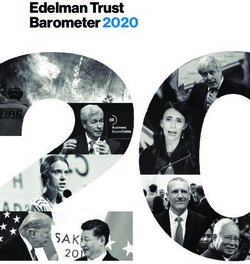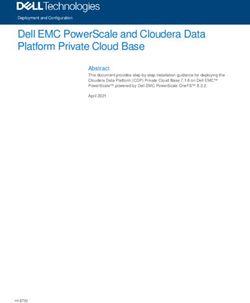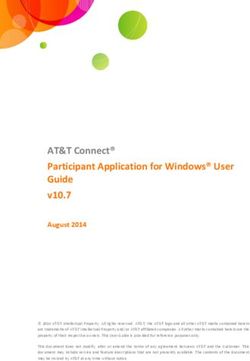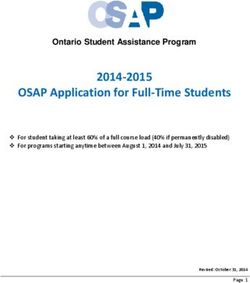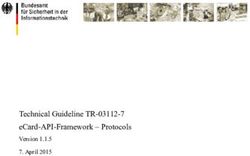Privilege Management for Windows PMC Azure Installation Guide 2.4.x SR2
←
→
Page content transcription
If your browser does not render page correctly, please read the page content below
Privilege Management for Windows
PMC Azure Installation Guide 2.4.x SR2
©2003-2021 BeyondTrust Corporation. All Rights Reserved. Other trademarks identified on this page are owned by their respective owners. BeyondTrust is not a chartered bank or trust company, or TC:8/11/2021
depository institution. It is not authorized to accept deposits or trust accounts and is not licensed or regulated by any state or federal banking authority.PRIVILEGE MANAGEMENT FOR WINDOWS
PMC AZURE INSTALLATION GUIDE 2.4.X SR2
Table of Contents
Privilege Management Console for Windows Azure Installation 6
PMC Components 6
Adapters 6
Deployment Package 6
Privilege Management Console Prerequisites 8
Deployment Attributes 8
Ports Configured by the Deployment 8
Deployment Machine Prerequisites 10
PowerShell 11
DNS Name of SSL Certificate Prerequisites 11
Production Environments 11
Evaluation Environments 12
Microsoft Azure Prerequisites for PMC 12
Subscription Requirements 12
Location for Deployment 13
Usage and Quotas 13
Subscription ID 14
Directory ID 14
PMC Application User 15
PMC Application 15
Microsoft Azure Application ID 16
Application Key 16
Load Balancer Prerequisites for PMC 17
Privilege Management Reporting Database Sizes 18
Deploy Privilege Management Console 19
Deployment Errors 21
Enable Auto-Indexing in SQL Server Management Studio 21
Azure Parameters Required for the Deployment Script 22
Azure AD Authentication Domain 22
Azure App ID 22
Azure App Key 23
SALES: www.beyondtrust.com/contact SUPPORT: www.beyondtrust.com/support DOCUMENTATION: www.beyondtrust.com/docs 2
©2003-2021 BeyondTrust Corporation. All Rights Reserved. Other trademarks identified on this page are owned by their respective owners. BeyondTrust is not a chartered bank or trust company, or TC: 8/11/2021
depository institution. It is not authorized to accept deposits or trust accounts and is not licensed or regulated by any state or federal banking authority.PRIVILEGE MANAGEMENT FOR WINDOWS
PMC AZURE INSTALLATION GUIDE 2.4.X SR2
Cluster VMs Username 23
Cluster VMs Password 23
Reporting Database Username 23
Reporting Database Password 23
PMC Application SQL Username 23
PMC Application SQL Password 24
Initial Portal Admin Username 24
Jump Box and Portal VM Username 24
Jump Box and Portal VM Password 24
KeyVaultName 24
KeyVaultResourceGroupName 25
Location 25
Public IP Address 25
ResourceGroupName 25
SQL Administrator Username 25
SQL Administrator Password 25
SSL DNS Name 26
SSL Certificate Password 26
SSL Certificate Thumbprint 26
SubscriptionId 26
Password Policy for PMC Deployment 26
Privilege Management Architecture Overview 27
PMC Certificates Generated During Installation 28
SSL 28
PMC Configuration Encipherment 28
PMC Tenant Certificate Authority 28
PMC Tenant Service Identity 28
PMC Cluster Admin 29
PMC Root 29
PMC Cluster Admin 29
PMC Root 29
Certificate Chain in Privilege Management Console 29
Privilege Management Console Post-Deployment Steps 30
SALES: www.beyondtrust.com/contact SUPPORT: www.beyondtrust.com/support DOCUMENTATION: www.beyondtrust.com/docs 3
©2003-2021 BeyondTrust Corporation. All Rights Reserved. Other trademarks identified on this page are owned by their respective owners. BeyondTrust is not a chartered bank or trust company, or TC: 8/11/2021
depository institution. It is not authorized to accept deposits or trust accounts and is not licensed or regulated by any state or federal banking authority.PRIVILEGE MANAGEMENT FOR WINDOWS
PMC AZURE INSTALLATION GUIDE 2.4.X SR2
Resolve DNS Settings 30
Install the SSL Certificate 31
Turn off Jump Box 31
Clean Deployment Machine 31
Deployment Folder Deletion 31
Certificate Removal 31
Cluster Admin 32
Remove Public IP Address from Azure Firewall Exceptions 32
View the Health of your Service Fabric Cluster 34
Install the PMC Cluster Admin Certificate 34
View the Service Fabric Dashboard 34
Log in and Configure PMC 35
Connect PMC to Policy Editor 35
Configure the Privilege Management MMC PMC Snap-in 36
Add and Configure the Privilege Management PMC Snap-in 36
Confirm the Connection to Privilege Management Console 37
Configure Privilege Management Endpoints 38
Privilege Management Clients 38
Privilege Management Adapters 39
Install the Windows Adapter for PMC 39
Configure the Windows PMC Adapter 41
Ensure the iC3Adapter User Has the "User Can Log on as a Service" Right 41
Log Files to Troubleshoot Azure PMC Deployments 42
Portal Logs 42
Cluster Node Service Logs 42
Specific Node by URL 42
All Nodes Using PowerShell 42
Adapter Logs 43
Upgrade an Azure Deployment 43
Turn on your Jump Box 44
Upgrade the Management Database 44
Prerequisites 44
Upgrade the Management Database 44
SALES: www.beyondtrust.com/contact SUPPORT: www.beyondtrust.com/support DOCUMENTATION: www.beyondtrust.com/docs 4
©2003-2021 BeyondTrust Corporation. All Rights Reserved. Other trademarks identified on this page are owned by their respective owners. BeyondTrust is not a chartered bank or trust company, or TC: 8/11/2021
depository institution. It is not authorized to accept deposits or trust accounts and is not licensed or regulated by any state or federal banking authority.PRIVILEGE MANAGEMENT FOR WINDOWS
PMC AZURE INSTALLATION GUIDE 2.4.X SR2
Upgrade the Application 45
Enable WinRM with SSL on the Portal VM 45
Perform Upgrade on the Jump Box VM 45
Additional Upgrade Scripts 47
Check for Successful Application Upgrade 48
Upgrade the Service Fabric Cluster Durability Level 48
Application Upgrade Issues 48
Error on subsequent application upgrade after failed upgrade 49
Upgrade the Portal 49
Upgrade Privilege Management Reporting Database 50
Prerequisites 50
Upgrade Steps 50
Turn on Service Fabric Components 51
Change Application Parameters Before Upgrade 52
Rotate the SSL Certificates for Your PMC Environment 53
Import the Certificate Into your KeyVault 53
Update the Scale Set ARM Template 53
Update the Portal/Jumpbox VMs ARM Template 54
Configure Internet Information Services (IIS) 55
Make the PMC Application Configuration Changes 55
Perform Database Backups for Long-Term Retention 57
Apply Windows Updates on Servers Running PMC 58
PMC Supporting PowerShell Scripts 59
SALES: www.beyondtrust.com/contact SUPPORT: www.beyondtrust.com/support DOCUMENTATION: www.beyondtrust.com/docs 5
©2003-2021 BeyondTrust Corporation. All Rights Reserved. Other trademarks identified on this page are owned by their respective owners. BeyondTrust is not a chartered bank or trust company, or TC: 8/11/2021
depository institution. It is not authorized to accept deposits or trust accounts and is not licensed or regulated by any state or federal banking authority.PRIVILEGE MANAGEMENT FOR WINDOWS
PMC AZURE INSTALLATION GUIDE 2.4.X SR2
Privilege Management Console for Windows Azure Installation
Privilege Management Console (PMC) is a management platform for Privilege Management that allows you to manage your endpoints
from one central location. This guide takes you through installing and configuring PMC.
PMC Components
This section describes the components of the PMC management platform and Privilege Management agents.
l PMC Adapter: The PMC Adapter manages the communication between Privilege Management and PMC.
l PMC Portal: The Internet Information Services (IIS) application that hosts PMC. This is deployed onto an Azure infrastructure as a
service (IaaS) virtual machine.
l Load balancer: The purpose of the load balancer is to evenly distribute the workload to maximize performance and capacity. A
load balancer allows for dynamic scaling of PMC without requiring any reconfiguration at the client side. The external load
balancer is deployed as a service within Azure. It distributes the incoming network traffic from the adapter across the PMC cluster.
This maximizes speed and capacity across your infrastructure.
You can optionally configure an internal load balancer, if required. When an internal load balancer is configured alongside the
external load balancer, the portal traffic is routed through the internal load balancer, rather than the external load balancer.
l Application Services: The application services are deployed in Azure and are contained in the PMC Service Fabric cluster.
l Application Cache: A Redis cache is deployed as a service in Azure, and stores information from the PMC services and
databases to maximize performance.
l Microsoft SQL databases: There are three Azure SQL databases: one for the endpoint audit data that is used for reporting and
two for the PMC application services data.
o Privilege Management Reporting database: Contains the Privilege Management auditing data for the PMC reports.
o PMC management database: This is the core PMC database. It holds the majority of data visible in PMC (for example,
Computers, Groups, and Users).
o PMC Blob storage database: This database is used for holding Blob data (Binary Large Objects). This is limited to Policy
Documents and Adapter Logs, when requested from PMC.
Adapters
Endpoints you want to manage with PMC need Privilege Management and the Privilege Management PMC Adapter installed. Versions of
the PMC Adapter are available for both Windows and Mac operating systems. Onboarding of endpoints into PMC for management is
completed as the final step of the deployment, and requires parameters which are managed from the PMC portal.
Deployment Package
You can get the PMC deployment package from your BeyondTrust consultant.
The PMC deployment package contains the following folders and files:
l AdapterInstallers: Contains the installer for the adapter.
l Deployment: Contains an AzurePaas folder that contains the resources for deploying the PMC platform to Azure.
l Encipherment: Contains the PowerShell scripts that you can use to encrypt and decrypt strings for PMC.
l Powershell: Contains PowerShell scripts that may be used to perform tasks on endpoints in bulk.
SALES: www.beyondtrust.com/contact SUPPORT: www.beyondtrust.com/support DOCUMENTATION: www.beyondtrust.com/docs 6
©2003-2021 BeyondTrust Corporation. All Rights Reserved. Other trademarks identified on this page are owned by their respective owners. BeyondTrust is not a chartered bank or trust company, or TC: 8/11/2021
depository institution. It is not authorized to accept deposits or trust accounts and is not licensed or regulated by any state or federal banking authority.PRIVILEGE MANAGEMENT FOR WINDOWS
PMC AZURE INSTALLATION GUIDE 2.4.X SR2
After you have deployed PMC, you need to delete the deployment package from the deployment machine.
For more information, please see the following:
l For installing the endpoint software, "Configure Privilege Management Endpoints" on page 38
l "PMC Supporting PowerShell Scripts" on page 59
l "Privilege Management Console Post-Deployment Steps" on page 30
SALES: www.beyondtrust.com/contact SUPPORT: www.beyondtrust.com/support DOCUMENTATION: www.beyondtrust.com/docs 7
©2003-2021 BeyondTrust Corporation. All Rights Reserved. Other trademarks identified on this page are owned by their respective owners. BeyondTrust is not a chartered bank or trust company, or TC: 8/11/2021
depository institution. It is not authorized to accept deposits or trust accounts and is not licensed or regulated by any state or federal banking authority.PRIVILEGE MANAGEMENT FOR WINDOWS
PMC AZURE INSTALLATION GUIDE 2.4.X SR2
Privilege Management Console Prerequisites
You need to complete a number of prerequisites before you start to deploy PMC.
Mutual Authentication
PMC can only manage endpoints over networks that support mutual authentication. If a Web Application Firewall (WAF) is used in your
PMC deployment, then the WAF must support mutual authentication.
Deployment Attributes
Deploy PMC to Azure using a PowerShell script. You need to supply several arguments to the script, some of which you will collect during
the deployment process.
Tip: We recommend you open a text editor such as Windows Notepad now, so you can make note of these arguments as you
acquire them. You will gather the following attributes as part of the prerequisites.
l DNS Name of SSL certificate
l Microsoft Azure subscription ID
l Azure Location
l Azure Directory ID
l PMC Application User
l PMC Application Key
For a full list of arguments in alphabetical order, please see "Azure Parameters Required for the Deployment Script" on page
22.
Ports Configured by the Deployment
The deployment tool configures several ports for PMC communication as it runs through the deployment of PMC. If you need to configure
these ports manually, please see the following lists.
Ports required for inbound external communication to PMC (outside of the PMC cluster):
Source Destination Port Number Machines Reason
End Point Load Balancer 443 All PMC cluster nodes Client
Networks (normally communication
ANY) over TLS
Trusted Admin IPs Load Balancer 8443 All PMC cluster nodes API and MMC
Any additional over TLS
systems calling the
API
Trusted Admin IPs PMC Cluster 9443 PMC cluster node where the PMC portal is installed PMC admin over
Nodes TLS
SALES: www.beyondtrust.com/contact SUPPORT: www.beyondtrust.com/support DOCUMENTATION: www.beyondtrust.com/docs 8
©2003-2021 BeyondTrust Corporation. All Rights Reserved. Other trademarks identified on this page are owned by their respective owners. BeyondTrust is not a chartered bank or trust company, or TC: 8/11/2021
depository institution. It is not authorized to accept deposits or trust accounts and is not licensed or regulated by any state or federal banking authority.PRIVILEGE MANAGEMENT FOR WINDOWS
PMC AZURE INSTALLATION GUIDE 2.4.X SR2
Source Destination Port Number Machines Reason
Trusted Admin IPs PMC Cluster 19000 Deployment machine Communicating
19080 with Microsoft
All PMC cluster nodes where the PMC Portal is Service Fabric
installed cluster,
upgrading
Service Fabric
cluster run-time
and viewing the
Service Fabric
Explorer portal.
Used to connect
to the portal from
outside of the
cluster.
Trusted Admin IPs PMC Cluster 19001 Deployment machine Communicating
Nodes 19002 All PMC cluster nodes with Microsoft
19003 Service Fabric
19081 cluster,
upgrading
Service Fabric
cluster run-time
and viewing the
Service Fabric
Explorer portal.
Internal between
nodes.
Trusted Admin IPs PMC Cluster 3389 All PMC cluster nodes Required for
Nodes remote desktop
Trusted Admin IPs The Reporting 1433 Microsoft Management Console (MMC) The MMC needs
database to talk to the
reporting
database for
Event Import
Ports required for internal communication inside of the PMC cluster:
Source Destination Port Number Machines Reason
PMC Cluster PMC Cluster 135 Deployment machine Microsoft Service
Nodes and Nodes and 137 All PMC cluster nodes Fabric Cluster
Deployment Deployment 138 Communication
Machine Machine 139 between nodes,
445 diagnostics, and
load balancing
Load Balancer PMC Cluster 443 All PMC cluster nodes HTTPS
PMC Cluster Nodes
Nodes
SALES: www.beyondtrust.com/contact SUPPORT: www.beyondtrust.com/support DOCUMENTATION: www.beyondtrust.com/docs 9
©2003-2021 BeyondTrust Corporation. All Rights Reserved. Other trademarks identified on this page are owned by their respective owners. BeyondTrust is not a chartered bank or trust company, or TC: 8/11/2021
depository institution. It is not authorized to accept deposits or trust accounts and is not licensed or regulated by any state or federal banking authority.PRIVILEGE MANAGEMENT FOR WINDOWS
PMC AZURE INSTALLATION GUIDE 2.4.X SR2
Source Destination Port Number Machines Reason
PMC Cluster PMC Management 1433 SQL Machine Database and
Nodes Service Fabric
PMC Reporting cluster
communication
PMC Cluster PMC Cluster 6379 PMC cluster node where Redis application cache Redis Port
Nodes Nodes is installed
Load Balancer PMC Cluster 8443 All PMC cluster nodes HTTPS
PMC Cluster Nodes
Nodes
PMC Cluster PMC Cluster 20001 - Deployment machine Internal services to
Nodes Nodes 20031 All PMC cluster nodes send requests to
command
processors without
using HTTP or
HTTPS.
PMC Cluster PMC 7081 - 7082 All PMC cluster nodes Internal Java
Nodes communication
PMC Cluster PMC 1433 SQL Machine SQL
Nodes
Ports required for outbound communication from the PMC cluster:
Source Destination Port Number Machines Reason
All PMC Objects DNS Servers 80/443 N/A DNS
All PMC Objects Required 443 N/A Will vary from
customer to
customer. Start with
ANY and tighten, if
required.
Deployment Machine Prerequisites
You need a virtual or physical machine to deploy PMC from. This machine is known as the deployment machine. The deployment
machine must be either Windows 10 or Windows Server 2016.
You must have the ability to run PowerShell.exe as an administrator on this machine.
Tip: When you introduce new media to a machine, it is common for the package to be tagged as coming from the internet,
which causes issues when you run the scripts. To resolve this issue, do one of the following:
l Right-click the package and select Properties. On the General tab, check the Unblock box and click OK.
l Within PowerShell, and from the root folder of the build media following extraction, type:
dir -recurse | unblock-file
SALES: www.beyondtrust.com/contact SUPPORT: www.beyondtrust.com/support DOCUMENTATION: www.beyondtrust.com/docs 10
©2003-2021 BeyondTrust Corporation. All Rights Reserved. Other trademarks identified on this page are owned by their respective owners. BeyondTrust is not a chartered bank or trust company, or TC: 8/11/2021
depository institution. It is not authorized to accept deposits or trust accounts and is not licensed or regulated by any state or federal banking authority.PRIVILEGE MANAGEMENT FOR WINDOWS
PMC AZURE INSTALLATION GUIDE 2.4.X SR2
PowerShell
PMC is deployed using a PowerShell script that you will supply arguments to when prompted. The following tasks need to be performed in
the PowerShell instance that you will use to deploy PMC:
1. Run PowerShell.exe as an administrator.
2. Navigate to the Azure Paas PMC deployment folder.
3. Type set-executionpolicy unrestricted -scope currentUser -f and press Enter to set the execution policy.
4. Type install-module -name sqlserver -allowclobber and press Enter to install the SQL Server module. You may be prompted
that the repository is not trusted. Install the modules to proceed.
5. Type install-module -name azurerm -allowclobber and press Enter to install the Azure Resource Manager. You may be
prompted to install the NuGet module as well.
6. Type connect-azurermaccount and press Enter to log in to your Microsoft Azure account.
Please leave this instance of PowerShell.exe open, as you will use it to determine some of your Azure prerequisites and to subsequently
deploy PMC to Microsoft Azure. If you do close the instance before you deploy PMC, please rerun steps 1, 2, 3, and 6.
DNS Name of SSL Certificate Prerequisites
You must know or decide on the DNS Name of your SSL certificate before you proceed. The DNS Name is part of your SSL certificate. For
example: pmc.ssldns.name.
Service Fabric does not accept SSL certificates which have been provisioned with Cryptography API: Next Generation (CNG) based
providers. Your SSL certificate must be provisioned with a CryptoAPI Cryptography Service provider.
If you are using a Subject Alternative Name (SAN) on the SSL certificate, the SAN must include the core domain name.
The type of SSL certificate you can use should be driven by the type of environment you're deploying PMC to. This section covers:
l Production Environments
l Evaluation Environments
If the portal Virtual Machine (VM) does not trust the Certificate Authority (CA) you provide, you must install the SSL certificate onto your
portal VM after deployment. You would need to install the SSL certificate onto the portal VM if the Certificate Authority was not issued by a
trusted root authority, for example.
For more information, please see the following:
l "PMC Certificates Generated During Installation" on page 28
l "Install the SSL Certificate" on page 31
Production Environments
When you deploy PMC to a production environment:
l You must supply your own SSL certificate. The SSL certificate can be self-signed or signed by a globally trusted authority. If it is
self-signed, there are some additional steps to do after deployment which are detailed in this guide.
l You may use multiple subdomains; we recommend that you use a Subject Alternative Name (SAN) list.
l Wildcard characters in the DNS Name of the SSL certificate are not supported.
l You need to know the DNS Name of your SSL certificate.
SALES: www.beyondtrust.com/contact SUPPORT: www.beyondtrust.com/support DOCUMENTATION: www.beyondtrust.com/docs 11
©2003-2021 BeyondTrust Corporation. All Rights Reserved. Other trademarks identified on this page are owned by their respective owners. BeyondTrust is not a chartered bank or trust company, or TC: 8/11/2021
depository institution. It is not authorized to accept deposits or trust accounts and is not licensed or regulated by any state or federal banking authority.PRIVILEGE MANAGEMENT FOR WINDOWS
PMC AZURE INSTALLATION GUIDE 2.4.X SR2
l You need to know the password for your SSL certificate.
l You need to know the thumbprint for your SSL certificate. You can obtain this using the Get-PfxCertificate .\sslCertificate.pfx
command in PowerShell, where you specify the path to your SSL certificate. You will be prompted to enter the password for the
certificate.
Tip: Please ensure you know the DNS of your SSL certificate before you proceed. It is required multiple times throughout the
deployment of PMC.
Evaluation Environments
l You need to decide on the DNS Name of the SSL certificate before you start the deployment as you will be prompted to enter it to
allow a certificate to be generated.
l Wildcard characters are supported, but multiple subdomains are not.
l The generated SSL certificate is self-signed by the PMC root certificate authority.
Tip: Please make a note of the DNS Name you decide on before you proceed. It is required multiple times throughout the
deployment of PMC.
Microsoft Azure Prerequisites for PMC
You need to meet the following prerequisites in Microsoft Azure. Please ensure your subscription meets the minimum requirements and
extract the information you need.
Subscription Requirements
If you do not yet have an Azure subscription, go to https://azure.microsoft.com/ to get started. Please read these instructions to ensure
your quota is adequate.
There are two considerations for your subscription that you must check before you proceed:
IMPORTANT!
If you employ regex rules for naming conventions in your Azure subscription, be sure to name any new resources per your regex
requirements; otherwise, you will receive resource naming errors, such as the errors displayed in this example.
SALES: www.beyondtrust.com/contact SUPPORT: www.beyondtrust.com/support DOCUMENTATION: www.beyondtrust.com/docs 12
©2003-2021 BeyondTrust Corporation. All Rights Reserved. Other trademarks identified on this page are owned by their respective owners. BeyondTrust is not a chartered bank or trust company, or TC: 8/11/2021
depository institution. It is not authorized to accept deposits or trust accounts and is not licensed or regulated by any state or federal banking authority.PRIVILEGE MANAGEMENT FOR WINDOWS
PMC AZURE INSTALLATION GUIDE 2.4.X SR2
Location for Deployment
Within your subscription, you may not be able to deploy PMC to some regions. You can optionally check which regions are available
before you start to ensure you can deploy PMC there. This information is also validated before PMC is deployed.
In the instance of PowerShell.exe that you have on your deployment machine:
1. Type Get-AzureRmComputeResourceSku and press Enter to determine which regions are available to you.
In this screenshot, the westus location is not available in this subscription for Standard_D1_V2.
2. Choose the location closest to you that does not have anything listed in the Restriction column. Deploying PMC to a region that is
farther away can result in deployment errors caused by network latency.
Tip: Make a note of your chosen location now, as you will be prompted for it when you deploy PMC.
You can further filter this by region to check it for restrictions if you know the name of the region you want to deploy to:
Get-AzureRmComputeResourceSku | where {$_.Locations.Contains("westus")};
Usage and Quotas
To deploy PMC, you need a Microsoft Azure subscription that has the following minimum quota:
l Quota: Standard Dv2 Family vCPUs
l Provider: Microsoft.Compute
SALES: www.beyondtrust.com/contact SUPPORT: www.beyondtrust.com/support DOCUMENTATION: www.beyondtrust.com/docs 13
©2003-2021 BeyondTrust Corporation. All Rights Reserved. Other trademarks identified on this page are owned by their respective owners. BeyondTrust is not a chartered bank or trust company, or TC: 8/11/2021
depository institution. It is not authorized to accept deposits or trust accounts and is not licensed or regulated by any state or federal banking authority.PRIVILEGE MANAGEMENT FOR WINDOWS
PMC AZURE INSTALLATION GUIDE 2.4.X SR2
l Location: Select one geographically close to you
l Usage: 14 free
This is checked and validated prior to deployment.
Subscription ID
Tip: You need to obtain your Subscription ID, as this is used when you deploy PMC. Please make a note of the
Subscription ID from this section.
In the provided image, the orange boxes indicate where the name of your Azure subscription is displayed. The Subscription ID is also
shown.
Directory ID
Tip: Please make a note of the Directory ID, as you will need it when you deploy PMC.
To obtain your Directory ID:
1. Go to Azure Active Directory > Properties. The Directory ID is
shown on the right, in the Directory properties pane.
2. Click the icon to the right to copy it to your clipboard. Also make note
of it in your list of prerequisite attributes.
SALES: www.beyondtrust.com/contact SUPPORT: www.beyondtrust.com/support DOCUMENTATION: www.beyondtrust.com/docs 14
©2003-2021 BeyondTrust Corporation. All Rights Reserved. Other trademarks identified on this page are owned by their respective owners. BeyondTrust is not a chartered bank or trust company, or TC: 8/11/2021
depository institution. It is not authorized to accept deposits or trust accounts and is not licensed or regulated by any state or federal banking authority.PRIVILEGE MANAGEMENT FOR WINDOWS
PMC AZURE INSTALLATION GUIDE 2.4.X SR2
PMC Application User
A user is created as part of your Azure subscription. To view the users in your subscription, go to Azure Active Directory > Users.
Because PMC authenticates with an Azure Active Directory, the username must take the form
pmcadmin@companyname.onmicrosoft.com.
This user is the first administration user that will access PMC. This user does not need to be added to any specific privileges or group
assignments.
If you are working with a federated Azure Active Directory, the username format can be username@domain.com.
Tip: Make a note of the full username in the form shown, as well
as the password, as you need it for the PMC deployment.
For instructions on creating a new user, please see Add or delete users using Azure Active Directory at
https://docs.microsoft.com/en-us/azure/active-directory/fundamentals/add-users-azure-active-directory.
PMC Application
You need to create one application in Azure for PMC. This application needs some specific configuration once you have created it. You
need to know the DNS Name of your SSL certificate.
To create a new application in Azure:
1. Click Azure Active Directory > App registrations.
2. Click New registration and enter the following details:
l Name: The name of your application. We recommend PMC-application.
l Application Type: Leave the default selection of Web.
l Sign-on URL: This should be in the format of a valid domain name, which can be anything, as long as it can be resolved by
DNS. We recommend you use the DNS Name of your SSL certificate, as it forms part of your Reply URLs. For example,
https://PMC.ssldns.name. These are added in the next step.
3. Click Create. The application is created.
4. Click Authentication and enter the following values as two new URLs in addition to the value that's already there. You don't need
the original Redirect URL; you can delete this if you want to. For example, if the DNS Name of your SSL certificate is
PMC.ssldns.name, the Redirect URLs would be:
https://PMC.ssldns.name:8443/oauth/signin-oidc
https://PMC.ssldns.name:8443/oauth/signout-callback-oidc
SALES: www.beyondtrust.com/contact SUPPORT: www.beyondtrust.com/support DOCUMENTATION: www.beyondtrust.com/docs 15
©2003-2021 BeyondTrust Corporation. All Rights Reserved. Other trademarks identified on this page are owned by their respective owners. BeyondTrust is not a chartered bank or trust company, or TC: 8/11/2021
depository institution. It is not authorized to accept deposits or trust accounts and is not licensed or regulated by any state or federal banking authority.PRIVILEGE MANAGEMENT FOR WINDOWS
PMC AZURE INSTALLATION GUIDE 2.4.X SR2
5. Click Save.
For more information, please see "DNS Name of SSL Certificate Prerequisites" on page 11.
Microsoft Azure Application ID
Tip: You need the Application ID of your application for the deployment script. Please make a note of your Application
ID now.
To find your Application ID, navigate to the application you just created. The
Application ID is shown to the right, in the Overview pane.
Application Key
IMPORTANT!
You need the Client secret for the deployment script. Once it has been generated, please make a note of it. You will not be able to
view it again.
You need to generate a secret string for your PMC application.
1. In your application, click Certificates & secrets.
2. Enter a description for the new key. We recommend PMC-key. Select the expiration parameters. We recommend you set the key
to Never expires. If the key expires, you will need to re-deploy PMC.
3. Click Save. The key value is displayed. You cannot retrieve this key after you leave this page in Microsoft Azure.
SALES: www.beyondtrust.com/contact SUPPORT: www.beyondtrust.com/support DOCUMENTATION: www.beyondtrust.com/docs 16
©2003-2021 BeyondTrust Corporation. All Rights Reserved. Other trademarks identified on this page are owned by their respective owners. BeyondTrust is not a chartered bank or trust company, or TC: 8/11/2021
depository institution. It is not authorized to accept deposits or trust accounts and is not licensed or regulated by any state or federal banking authority.PRIVILEGE MANAGEMENT FOR WINDOWS
PMC AZURE INSTALLATION GUIDE 2.4.X SR2
Load Balancer Prerequisites for PMC
PMC supports two load balancer configurations:
l External load balancer
l External and internal load balancer
You will be prompted to choose if you want to configure an internal load balancer in addition to the default external load balancer in the
deployment script. If you want to configure an internal load balancer, and you'd like to use your existing IP ranges from a peered network,
modify this parameter file before you start the deployment.
If you configure an internal load balancer, all traffic for PMC will be routed through it. The external load balancer is only used for Microsoft
requirements, such as Service Fabric and SQL Server updates.
The addressPrefix and the subnet0Prefix are CIDR notation, which is used to specify the IP range for a VNet. The subnet has to be
within the range of the address. If you do add the prefix parameters manually, 10.1.1.0/27 is used for both. If you add these values, you
must update the load balancer address in the PMCMPAARMTemplate_InternalExternalLB.json template, otherwise you will receive an
error stating that the default load balancer address is not within the subnet range you specified.
The clientIP is the public IP address of the machine you are deploying from. You enter this as part of the deployment. The address is used
to set the firewall rules, allowing access to SQL Server databases.
1. Locate and open the PMCMPAARMTemplateParameterValues.json file.
Note: Other values in this template must not be edited.
2. Go to the bottom of the file and locate the following lines:
SALES: www.beyondtrust.com/contact SUPPORT: www.beyondtrust.com/support DOCUMENTATION: www.beyondtrust.com/docs 17
©2003-2021 BeyondTrust Corporation. All Rights Reserved. Other trademarks identified on this page are owned by their respective owners. BeyondTrust is not a chartered bank or trust company, or TC: 8/11/2021
depository institution. It is not authorized to accept deposits or trust accounts and is not licensed or regulated by any state or federal banking authority.PRIVILEGE MANAGEMENT FOR WINDOWS
PMC AZURE INSTALLATION GUIDE 2.4.X SR2
"clientIP": {
"value": "193.240.178.130"
}
3. Duplicate them twice, so that you have three instances of ClientIP.
4. Change the two new instances of ClientIP to addressPrefix and subnet0Prefix:
"addressPrefix": {
"value": "193.240.178.130"
}
"subnet0Prefix": {
"value": "193.240.178.130"
}
5. Change the IP address to match the range for your network and save the file.
Privilege Management Reporting Database Sizes
These figures are based on the assumption that there are 10 events per day per managed computer, each event is 4KB, and there is 6
months of data retention. We also assume Privilege Management Reporting to be the only application running on the database server.
Managed Computers CPU Memory (GB) Database (GB)
10,000 2 12 67.5
25,000 4 16 168.75
50,000 6 16 337.5
75,000 6 22 506.25
100,000 8 24 675
150,000 8 24 1012.5
200,000 8 32 1350
250,000 8 32 1687.5
SALES: www.beyondtrust.com/contact SUPPORT: www.beyondtrust.com/support DOCUMENTATION: www.beyondtrust.com/docs 18
©2003-2021 BeyondTrust Corporation. All Rights Reserved. Other trademarks identified on this page are owned by their respective owners. BeyondTrust is not a chartered bank or trust company, or TC: 8/11/2021
depository institution. It is not authorized to accept deposits or trust accounts and is not licensed or regulated by any state or federal banking authority.PRIVILEGE MANAGEMENT FOR WINDOWS
PMC AZURE INSTALLATION GUIDE 2.4.X SR2
Deploy Privilege Management Console
The infrastructure setup script provisions the hardware your PMC installation runs on.
Note: The deployment tool turns off IIS logging on the portal VM. When turned off, logging is off for all IIS sites on the portal
VM. If you require logging to be enabled for any other sites, you must enable logging at the site level for those specific sites.
The arguments you supply here are not validated until you have entered all the parameters and have started to deploy PMC to Microsoft
Azure.
Please verify the arguments you provide, specifically that:
l All passwords meet the password policy.
l The location you choose is available in your subscription.
l The keyvault resource group name is unique in Microsoft Azure, not just in your subscription.
l The information you are providing from your subscription is correct.
For more information, please see the following:
l "Azure Parameters Required for the Deployment Script" on page 22
l "Password Policy for PMC Deployment" on page 26
l "Location for Deployment" on page 13
Deploy PMC to Microsoft Azure using PowerShell
1. If you supply your own SSL certificate, rename your SSL certificate sslCertificate.pfx and place it in the Certs folder of the
AzurePaaS folder.
2. In the same PowerShell window where you ran the prerequisites, change to the AzurePaaS folder.
3. Type PMCAzurePaaSInstall.ps1 and press Enter.
4. Enter the following parameters when requested and press Enter after each one.
l Azure Subscription ID: You made a note of this when you configured your subscription. For example, 6d01f381-e870-
4964-83f3-6cc0cbb1c048.
l SSL DNS Name: The DNS Name of the SSL certificate you supplied or the DNS Name of the SSL certificate you want the
deployment tool to generate. For example, PMC.ssldns.name.
l Resource Group Name: The name of the resource group that will be created in Microsoft Azure. We recommend you
prefix it with PMC. For example, PMC-rg-mycompany.
l KeyVault Name: The name of the keyvault that will be created in Microsoft Azure. We recommend you prefix it with PMC.
For example, PMC-kv-mycompany.
IMPORTANT!
The keyvault name must be unique within Microsoft Azure, not just in your subscription. The uniqueness of this name is not
validated until deployment.
SALES: www.beyondtrust.com/contact SUPPORT: www.beyondtrust.com/support DOCUMENTATION: www.beyondtrust.com/docs 19
©2003-2021 BeyondTrust Corporation. All Rights Reserved. Other trademarks identified on this page are owned by their respective owners. BeyondTrust is not a chartered bank or trust company, or TC: 8/11/2021
depository institution. It is not authorized to accept deposits or trust accounts and is not licensed or regulated by any state or federal banking authority.PRIVILEGE MANAGEMENT FOR WINDOWS
PMC AZURE INSTALLATION GUIDE 2.4.X SR2
l KeyVault Resource Group Name: The name of the resource group for the keyvault in Microsoft Azure. For example,
PMC-kv-rg-mycompanyname.
l Location: The location in Microsoft Azure that you will deploy PMC to.
l The deployment script will now try and log in to your Microsoft Azure account and validate the number of free cores in your
chosen Location. If your Microsoft Azure credentials are known to the deployment machine prior to this point, it will log in
automatically. Otherwise, you are prompted to enter your credentials for Microsoft Azure. Please enter your details to
continue. If you do not have enough free cores, the deployment will not proceed.
l Do you require an internal Azure load balancer to be configured?: By default, PMC does not use an internal load
balancer, however you can enter y here to configure one. Otherwise, enter n.
l What is your public IP address?: You can obtain your public IP address by opening a browser on your deployment
machine and navigating to https://www.whatismyip.com/what-is-my-public-ip-address/.
l Enter the username for the scale set VMs administrator login. This is the administrator username that you will use to
access the node virtual machines that are created by the deployment script. For example, PMCscalesetadmin.
l Enter the password for the scale set VMs administrator login. This is the administrator password that you will use to
access the node virtual machines that are created by the deployment script. All passwords must conform to the policy in
Azure.
l Enter the username for the Portal & jump box VMs administrator login. This is the administrator username that you
will use to access the jump box and portal virtual machines that are created by the deployment script. For example,
PMCvmadmin.
l Enter the password for the Portal & jump box VMs administrator login. The jump box is a virtual machine that is
created by the deployment and is subsequently used to administer aspects of PMC. This is the administrator password that
you will use to access the jump box and portal virtual machines that are created by the deployment script. All passwords
must conform to the policy in Azure.
l Enter the username for the SQL Administrator accounts. This is the SQL administrator username that will be used to
create the databases by the deployment script. For example, PMCsqladmin.
l Enter the password for the SQL Administrator accounts. This is the SQL administrator password that will be used to
create the databases by the deployment script. All passwords must conform to the policy in Azure.
l Supplied SSL. If you have renamed your own SSL certificate to sslcertificate.pfx and put it in the Cert folder, type y,
otherwise type n.
l Enter the username of the PMC application SQL user to be created. This is the SQL PMC application user that
manages communication on a day to day basis with the PMC databases. For example, PMCsqlapplication.
IMPORTANT!
The PMC application SQL username must be different to the SQL Administrator username as the users are inserted into the
same databases by the deployment script.
l Enter the password of the PMC application SQL user to be created. This is the SQL PMC application password that
manages communication on a day to day basis with the PMC databases. All passwords must conform to the policy in
Azure.
l If you supplied your own SSL certificate, you are prompted to enter the password for it now.
l If you supplied your own SSL certificate, you are prompted to enter the thumbprint for it now.
l Configuring Reporting? Enter y to configure Reporting in PMC; otherwise enter n.
If you selected y to Configuring Reporting:
SALES: www.beyondtrust.com/contact SUPPORT: www.beyondtrust.com/support DOCUMENTATION: www.beyondtrust.com/docs 20
©2003-2021 BeyondTrust Corporation. All Rights Reserved. Other trademarks identified on this page are owned by their respective owners. BeyondTrust is not a chartered bank or trust company, or TC: 8/11/2021
depository institution. It is not authorized to accept deposits or trust accounts and is not licensed or regulated by any state or federal banking authority.PRIVILEGE MANAGEMENT FOR WINDOWS
PMC AZURE INSTALLATION GUIDE 2.4.X SR2
o Enter the username of the Reporting application SQL user to be created. This is the SQL username that will
be used to manage communication to the Reporting database. For example, PMCsqlreporting.
o Enter the password of the Reporting application SQL user to be created. This is the SQL password that will
be used to manage communication to the Reporting database. All passwords must conform to the policy in Azure.
l Enter the initial portal administrator username. This is the administrator username you will use to log in to the PMC
portal for the first time. You set this up in Azure. For example, PMCadmin@companyname.onmicrosoft.com.
l Enter Azure AD Authentication Domain. This is the following link with your Directory ID appended to it. For example,
https://login.microsoftonline.com/e15aa783-748b-4010-4010-ebfe2de03b72.
l Enter Azure AD App ID. This is your Microsoft Azure PMC Application ID. For example, 4a01d381-e860-7352-83b3-
6dd4cbb1b048.
l Enter Azure AD App key. This is the key you created in your PMC Azure Application. For
example, AHN9Rqp0Paa9ahwbW24fbcW4phZCp3GdmnBTrcuOPaa=.
Note: When you deploy PMC to Azure, run the Deploy-iC3Application.ps1 installation script and provide the parameters
when prompted. Passing parameters into the script using a text file is not supported functionality.
Note: When you press Enter, the script will start to deploy PMC to Microsoft Azure.
For more information, please see the following:
l "Subscription ID" on page 14
l "DNS Name of SSL Certificate Prerequisites" on page 11
l "Location for Deployment" on page 13
l "Load Balancer Prerequisites for PMC" on page 17
l "Password Policy for PMC Deployment" on page 26
l "DNS Name of SSL Certificate Prerequisites" on page 11
l "PMC Application User" on page 15
l "Directory ID" on page 14
l "Microsoft Azure Prerequisites for PMC" on page 12
l "Application Key" on page 16
Deployment Errors
If you receive any errors during the deployment, you can terminate the script by pressing CTRL+C. You can rerun the script at any time
and provide the same parameters using the Up and Down arrows to select them. If you receive an error message, please contact
BeyondTrust Technical Support.
Enable Auto-Indexing in SQL Server Management Studio
After you have completed deployment of your Azure deployment of PMC, auto-indexing needs to be enabled. This is accomplished by
using SQL Server Management Studio to update the Auto Index setting of the System Parameters table in the Management Database.
SALES: www.beyondtrust.com/contact SUPPORT: www.beyondtrust.com/support DOCUMENTATION: www.beyondtrust.com/docs 21
©2003-2021 BeyondTrust Corporation. All Rights Reserved. Other trademarks identified on this page are owned by their respective owners. BeyondTrust is not a chartered bank or trust company, or TC: 8/11/2021
depository institution. It is not authorized to accept deposits or trust accounts and is not licensed or regulated by any state or federal banking authority.PRIVILEGE MANAGEMENT FOR WINDOWS
PMC AZURE INSTALLATION GUIDE 2.4.X SR2
1. Open the Azure Portal and navigate to your Resource Group.
2. From the resource group, select the Avecto.IC3.Databases.Management SQL database.
3. Select the Server name from this menu and copy it.
4. Open Microsoft SQL Server Management Studio and enter the server name you copied into the Server name field.
5. Log in using the SQL admin credentials that were specified in the installation script.
6. Open the Avecto.IC3.Databases.Management database and expand Tables.
7. Right-click the dbo.SystemParameter table and select Edit Top 200 Rows.
8. Locate AutoIndexMaintenaceEnabled in the ParameterName column and change its value from 0 to 1 to enable auto-indexing.
For more information about the SQL admin credentials that are specified during installation, please see "Deploy Privilege
Management Console" on page 19.
Azure Parameters Required for the Deployment Script
These are the parameters that are required by the script. They are listed in alphabetical order.
Note: When you deploy PMC to Azure, run the Deploy-iC3Application.ps1 installation script and provide the parameters
when prompted. Passing parameters into the script using a text file is not supported functionality.
Azure AD Authentication Domain
Enter Azure AD Authentication Domain: The following link with your Directory ID appended to it.
Example:
https://login.microsoftonline.com/e15aa783-748b-4010-4010-ebfe2de03b72
For more information, please see "Directory ID" on page 14.
Azure App ID
Enter Azure AD App ID: Your Microsoft Azure PMC Application ID.
Example:
4a01d381-e860-7352-83b3-6dd4cbb1b048
SALES: www.beyondtrust.com/contact SUPPORT: www.beyondtrust.com/support DOCUMENTATION: www.beyondtrust.com/docs 22
©2003-2021 BeyondTrust Corporation. All Rights Reserved. Other trademarks identified on this page are owned by their respective owners. BeyondTrust is not a chartered bank or trust company, or TC: 8/11/2021
depository institution. It is not authorized to accept deposits or trust accounts and is not licensed or regulated by any state or federal banking authority.PRIVILEGE MANAGEMENT FOR WINDOWS
PMC AZURE INSTALLATION GUIDE 2.4.X SR2
For more information, please see "Microsoft Azure Prerequisites for PMC" on page 12.
Azure App Key
Enter Azure AD App key: The key you created in your PMC Azure Application.
Example:
AHN9Rqp0Paa9ahwbW24fbcW4phZCp3GdmnBTrcuOPaa=
For more information, please see "Application Key" on page 16.
Cluster VMs Username
This is the administrator username you use to access the node virtual machines that are created by the deployment script.
Example: pmcscalesetadmin
Cluster VMs Password
This is the administrator password you use to access the node virtual machines that are created by the deployment script. All passwords
must conform to the policy in Azure.
For more information, please see "Password Policy for PMC Deployment" on page 26.
Reporting Database Username
This is the SQL username that is used to communicate with the Privilege Management Reporting database.
Example: pmcsqlreporting
Reporting Database Password
This is the SQL password that is used to communicate with the Privilege Management Reporting database. All passwords must conform
to the policy in Azure.
For more information, please see "Password Policy for PMC Deployment" on page 26.
PMC Application SQL Username
This is the SQL username that is used for all subsequent communication required between PMC and the databases.
SALES: www.beyondtrust.com/contact SUPPORT: www.beyondtrust.com/support DOCUMENTATION: www.beyondtrust.com/docs 23
©2003-2021 BeyondTrust Corporation. All Rights Reserved. Other trademarks identified on this page are owned by their respective owners. BeyondTrust is not a chartered bank or trust company, or TC: 8/11/2021
depository institution. It is not authorized to accept deposits or trust accounts and is not licensed or regulated by any state or federal banking authority.PRIVILEGE MANAGEMENT FOR WINDOWS
PMC AZURE INSTALLATION GUIDE 2.4.X SR2
Example: pmcsqluser
PMC Application SQL Password
This is the SQL username that is used for all subsequent communication required between PMC and the databases. All passwords must
conform to the policy in Azure.
For more information, please see "Password Policy for PMC Deployment" on page 26.
Initial Portal Admin Username
This is the administrator username you will use to log in to the PMC portal for the first time. You set this up in Azure.
Example: pmcadmin@www.example.com
For more information, please see "PMC Application User" on page 15.
Jump Box and Portal VM Username
This is the administrator username you will use to access the jump box and portal virtual machines that are created by the deployment
script.
Example: pmcvmadmin
Jump Box and Portal VM Password
This is the administrator password you will use to access the jump box and portal virtual machines that are created by the deployment
script. All passwords must conform to the policy in Azure.
For more information, please see "Password Policy for PMC Deployment" on page 26.
KeyVaultName
This is the name of the keyvault that will be created in Microsoft Azure. We recommend you prefix it with PMC.
Example: pmc-kv-mycompany
SALES: www.beyondtrust.com/contact SUPPORT: www.beyondtrust.com/support DOCUMENTATION: www.beyondtrust.com/docs 24
©2003-2021 BeyondTrust Corporation. All Rights Reserved. Other trademarks identified on this page are owned by their respective owners. BeyondTrust is not a chartered bank or trust company, or TC: 8/11/2021
depository institution. It is not authorized to accept deposits or trust accounts and is not licensed or regulated by any state or federal banking authority.PRIVILEGE MANAGEMENT FOR WINDOWS
PMC AZURE INSTALLATION GUIDE 2.4.X SR2
IMPORTANT!
This must be unique not only in your subscription, but within Microsoft Azure. The uniqueness of this name is not validated until
deployment.
KeyVaultResourceGroupName
This is the name of the resource group for the keyvault in Microsoft Azure.
Example: pmc-kv-rg-mycompanyname
Location
This is the location in Microsoft Azure that you will deploy PMC to.
For more information, please see "Location for Deployment" on page 13.
Public IP Address
You can obtain your public IP address by opening a browser on your deployment machine and navigating to
https://www.whatismyip.com/what-is-my-public-ip-address/.
ResourceGroupName
This is the name of the resource group that will be created in Microsoft Azure. We recommend you prefix it with pmc.
Example: pmc-rg-mycompany
SQL Administrator Username
This is the SQL administrator username that will be used to create the databases by the deployment script. For example, pmcsqladmin.
These credentials are duplicated by the deployment script to set up the PMC management and Blob storage database, and the Enterprise
Reporting database.
Note: The SQL Administration username must be different from the PMC Application SQL username, as the users are
inserted into the same databases by the deployment script.
SQL Administrator Password
This is the SQL administrator password that will be used to create the databases by the deployment script. These credentials are
duplicated by the deployment script to set up the PMC Management and Blob storage database, and the Enterprise Reporting database.
All passwords must conform to the policy in Azure.
SALES: www.beyondtrust.com/contact SUPPORT: www.beyondtrust.com/support DOCUMENTATION: www.beyondtrust.com/docs 25
©2003-2021 BeyondTrust Corporation. All Rights Reserved. Other trademarks identified on this page are owned by their respective owners. BeyondTrust is not a chartered bank or trust company, or TC: 8/11/2021
depository institution. It is not authorized to accept deposits or trust accounts and is not licensed or regulated by any state or federal banking authority.PRIVILEGE MANAGEMENT FOR WINDOWS
PMC AZURE INSTALLATION GUIDE 2.4.X SR2
For more information, please see "Password Policy for PMC Deployment" on page 26.
SSL DNS Name
This is the DNS Name of the SSL certificate you supplied, or the DNS Name of the SSL certificate that you want the deployment tool to
generate.
Example: pmc.ssldns.name
For more information, please "DNS Name of SSL Certificate Prerequisites" on page 11.
SSL Certificate Password
If you supplied your own SSL certificate, you are prompted to enter the password for it now.
For more information, please see "DNS Name of SSL Certificate Prerequisites" on page 11.
SSL Certificate Thumbprint
If you supplied your own SSL certificate, you are prompted to enter the thumbprint for it now.
For more information, please see "DNS Name of SSL Certificate Prerequisites" on page 11.
SubscriptionId
You made a note of this when you configured your subscription.
Example: 6d01f381-e870-4964-83f3-6cc0cbb1c048
For more information, please see "Subscription ID" on page 14.
Password Policy for PMC Deployment
The password used during the PMC deployment must be between 8 and 16 characters, and meet at least three of the following four rules:
l Use of lowercase characters
l Use of uppercase characters
l Use of numbers (0-9)
SALES: www.beyondtrust.com/contact SUPPORT: www.beyondtrust.com/support DOCUMENTATION: www.beyondtrust.com/docs 26
©2003-2021 BeyondTrust Corporation. All Rights Reserved. Other trademarks identified on this page are owned by their respective owners. BeyondTrust is not a chartered bank or trust company, or TC: 8/11/2021
depository institution. It is not authorized to accept deposits or trust accounts and is not licensed or regulated by any state or federal banking authority.PRIVILEGE MANAGEMENT FOR WINDOWS
PMC AZURE INSTALLATION GUIDE 2.4.X SR2
l Use of the following symbols:
#%^&*-_=[]{}|:',.?/~()
IMPORTANT!
Be sure to avoid use of the following symbols in the Azure deployment script, as this will break the deployment:
;$@
For best practice on choosing a strong password, please see the Microsoft article Strong Passwords at
https://docs.microsoft.com/en-us/sql/relational-databases/security/strong-passwords.
Privilege Management Architecture Overview
This diagram shows the architecture for PMC hosted in Azure.
SALES: www.beyondtrust.com/contact SUPPORT: www.beyondtrust.com/support DOCUMENTATION: www.beyondtrust.com/docs 27
©2003-2021 BeyondTrust Corporation. All Rights Reserved. Other trademarks identified on this page are owned by their respective owners. BeyondTrust is not a chartered bank or trust company, or TC: 8/11/2021
depository institution. It is not authorized to accept deposits or trust accounts and is not licensed or regulated by any state or federal banking authority.PRIVILEGE MANAGEMENT FOR WINDOWS
PMC AZURE INSTALLATION GUIDE 2.4.X SR2
PMC Certificates Generated During Installation
Several certificates are generated as part of the PMC installation.
The PMC deployment process generates the following certificates:
l SSL (for evaluation deployments only)
l PMC Configuration Encipherment
l PMC Tenant Certificate Authority
l PMC Tenant Service Identity
l PMC Cluster Admin
l PMC Root
This document details where to install these certificates for your PMC deployment.
For more information on the certificate chain, please see "Certificate Chain in Privilege Management Console" on page 29.
SSL
An SSL certificate is required to secure communication to PMC. PMC uses SSL to secure the communication for the PMC cluster. The
deployment script can generate an SSL certificate to be used for evaluation deployments; however, for production deployments you must
provide your own SSL certificate.
The use of an SSL certificate that contains a wildcard is not supported for production deployments. You must supply your own
SSL certificate for a production deployment with the appropriate domain.
Note: Generating an SSL certificate is only supported for evaluation deployments, as it is not rooted to a public certificate
authority that is trusted by Windows or Mac.
PMC Configuration Encipherment
This certificate is used to encrypt and decrypt data for Service Fabric Cluster and PMC. It is required to manually encrypt strings for the
web portal and Service Fabric cluster.
PMC Tenant Certificate Authority
This is the issuing certificate authority (CA) for the Tenant Service Identity certificate and the Tenant Endpoint Identity certificates, as well
as the validator of them. Without it, the endpoints will not be able to get certificates to authenticate with the service. The private key
strength is set to the recommended 4096-bit size.
PMC Tenant Service Identity
This certificate represents the identity of the PMC service. It is installed onto each role in the PMC service cluster. Internal communication
between roles in the PMC cluster is secured using short-lived authentication tokens. This certificate is used to sign and validate these
tokens.
SALES: www.beyondtrust.com/contact SUPPORT: www.beyondtrust.com/support DOCUMENTATION: www.beyondtrust.com/docs 28
©2003-2021 BeyondTrust Corporation. All Rights Reserved. Other trademarks identified on this page are owned by their respective owners. BeyondTrust is not a chartered bank or trust company, or TC: 8/11/2021
depository institution. It is not authorized to accept deposits or trust accounts and is not licensed or regulated by any state or federal banking authority.You can also read