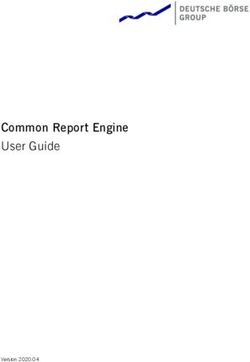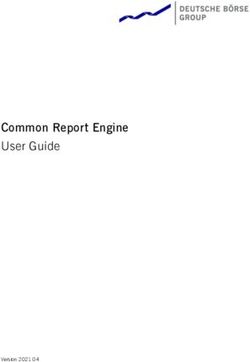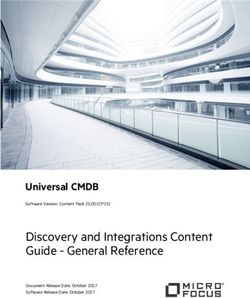Release 418 Driver for Windows, Version 419.67 - Release Notes - Battlefield ...
←
→
Page content transcription
If your browser does not render page correctly, please read the page content below
Release 418 Driver for Windows, Version 419.67 RN-08399-419.67GRD_v01 | March 25, 2019 Windows 10 / Windows 8.1 / Windows 8 / Windows 7 Release Notes
TABLE OF CONTENTS
1 Introduction to Release Notes.................................................... 1
Structure of the Document ........................................................ 1
Changes in this Edition ............................................................. 1
2 Release 418 Driver Changes ..................................................... 2
Version 419.67 WHQL Highlights .................................................. 2
Existing Support.................................................................. 3
What’s New in Version 419.67 WHQL ........................................ 3
What’s New in Release 418 ..................................................... 5
Discontinued Support ........................................................... 6
Limitations in This Release ..................................................... 6
Advanced Driver Information .................................................. 8
Driver Security...................................................................... 12
Restricting/Enabling Access to GPU Performance Counters.............. 12
Changes and Fixed Issues in Version 419.67.................................... 13
Fixed Issues in this Release.................................................... 13
Open Issues in Version 419.67 WHQL............................................ 14
Windows 10 Issues .............................................................. 14
Issues Not Caused by NVIDIA Drivers ............................................ 15
Windows 10 Considerations ................................................... 15
Windows 7 Considerations ..................................................... 15
Operating System Issues ....................................................... 16
Application Issues............................................................... 16
Known Product Limitations ....................................................... 17
GPU Temperature Reported Incorrectly on Optimus Systems............ 17
Damaged or Missing WMI Service Prevents NVIDIA Driver Installation .. 18
Screen Turns Black During Clean Overinstall of NVIDIA Drivers on Windows
8.1 Optimus Notebook [1317174] ................................................... 18
Total Available Graphics Memory Reported Incorrectly ................... 19
Increasing 4-way SLI/Multi-GPU Performance .............................. 20
3D Vision USB Driver Does Not Get Installed................................ 20
No PhysX Acceleration Using the GPU ....................................... 21
NVIDIA PhysX System Software Cannot Be Installed or Uninstalled in
Windows Safe Mode ................................................................... 21
Release 418 Driver for Windows, Version 419.67 RN-08399-419.67GRD_v01 | iiTABLE OF CONTENTS
3DMark 11 Does Not Run in Stereoscopic 3D Mode ........................ 21
Do Not Use Windows Rollback for Graphics Drivers ....................... 22
Uninstalling Drivers Using Device Manager is Not Supported ............ 22
Changing Primary Display Across SLI GPUs Slower Than Expected ..... 22
Using HDMI Audio with Displays That Have a High Native Resolution... 23
Using HDMI/DisplayPort Audio in Dualview or Clone Mode ............... 23
Flat Panel Scaling Controls Not Functional for Some TV Modes in Some
Displays ................................................................................. 23
GPU Runs at a High Performance Level (full clock speeds) in Multi-display
Modes ................................................................................... 24
1280 × 1024 @ 60 Hz Not Available on BenQ FP241W Monitors .......... 24
3 The Release 418 Driver ..........................................................25
About the Release 418 Driver .................................................... 25
Hardware and Software Support................................................. 25
Supported Operating Systems................................................. 26
Support for OpenCL 1.2 ........................................................ 26
Supported NVIDIA Desktop Products ......................................... 26
Supported NVIDIA Notebook Products ....................................... 28
Supported Languages........................................................... 30
Driver Installation.................................................................. 30
Minimum Hard Disk Space ..................................................... 30
Before You Begin ................................................................ 30
Installation Instructions........................................................ 31
Release 418 Driver for Windows, Version 419.67 RN-08399-419.67GRD_v01 | iiiLIST OF TABLES Table 3.1 Supported NVIDIA Desktop GPUs ................................................ 26 Table 3.2 Supported NVIDIA Notebook GPUs .............................................. 28 Release 418 Driver for Windows, Version 419.67 RN-08399-419.67GRD_v01 | iv
1 INTRODUCTION TO RELEASE NOTES
This edition of Release Notes describes the Release 418 family of NVIDIA® graphics
drivers (versions 418.xx to 429.xx) for Microsoft® Windows® 7and later1. NVIDIA
provides these notes to describe performance improvements and bug fixes in each
documented version of the driver.
Structure of the Document
This document is organized in the following sections:
“Release 418 Driver Changes” on page 2 gives a summary of changes, and fixed and
open issues in this version.
“The Release 418 Driver” on page 25 describes the NVIDIA products and languages
supported by this driver, the system requirements, and how to install the driver.
Changes in this Edition
This edition of the Release Notes for Windows includes information about NVIDIA
graphics driver version 419.67 WHQL and lists changes made to the driver since driver
version 417.71. These changes are discussed beginning with the chapter “Release 418
Driver Changes” on page 2.
1. Includes Windows 7, Windows 8, Windows 8.1, and Windows 10.
Release 418 Driver for Windows, Version 419.67 RN-08399-419.67GRD_v01 | 12 RELEASE 418 DRIVER CHANGES
This chapter describes open issues for version 419.67 WHQL, and resolved issues and
driver enhancements for versions of the Release 418 driver up to version 419.67 WHQL.
The chapter contains these sections:
“Version 419.67 WHQL Highlights” on page 2’
“Changes and Fixed Issues in Version 419.67” on page 13
“Driver Security” on page 12
“Open Issues in Version 419.67 WHQL” on page 14
“Issues Not Caused by NVIDIA Drivers” on page 15
“Known Product Limitations” on page 17
Version 419.67 WHQL Highlights
This section provides highlights of version 419.67 WHQL of the NVIDIA Release 418
Driver for Windows 7, Windows 8, Windows 8.1, and Windows 101.
What’s New in Version 419.67 WHQL
What’s New in Release 418
Limitations in This Release
Advanced Driver Information
1. Includes support for Windows 10 October 2018 Update (Version 1809) (Redstone 5)
Release 418 Driver for Windows, Version 419.67 RN-08399-419.67GRD_v01 | 2Chapter 2 : RELEASE 418 D RIVER CHANGES
Existing Support
This release supports the following APIs:
Open Computing Language (OpenCLTM software) 1.2 for NVIDIA® KeplerTM and later
GPUs
OpenGL® 4.6
Vulkan® 1.1
DirectX 11
DirectX 12 (Windows 10)
What’s New in Version 419.67 WHQL
Game Ready Drivers provide the best possible gaming experience for all major new
releases, including Virtual Reality games. Prior to a new title launching, our driver team
is working up until the last minute to ensure every performance tweak and bug fix is
included for the best gameplay on day-1.
Game Ready
Provides the optimal gaming experience for Battlefield V: Firestorm, Anthem, Shadow of
the Tomb Raider, and Sekiro: Shadows Die Twice.
Gaming Technology
Includes support for G-SYNC compatible surround mode and two new G-SYNC
compatible monitors.
3D Vision Profiles
Added or updated the following 3D Vision profiles:
• Devil May Cry 5 - Not recommended
• Total War: Three Kingdoms - Not recommended
Software Module Versions
• nView - 149.34
• HD Audio Driver - 1.3.38.13
• NVIDIA PhysX System Software - 9.19.0218
• GeForce Experience - 3.18.0.92
• CUDA - 10.1
Release 418 Driver for Windows, Version 419.67 RN-08399-419.67GRD_v01 | 3Chapter 2 : RELEASE 418 D RIVER CHANGES
• NVIDIA Control Panel - 8.1.951.0
New Features
Added support for Surround using GSYNC-Compatible displays on NVIDIA Turing
GPUs
Verified the following displays as GSYNC-Compatible.
• ASUS VG278QR
• ASUS VG258
See https://www.nvidia.com/en-us/geforce/products/g-sync-monitors/specs/ for the
complete list of G-SYNC Compatible displays.
NVIDIA Control Panel: Changed the default setting on the Manage GPU Performance
Counters page.
See the section “Restricting/Enabling Access to GPU Performance Counters” on
page 12 for more information.
Fixed Issues and Other Changes
See also “Changes and Fixed Issues in Version 419.67” on page 13.
Release 418 Driver for Windows, Version 419.67 RN-08399-419.67GRD_v01 | 4Chapter 2 : RELEASE 418 D RIVER CHANGES
What’s New in Release 418
This section summarizes the driver changes previously introduced in Release 418.
Security Updates
Version 419.17 added security updates for driver components.
See the NVIDIA Security Bulletin 4772 for details.
See also the section “Driver Security” on page 12 for actions to take to mitigate
vulnerabilities.
New Features
Added support for CUDA 10.1
Added support for
• GeForce GTX 1660 Ti
• GeForce GTX 1660
Implemented performance improvements on multiple titles, such as Witcher 3. when
using G-SYNC and SLI on Pascal and Maxwell GPUs.
NVIDIA Control Panel
Added new Developer->Manage GPU Performance Counters controls as of version
8.1.950.0
Video Codec SDK 9.0 (Released Feb 11, 2019)
Included Features
• Supports NVENC/NVDEC on NVIDIA Turing GPUs
• NVENC API has been updated to support HEVC B-frames on Turing GPUs.
• NVENC API adds the capability to output the encoded bitstream, and motion
vectors from Motion-Estimation-only mode to video memory. This avoids the
overhead of copying the output from system to video memory for processing
pipelines operating directly on video memory.
• NVENC API now accepts CUArray as an input buffer. The SDK contains a sample
application to demonstrate how to feed Vulkan surface to NVENC using Vulkan-
CUDA interop.
More information: https://developer.nvidia.com/nvidia-video-codec-sdk
Optical Flow SDK 1.0 (Released Feb 11, 2019)
This is a new API for Optical Flow and stereo disparity hardware engine, available on
Turing GPUs.
More information: https://developer.nvidia.com/opticalflow-sdk
Release 418 Driver for Windows, Version 419.67 RN-08399-419.67GRD_v01 | 5Chapter 2 : RELEASE 418 D RIVER CHANGES
Application SLI Profiles
Added or updated the following SLI profiles:
• Anthem
• Apex Legends
• Assetto Corsa Competizione - AFR enabled for Turing GPUs
• Battlefleet Gothic: Armada 2 - AFR enabled for Turing GPUs
• Far Cry New Dawn
• Life is strange Season 2 - AFR enabled for Turing GPUs
• NBA 2K19 - AFR enabled for Turing GPUs
• Space Hulk Tactics - AFR enabled for Turing GPU
3D Vision Profiles
Added or updated the following 3D Vision profiles:
• Devil May Cry 5 - Not Recommended
• Total War: Three Kingdoms - Fair
Discontinued Support
32-bit Operating Systems
Beginning with Release 396, NVIDIA is no longer releasing Game Ready drivers for
32-bit operating systems for any GPU architecture.
NVIDIA Fermi GPUs
Beginning with Release 396, the NVIDIA Game Ready driver no longer supports
NVIDIA GPUs based on the Fermi architecture.
Limitations in This Release
The following features are not currently supported or have limited support in this driver
release:
Connecting Displays to NVIDIA Turing GPUs in SLI Mode
To use SLI with NVIDIA Turing GPUs, all displays must be connected to the master GPU.
Behavior Change in NvEncCreateBitstreamBuffer API of Video Codec SDK
In the NVIDIA driver, Release 415 and later, the behavior of the Video Codec SDK API
(NvEncCreateBitstreamBuffer) has been changed to return NV_ENC_ERR_UNIMPLEMENTED
Release 418 Driver for Windows, Version 419.67 RN-08399-419.67GRD_v01 | 6Chapter 2 : RELEASE 418 D RIVER CHANGES
instead of NV_ENC_SUCCESS when the encoder instance is configured to run in the motion
estimation-only mode. As an indirect consequence of this change, the AppEncME
sample application from the Video Codec SDK prior to SDK version 8.2.16 will crash due
to a bug in the NvEncoder class.
The latest version of the SDK fixes this bug that affects the AppEncME sample
application. NVIDIA recommends downloading the latest version from https://
developer.nvidia.com/nvidia-video-codec-sdk.
Turing GPU Driver Installation on Windows 10
Drivers for Turing GPUs will not be installed on systems with Windows 10 RS2 or earlier.
This includes Windows 10 Threshold 1, Threshold 2, Redstone 1, and Redstone 2
operating systems.
Crescent Bay and OSVR Headsets on Multiple GPU Systems
With Release 367 and future NVIDIA drivers, Crescent Bay and Open Source Virtual
Reality development kit headsets will not work with VRWorks Direct Mode in systems
that contain GPUs from multiple vendors (for example, NVIDIA and Intel). For such
systems, please disable the Intel integrated graphics (from the system BIOS) in order to
use Direct Mode.
Experimental OpenCL 2.0 Features
Select features in OpenCL 2.0 are available in the driver for evaluation purposes only.
The following are the features as well as a description of known issues with these
features in the driver:
Device side enqueue
•The current implementation is limited to 64-bit platforms only.
•OpenCL 2.0 allows kernels to be enqueued with global_work_size larger than the
compute capability of the NVIDIA GPU. The current implementation supports
only combinations of global_work_size and local_work_size that are within the
compute capability of the NVIDIA GPU.
The maximum supported CUDA grid and block size of NVIDIA GPUs is available
at http://docs.nvidia.com/cuda/cuda-c-programming-guide/index.html#compute-
capabilities. For a given grid dimension, the global_work_size can be determined
by CUDA grid size x CUDA block size.
•For executing kernels (whether from the host or the device), OpenCL 2.0 supports
non-uniform ND-ranges where global_work_size does not need to be divisible by
the local_work_size. This capability is not yet supported in the NVIDIA driver, and
therefore not supported for device side kernel enqueues.
Shared virtual memory
•The current implementation of shared virtual memory is limited to 64-bit platforms
only.
Release 418 Driver for Windows, Version 419.67 RN-08399-419.67GRD_v01 | 7Chapter 2 : RELEASE 418 D RIVER CHANGES
Advanced Driver Information
This section contains the following additional information about the driver:
Differing GPU Voltages in SLI Mode
3D Compatibility Mode
Help for Resizing Your HDTV Desktop
Understanding the DirectX Information Shown in the NVIDIA System Information
Window
Differing GPU Voltages in SLI Mode
When non-identical GPUs are used in SLI mode, they may run at different voltages. This
occurs because the GPU clocks are kept as close as possible, and the clock of the higher
performance GPU is limited by that of the other. One benefit is that the higher
performance GPU saves power by running at slightly reduced voltages.
An end-user gains nothing by attempting to raise the voltage of the higher performance
GPU because its clocks must not exceed those of the other GPU.
3D Compatibility Mode
3D Compatibility Mode is an NVIDIA proprietary rendering mode for 3D Vision that
improves the 3D experience for many key DirectX 10 and 11 games. NVIDIA continues to
add game support with new driver versions.
Requirements and Compatibility
Games must be run in DirectX 10 or DirectX 11 mode.
Not compatible with 3D Vision Surround.
Switching Compatibility Modes
Games with 3D Compatibility Mode will launch in this mode by default. You can switch
between 3D Compatibility mode and standard 3D Vision mode as follows:
1 Before starting the game, enable Advanced In-game Settings in the NVIDIA Control
Panel:
a Open the NVIDIA Control Panel and navigate to the Stereoscopic 3D->Set up
stereoscopic 3D page and click Set Keyboard Shortcuts.
b Click the Show advanced in-game settings arrow if the section is not expanded, then
select Enable advanced in-game settings.
c Click OK.
2 Press Ctrl+Alt+F11 during the game to toggle between 3D Compatibility mode and
standard 3D Vision mode.
Release 418 Driver for Windows, Version 419.67 RN-08399-419.67GRD_v01 | 8Chapter 2 : RELEASE 418 D RIVER CHANGES Help for Resizing Your HDTV Desktop The best way to resize the screen in order to view the entire content is to use the controls provided by the display hardware. Click the link on the Size tab to view a guide to changing the settings on your display hardware. The resize controls on the NVIDIA Control Panel are provided in case satisfactory results cannot be achieved using the controls on the display. After resizing the HDTV desktop using the NVIDIA Control Panel Resize controls, the new custom resolution created is now added to the list of available resolutions for that display, and also added to the resolution list within the game or application. The method for resizing the HDTV desktop was improved to provide better image quality when applying underscan. This method results in a new custom resolution being created which needs to be selected from games or applications to apply the resizing. In the example displayed in the following screen shot, the underscan has created a new resolution (1216 × 682). Although this resolution looks different, it is still in HD format. Release 418 Driver for Windows, Version 419.67 RN-08399-419.67GRD_v01 | 9
Chapter 2 : RELEASE 418 D RIVER CHANGES
Remember to select this resolution in your game or other application in order to take
advantage of it.
Note: Some games or applications may not support the new
resolution.
Understanding the DirectX Information Shown in the NVIDIA System
Information Window
The System Information window–accessed by clicking System Information at the bottom
left corner of the NVIDIA Control Panel–provides technical information about the
NVIDIA graphics cards and driver installed in the system.
It also provides the following system information:
Operating system: For example, “Windows 7 Enterprise, 64-bit”
DirectX runtime version: For example, “11.0”
In order to use the version of DirectX reported in the System Information window, the
NVIDIA GPU and graphics driver must also support that DirectX version.
This information is provided in the Graphics card information section of the System
Information window as follows:
DirectX support
(Provided in previous driver versions)
This is the DirectX version that is supported by the NVIDIA graphics hardware and
driver.
Direct3D API version
(Provided in later driver versions, for Windows 7 and later.)
This is the Direct3D version that is supported by the NVIDIA graphics hardware and
driver. The API version is expressed in terms of Direct3D – the graphics subsystem
component of DirectX.
Release 418 Driver for Windows, Version 419.67 RN-08399-419.67GRD_v01 | 10Chapter 2 : RELEASE 418 D RIVER CHANGES
Direct3D feature level
(Provided in later driver versions, for Windows 7 and later)
Direct3D feature levels describe a subset of features within the Direct3D API version
that are supported by the NVIDIA graphics hardware and driver.
Release 418 Driver for Windows, Version 419.67 RN-08399-419.67GRD_v01 | 11Driver Security
Follow these safe computing practices:
Only download or execute content and programs from trusted third parties.
Run your system and programs with the least privilege necessary. Users should run
without administrator rights whenever possible.
When running as administrator, do not elevate UAC privileges for activities or
programs that don’t need them.
This section describes additional actions to take to mitigate specific known security
issues.
Restricting/Enabling Access to GPU Performance Counters
The NVIDIA graphics driver contains a vulnerability (CVE-2018-6260) that may allow
access to application data processed on the GPU through a side channel exposed by the
GPU performance counters. GPU performance counters are needed by developers in
order to use NVIDIA developer tools such as CUPTI, Nsight Graphics, and Nsight
Compute. In order to address CVE-2018-6260 the driver (starting with version 419.67)
automatically disables access for non-admin users.
For more information about CVE-2018-6260 visit the NVIDIA Security Bulletin 4772.
Access to GPU performance counters can be enabled for non-admin users who need to
use NVIDIA developer tools. Enabling access to GPU performance counters can be
accomplished through the NVIDIA Control Panel->Developer->Manage GPU Performance
Counters page. Refer to the Developer->Manage GPU Performance Counters section of the
NVIDIA Control Panel Help for instructions.
Release 418 Driver for Windows, Version 419.67 RN-08399-419.67GRD_v01 | 12Changes and Fixed Issues in Version 419.67
Changes and Fixed Issues in Version 419.67
The following sections list the important changes and the most common issues resolved
in this version. This list is only a subset of the total number of changes made in this
driver version. The NVIDIA bug number is provided for reference.
Fixed Issues in this Release
[DaVinci Resolve]: Performance drop occurs. [2532482]
[Ghost Recon: Wildlands][Ansel]: The game experiences low performance and
stuttering and then crashes when using Ansel. [2515076]
[HDR][Far Cry:New Dawn DirectX 11]: Desktop brightness and color gets
overexposed with ALT + TAB when Windows HDR is disabled and in-game HDR is
enabled. [200495279]
[Total War: Warhammer 2]: Poor performance when using antialiasing. [2506465]
[Adobe]: Artifacts may appear in Adobe applications (fixed for single-GPU case).
[2533911]
[Apex Legends]: Screen gets corrupted when switching from windowed mode to full-
screen mode when Windows HDR is enabled.[2523309]
[GeForce Experience]: Parts of the screen are cut off when recording video with
Shadowplay. [2517587]
[Turing][Star Citizen]: The game flickers and then crashes to the desktop. [2518104]
[GeForce GTX 980]: NVAPI calls take a large amount of CPU time. [2418933]
[Titan RTX]: Graphics card rises about 20 degrees Celsius when running NVLINK
command to enable TCC mode. [2504836]
[GeForce RTX 2080][Notebook][Resolume Arena 6]: The game exhibits slow
performance. [2511725]
[GeForce RTX 2070]: With two monitors connected and active, the second monitor
flickers. [2517103]
Release 418 Driver for Windows, Version 419.67 RN-08399-419.67GRD_v01 | 13Open Issues in Version 419.67 WHQL
Open Issues in Version 419.67 WHQL
As with every released driver, version 419.67 WHQL of the Release 418 driver has open
issues and enhancement requests associated with it. This section includes lists of issues
that are either not fixed or not implemented in this version. Some problems listed may
not have been thoroughly investigated and, in fact, may not be NVIDIA issues. Others
may have workaround solutions.
For notebook computers, issues can be system-specific and may not be seen on your
particular notebook.
Windows 10 Issues
[SLI][Adobe]: With SLI enabled, artifacts may appear in Adobe applications. [2533911]
[SLI][HDR][Tom Clancy's The division II]: The game screen becomes unresponsive or
goes blank when in-game HDR options are toggled. [200496967]
[ARK Survival]: Multiple errors and then blue-screen crash may occur when playing
the game. [2453173]
[Shadow of the Tomb Raider][Ansel]: Invoking Ansel in the game causes the game to
slow down or crash. [2507125]
[Ghost Recon Wildlands]: The game crashes when accessing the inventory menu.
[2404783]
Random desktop flicker occurs on some multi-display PCs [2453059]
Release 418 Driver for Windows, Version 419.67 RN-08399-419.67GRD_v01 | 14Issues Not Caused by NVIDIA Drivers Issues Not Caused by NVIDIA Drivers This section lists issues that are not due to the NVIDIA driver as well as features that are not meant to be supported by the NVIDIA driver. “Windows 10 Considerations” on page 15 “Windows 7 Considerations” on page 15 “Operating System Issues” on page 16 “Application Issues” on page 16 Windows 10 Considerations Cross-adapter Clone Mode Under Windows 10, clone mode across graphics processors is handled by the Windows OS, and not by the NVIDIA driver. Consequently, there are no controls for cross-adapter clone mode in the NVIDIA Control Panel under Windows 10. Functionality of some display controls in the NVIDIA Control Panel may be affected if cross-adapter clone mode is enabled through the Windows Control Panel. In this case, use the Windows Control Panel to adjust display settings. Optimus Systems Because cross-adapter clone mode is handled by the Windows 10 OS, there are no display controls in the NVIDIA Control Panel if no display is connected to the NVIDIA GPU on Optimus notebooks. Windows 7 Considerations Hotplug Action Under Windows 7, the default settings are not applied when a new display is hotplugged, and there is no message balloon alert stating that a new display was detected. All display connection and detection events are handled through the Windows 7 Connecting and Configuring Displays (CCD) mechanism. Release 418 Driver for Windows, Version 419.67 RN-08399-419.67GRD_v01 | 15
Issues Not Caused by NVIDIA Drivers
NVIDIA Control Panel Rotate Display Page
The rotation radio button labels are consistent with the Microsoft panel
Table 2.1 NVIDIA Control Panel Rotation Page Radio Buttons
Clockwise Rotation Windows 7 Label
0 degrees Landscape
90 degrees Portrait
180 degrees Landscape (flipped)
270 degrees Portrait (flipped)
Limitation
When switching the refresh rate from 59 Hz to 60Hz, the refresh rate remains at 59 Hz.
See the Microsoft KB article KB2006076 at http://support.microsoft.com/kb/2006076.
Operating System Issues
[Windows 10 Fall Creators Update][HDTV]: 12 bpc is automatically applied even on
HDTVs that support only 8 bpc, resulting in a scrambled display. [2007663]
To work around, open the NVIDIA Control Panel->Change Resolution page, select “Use
NVIDIA color settings”, then set the Output color depth to 8 bpc.
When upgrading from Windows 7 to Windows 8, the system fails to retrieve the
installed WHQL display driver. [1024416]
See the Microsoft KB article KB2743349 http://support.microsoft.com/kb/2743349.
Application Issues
Fixed Frame Rate Games
Some games and applications are designed to run at a fixed frame rate, and consequently
do not take advantage of NVIDIA G-Sync. To prevent issues, G-Sync may be disabled for
those applications.
Release 418 Driver for Windows, Version 419.67 RN-08399-419.67GRD_v01 | 16Known Product Limitations
Known Product Limitations
This section describes problems that will not be fixed. Usually, the source of the problem
is beyond the control of NVIDIA. Following is the list of problems and where they are
discussed in this document:
“GPU Temperature Reported Incorrectly on Optimus Systems” on page 17
“Damaged or Missing WMI Service Prevents NVIDIA Driver Installation” on page 18
“Screen Turns Black During Clean Overinstall of NVIDIA Drivers on Windows 8.1
Optimus Notebook [1317174]” on page 18
“Total Available Graphics Memory Reported Incorrectly” on page 19
“Increasing 4-way SLI/Multi-GPU Performance” on page 20
“3D Vision USB Driver Does Not Get Installed” on page 20
“No PhysX Acceleration Using the GPU” on page 21
“NVIDIA PhysX System Software Cannot Be Installed or Uninstalled in Windows
Safe Mode” on page 21
“3DMark 11 Does Not Run in Stereoscopic 3D Mode” on page 21
“Do Not Use Windows Rollback for Graphics Drivers” on page 22
“Uninstalling Drivers Using Device Manager is Not Supported” on page 22
“Changing Primary Display Across SLI GPUs Slower Than Expected” on page 22
“Using HDMI Audio with Displays That Have a High Native Resolution” on page 23
“Using HDMI/DisplayPort Audio in Dualview or Clone Mode” on page 23
“Flat Panel Scaling Controls Not Functional for Some TV Modes in Some Displays” on
page 23
“GPU Runs at a High Performance Level (full clock speeds) in Multi-display Modes”
on page 24
“1280 × 1024 @ 60 Hz Not Available on BenQ FP241W Monitors” on page 24
GPU Temperature Reported Incorrectly on Optimus Systems
Issue
On Optimus systems, temperature-reporting tools such as Speccy or GPU-Z report that
the NVIDIA GPU temperature is zero when no applications are running.
Explanation
On Optimus systems, when the NVIDIA GPU is not being used then it is put into a low-
power state. This causes temperature-reporting tools to return incorrect values.
Release 418 Driver for Windows, Version 419.67 RN-08399-419.67GRD_v01 | 17Known Product Limitations Waking up the GPU to query the temperature would result in meaningless measurements because the GPU temperature change as a result. These tools will report accurate temperatures only when the GPU is awake and running. Damaged or Missing WMI Service Prevents NVIDIA Driver Installation Issue “Install failed” or “Install Failed, could not find compatible graphics hardware” message may appear during installation, even if the system has a compatible graphics card. This can occur when installing the NVIDIA driver or GeForce Experience software. Cause This issue could be the result of a corrupt WMI service on your system. The NVIDIA Installer requires the WMI service to properly install the driver or other NVIDIA software. Resolution You must repair the WMI service on your system in order to successfully install NVIDIA drivers. A future driver release will alert the user during installation that there is a problem with the WMI service on the system. Screen Turns Black During Clean Overinstall of NVIDIA Drivers on Windows 8.1 Optimus Notebook [1317174] Issue After installing a Release 325 driver earlier than version 326.09 on an Optimus notebook running Windows 8.1, a subsequent clean overinstall of a later driver results in a black screen. The screen turns black when the driver uninstalls the older driver. Typically, you may encounter this when attempting to upgrade the NVIDIA driver after installing Windows 8.1. While installing Windows 8.1, Windows Update installs NVIDIA driver version 326.01, then during the clean overinstall the black screen occurs as the older driver is uninstalled. Release 418 Driver for Windows, Version 419.67 RN-08399-419.67GRD_v01 | 18
Known Product Limitations
Workaround - Prevention
To avoid the issue during the initial installation of Windows 8.1, do not reboot the system
after Windows Update installs the NVIDIA driver. Then perform the custom clean
overinstall of the newer driver.
Resolution
This issue does not occur after installing an NVIDIA driver version 326.09 or later for
Windows 8.1. When driver version 326.09 or later is installed, performing a clean
overinstall with a newer driver will not result in a black screen.
Total Available Graphics Memory Reported Incorrectly
Background–TAG Memory
In the Windows Display Driver Model (WDDM), Total Available Graphics (TAG)
memory is reported as the sum of
• Dedicated Video Memory (video memory dedicated for graphics use)
• Dedicated System Memory (system memory dedicated for graphics use), and
• Shared System Memory (system memory shared between the graphics subsystem
and the CPU).
The values for each of these components are computed according to WDDM guidelines
when the NVIDIA Display Driver is loaded.
Issue
Some TAG-reporting APIs represent video memory using 32-bits instead of 64-bits, and
consequently do not properly report available graphics memory when the TAG would
otherwise exceed 4 gigabytes (GB). This results in under reporting of available memory
and potentially undesirable behavior of applications that rely on these APIs to report
available memory.
The under reporting can be extreme. For example, 6 GB might be reported as 454 MB,
and 8 GB might be reported as 1259 MB.
Driver Action for GeForce-based Graphics Systems
On graphics systems with less than 2.75 GB of advertized physical memory, the NVIDIA
display driver typically limits the Shared System Memory to maintain a TAG memory
value of less than 4 GB1.
1. The WDDM guidelines dictate minimum and maximum values for the components, but the dis-
play driver may further constrain the values that are reported (within the allowed minimum and
maximum).
Release 418 Driver for Windows, Version 419.67 RN-08399-419.67GRD_v01 | 19Known Product Limitations
This results in reliable reporting of sub-4 GB TAG memory on systems with less than
2.75 GB of advertised physical memory.
On systems with 2.75 GB or more of advertized physical memory, you may see
different reported TAG memory values between the NVIDIA Control Panel and other
reporting APIs.
Increasing 4-way SLI/Multi-GPU Performance
Issue
With some games and applications, you may experience little to no performance gain or
even a performance drop with 4-way SLI or multi-GPU configurations.
Resolution
1 Open the NVIDIA Control Panel, then click Manage 3D Settings from the navigation
pane.
2 Click the Global Settings tab, then scroll to the Power management mode feature, click the
corresponding list arrow and select Prefer maximum performance, then click Apply.
3D Vision USB Driver Does Not Get Installed
Issue
After installing the NVIDIA graphics driver, if the 3D Vision USB emitter was not
plugged in, the 3D Vision USB Controller driver does not get installed. If you plug in the
emitter after installing the driver, the indicator light on the emitter will flash red and will
not turn green.
Resolution
To fix this issue, NVIDIA recommends performing a driver re-install with the 3D Vision
USB emitter connected. Please download the latest drivers and follow these steps:
1 Plug in the 3D Vision USB emitter.
2 Re-install the NVIDIA driver.
Select Custom (Advanced) and then select Perform a clean Installation during the
driver installation.
3 Reboot.
Release 418 Driver for Windows, Version 419.67 RN-08399-419.67GRD_v01 | 20Known Product Limitations
No PhysX Acceleration Using the GPU
If after installing the PhysX System Software you find that there is no PhysX acceleration
on supported applications, repeat the PhysX setup as follows:
1 Reboot the PC.
2 Open the NVIDIA Control Panel and then, under 3D Settings, click Set PhysX
configuration to open that page.
3 Under Select a PhysX processor, verify that either auto-select or a specific NVIDIA
GPU is selected.
4 Click Apply.
NVIDIA PhysX System Software Cannot Be Installed or
Uninstalled in Windows Safe Mode
Issue
The NVIDIA PhysX System Software is not included in the NVIDIA driver installation/
uninstallation under safe mode.
Explanation
The NVIDIA PhysX System Software installer is not compatible with Microsoft's policy
for Windows Safe Mode. Consequently, installation or uninstallation of the PhysX
System Software under safe mode would fail. To allow installation or uninstallation of
the graphics driver under safe mode, the NVIDIA PhysX System Software is blocked
from the process.
3DMark 11 Does Not Run in Stereoscopic 3D Mode
Issue
When attempting to run 3DMark 11 with NVIDIA 3D Vision enabled, the benchmark
may hang, present a black screen, or in other ways not appear correctly.
Explanation
3DMark 11 is not compatible with running in stereoscopic 3D. To facilitate running the
benchmark, recent drivers will run it in monoscopic mode, even with 3D Vision enabled.
Release 418 Driver for Windows, Version 419.67 RN-08399-419.67GRD_v01 | 21Known Product Limitations Do Not Use Windows Rollback for Graphics Drivers To reinstall a previous or older NVIDIA graphics driver, do not use the Windows rollback feature. This method will not reliably restore all the previous driver files. Instead, use the Windows Add and Remove programs to remove the current driver, and then install the older driver using setup.exe. Uninstalling Drivers Using Device Manager is Not Supported Issue On all supported versions of Microsoft Windows, uninstalling the NVIDIA driver using the Windows Device Manager may not remove associated files or applications. Explanation Microsoft has confirmed that this behavior is by design. If you wish to uninstall the NVIDIA driver, it is recommended that you do so using Add and Remove programs. See the Microsoft KB article 2278714. Changing Primary Display Across SLI GPUs Slower Than Expected Issue On an SLI system, switching the primary (or SLI focus) display when each display in the SLI group is connected to a different GPU takes longer than expected. Explanation On an SLI system with each SLI GPU driving a display, the display connected to the slave GPU is the primary display (also the SLI focus display). In order to switch the primary display to the one connected to the other GPU, the master and slave GPU configuration must also switch. In order to reassign which GPU is the master and which is the slave, the driver must be reloaded. It is the process of reloading the driver that takes the additional time. Release 418 Driver for Windows, Version 419.67 RN-08399-419.67GRD_v01 | 22
Known Product Limitations Using HDMI Audio with Displays That Have a High Native Resolution To use HDMI audio with some displays that have a native resolution higher than 1920 × 1080, you must set the display to a lower HD resolution. Some HDMI displays have a native resolution that exceeds the maximum supported HD mode. For example, displays with a native resolution of 1920 × 1200 exceed the maximum supported HD mode of 1920 × 1080. Applying this native mode results in display overscan which cannot be resized using the NVIDIA Control Panel since the mode is not an HD mode. To avoid this situation and provide a better user experience, the driver treats certain TVs– such as the Viewsonic VX2835wm and the Westinghouse LVM- 37w3–as a DVI monitor when applying the native mode. Because the driver does not treat the TV as an HDMI in this case, the HDMI audio is not used. Using HDMI/DisplayPort Audio in Dualview or Clone Mode Two Audio-enabled Ports In a multi-display configuration where both HDMI/DisplayPort audio ports are enabled, only the primary display will provide the audio. One Audio-enabled Port In a multi-display configuration where only one audio port is enabled, such as when one display is a DVI display, then the HDMI/DisplayPort display can provide the audio whether is it the primary or secondary display. Flat Panel Scaling Controls Not Functional for Some TV Modes in Some Displays The NVIDIA Control Panel flat panel scaling controls on the “Adjust Size & Position” page are not intended to be used for TV modes, and normally the controls are not available for TV or HDTV displays. However, Microsoft requires that certain TV/HDTV modes be available for all digital displays, including DVI and HDMI, even if they are not HDTV. While the NVIDIA flat panel scaling controls are available for those displays, they will not be functional for the TV modes that appear in compliance with the Microsoft requirements. The affected modes are as follows: Release 418 Driver for Windows, Version 419.67 RN-08399-419.67GRD_v01 | 23
Known Product Limitations
1920 × 1080i @ 50/59.94/60 Hz
1280 × 720p @ 50/59.94/60 Hz
720 × 480p @ 59.94/60 Hz
720 × 576p @ 50 Hz
GPU Runs at a High Performance Level (full clock speeds) in
Multi-display Modes
This is a hardware limitation with desktop and older notebook GPUs, and not a software
bug. When multiple displays are connected and active, the GPU will always operate with
full clock speeds in order to efficiently drive multiple displays–even when no 3D
programs are running.
Note: NVIDIA notebook GeForce 5xxM series and later GPUs do not
have this limitation. For those GPUs the driver can adjust the
performance level, depending on demand, even when driving multiple
displays.
1280 × 1024 @ 60 Hz Not Available on BenQ FP241W Monitors
Even though the monitor EDID lists 1280 × 1024 @ 60 Hz, the screen turns blank when
using an HDMI connection. This is an issue with the monitor and not the NVIDIA driver.
Because of this issue with the monitor, the NVIDIA driver blocks the problem mode (1280
× 1024 @ 60 Hz) and makes it unavailable.
Release 418 Driver for Windows, Version 419.67 RN-08399-419.67GRD_v01 | 243 THE RELEASE 418 DRIVER This chapter covers the following main topics: “About the Release 418 Driver” on page 25 “Hardware and Software Support” on page 25 “Driver Installation” on page 30 About the Release 418 Driver This driver release is from the Release 418 family of drivers (versions 418.xx to 429.xx). See “Supported NVIDIA Desktop Products” on page 26 and “Supported NVIDIA Notebook Products” on page 28 for current products supported in this release. As part of the NVIDIA Notebook Driver Program, this is a reference driver that can be installed on supported NVIDIA notebook GPUs. However, please note that your notebook original equipment manufacturer (OEM) provides certified drivers for your specific notebook on their website. NVIDIA recommends that you check with your notebook OEM about recommended software updates for your notebook. OEMs may not provide technical support for issues that arise from the use of this driver. Hardware and Software Support “Supported Operating Systems” on page 26 “Support for OpenCL 1.2” on page 26 “Supported NVIDIA Desktop Products” on page 26 “Supported NVIDIA Notebook Products” on page 28 “Supported Languages” on page 30 Release 418 Driver for Windows, Version 419.67 RN-08399-419.67GRD_v01 | 25
Chapter 3 : THE RELEASE 418 D RIVER
Supported Operating Systems
This Release 418 driver includes drivers designed for the following Microsoft® operating
systems:
Microsoft Windows® 101, 64-bit
Microsoft Windows® 8.1, 64-bit
Microsoft Windows® 8, 64-bit
Microsoft Windows® 7, 64-bit versions.
Support for OpenCL 1.2
Kepler, Maxwell, Pascal, and Volta GPUs are supported.
Supported NVIDIA Desktop Products
The following table (from http://www.geforce.com/hardware) lists current NVIDIA
desktop products supported by version 419.67 WHQL of the Release 418 driver. For
information about desktop products not shown, please see http://www.geforce.com/
hardware/desktop-gpus.
Table 3.1 Supported NVIDIA Desktop GPUs
Consumer Products Architecture
NVIDIA TITAN RTX Turing
NVIDIA GeForce RTX 2080 Ti Turing
NVIDIA GeForce RTX 2080 Turing
NVIDIA GeForce RTX 2070 Turing
NVIDIA GeForce RTX 2060 Turing
NVIDIA TITAN V Volta
NVIDIA TITAN Xp Pascal
NVIDIA TITAN X Pascal
GeForce GTX 1660 Ti Turing
GeForce GTX 1660 Turing
GeForce GTX 1080 Ti Pascal
GeForce GTX 1080 Pascal
GeForce GTX 1070 Ti Pascal
GeForce GTX 1070 Pascal
GeForce GTX 1060 6GB Pascal
1. Includes support for Windows 10 October 2018 Update (Version 1809) (Redstone 5)
Release 418 Driver for Windows, Version 419.67 RN-08399-419.67GRD_v01 | 26Chapter 3 : THE RELEASE 418 D RIVER Table 3.1 Supported NVIDIA Desktop GPUs Consumer Products Architecture GeForce GTX 1060 3GB Pascal GeForce GTX 1060 Pascal GeForce GTX 1050 Ti Pascal GeForce GTX 1050 3GB Pascal GeForce GTX 1050 Pascal GeForce GT 1030 Pascal GeForce GTX TITAN X Maxwell GeForce GTX TITAN Z Kepler GeForce GTX TITAN Black Kepler GeForce GTX TITAN Kepler GeForce GTX 980 Ti Maxwell GeForce GTX 980 Maxwell GeForce GTX 970 Maxwell GeForce GTX 960 Maxwell GeForce GTX 950 Maxwell GeForce GTX 780 Ti Kepler GeForce GTX 780 Kepler GeForce GTX 770 Kepler GeForce GTX 760 Kepler GeForce GTX 760 Ti (OEM) Kepler GeForce GTX 750 Ti Maxwell GeForce GTX 750 Maxwell GeForce GTX 745 Maxwell GeForce GT 740 Kepler GeForce GT 730 Kepler GeForce GT 720 Kepler GeForce GT 710 Kepler GeForce GTX 690 Kepler GeForce GTX 680 Kepler GeForce GTX 670 Kepler GeForce GTX 660 Ti Kepler GeForce GTX 660 Kepler GeForce GTX 650 Ti BOOST Kepler GeForce GTX 650 Ti Kepler GeForce GTX 650 Kepler Release 418 Driver for Windows, Version 419.67 RN-08399-419.67GRD_v01 | 27
Chapter 3 : THE RELEASE 418 D RIVER Table 3.1 Supported NVIDIA Desktop GPUs Consumer Products Architecture GeForce GTX 645 Kepler GeForce GT 645 Kepler GeForce GT 640 Kepler GeForce GT 635 Kepler GeForce GT 630 Kepler Supported NVIDIA Notebook Products The following table lists current NVIDIA notebook products supported by version 419.67 WHQL of the Release 418 driver. For information about notebook products not shown, please see http://www.geforce.com/hardware/notebook-gpus. Table 3.2 Supported NVIDIA Notebook GPUs Consumer Products Architecture GeForce RTX 2080 Turing GeForce RTX 2070 Turing GeForce RTX 2060 Turing GeForce MX150 Pascal GeForce MX130 Maxwell GeForce MX110 Maxwell GeForce GTX 1080 for notebooks Pascal GeForce GTX 1070 for notebooks Pascal GeForce GTX 1060 for notebooks Pascal GeForce GTX 1050 for notebooks Pascal GeForce GTX 1050 Ti for notebooks Pascal GeForce GTX 980 for notebooks Maxwell GeForce GTX 980M Maxwell GeForce GTX 970M Maxwell GeForce GTX 965M Maxwell GeForce GTX 960M Maxwell GeForce GTX 950M Maxwell GeForce 945M Maxwell GeForce 940MX Maxwell GeForce 940M Maxwell GeForce 930MX Maxwell GeForce 930M Maxwell Release 418 Driver for Windows, Version 419.67 RN-08399-419.67GRD_v01 | 28
Chapter 3 : THE RELEASE 418 D RIVER Table 3.2 Supported NVIDIA Notebook GPUs (continued) Consumer Products Architecture GeForce 920MX Maxwell GeForce 920M Kepler GeForce 910M Kepler GeForce GTX 880M Kepler GeForce GTX 870M Kepler GeForce GTX 860M Kepler/Maxwell GeForce GTX 850M Maxwell GeForce 840M Maxwell GeForce 830M Maxwell GeForce GTX 780M Kepler GeForce GTX 770M Kepler GeForce GTX 765M Kepler GeForce GTX 760M Kepler GeForce GT 755M Kepler GeForce GT 750M Kepler GeForce GT 745M Kepler GeForce GT 740M Kepler GeForce GT 735M Kepler GeForce GT 730M Kepler GeForce GTX 680MX Kepler GeForce GTX 680M Kepler GeForce GTX 675MX Kepler GeForce GTX 670MX Kepler GeForce GTX 660M Kepler GeForce GT 650M Kepler GeForce GT 645M Kepler GeForce GT 640M LE Kepler GeForce GT 640M Kepler Release 418 Driver for Windows, Version 419.67 RN-08399-419.67GRD_v01 | 29
Chapter 3 : THE RELEASE 418 D RIVER
Supported Languages
The Release 418 Graphics Drivers supports the following languages in the main driver
Control Panel:
English (USA) German Portuguese (Euro/Iberian)
English (UK) Greek Russian
Arabic Hebrew Slovak
Chinese (Simplified) Hungarian Slovenian
Chinese (Traditional) Italian Spanish
Czech Japanese Spanish (Latin America)
Danish Korean Swedish
Dutch Norwegian Thai
Finnish Polish Turkish
French Portuguese (Brazil)
Driver Installation
Minimum Hard Disk Space
The hard disk space requirement is approximately 1.5x the size of the installation
download to accommodate extracted and temporary files.
Before You Begin
nTune
If you have previously installed NVIDIA nTune, NVIDIA recommends that you uninstall
nTune before installing this driver. After the driver install is complete, you can reinstall
NVIDIA nTune.
Notebooks
Check to make sure that your notebook has a supported GPU (see “Supported
NVIDIA Notebook Products” on page 28).
It is recommended that you back up your current system configuration.
Release 418 Driver for Windows, Version 419.67 RN-08399-419.67GRD_v01 | 30Chapter 3 : THE RELEASE 418 D RIVER
If you own a Dell Inspiron 1420, Dell XPS M1330, Dell XPS M1530, or Dell
Latitude D630 or D630c, it is highly recommended that you first install this Dell
software update.
Installation Instructions
1 Follow the instructions on the NVIDIA.com Web site driver download page to locate
the appropriate driver to download, based on your hardware and operating system.
2 From the driver download page, click the Download button.
The Download Confirmation page appears.
3 If you agree to the “License For Customer Use of NVIDIA Software”, click the Agree
& Download button to begin the download.
The File Download dialog appears.
4 Either click Save to save the file and then run it from your PC, or click Run.
An extraction path dialog appears prompting you to specify where on your PC you
want the driver files to be installed.
5 Click OK to use the default location, or click the folder icon and specify an alternate
location to install the driver files.
The files are extracted and then the NVIDIA Installer is launched automatically.
6 At the License Agreement page of the Installer, click Agree and Continue.
7 Follow the instructions in the NVIDIA Installer to complete the installation.
Note: The driver presents game screenshots while the driver is
installing. If you are not connected to the internet during the
installation, you may see a “Navigation to the webpage was cancelled”
message instead. The message can be ignored and does not affect the
installation. The message won’t appear if the browser cache is
cleared.
Note: The NVIDIA PhysX System Software will not be included in the
installation if the same version or a later version is already installed.
Note: After the driver installation, Windows 7 may default to 16-bpp
color and disable the Desktop Window Manager (DWM). To work around
this issue, set the color to 32-bpp and then reboot the PC.
See also the installation/uninstallation considerations explained in “Known Product
Limitations” on page 17.
Release 418 Driver for Windows, Version 419.67 RN-08399-419.67GRD_v01 | 31Notice ALL NVIDIA DESIGN SPECIFICATIONS, REFERENCE BOARDS, FILES, DRAWINGS, DIAGNOSTICS, LISTS, AND OTHER DOCUMENTS (TOGETHER AND SEPARATELY, “MATERIALS”) ARE BEING PROVIDED “AS IS.” NVIDIA MAKES NO WARRANTIES, EXPRESSED, IMPLIED, STATUTORY, OR OTHERWISE WITH RESPECT TO THE MATERIALS, AND EXPRESSLY DISCLAIMS ALL IMPLIED WARRANTIES OF NONINFRINGEMENT, MERCHANTABILITY, AND FITNESS FOR A PARTICULAR PURPOSE. Information furnished is believed to be accurate and reliable. However, NVIDIA Corporation assumes no responsibility for the consequences of use of such information or for any infringement of patents or other rights of third parties that may result from its use. No license is granted by implication of otherwise under any patent rights of NVIDIA Corporation. Specifications mentioned in this publication are subject to change without notice. This publication supersedes and replaces all other information previously supplied. NVIDIA Corporation products are not authorized as critical components in life support devices or systems without express written approval of NVIDIA Corporation. Macrovision Compliance Statement NVIDIA Products that are Macrovision enabled can only be sold or distributed to buyers with a valid and existing authorization from Macrovision to purchase and incorporate the device into buyer's products. Macrovision copy protection technology is protected by U.S. patent numbers 5,583,936; 6,516,132; 6,836,549; and 7,050,698 and other intellectual property rights. The use of Macrovision's copy protection technology in the device must be authorized by Macrovision and is intended for home and other limited pay-per-view uses only, unless otherwise authorized in writing by Macrovision. Reverse engineering or disassembly is prohibited. Third Party Notice Portions of the NVIDIA system software contain components licensed from third parties under the following terms: Clang & LLVM: Copyright (c) 2003-2015 University of Illinois at Urbana-Champaign. All rights reserved. Portions of LLVM's System library: Copyright (C) 2004 eXtensible Systems, Inc. Developed by: LLVM Team University of Illinois at Urbana-Champaign http://llvm.org Permission is hereby granted, free of charge, to any person obtaining a copy of this software and associated documentation files (the “Software”), to deal with the Software without restriction, including without limitation the rights to use, copy, modify, merge, publish, distribute, sublicense, and/or sell copies of the Software, and to permit persons to whom the Software is furnished to do so, subject to the following conditions: * Redistributions of source code must retain the above copyright notice, this list of conditions and the following disclaimers. * Redistributions in binary form must reproduce the above copyright notice, this list of conditions and the following disclaimers in the documentation and/or other materials provided with the distribution. www.nvidia.com
* Neither the names of the LLVM Team, University of Illinois at Urbana-Champaign, nor the names of its contributors may be used to endorse or promote products derived from this Software without specific prior written permission. THE SOFTWARE IS PROVIDED “AS IS”, WITHOUT WARRANTY OF ANY KIND, EXPRESS OR IMPLIED, INCLUDING BUT NOT LIMITED TO THE WARRANTIES OF MERCHANTABILITY, FITNESS FOR A PARTICULAR PURPOSE AND NONINFRINGEMENT. IN NO EVENT SHALL THE CONTRIBUTORS OR COPYRIGHT HOLDERS BE LIABLE FOR ANY CLAIM, DAMAGES OR OTHER LIABILITY, WHETHER IN AN ACTION OF CONTRACT, TORT OR OTHERWISE, ARISING FROM, OUT OF OR IN CONNECTION WITH THE SOFTWARE OR THE USE OR OTHER DEALINGS WITH THE SOFTWARE. Vulkan Notice Copyright (c) 2015-2016 The Khronos Group Inc. Copyright (c) 2015-2016 LunarG, Inc. Copyright (c) 2015-2016 Valve Corporation Permission is hereby granted, free of charge, to any person obtaining a copy of this software and/or associated documentation files (the "Materials"), to deal in the Materials without restriction, including without limitation the rights to use, copy, modify, merge, publish, distribute, sublicense, and/or sell copies of the Materials, and to permit persons to whom the Materials are furnished to do so, subject to the following conditions: The above copyright notice(s) and this permission notice shall be included in all copies or substantial portions of the Materials. THE MATERIALS ARE PROVIDED "AS IS", WITHOUT WARRANTY OF ANY KIND, EXPRESS OR IMPLIED, INCLUDING BUT NOT LIMITED TO THE WARRANTIES OF MERCHANTABILITY, FITNESS FOR A PARTICULAR PURPOSE AND NONINFRINGEMENT. IN NO EVENT SHALL THE AUTHORS OR COPYRIGHT HOLDERS BE LIABLE FOR ANY CLAIM, DAMAGES OR OTHER LIABILITY, WHETHER IN AN ACTION OF CONTRACT, TORT OR OTHERWISE, ARISING FROM, OUT OF OR IN CONNECTION WITH THE MATERIALS OR THE USE OR OTHER DEALINGS IN THE MATERIALS. Unless otherwise noted in the LICENSE.txt file in the install folder, all components of the Vulkan Runtime are licensed under the above license. Licenses for any components not so licensed are listed in the LICENSE.txt file. Trademarks NVIDIA, the NVIDIA logo, NVIDIA nForce, GeForce, NVIDIA Quadro, are registered trademarks or trademarks of NVIDIA Corporation in the United States and/or other countries. HDMI, the HDMI logo, and High-Definition Multimedia Interface are trademarks or registered trademarks of HDMI Licensing LLC. OpenGL® and the oval logo are trademarks or registered trademarks of Silicon Graphics, Inc. in the United States and/or other countries worldwide. Additional license details are available on the SGI website. OpenCL and the OpenCL logo are trademarks of Apple Inc. used by permission by Khronos. Vulkan and the Vulkan logo are trademarks of the Khronos Group Inc. Other company and product names may be trademarks or registered trademarks of the respective owners with which they are associated. Copyright © 2018, 2019 NVIDIA Corporation. All rights reserved. www.nvidia.com
You can also read