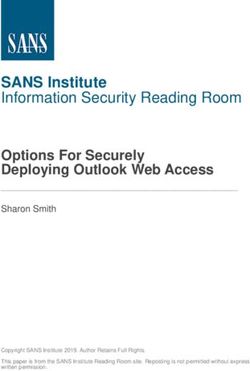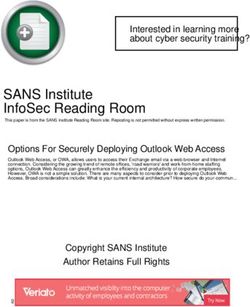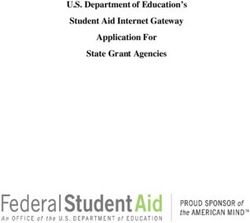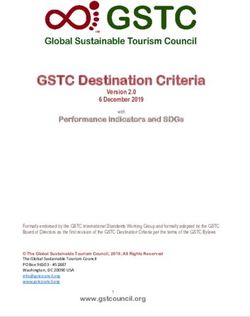SolarWinds ORION Suite for Federal Government Version 4.1 Common Criteria Supplement
←
→
Page content transcription
If your browser does not render page correctly, please read the page content below
SolarWinds Orion Suite for Federal Government V4.1 Common Criteria Supplement
®
SolarWinds ORION® Suite
for Federal Government Version 4.1
Common Criteria Supplement
Version 2.5
May 31, 2021
SolarWinds Worldwide, LLC
7171 Southwest Parkway
Building 400
Austin, Texas 78735
Copyright © 2021 SolarWinds Worldwide, LLC.SolarWinds Orion Suite for Federal Government V4.1 Common Criteria Supplement
Copyright © 2021 SolarWinds Worldwide, LLC. 2SolarWinds Orion Suite for Federal Government V4.1 Common Criteria Supplement
TABLE OF CONTENTS
1. INTRODUCTION......................................................................................................... 6
2. CONFIGURATION CONSTRAINTS ........................................................................ 8
3. REQUIREMENTS FOR THE OPERATIONAL ENVIRONMENT .................... 19
4. ACCEPTANCE PROCEDURES .............................................................................. 23
4.1 The SolarWinds Orion Suite for Federal Government V4.1 Common Criteria
Supplement ...................................................................................................................... 23
4.2 Downloading the TOE file for Installation and Verifying the Download Integrity23
4.3 Installing the Executables and Verifying Their Versions ..................................... 24
4.4 Downloading the SolarWinds User Guidance and Verifying Their Versions ..... 24
5. SUPPORTED LOGIN METHODS .......................................................................... 26
6. CONSOLIDATED ROLE INFORMATION FOR ORION ................................... 27
6.1 Orion General info .................................................................................................... 27
6.1.1 Parameters for the Orion Administrator .................................................................. 27
6.2 EOC-specific .............................................................................................................. 30
6.3 IPAM-specific ............................................................................................................ 30
6.3.1 Parameters for IPAM Roles ..................................................................................... 31
6.4 NCM-specific ............................................................................................................. 32
6.4.1 Parameters for NCM Roles ...................................................................................... 32
6.5 SAM-specific.............................................................................................................. 33
6.5.1 Parameters for SAM Roles ...................................................................................... 33
6.6 SCM-specific.............................................................................................................. 34
6.6.1 Parameters for SCM Roles....................................................................................... 35
7. CAUTION CONCERNING CLICKJACKING ...................................................... 36
8. FLAW REPORTS ....................................................................................................... 37
Copyright © 2021 SolarWinds Worldwide, LLC. 3SolarWinds Orion Suite for Federal Government V4.1 Common Criteria Supplement
Copyright © 2021 SolarWinds Worldwide, LLC. 4SolarWinds Orion Suite for Federal Government V4.1 Common Criteria Supplement
ACRONYMS LIST
CC ........................................................................................................... Common Criteria
DBMS ............................................................................. DataBase Management System
DNS..................................................................................................Domain Name System
EOC ........................................................ SolarWinds Enterprise Operations Console™
HTTP.................................................................................. HyperText Transfer Protocol
HTTPS .......................................................................................................... HTTP Secure
IIS ..................................................................... Microsoft Internet Information Services
IP.............................................................................................................. Internet Protocol
IPAM ....................................................................... SolarWinds IP Address Manager™
IT .................................................................................................Information Technology
LAN ................................................................................................... Local Area Network
LA ......................................................................................... SolarWinds Log Analyzer™
NCM ................................................... SolarWinds Network Configuration Manager™
NPM ....................................................... SolarWinds Network Performance Monitor™
NTA ................................................................. SolarWinds NetFlow Traffic Analyzer™
REST .............................................................................REpresentational State Transfer
SAM ......................................................... SolarWinds Server & Application Monitor™
SCM ......................................................... SolarWinds Server Configuration Monitor™
SIEM ...................................................... Security Information and Event Management
SRM ................................................................ SolarWinds Storage Resource Monitor™
SSL .................................................................................................... Secure Socket Layer
TCP.................................................................................. Transmission Control Protocol
TFTP ..................................................................................Trivial File Transfer Protocol
TLS ........................................................................................... Transport Layer Security
TOE ..................................................................................................Target Of Evaluation
TSF ............................................................................................... TOE Security Function
UDT .......................................................................... SolarWinds User Device Tracker™
VMAN ................................................................ SolarWinds Virtualization Manager™
VNQM ..............................................SolarWinds VoIP & Network Quality Manager™
WPM ............................................................ SolarWinds Web Performance Monitor™
Copyright © 2021 SolarWinds Worldwide, LLC. 5SolarWinds Orion Suite for Federal Government V4.1 Common Criteria Supplement
1. Introduction
This document provides guidance to customers to install and use the SolarWinds Orion® Suite
for Federal Government Version 4.1 in accordance with the evaluated configuration specified for
the Common Criteria evaluation. The SolarWinds Orion Suite for Federal Government V4.1
consists of the following individual SolarWinds Orion modules:
• Enterprise Operations Console (EOC) V2.2.
• IP Address Manager (IPAM) V4.9,
• Log Analyzer (LA) V2.1,
• Network Configuration Manager (NCM) V8.0,
• Network Performance Monitor (NPM) V12.5,
• NetFlow Traffic Analyzer (NTA) V4.6,
• Server & Application Monitor (SAM) V6.9.1,
• Server Configuration Monitor (SCM) V1.2,
• Storage Resource Monitor (SRM) V6.9,
• User Device Tracker (UDT) V3.4,
• Virtualization Manager (VMAN) V8.5,
• VoIP & Network Quality Manager (VNQM) V4.6, and
• Web Performance Monitor (WPM) V3.0.
The module version numbers can be verified by viewing the bottom of the screen in the Orion
Web Console:
Copyright © 2021 SolarWinds Worldwide, LLC. 6SolarWinds Orion Suite for Federal Government V4.1 Common Criteria Supplement
These are the module numbers listed on the SolarWinds Orion Suite for Federal Government
website:
Copyright © 2021 SolarWinds Worldwide, LLC. 7SolarWinds Orion Suite for Federal Government V4.1 Common Criteria Supplement
2. Configuration Constraints
The Orion modules are installed on multiple Windows servers dedicated to the Orion function.
The evaluated configuration consists of the following:
1. One instance of the EOC, installed on a single dedicated Windows server.
2. One or more instances of the Orion Server, each installed on a dedicated Windows
server. Each Orion Server has NPM, SAM, NCM, NTA, IPAM, UDT, SRM, WPM,
VMAN, SCM, LA, and VNQM installed. Note that SRM consists of the SRM Orion
Module and the SRM Profiler Module. Only the SRM Orion Module is included in the
evaluation; the Profiler Module is used for integration with a separate product (Storage
Manager) that is not included in the evaluation.
3. For each instance of the Orion Server, a database (and DBMS) is installed on a separate
dedicated Windows server.
In order to operate in accordance with the Common Criteria evaluated configuration, the
following configuration constraints must be adhered to:
1. IIS on all the dedicated Windows servers hosting components is configured to accept
HTTPS connections only.
2. Session timeouts are not disabled for user accounts, and the Session Timeout for web
users is configured as a non-zero value.
3. Windows Account Login is not enabled for the Orion Web Console.
4. Enable Audit Trails is selected.
5. Access to the Windows applications is restricted in Windows to users authorized
to perform those functions, in particular: manage Alerts, and manage Report configuration
settings.
6. The Customize option is not configured for any menu bars for the Orion Web Console.
7. Custom IPAM roles are not defined; the built-in IPAM roles are used exclusively.
8. Properties of IPAM-specific entities are not used to delegate access.
9. The SAM and WPM components allow for separately-configurable roles. The evaluated
configuration requires the SAM and WPM component-specific roles to be configured the
same as the Orion role (Administrator or User).
10. The NTA Database Maintenance option is enabled in order to automatically compress
and purge data according to the configured periods.
11. When importing User Accounts, only individual accounts are imported. Windows Group
Accounts are not imported.
12. Only Administrators assign passwords for User Accounts. Non-Administrators are not
permitted to change their own passwords.
13. The Orion Server Browser Integration parameter is not enabled for User Accounts.
14. Reports are managed via the Orion Web Console rather than the Report Writer Windows
application (legacy).
15. Custom Configuration Change Templates are not configured or evaluated. The default
configuration change templates are included in the evaluation.
16. Real-time config change notification is not enabled in NCM since it is dependent on
additional software beyond the scope of the evaluated components.
Copyright © 2021 SolarWinds Worldwide, LLC. 8SolarWinds Orion Suite for Federal Government V4.1 Common Criteria Supplement
17. Per-device credentials are used rather than per-user device credentials.
18. If TFTP is used to exchange configuration files with Nodes, the
TFTP service is restricted to requests from authorized Nodes.
19. Passwords should be configured consistently with enterprise complexity
requirements. At minimum, passwords should be at least 10 characters long and use a
mixture of alphabetic, numeric, and special characters.
20. The SolarWinds Engineer’s Toolset optional component is not installed.
21. External web sites are not added to Orion Web Console views.
22. The “Check for product updates” function is disabled. Installing product updates may
update the product to a version that has not been evaluated.
23. Custom device pollers are not configured or evaluated. Pollers supplied with Orion are
included in the evaluation.
24. Custom component monitors are not configured or evaluated. Component monitors
supplied with Orion are included in the evaluation.
25. Custom property functionality is not configured or evaluated. Built-in properties are
included in the evaluation and may be used to configure View limitations.
26. Advanced Alerts are not configured or evaluated. Basic Alerts are included in the
evaluation.
27. Customized Views are not configured on Orion Web Consoles.
28. View Limitations are not configured.
29. Custom account limitations are not configured.
30. The functionality to remotely manage interfaces in Network Devices is not evaluated.
31. Custom NCM device templates are not configured or evaluated. The default device
templates supplied with Orion are included in the evaluation.
32. Custom SCM configuration profiles are not configured or evaluated. The default out-of-
the-box application and server configuration profiles supplied with SCM are included in the
evaluation.
33. Custom LA log-processing rules are not configured or evaluated. The default out-of-the-
box log-processing rules supplied with LA are included in the evaluation.
34. The Allow User To Personalize Their Pages permission is not set for any EOC user
accounts. Therefore, only the default page views are included in the evaluation.
35. By default, the pre-defined Admin account has no password. A password must be
configured for this account during installation.
36. SolarWinds recommends the use of SNMP v3 for communication with remote IT
systems. However, depending on the protections implemented in the Operational
Environment for traffic between Orion components and the remote IT systems, any
SNMP versions may also be acceptable. This determination is made by administrators
for individual environments.
37. User credential validation by an LDAP server is not configured in Orion; user credential
validation is performed by Orion.
38. During installation of EOC, Windows-based authentication must be selected. Each EOC
user account added to the configuration must specify Windows individual user accounts.
Follow the procedures in the “Create users based on existing Active Directory or local
domain accounts” section of the EOC Getting Started guide when adding EOC users.
Copyright © 2021 SolarWinds Worldwide, LLC. 9SolarWinds Orion Suite for Federal Government V4.1 Common Criteria Supplement
Because passwords are case insensitive, passwords should use numbers, special
characters and letters for complexity.
39. The SolarWinds Report Writer application must be deleted from the Orion Server after
installation. Alternatively, access can be restricted so no one can use the application.
40. Admins may choose to utilize external log forwarding capabilities to the SIEM to
mitigate risk associated with HTTP GET parameters. Users can also restrict access to log
files only to authorized users and use a custom log parser script to remove sensitive
information on scheduled intervals.
41. Admins may choose to restrict access to certain information used by SWQL and SWIS.
For maximum security, SolarWinds recommends setting up a firewall to restrict access
and reject any connections to port 17778 other than the communication between EOC
and the Orion Server. Admins can also limit user access by adding limitations in the
Account Limitations section of Manage Accounts in the Orion Console.
42. To limit the scope of escalation for the Alerting Feature in the Orion Web Console,
SolarWinds recommends the following:
1. Ensure ‘Alert Management’ rights are only provided or assigned to an authorized
administrator.
2. Ensure all ‘ExecuteExternalProgram’ actions define a user account. Do not use
the ‘No user defined’ option.
3. Ensure the Orion Main Poller is properly segmented from the rest of the network.
Move all polling to Additional Polling Engines or agents.
4. Execute alert actins under dedicated user accounts for better permission control
and auditing.
43. To limit any potential XSS vulnerabilities, SolarWinds recommends restricting access
based on roles, avoiding un-necessary access, and enforcing the strictest access control
for all users via the Manage Accounts page in the Orion Web Console. Admins should
also confirm or configure multifactor authentication.
44. To avoid exposing non-sensitive telemetry data from an agent, use a firewall to block
port 17797.
45. To reduce vulnerabilities, SolarWinds recommends:
1. Setting the session timeout for Logouts to 10 minutes (the default value is 25
minutes).
2. Applying proper segmentation controls on the network where you deploy the
SolarWinds Orion Platform and SQL Server instances.
3. Separating your Orion Platform servers from your infrastructure on managed
VLANs and jumpboxes.
4. Implementing strict access control and auditing in your environment at operating
system and network layers. Limit access to the Orion Platform and SQL server
instances to only those authorized persons who require access as part of their
duties.
46. To reduce the risk of leaking any stacktrace information, Admins can use a firewall to
restrict access to SWIS REST API service only to the Orion and EOC servers. Admins
can also remove stacktrace information from error messages displayed in the Orion Web
Console by disabling “IncludeErrorDetails” setting in the Advanced Configuration.
Copyright © 2021 SolarWinds Worldwide, LLC. 10SolarWinds Orion Suite for Federal Government V4.1 Common Criteria Supplement
47. Admins may choose to follow best security practices and disable TLS 1.0, RC4 ciphers
and medium strength cipher suites like 3DES-CBC on servers hosting SolarWinds Orion
and SolarWinds Enterprise Operations Console software.
48. To prevent exposing information about software being used during installation,
Administrators can remove IIS version information by adding the following node in the
system.webServer security node of the Orion Web Console web.config file:
. To remove the ASP.NET version, add
the enableVersionHeader="false" attribute to the httpRuntime node of the Orion Web
Console web.config file.
49. To prevent brute force attacks, users should monitor their last login audit events via the
“Alerts & Activity > Message Center” functionality (more details on using this
functionality can be found in section “View events, alerts, traps, and syslogs in the Orion
Web Console Message Center” of Orion Platform Administrator Guide) and notify their
Orion admin about any suspicious activity. Orion Admins can also set the Orion Website
log level to “INFO”, using the LogAdjuster utility found in “Windows Start menu >
SolarWinds Orion > LogAdjuster”, which will cause additional login failure events to be
generated in log files which can be sent to a SIEM (such as SolarWinds Security Event
Manager) for alerting on login failures.
50. To prevent an issue where it is possible to add an arbitrary URL that might redirect the
user to a malicious server and hijack the session in earlier version of Firefox and Chrome,
Administrators should perform following actions:
1. Make sure that there are no malicious URLs:
1. In the Database Manager, go to the [SolarWindsOrion].[dbo].[MenuItems]
table and check the [Link] column. Check the external target websites
other than Orion Web Console for suspicious addresses that might be used
for tabnabbing. See Use Database Manager to view the SolarWinds
database.
2. If you find a suspicious record, remove it.
2. Make sure that all users view the Orion Web Console in a browser where the
vulnerability is addressed, such as Chrome 88 or later. SolarWinds supports the
two most recent versions of Firefox and Chrome.
51. To prevent XSS vulnerability in the Orion Web Console Customize view screen when
Adding custom tabs, Administrators should perform following actions:
1. Remove the Allow Account to Customize Views right from all users. See Define
what users can access and do.
2. In the Database Manager, go to the [SolarWindsOrion].[dbo].[Views] table and
check the [ViewIcon] column. Make sure the column does not include any
records containing malicious patterns (JavaScript code). See Use Database
Manager to view the SolarWinds database.
3. Remove any suspicious records. See XSS Filter Evasion Cheat Sheet (content
provided by OWASP.org, available at https://owasp.org/www-community/xss-
filter-evasion-cheatsheet, obtained on March 31, 2021).
4. If you need to customize views, enable the Allow Account to Customize Views
right for selected users.
Copyright © 2021 SolarWinds Worldwide, LLC. 11SolarWinds Orion Suite for Federal Government V4.1 Common Criteria Supplement
Note: Administrators always have the Allow Account to Customize Views
enabled. SolarWinds recommends that you check the table in the database after
you make any change in views.
52. To prevent the issue where the alert action test button click can be used to execute remote
code, Administrators should perform following actions:
1. Option 1 - Use IIS & URL Rewrite
This workaround requires the URL Rewrite IIS plug-in. You can
download it from Microsoft's IIS site at URL Rewrite (© 2021 Microsoft,
available at https://www.iis.net/downloads/microsoft/url-rewrite, obtained
on March 31, 2021).
1. Download and deploy the "URL Rewrite" extension.
2. Open "URL Rewrite" in the IIS Manager.
3. Click Add rule(s).. and select "Request blocking" type.
4. Type the following regex pattern into the Pattern (URL Path) field:
*/api/Action/TestAction*
5. Select the appropriate rule action. SolarWinds recommends that you select
"Abort Request". Other types may cause additional errors in the Orion
Copyright © 2021 SolarWinds Worldwide, LLC. 12SolarWinds Orion Suite for Federal Government V4.1 Common Criteria Supplement
Web Console, such as session timeout.
The test action functionality is disabled. When you try to test an alert
action, the action is not executed. A pop-up with the message ‘Undefined’
is displayed.
2. Option 2 - Tweak Global.asax
This workaround does not require any extra software.
Because of security reasons, you can only use this workaround on non-
pre-compiled Orion websites. See Disable pre-compiled website to allow
optimization to run and be skipped for instructions on how to disable the
pre-compiled website. SolarWinds recommends using this mitigation
option, if possible.
Note: The Configuration wizard reverts the edits. Whenever you run
the Configuration wizard, you must repeat the workaround steps.
1. Navigate to Orion website folder (default: C:\inetpub\SolarWinds).
2. Edit the "Global.asax" and find the following (around line 365):
Copyright © 2021 SolarWinds Worldwide, LLC. 13SolarWinds Orion Suite for Federal Government V4.1 Common Criteria Supplement
protected void Application_BeginRequest
3. Add the following code snippet right at the beginning of this method. (The
error code can be changed. SolarWinds suggests that you use 400 as the
status code.)
if (Request.Url.AbsolutePath.StartsWith("/api/Action/TestAction",
StringComparison.InvariantCultureIgnoreCase))
{
Response.Clear();
Response.StatusCode = 400;
Response.End();
}
4. Save the file.
The test action functionality is disabled. When you try to test an alert
action, the action is not executed. A pop-up with the message ‘Undefined’
is displayed.
53. To prevent Job Scheduler Remote Code Execution attack, Administrators should perform
following actions:
1. Make a backup of the SWJobEngineSvc2.exe.config file. By default, it is located
at C:\Program Files (x86)\Common
Files\SolarWinds\JobEngine.v2\SWJobEngineSvc2.exe.config
2. Open the SWJobEngineSvc2.exe.config and delete the following line:
3. Delete the following section:
Copyright © 2021 SolarWinds Worldwide, LLC. 14SolarWinds Orion Suite for Federal Government V4.1 Common Criteria Supplement
4. Restart the JobEngine service. See Start, Stop, or Restart Orion Services with the
Orion Service Manager.
In case of issues, revert to the backup of SWJobEngineSvc2.exe.config and restart
the JobEngine service.
54. To prevent Microsoft Message Queuing (MSMQ) Remote Code Executions attacks,
Administrators should perform following actions:
SolarWinds recommends that you block remote access to MSMQ with a firewall.
If PubSub is running over MSMQ instead of RabbitMQ, you might have to
exclude other Orion servers from firewall blocking.
On your firewall, block the ports MSMQ is using:
1. TCP: 1801 (MSMQ)
2. TCP: 2103* (MSMQ RPC over TCP)
3. TCP: 2105* (MSMQ RPC over TCP)
4. TCP: 2107 (MSMQ management - if you use MSMQ
management/auditing tools, these tools might require this port open for
remote access)
5. UDP: 3527, 1801
* These port numbers may be incremented by 11 if the initial choice of RPC port
is used when Message Queuing initializes. General RPC port 135 is used to
discover the 2xxx ports. SolarWinds recommends that you do not disable port
135.
The following functionality provided by SolarWinds Orion Suite for Federal Government
V4.1 is not evaluated:
• Create a custom poller to monitor any SNMP-enabled device, collect detailed data from
MIB tables, and monitor virtually any statistic available on network devices.
• Install additional polling engines for large networks with a small number of NPM
or SAM instances.
• Install additional web servers to support a large number of network managers.
• External web sites are not added to Orion Web Console views.
• The “Check for product updates” function is not used.
• Custom device pollers are not configured. Orion platform allows user to extend
monitoring functionality by creating several types of pollers (an example how to create a
new poller - https://support.solarwinds.com/SuccessCenter/s/article/Create-a-Universal-
Device-Poller-UnDP). By default in clean Orion installation there are no
custom pollers configured. Orion platform comes with a set of built-in (shipped by
SolarWinds) pollers used to monitor different metrics, e.g. temperature of devices, load of
CPU, memory available etc. Pollers supplied by SolarWinds are under evaluation.
Copyright © 2021 SolarWinds Worldwide, LLC. 15SolarWinds Orion Suite for Federal Government V4.1 Common Criteria Supplement
• Custom component monitors are not configured. Orion platform allows user to
create new component monitors to monitor their own custom application (an example how to
create one component monitor
- https://support.solarwinds.com/SuccessCenter/s/article/Creating-a-new-application-
template-Video). By default in clean Orion installation there are no custom component
monitors configured. Component monitors supplied by SolarWinds are under
evaluation. Account limitations are tied to custom component monitors and are also not
configured.
• Custom property functionality is not configured. Built-in properties are under evaluation.
• The functionality to remotely manage interfaces in Network Devices.
• Custom NCM device templates are not configured. Orion platform allows user to create
new NCM device templates to monitor any specific devices or metrics (more information
on NCM device template
- https://documentation.solarwinds.com/en/Success_Center/NCM/Content/NCM-About-
device-templates.htm). By default in a clean Orion installation there are no custom NCM
device templates. The default device templates supplied by SolarWinds are under evaluation.
• Customized SCM custom profiles are not configured. Similar as NCM device templates,
Orion platform allows user to create their own SCM custom profile to monitor any
specific system or metrics (more information on SCM custom
profile - https://documentation.solarwinds.com/en/success_center/scm/Content/SCM-
Custom-profiles.htm). The default profile supplied by SolarWinds are under evaluation.
• Customized views are not configured on Orion Web Consoles. Orion platform allows
user to create their own customized views, such as configurable pages or network
information that can include e.g. maps, charts, events, summary lists, links to other resources
or reports (more information on customized views -
https://documentation.solarwinds.com/en/success_center/orionplatform/Content/Core-
Customizing-Views-sw1376.htm). By default in a clean Orion installation there are no
customized views configured. The default views supplied by SolarWinds are used and under
evaluation.
• View Limitations are not configured. Orion platform has a capability to limit which
devices are displayed on a view (page). By default on clean installation there are no view
limitations configured.
• Customized account limitations are not configured on Orion Web Consoles. Orion
platform has capability to configure account limitations, similar to view limitations (apply to
a specific view only), and it will restrict displayed devices for user on all views (pages).
By default on clean installation there are no custom account limitations setup. Predefined
account limitations provided by SolarWinds may be configured for evaluation.
• Customized page views are not configured on EOC Web Consoles. Similar as Orion
platform, EOC allows user to create their own customized views. By default in
clean EOC installation there are no customized views configured. The default views supplied
by SolarWinds are used (the Allow User To Personalize Their Pages permission is not
set) and under evaluation.
• Agents providing an alternative to WMI or SNMP for gathering information from
monitored systems are not configured. Customers can deploy Agents (a small binary file /
service provided by SolarWinds) in remote hosts to pull data. For example,
Copyright © 2021 SolarWinds Worldwide, LLC. 16SolarWinds Orion Suite for Federal Government V4.1 Common Criteria Supplement
if customers had firewalls setup that don’t allow ingress traffic, it will be useful to install
an Agent in a protected subnet and connect in an Agent-initiated way to Orion. Otherwise
Orion would not be able to reach those devices. Agents installed on remote node
and the connections with those Agents are excluded from evaluation. Agents installed by
default on the host which runs the TOE are under evaluation.(more detail on it
- https://documentation.solarwinds.com/en/success_center/orionplatform/Content/Core-
Deploying-an-Agent-sw422.htm).
• Alert Limitations are not configured. Similar as other limitations (view limitation and
account limitation), this functionality will limit access (view or edit) to alerts for specific
user. By default such limitations are not configured.
• Alert Custom Properties are not configured. Orion has a concept of Custom Properties
which are additional fields that can describe better monitored objects, such as responsible
team, business unit, owner in organization etc. Those fields can be created by customer via
Orion Web Console. Such properties can also be used for Alerts to help organize them. Such
custom properties for alerts should not be configured for evaluation and that’s the default for
clean Orion installations.
• Advanced Alert Options are not configured. Orion provides a wizard for guiding user
through process of alert creation. One of the steps is defining conditions that will trigger an
alert. Advanced Alert Options make it possible to create complex
conditions ( https://www.solarwinds.com/documentation/en/flarehelp/orionplatform/content/
core-building-complex-conditions-
sw971.htm?cshid=orioncoreag_alertsbuildingcomplexconditions). This functionality should
not be enabled for user specified alert for evaluation.
• Alert actions are limited to sending syslog and/or SNMP Trap messages. Other
actions (e.g., sending e-mail, Dialing a Paging, or SMS Service) are excluded from the
evaluation.
• Each Orion Server may have any combination of NPM, SAM, NCM, NTA, IPAM,
UDT, LA, WPM, SCM, SRM, VMAN, and/or VNQM installed. Evaluation testing only
includes scenarios with all components installed.
• NCM includes the ability to execute scripts on network devices. This functionality is
excluded from the evaluation.
• NCM supports multiple protocols to request and transfer configuration files from network
devices. Only SNMP to request files and TFTP to transfer files are under evaluation.
• SolarWinds recommends the use of SFTP and SCP to upload files containing security
information from monitored devices. SolarWinds recommends encrypting security
information (e.g., passwords in the device configuration file) transmitted to Orion from the
monitored device if device allows that.
• Validation of web interface user credentials is performed by Orion. Validation by an
LDAP server is not configured. Orion has a functionality that allows to use Windows
Authentication with Active Directory for
authentication (https://documentation.solarwinds.com/en/Success_Center/orionplatform/Cont
ent/Core-Windows-Authentication-with-Active-Directory-sw2411.htm). It’s by default not
configured, and should not be used.
Copyright © 2021 SolarWinds Worldwide, LLC. 17SolarWinds Orion Suite for Federal Government V4.1 Common Criteria Supplement
• Orion High Availability (HA) features automatic failover to a secondary server to ensure
continuous monitoring when a component failure occurs. This functionality is excluded from
the evaluation.
• The REST interface is not used.
• UDT provides the ability to send commands to network devices to shut down a port. This
functionality is excluded from the evaluation.
• SolarWinds Engineer’s Toolset component is not installed and used. This Engineer’s
Toolset help user monitor and troubleshoot the network with the most trusted tools in
network management, such as Response Time Monitor, Interface Monitor, CPU Monitor,
Memory Monitor, and TraceRoute (https://www.solarwinds.com/engineers-toolset).
Copyright © 2021 SolarWinds Worldwide, LLC. 18SolarWinds Orion Suite for Federal Government V4.1 Common Criteria Supplement
3. Requirements for the Operational Environment
In order for Orion software to function securely, the operational environment supporting it and
the administrators that manage it must satisfy the following requirements:
1. The Operational Environment will protect communication between the TOE and systems
outside the TOE.
2. The Operational Environment will provide cryptographic functionality to protect protocol
communication with remote IT systems.
3. The Operational Environment will require incoming connections to the Web Services to
use SSL/TLS (HTTPS).
4. The Operational Environment will require users of the IT systems hosting the Orion
software to successfully identify and authenticate themselves with Windows before usage
of those systems is allowed.
5. Administrators must ensure that access to the Orion databases via Windows or the DBMS
is restricted to authorized users only.
6. Administrators will monitor disk space usage of the Orion databases and take proactive
steps to protect against data loss.
7. Administrators will install the Orion software in an environment that provides physical
security, uninterruptible power, and temperature control required for reliable operation.
8. Administrators will install and configure the Orion software according to the
administrator guidance.
9. Administrators will install and configure a network that supports communication between
the distributed Orion components. The administrator will ensure that this network
functions properly.
10. Administrators are non-hostile.
11. Administration is competent and on-going.
12. Administrators of the IT systems hosting the Orion software configure Windows to limit
access to the applications that invoke Orion Server functionality to users authorized to
invoke Orion management functionality.
13. Administrators use the Web Console only for any functions that can be performed both
via the Web Consoles and via Windows applications.
14. The Operational Environment will provide reliable timestamps to Orion services and
applications. Note: The Microsoft Windows Server Operating System synchronizes
Windows servers with an NTP server. The Orion Platform does not require any additional
synchronization. The Orion Platform products use the local server and SQL Server time
settings.
Additional requirements for securing TSF Data:
Copyright © 2021 SolarWinds Worldwide, LLC. 19SolarWinds Orion Suite for Federal Government V4.1 Common Criteria Supplement
1. Administrators must ensure that the Operational Environment will request encrypted
DBMS connections and transmit the TSF data to/from the database with TLS encryption,
by enabling “Encrypt connections with SSL” in the Orion Configuration Wizard. The
Orion Configuration Wizard runs automatically the first time you install any Orion
module. It is suggested that a valid certificate is imported into SQL Server and used for
TLS encryption, else SQL Server automatically creates a self-signed certificate for TLS
communication.
2. To further secure and force encrypted connectivity between the DBMS and Orion, the
“Force Encryption” option should be enabled in the Microsoft SQL Server configuration.
This can be done by following these steps:
a. Configure the server to force encrypted connections.
b. In SQL Server Configuration Manager, expand SQL Server Network
Configuration, right-click Protocols for , and then select
Properties.
c. In the Protocols for Properties dialog box, on the Certificate tab,
select the desired certificate from the drop-down for the Certificate box, and then
click OK.
d. On the Flags tab, in the ForceEncryption box, select Yes, and then click OK to
close the dialog box.
e. Restart the SQL Server service.
3. Administrators must use best practices around granting access with least privileges, and
ensure that a different account, other than the Super Administrator “sa” SQL Server
account, is created and used to communicate between the DBMS Server and the Orion
Copyright © 2021 SolarWinds Worldwide, LLC. 20SolarWinds Orion Suite for Federal Government V4.1 Common Criteria Supplement
Server by specifying a new account during the Orion Configuration Wizard.
4. Administrators of the IT systems running the Microsoft SQL Server software must ensure
that the Transparent Data Encryption mechanism of SQL Server is enabled on databases
storing TSF Data to encrypt data at rest by following these steps:
a. Create a master key.
b. Create or obtain a certificate protected by the master key.
c. Create a database encryption key and protect it by using the certificate.
d. Set the database to use encryption.
The following SQL commands example shows encryption and decryption of the
ExampleDatabase database using a certificate named MyServerCert that's installed on the
server.
USE master;
GO
CREATE MASTER KEY ENCRYPTION BY PASSWORD =
'';
GO
CREATE CERTIFICATE MyServerCert WITH SUBJECT = 'My DEK
Certificate';
Copyright © 2021 SolarWinds Worldwide, LLC. 21SolarWinds Orion Suite for Federal Government V4.1 Common Criteria Supplement
GO
USE ExampleDatabase;
GO
CREATE DATABASE ENCRYPTION KEY
WITH ALGORITHM = AES_128
ENCRYPTION BY SERVER CERTIFICATE MyServerCert;
GO
ALTER DATABASE ExampleDatabase
SET ENCRYPTION ON;
GO
5. Administrators of the IT systems running the Microsoft SQL Server software must
restrict remote access to the host running Microsoft SQL Server, by applying rules to
Windows Firewall (or other firewall software/hardware protecting the host) to limit
DBMS Server listener port (i.e., TCP 1433) connections to be established only between
hosts running TOE components and the DBMS Server.
6. Administrators of the IT systems running the Microsoft SQL Server software must ensure
that access to the Microsoft SQL Server software and data files is limited only to trusted
domain or operating system users. This ensures that TSF data is secure and follows the
best practices around granting account access with least privileges.
7. SolarWinds recommends using a certificate issued by a trustworthy Certificate Authority
as well as securing communication between the SQL Server and the Orion server by
enabling TLS functionality and setting the firewall settings to allow connections to be
made only between the SQL Server Host and Orion server.
Copyright © 2021 SolarWinds Worldwide, LLC. 22SolarWinds Orion Suite for Federal Government V4.1 Common Criteria Supplement
4. Acceptance Procedures
The acceptance procedures by the TOE’s users includes the following four steps.
1) Verify the product components’ licenses have been posted and verify the correct version
of the SolarWinds Orion Suite for Federal Government V4.1 Common Criteria
Supplement has been downloaded.
2) Download the TOE file for installation and verify the download integrity.
3) Install the executable and verify their correct versions.
4) Download the 15 SolarWinds user guidance documents and verify their versions.
The TOE supports any number of Orion Severs with any number of instances of the 12 product
components (IPAM, LA, NCM, NTA, NPM, SAM, SCM, SRM, UDT, VMAN, VNQM, and
WPM) installed and distributed across the Orion Servers. The TOE must include one instance of
EOC on the EOC Server. The following sections describe installation of a minimum TOE: one
Orion Server supporting the 12 product components and one EOC Server supporting EOC.
However, the following installation instructions can be used to expand to a distributed
installation.
4.1 The SolarWinds Orion Suite for Federal Government V4.1 Common Criteria
Supplement
The first step in installing the SolarWinds Orion® Suite for Federal Government V4.1 Common
Criteria evaluated product is for the end user to logon to the SolarWinds Customer Portal with
their established credentials and verify the 13 licenses have been posted for the 13 product
components. If the licenses have not been posted, the end user should contact SolarWinds
Support for assistance.
End users can verify they have the correct version of the SolarWinds Orion Suite for Federal
Government V4.1 Common Criteria Supplement by comparing the product components’ names
and version numbers listed in the supplement to the versions listed.on the SolarWinds Common
Criteria Webpage.
4.2 Downloading the TOE file for Installation and Verifying the Download Integrity
The next installation step is for the user to navigate to the SolarWinds Common Criteria
Webpage and download the installation file. The file is available by selecting the URL listed on
the webpage. The installation file, Solarwinds-Orion-OfflineInstaller-CC-4.1.exe, contains the 13
product components (EOC, IPAM, LA, NCM, NTA, NPM, SAM, SCM, SRM, UDT, VMAN,
VNQM, and WPM) executables.
The user is required to download the Solarwinds-Orion-OfflineInstaller-CC-4.1.exe file twice:
once on the Orion Server and once on the EOC Server. The EOC product component can only
be installed on a host as the only Orion product.
After downloading each file, the integrity of the two files should be verified by calculating their
SHA-256, SHA1, or MD5 hash value and comparing it to the SHA-256, SHA1, or MD5 hash
value posted on the SolarWinds Common Criteria Webpage. SolarWinds recommends using
SHA-256 algorithm for calculating the hash value before other verification algorithms. If a
Copyright © 2021 SolarWinds Worldwide, LLC. 23SolarWinds Orion Suite for Federal Government V4.1 Common Criteria Supplement
calculated value does not match the posted value, the user should contact SolarWinds Support
for assistance.
4.3 Installing the Executables and Verifying Their Versions
Installation of the two downloads is started by the end user selecting each of the download files.
Upon selection of the Solarwinds-Orion-OfflineInstaller-CC-4.1 file, a menu is displayed which
displays the 13 product components (EOC, IPAM, LA, NCM, NTA, NPM, SAM, SCM, SRM,
UDT, VMAN, VNQM, and WPM). Each component’s installation item includes a check box
option that enables the end user to select to install each individual component. If any component
is selected other than EOC, the EOC component option will be greyed out, disabling the ability
to install EOC. Upon selection to install the twelve components (all of the components except
EOC), the user should select the Next button. Once the Next button is selected, the product
components will be installed. The EOC Server installer should select to only install the EOC
product component from the installation menu. Once the Next button is selected, the EOC
product component will be installed.
Once the suite is installed, the thirteen TOE product components’ version numbers are displayed
at the bottom of the user interfaces: EOC Web Console for the EOC version and Orion Web
Console for all other 12 component versions. End users can verify they have the correct version
of the TOE’s product components by comparing the versions listed on the console’s interfaces to
the versions listed on the SolarWinds Common Criteria Webpage. If the versions do not match,
the installer should contact SolarWinds Support for assistance.
4.4 Downloading the SolarWinds User Guidance and Verifying Their Versions
The last step in the installation process is to download the 15 SolarWinds user guidance
documents. The SolarWinds Common Criteria Webpage contains a list of each of the 13 product
components and includes a link that enables the end user to download the appropriate
Administrator Guides for each product component (the SAM component includes two
documents) and the Orion Platform.
The following table displays the names and version numbers of the 15 SolarWinds user guidance
documents.
Table 1 - Guidance Documentation
Prod Document Name Version
Comp
EOC SolarWinds® Enterprise Operations Administrator Guide Version 2.2
IPAM SolarWinds® IP Address Manager Administrator Guide Version 4.9
LA SolarWinds® Log Analyzer Administrator Guide Version 2.1
NCM SolarWinds® Network Configuration Manager Administrator Guide Version 8.0
NPM SolarWinds® Orion® Network Performance Monitor Administrator Version 12.5
Guide
NTA SolarWinds® NetFlow Traffic Analyzer Administrator Guide Version 4.6
Copyright © 2021 SolarWinds Worldwide, LLC. 24SolarWinds Orion Suite for Federal Government V4.1 Common Criteria Supplement
SAM SolarWinds® Server & Application Monitor Administrator Guide Version 6.9.1
SAM SolarWinds® Server & Application Monitor Getting Started Guide Version 6.9.1
SCM SolarWinds® Server Configuration Monitor Administrator Guide Version 1.2
SRM SolarWinds® Storage Resource Monitor Administrator Guide Version 6.9
UDT SolarWinds® User Device Tracker Administrator Guide Version 3.4
VMAN SolarWinds® Virtualization Manager Administrator Guide Version 8.5
VNQM SolarWinds® VoIP and Network Quality Manager Administrator Version 4.6
Guide
WPM SolarWinds® Web Performance Monitor Administrator Guide Version 3.0
ORION SolarWinds® Orion Platform Administrator Guide Version 2019.2
Once downloaded, end users can verify they have the correct versions of the 15 SolarWinds user
guidance documents by comparing the documents’ versions, displayed on the first page of the
document, to either the versions displayed on the two running consoles or by comparing the
product components’ versions listed on the SolarWinds Common Criteria Webpage. The
documents’ versions should match the product component versions with the possible exception
of the maintenance version (third value of the product version number displayed in the form of
major.minor.maintenance). The maintenance version may not be present in the guidance
documentation. If it’s not, the major.minor fields should match the product component’s
major.minor fields. If the maintenance field is included in the documentation, the complete
number should match the product component’s version number.
Copyright © 2021 SolarWinds Worldwide, LLC. 25SolarWinds Orion Suite for Federal Government V4.1 Common Criteria Supplement
5. Supported Login Methods
The Orion Web Console supports multiple login methods, as described in the "Configure
automatic login” section of the SolarWinds Network Performance Monitor Administrator Guide
Version 12.5 (NPM). The evaluated configuration only supports username and password login
performed by Orion. The username and password may be supplied via the login.aspx page or via
URL Pass-through.
Copyright © 2021 SolarWinds Worldwide, LLC. 26SolarWinds Orion Suite for Federal Government V4.1 Common Criteria Supplement
6. Consolidated role information for Orion
6.1 Orion General info
In the Orion Web Console there are two default accounts: admin and guest
You can then add individual accounts and allow or disallow rights to the following features:
• Administrator rights
• Node management
• Map management
• Report management
• Alert management
• Allow Unmanage objects
• Allow Disable Actions
• Allow Disable Alerts
• Allow Disable All Actions
• View customization
Role Privileges
Administrator Read and write access to all areas of the Orion Web Console
User The administrator sets the individual rights for each user, as listed above.
See the topic “Define what users can access and do in the Orion Platform” on page 338 of the
Orion Platform Administrator Guide, v. 2019.2. For full information, see the section “Manage
Orion Web Console user accounts in the Orion Platform” on page 327.
You can also create Windows or group accounts and set limitations by group.
6.1.1 Parameters for the Orion Administrator
The items in the table below apply to all SolarWinds Orion modules for the Orion Administrator
Role. In addition to these settings, you can add specific account limitations to each user to limit
their access to a single interface, virtual machine, DataCenter, and so on.
Parameter User Interface Purpose Recommended/Secure Warnings/Side
values effects
Set account enabled Web Console Log in immediately Set Enabled (Disabling an Disabling an account
account doesn’t delete does not delete it.
it). Account definitions
and details are stored
in the SolarWinds
database and can be
enabled later.
When you disable an
account that was
used to create alerts,
the alerts’ Owner
Copyright © 2021 SolarWinds Worldwide, LLC. 27SolarWinds Orion Suite for Federal Government V4.1 Common Criteria Supplement
Parameter User Interface Purpose Recommended/Secure Warnings/Side
values effects
filed is permanently
cleared, but the
alerts operate as
normal.
Expiration Date Web Console Log in temporarily Specify expiration date n/a
Disable Session Web Console Log in indefinitely Session Timeout is set to Session timeouts are
Timeout timeout automatically. global. By default,
new user accounts
are configured to
timeout
automatically.
Allow Administrator Web Console Add and edit user Don’t allow Granting
Rights accounts and reset administrator rights for administrator rights
passwords users to change their does not assign the
own passwords. Admin menu bar to a
user. SolarWinds
recommends that
you do not allow
users to change their
own Orion Web
Console account
passwords.
Allow node Web Console Add, edit and delete Not specified n/a
management rights nodes
Allow map Web Console Create, edit and Not specified n/a
management rights delete maps in the
Network Atlas
Allow report Web Console Add, edit, schedule Only allow access to n/a
management rights and delete reports some reports, select
report category that user
can access.
Allow alert Web Console Add, edit and delete Not allowed. Users with SolarWinds does not
management rights alerts alert management rights recommend enabling
have the same privileges Alert Management
Rights when a user
account is set to
expire. When the
account expires, any
alert the account
created behaves
erratically.
Users with Alert
Management Rights
have the same
privileges as the
Administrator of the
computer where the
Copyright © 2021 SolarWinds Worldwide, LLC. 28SolarWinds Orion Suite for Federal Government V4.1 Common Criteria Supplement
Parameter User Interface Purpose Recommended/Secure Warnings/Side
values effects
Orion Platform is
installed.
Allow account to Web Console Customize views Customized view n/a
customize views creation is not allowed
by default.
Allow account to Web Console Enable/disable Not specified Changes made to a
unmanage objects & monitoring or stop view are seen by all
Mute Alerts triggering alerts for other users that have
monitored entities.
been assigned the
same view.
Allow account to clear Web Console Acknowledge and clear Not specified n/a
events, acknowledge events, advanced alerts
alerts and syslogs and SysLogs.
Allow browser Web Console User Additional Not specified Right-click menu
integration browser functions, options also depend
risht click menu on installed the
options
SolarWinds Desktop
Toolset and running
th eToolset
Integration Tray
application on each
client.
Show all available Web Console Provide the Set to ‘0’ n/a
items in breadcrumb maximum number of
list items in the
breadcrumb list
SSH Settings/SSH Web Console Enables SSH Client for Not specified n/a
Access this user.
HTTPS Configuration Wizard Select Enable HTTPS Enable HTTPS n/a
and bind to an SSL
certificate to enable
secure
communications with
the Orion Web
Console
FIPS SolarWinds FIPS 140- Runs Orion products Enable FIPS n/a
2 Manager using computer
security and
interoperability
standards used by
non-military US
government agencies
and contractors
Copyright © 2021 SolarWinds Worldwide, LLC. 29SolarWinds Orion Suite for Federal Government V4.1 Common Criteria Supplement
6.2 EOC-specific
Administrators can specify which SolarWinds Sites the user account can access. They must also
associate each EOC user account with a SolarWinds Site account which is used to access
SolarWinds Site data. The privileges granted to the associated SolarWinds Site account
determine what data the EOC user can view and what actions the user can perform (for example,
whether the user can acknowledge alerts in EOC).
Role Privileges
Administrator Accounts with administrator privileges are leveraged in order to add a
site to EOC. This allows EOC to generate a "system account", establish a
connection between EOC and the remote site, and maintain a channel of
communication. The system account is not visible from the remote site
UI and its credentials are encrypted and stored in the EOC database.
User Additional EOC user accounts configured for access to the new site will
utilize this connection. If a user's account has custom credentials, the
system account will impersonate the user in order to allow SWIS to apply
settings and limitations according to the user's account access rights.
See the topic “SolarWinds Site credentials” on page 11 of the Enterprise Operations Console
Administrator Guide, v2.2.
6.3 IPAM-specific
When you add a user account in IPAM, you assign the user a role. The role determines the user's
privileges.
If subnets are moved to create hierarchy changes, inherited roles are inherited from the new
parent. Customized roles are not changed.
Role Privileges
Administrator The Administrator user role has read and write access, can initiate scans to
all subnets, manage credentials, custom fields, and IPAM settings and has
full access to DHCP management and DNS monitoring.
Only administrators can perform certain actions, such as:
SNMP credentials management
Custom fields management
Subnet scan settings configuration
Directly configure custom roles in the Subnet Edit dialog
Power User Power Users have the same privileges granted to Operators, with the
addition of the following:
Copyright © 2021 SolarWinds Worldwide, LLC. 30You can also read