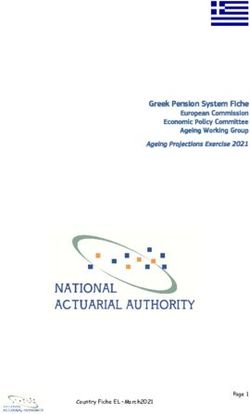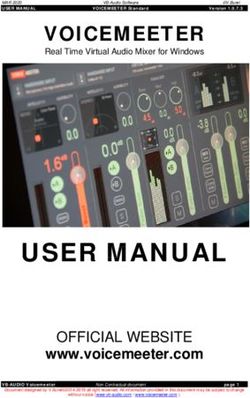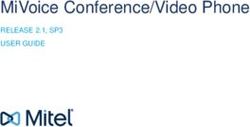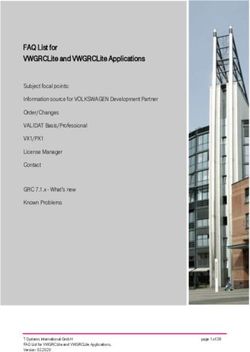JeeHell A320 FMGS Advanced User Guide - Version B54.x
←
→
Page content transcription
If your browser does not render page correctly, please read the page content below
Version 54.x
JeeHell Advanced User guide 05 / 03 / 2021
A320 FMGS
Beta 54.x Back to index table : Click Here Page 2 / 55
CONTENTS
Click on a chapter below to jump to the right place in the document.
Recent changes are marked by the ◄ symbol.
1. Introduction ................................................................................ 3
2. Issues with Frame Rates ........................................................... 4
2.1 - FSX issues ................................................................................................... 4
2.2 - Add-ons ........................................................................................................ 4
3. Networking issues ..................................................................... 5
4. Additional settings ..................................................................... 6
4.1 - Sounds ......................................................................................................... 6
4.2 - Starter module ............................................................................................. 6
5. FSUIPC ◄................................................................................... 9
6. OPENCOCKPITS and SIOC ..................................................... 33
6.1 - General tab ................................................................................................. 33
6.2 - MCDU tab ................................................................................................... 35
6.3 - FCU, EFIS, OVHD, RMP, XPDR, RUD TRIM & Misc tabs ........................ 36
6.4 - Other controls and analog axis ................................................................ 43
7. Flight model .............................................................................. 45
7.1 - Aircraft.ini ................................................................................................... 45
7.2 - Autopilot and FBW tuning ........................................................................ 48
7.3 - Flight Profile Data ...................................................................................... 48
8. Company Routes and Pilots Routes ...................................... 51
8.1 - General ....................................................................................................... 51
8.2 - Saving a PIL-RTE ....................................................................................... 51
8.3 - CORTE.xml ................................................................................................. 53Version 54.x
JeeHell Advanced User guide 05 / 03 / 2021
A320 FMGS
Beta 54.x Back to index table : Click Here Page 3 / 55
1. Introduction
The JeeHell A320 Software suite is a complete freeware set simulating, in Microsoft Flight
Simulator® or Lockheed Martin Prepar3D, the FMGS (Flight Management & Guidance
System) as well as most electronic instruments of the Airbus A320.
If you have any questions or remarks, you can contact be by email (jeehell ≪ at ≫
jeehell.org), or through mycockpit.org forums (in English) or aircockpit.com
forums (in French).
The guide you are currently reading relates to optional/supplementary setup actions that
can be made, regarding software or hardware interactions with JeeHell A320 Software.
This guide assumes all JeeHell A320 Software modules are already installed and
tested (Installation Guide) and used successfully on at least one flight (User Guide).
DISCLAIMER:
This software is by no means related to Airbus, EADS or any affiliated group. It is
intended to use only as a recreational software together with Microsoft Flight
Simulator. Do not use as a part of training toward any kind or aeronautical
certification, be it private pilot or commercial pilot training.
This software should cause no harm to your computer. In the very unlikely event
damage occurred to your system, I won't take any liability. Use at your own risk.
The use and distribution of this software in any professional environment is
prohibited without a proper license. Check the License.txt file to know what
are the rights you have with this version.
JeeHell A320 FMGS
Co-written with Michel PICQUE
Copyright 2021 Jean Luc NITARDVersion 54.x
JeeHell Advanced User guide 05 / 03 / 2021
A320 FMGS
Beta 54.x Back to index table : Click Here Page 4 / 55
2. Issues with Frame Rates
It has already been said in the first pages of the Installation Guide : JeeHell A320
Software is made to be networked.
A sample architecture was described, which is stable and made of PC dedicated to
FSX/P3D and the FMGS Server, while the other applications are distributed on other
computers (depending on user setup, money, etc…).
All configurations of course are not tested…
2.1 - FSX issues
Even on latest hardcore gaming computers, FSX may still be eating all the CPU. The way
FSX was written, with single core computers, means the bottleneck is more FSX itself than
the computer.
P3D may be an alternative, as it might be using Computer resources in a better way.
JeeHell A320 Software works seamlessly with Prepar3D, however remember JeeHell
A320 Software is no longer compatible with FS9.
2.2 - Add-ons
FSX/P3D can be enhanced with many third party add-ons (Weather, live traffic, sceneries,
ATC, etc...).
Caution : some of these add-ons are also VERY CPU hungry (particularly some
sceneries) and will make the FSX/P3D frame rates (FPS) drop.
The FPS can be displayed with the « SHIFT + Z » key combination.
Tutorials to fine tune performance, and software as well, are available on Internet. It is up
to every one to make his own tests and decide what is best for his setup.
Remember, below 25 fps, the simulator may start to misbehave (systems, autopilot
etc...).Version 54.x
JeeHell Advanced User guide 05 / 03 / 2021
A320 FMGS
Beta 54.x Back to index table : Click Here Page 5 / 55
3. Networking issues
If you need to change the networking parameters that were set during installation, either
run the « configure.exe » application again or look in the WideFMGS subfolder for the file
named wideFMGS.ini, which contains the following data:
[widefmgs]
ip=192.168.1.10
fsip=192.168.1.11
port=8003
port2=8004
port3=8005
port4=8006
IP field:
Must contain the IP address of the computer running Server FMGS (here
192.168.1.10).
If all software are on the same PC, you can leave« localhost », or 127.0.0.1.
FSIP field:
Must contain the IP address of the computer running P3D/FSX (here 192.168.1.11).
Port numbers :
I suggest you leave the default ports. However, in case of conflict you can of course
change these.
If you make any changes, you then must do the same modifications on ALL your
computers, this includes the IP addresses and the port numbers.
Remember:
« FMGS Server and AP/FBW » module is preferentially installed on the computer
running FSX/P3D.Since version B46, it is possible to install these modules on
another computer to help save performance, but here is not much feedback on the
performance gain and stability.
The « FSUIPC Support » modules is also preferentially installed on the PC running
FSX / P3D. it can be run on another computer which must then have WideFS
running.Version 54.x
JeeHell Advanced User guide 05 / 03 / 2021
A320 FMGS
Beta 54.x Back to index table : Click Here Page 6 / 55
4. Additional settings
4.1 - Sounds
The « SOUND » module plays back the cockpit sounds (not the aerodynamic or egnines
sounds). It can be networked so that the sound outputs from your FSX/P3D is not a
limiting factor.
You are free to replace all the « .wav » files you find, so you have different GPWS or TCAS
sounds (maybe taken from real recordings). However, take care to keep the same file
names and the same number of files. If you wish to remove a sound, you disable it in the «
SOUND » module options.
4.2 - Starter module
The « Starter.exe » module is on each computer at the installation root (by default
« A320FMGS ») ; it is easily recognized with its little plane icon.
On the computer running the FMGS_Server, you can use either « Starter.exe » or
« StarterENGRUN.exe » (see the Installation Guide chapter 5.1).
The « Starter » launches and closes quickly all the necessary applications, and also
external applications you want to run along the software.
It is configured during installation, depending on your installation choices. You can later
modify the list of applications to run (though if you want to run applications not previously
installed, you will need to run the installer package again) by modifying the “starter.ini” file:
[Starter]
FMGS_Server=yes
OVHD=yes
FCU=yes
MCDU=yes
FO_MCDU=yes
PFD=yes
ND=yes
EWD=yes
SD=yes
Sound=yes
FO_PFD=yes
FO_EFIS=yes
FO_ND=yesVersion 54.x
JeeHell Advanced User guide 05 / 03 / 2021
A320 FMGS
Beta 54.x Back to index table : Click Here Page 7 / 55
TripleBRK=yes
STBY_ASI=yes
STBY_AltiFt=yes
STBY_AltiM=yes
STBY_Horizon=yes
DDRMI=yes
Clock=yes
ISIS=yes
HardwareConnect=yes
wideFMGS=no
wideFMGSserver=yes
AUTOclose=yes
StartMinimized=yes
Autosave=no
//ExtProg.0=c:\windows\notepad.exe
Intercom=yes
softFlaps=yes
softSpoilers=yes
softTHRLVRs=yes
softGEAR=yes
SoftACP1=yes
SoftACP2=yes
SoftACP3=yes
SoftECP=yes
Each line is related to a specific module (or group of modules which need to run on the
same computer). If you select « yes », then that module will run automatically when
launching Starter.exe. If you select « no », it will not run… Of course you need to save the
changes in that file before running the starter !
AUTOclose option set to “yes” (by default) makes the starter close all opened application
when closing down the starter. Set « no » if you prefer to close the software manually by
yourself.
StartMinimized option makes the Starter.exe go directly in the task bar, minimized.
As previously said, the Starter can also run external applications. You can run up to 256 of
them. To do so, you have to add lines in the format : ExtProg.X=Path, where X is a number
for the order of launch, starting from 0.Version 54.x
JeeHell Advanced User guide 05 / 03 / 2021
A320 FMGS
Beta 54.x Back to index table : Click Here Page 8 / 55
As an example, you can run FSX and notepad (only useful for an example…) :
ExtProg.0=c:\games\FSX.exe
ExtProg.1=c:\windows\notepad.exe
You need to number the applications from 0. If you miss an iteration, the
applications after the « jump » will not open.
The modules « softFlaps », « SoftSpoilers » etc..., are new applications since B46
corresponding to software versions of panels such as ACPs, thrust levers, flaps…Version 54.x
JeeHell Advanced User guide 05 / 03 / 2021
A320 FMGS
Beta 54.x Back to index table : Click Here Page 9 / 55
5. FSUIPC ◄
The software is compatible with FSUIPC from Peter Dowson/ (to date, FSUIPC4 4.96).
The list of offsets used by my software may change anytime, without any link to
FSUIPC version.
You need to know how to change only single bits of an offset for some functions.
If you do not need/use FSUIPC offsets to interface with the FMGS software, you can
simply delete FSUIPCmodule.dll in the « Hardware Modules » folder on the FSX/P3D
computer.
The latest offset list :Version 54.x
JeeHell Advanced User guide 05 / 03 / 2021
A320 FMGS
Beta 54.x Back to index table : Click Here Page 10 / 55
LENGTH FUNCTION
OFFSET
( bytes )
7390 1 Read bits to get LED status
0 AP1
1 AP2
2 A/THR
3 APPR
4 LOC
5 EXPED
6 HDG-VS mode if set to 0, TRK-FPA mode if set to 1
7 Speed mode SPD if set to 0, MACH if set to 1
7391 1 Read bits to get LED status
0 SPD DOT
1 LAT DOT
2 ALT DOT
3 CPT STD if set to 1
4 CPT QNH if set to 0; QFE if set to 1
5 CPT LS
6 CPT FD
7 CPT CSTR
7392 1 Read bits to get LED status
0 CPT WPT
1 CPT VOR
2 CPT NDB
3 CPT ARPT
4 FO STD if set to 1
5 FO QNH if set to 0; FO QFE if set to 1
6 FO LS
7 FO FD
7393 1 Read bits to get LED status
0 FO CSTR
1 FO WPTVersion 54.x
JeeHell Advanced User guide 05 / 03 / 2021
A320 FMGS
Beta 54.x Back to index table : Click Here Page 11 / 55
LENGTH FUNCTION
OFFSET
( bytes )
2 FO VOR
3 FO NDB
4 FO ARPT
5 Auto-Brake DECEL
6 Auto-Brake LO
7 Auto-Brake MED
7394 1 Read bits to get LED status
0 Auto-Brake MAX
1 ECP DOOR
2 ECP ENG
3 ECP BLEED
4 ECP CAB PRESS
5 ECP ELEC
6 ECP HYD
7 ECP FUEL
7395 1 Read bits to get LED status
0 ECP APU
1 ECP COND
2 ECP WHEEL
3 ECP F/CTL
4 ECP CLR
5 ECP STS
6 MW
7 MC
7396 1 Read bits to get LED status
0 GALLEY SHED FAULT
1 GALLEY SHED OFF
2 BAT1 FAULT
3 BAT1 OFF
4 BAT2 FAULTVersion 54.x
JeeHell Advanced User guide 05 / 03 / 2021
A320 FMGS
Beta 54.x Back to index table : Click Here Page 12 / 55
LENGTH FUNCTION
OFFSET
( bytes )
5 BAT2 OFF
6 AC ESS FEED FAULT
7 AC ESS FEED ALTN
7397 1 Read bits to get LED status
0 ELEC GEN1 FAULT
1 ELEC GEN1 OFF
2 ELEC GEN2 FAULT
3 ELEC GEN2 OFF
4 ELEC APU GEN FAULT
5 ELEC APU GEN OFF
6 BUS TIE OFF
7 ELEC EXT PWR AVAIL
7398 1 Read bits to get LED status
0 ELEC EXT PWR ON
1 RAT&EMER GEN FAULT
2 Réservé
3 GPWS SYS FAULT
4 GPWS SYS OFF
5 GPWS G/S OFF
6 GPWS FLAP OFF
7 GPWS LDG FLAP3 ON
7399 1 Read bits to get LED status
0 PACK1 FAULT
1 PACK1 OFF
2 PACK2 FAULT
3 PACK2 OFF
4 ENG1 BLEED FAULT
5 ENG1 BLEED OFF
6 ENG2 BLEED FAULT
7 ENG2 BLEED OFFVersion 54.x
JeeHell Advanced User guide 05 / 03 / 2021
A320 FMGS
Beta 54.x Back to index table : Click Here Page 13 / 55
LENGTH FUNCTION
OFFSET
( bytes )
739A 1 Read bits to get LED status
0 BACKLIGHT POWER ON/OFF
1 RAM AIR ON
2 APU BLEED FAULT
3 APU BLEED ON
4 WINDOWS/PROBE HEAT ON
5 HOT AIR FAULT
6 HOT AIR OFF
7 WING AI FAULT
739B 1 Read bits to get LED status
0 WING AI ON
1 ENG1 AI FAULT
2 ENG1 AI ON
3 ENG2 AI FAULT
4 ENG2 AI ON
5 CAB PRESS MODE FAULT
6 CAB PRESS MODE MAN
7 DITCHING ON
739C 1 Read bits to get LED status
0 APU MASTER FAULT
1 APU MASTER ON
2 APU START AVAIL
3 APU START ON
4 FWD ISOL VALVE FAULT
5 FWD ISOL VALVE OFF
6 AFT ISOL VALVE FAULT
7 AFT ISOL VALVE OFF
739D 1 Read bits to get LED status
0 CARGO HOT AIR FAULT
1 CARGO HOT AIR OFFVersion 54.x
JeeHell Advanced User guide 05 / 03 / 2021
A320 FMGS
Beta 54.x Back to index table : Click Here Page 14 / 55
LENGTH FUNCTION
OFFSET
( bytes )
2 ENG1 MAN START ON
3 ENG2 MAN START ON
4 ENG1 HYD PUMP FAULT
5 ENG1 HYD PUMP OFF
6 ENG2 HYD PUMP FAULT
7 ENG2 HYD PUMP OFF
739E 1 Read bits to get LED status
0 BLUE ELEC PUMP FAULT
1 BLUE ELEC PUMP OFF
2 PTU FAULT
3 PTU OFF
4 YELLOW ELEC PUMP FAULT
5 YELLOW ELEC PUMP ON
6 FUEL XFEED OPEN
7 FUEL XFEED ON
739F 1 Read bits to get LED status
0 LTK1 FAULT
1 LTK1 OFF
2 LTK2 FAULT
3 LTK2 OFF
4 RTK1 FAULT
5 RTK1 OFF
6 RTK2 FAULT
7 RTK2 OFF
73A0 1 Read bits to get LED status
0 CTK1 FAULT
1 CTK1 OFF
2 CTK2 FAULT
3 CTK2 OFF
4 FUEL MODE SEL FAULTVersion 54.x
JeeHell Advanced User guide 05 / 03 / 2021
A320 FMGS
Beta 54.x Back to index table : Click Here Page 15 / 55
LENGTH FUNCTION
OFFSET
( bytes )
5 FUEL MODE SEL MAN
6 ADR1 FAULT
7 ADR1 OFF
73A1 1 Read bits to get LED status
0 ADR2 FAULT
1 ADR2 OFF
2 ADR3 FAULT
3 ADR3 OFF
4 ADIRU1 FAULT
5 ADIRU1 ALIGN
6 ADIRU2 FAULT
7 ADIRU2 ALIGN
73A2 1 Read bits to get LED status
0 ADIRU3 FAULT
1 ADIRU3 ALIGN
2 ON BAT
3 ELAC1FAULT
4 ELAC1 OFF
5 ELAC2 FAULT
6 ELAC2 OFF
7 SEC1 FAULT
73A3 1 Read bits to get LED status
0 SEC1 OFF
1 SEC2 FAULT
2 SEC2 OFF
3 SEC3 FAULT
4 SEC3 OFF
5 FAC1 FAULT
6 FAC1 OFF
7 FAC2 FAULTVersion 54.x
JeeHell Advanced User guide 05 / 03 / 2021
A320 FMGS
Beta 54.x Back to index table : Click Here Page 16 / 55
LENGTH FUNCTION
OFFSET
( bytes )
73A4 1 Read bits to get LED status
0 FAC2 OFF
1 IDG1 FAULT
2 IDG2 FAULT
3 AUTOLAND
4 ENG1 FIRE HANDLE
5 ENG2 FIRE HANDLE
6 APU FIRE HANDLE
7 ENG1 AGENT1 SQUIB
73A5 2 Reserved for Datalink addon by C. Paulus.
73A7 1 Triple Brake Indicator ACCU Pressure (0-255)
73A8 1 Triple Brake Indicator Left Brake (0-255)
73A9 1 Triple Brake Indicator Right Brake (0-255)
73AA 1 Read bits to get LED status
0 ENG1 AGENT1 DISCH
1 ENG1 AGENT2 SQUIB
2 ENG1 AGENT2 DISCH
3 ENG2 AGENT1 SQUIB
4 ENG2 AGENT1 DISCH
5 ENG2 AGENT2 SQUIB
6 ENG2 AGENT2 DISCH
7 APU AGENT SQUIB
73AB 1 Read bits to get LED status
0 APU AGENT DISCH
1 GPWS TERR FAULT
2 GPWS TERR OFF
3 CPT TERR ON ND ON
4 FO TERR ON ND ON
5 GPWS alert indicator
6 GPWS G/S alert indicatorVersion 54.x
JeeHell Advanced User guide 05 / 03 / 2021
A320 FMGS
Beta 54.x Back to index table : Click Here Page 17 / 55
LENGTH FUNCTION
OFFSET
( bytes )
7 CPT Priority Arrow
73AC 1 Read bits to get LED status
0 CPT Priority CPT
1 FO Priority Arrow
2 FO Priority FO
3 BRK FAN ON
4 BRK FAN HOT
5 ENG1 START FIRE
6 ENG2 START FIRE
7 ENG1 START FAULT
73AD 1 Read bits to get LED status
0 ENG2 START FAULT
1 EMER SIGNS OFF
2 EMER CALL/ON (both leds of the korry come together)
EVAC COMMAND panel EVAC/ON lights (both leds come
3
together)
4 MAIN ELEC POWER
5 LEFT LDG GEAR UNLOCK
6 NOSE LDG GEAR UNLOCK
7 RIGHT LDG GEAR UNLOCK
Trim wheel position requested :
If not in manual mode, in degrees *100 (so varying between -400
73AE 2 and +1350). If in manual mode, this reads -9999.
See also offset 78E9.
73B0 1 Reserved for Datalink addon by C. Paulus.
Rudder trim display value * 10.
Right is positive, left negative.
73B1 2
If dashes are displayed, value is 999.
If display is OFF, value is 777.
73B3 Read bits to get LED status
0 LEFT LDG GEAR DOWNLOCKED
1 NOSE LDG GEAR DOWNLOCKED
2 RIGHT LDG GEAR DOWNLOCKED
R
R 3 SEAT BELTS SIGN
R
R
R
R
R
RVersion 54.x
JeeHell Advanced User guide 05 / 03 / 2021
A320 FMGS
Beta 54.x Back to index table : Click Here Page 18 / 55
LENGTH FUNCTION
OFFSET
( bytes )
R
R 4 NO SMOKING SIGN
R
R 73B4 à 73BB 10 Reserved for future usage
R
R 73BC 2 BAT1 Voltage *10.
R
R
R
73BE 2 BAT2 Voltage *10.
R
R 73C0 1 FMGS Flight phase. Read value
R
R 0 None
R
R 1 Preflight
R
R 2 Take-Off
R
R
R
3 Climb
R
R 4 Cruise
R
R 5 Descent
R
R 6 Approach
R
R 7 Go Around
R
R SPD value in kts or mach value in (mach)*100
R
R
73C1 2 -999 when display dashed
R 888 if in LED Test mode
R HDG/TRK value in degrees
R
R 73C3 2 -999 when display dashed
R 888 if in LED Test mode
R ALT value in (feet)/100
R 73C5 2
R 8888 if in LED Test mode
R V/S in (ft/mn)/100 or FPA in (degrees)*10
R 73C7 1 -127 when display dashed
R
R -126 if in LED Test mode
R CPT QNH Display. If value is below 1100 then unit is mb.
R Otherwise, value is (QNH in inHg)*100
R 73C8 2 STD is -999
R
R 8888 if in LED Test mode
R
R
FO QNH Display. If value is below 1100 then unit is mb. Otherwise,
R value is (QNH in inHg)*100
73CA 2
R STD is -999
R 8888 if in LED Test mode
R
R 73CC 1 Select data pipe function (see offset 73CD)
R
R 0 None
R
R
R 1 SPD/Mach
R
R 2 HDG/TRK
R
R 3 ALT
R
R 4 VS (format is ft/min) / FPA (format is FPA x10)
R
R
R
R
RVersion 54.x
JeeHell Advanced User guide 05 / 03 / 2021
A320 FMGS
Beta 54.x Back to index table : Click Here Page 19 / 55
LENGTH FUNCTION
OFFSET
( bytes )
5 CPT QNH
6 FO QNH
7 LDG ELEV
8 Cockpit TEMP
9 FWD Cabin TEMP
10 AFT cabin TEMP
11 FWD Cargo TEMP
12 AFT Cargo TEMP
Trim wheel Threshold degrees*100 :
13
Default is 100 (equals to 1° out of trim command)
R
R 14 XPDR squawk code
R
R Data Pipe : You can set data through this offset.
R Make sure that you select the type of data you want to send from
R 73CD 2 offset 73CC. This two offsets should be written at the same time.
R
R Data format is the same as used in read offsets, or raw data if not
R explicitly written in offset 73CC list.
R
R 73CF 1 Miscellaneous controls : Set/clear bots separately
R
R 0 Manual Braking (to override Auto-Brake)
R
R 1 Reserved for future use
R
R 2 Reserved for future use
R
R
R
3 Reserved for future use
R
R 4 Reserved for future use
R
R 5 Reserved for future use
R
R 6 Reserved for future use
R
R 7 Reserved for future use
R
R
R 78E8 1 STBY instruments controls. Set value
R
R 1 Start/Stop the Chronometer
R
R 2 Stops the E.T timer
R
R 3 Starts the E.T timer
R
R 4 Reset and stops the E.T timer
R
R
R 5 Reset Chronometer
R
R 6 Date/UTC time switch
R
R 7 ILS scale switch
R
R
R
R
R
RVersion 54.x
JeeHell Advanced User guide 05 / 03 / 2021
A320 FMGS
Beta 54.x Back to index table : Click Here Page 20 / 55
LENGTH FUNCTION
OFFSET
( bytes )
8 Bugs menu switch
9 ISIS "-" key
10 ISIS "+" key
11 ISIS rotary press button
12 decrease baro or bugs value(if in bugs page in ISIS)
13 increase baro or bugs value(if in bugs page in ISIS)
14 Receiver 1 set to VOR1
15 Receiver 1 set to ADF1
16 Receiver 2 set to VOR2
17 Receiver 2 set to ADF2
Trim Wheel input in degrees *100 (so varying between -400 and +1350).
This value should be set very regularly, otherwise the software may think
78E9 2 there is an user override of the wheel (if there is a big difference between
command in offset 73A5 and actual position in 78E9, more than set in data
pipe trim threshold).
78EB 1 FCU / EFIS controls. Set value
1 SPD Pull
2 SPD Push
3 HDG Pull
4 HDG Push
5 ALT Pull
6 ALT Push
7 V/S Pull
8 V/S Push
9 AP1
10 AP2
11 A/THR
12 APPR
13 LOC
14 EXPED
15 HDG-VS / TRK-FPA
16 SPD / MACHVersion 54.x
JeeHell Advanced User guide 05 / 03 / 2021
A320 FMGS
Beta 54.x Back to index table : Click Here Page 21 / 55
LENGTH FUNCTION
OFFSET
( bytes )
17 METRIC ALT
18 CPT FD
19 CPT LS
20 CPT QNH Pull
21 CPT QNH Push
22 CPT inHg
23 CPT mb
24 CPT QNH increase
25 CPT QNH decrease
26 CPT ND mode ILS
27 CPT ND mode VOR
28 CPT ND mode NAV
29 CPT ND mode ARC
30 CPT ND mode PLAN
31 CPT ND range 10
32 CPT ND range 20
33 CPT ND range 40
34 CPT ND range 80
35 CPT ND range 160
36 CPT ND range 320
37 CPT NAV1 VOR
38 CPT NAV1 ADF
39 CPT NAV1 OFF
40 CPT NAV2 VOR
41 CPT NAV2 ADF
42 CPT NAV2 OFF
43 FO FD
44 FO LS
45 FO QNH Pull
46 FO QNH PushVersion 54.x
JeeHell Advanced User guide 05 / 03 / 2021
A320 FMGS
Beta 54.x Back to index table : Click Here Page 22 / 55
LENGTH FUNCTION
OFFSET
( bytes )
47 FO inHh
48 FO mb
49 FO QNH increase
50 FO QNH decrease
51 FO ND mode ILS
52 FO ND mode VOR
53 FO ND mode NAV
54 FO ND mode ARC
55 FO ND mode PLAN
56 FO ND range 10
57 FO ND range 20
58 FO ND range 40
59 FO ND range 80
60 FO ND range 160
61 FO ND range 320
62 FO NAV1 VOR
63 FO NAV1 ADF
64 FO NAV1 OFF
65 FO NAV2 VOR
66 FO NAV2 ADF
67 FO NAV2 OFF
68 CPT CSTR
69 CPT WPT
70 CPT VOR DME
71 CPT NDB
72 CPT ARPT
73 FO CSTR
74 FO WPT
75 FO VOR DME
76 FO NDBVersion 54.x
JeeHell Advanced User guide 05 / 03 / 2021
A320 FMGS
Beta 54.x Back to index table : Click Here Page 23 / 55
LENGTH FUNCTION
OFFSET
( bytes )
77 FO ARPT
78EC 1 MCDU controls. Set value
1 à 26 A to Z
27 à 36 0 to 9
38 à 43 LSK1 to LSK6
44 à 49 RSK1 to RSK6
50 CLR key pressed (see command value 75 as well)
51 OVFY
52 SPACE
53 /
54 « + » (plus operator). If you push it twice, it'll output a « - »
55 « . » (Decimal point)
56 DIR
57 PROG
58 PERF
59 INIT
60 DATA
61 FPLN
62 RAD NAV
63 FUEL PRED
64 SEC FPLN
65 MCDU MENU
66 AIRPORT
67 Left Arrow
68 Right Arrow
69 Up Arrow
70 Down Arrow
71 BRT
72 DIM
ATC COMM, CPT SIDE only (provided for CPDLC Add-On by
73
Chris Paulus)Version 54.x
JeeHell Advanced User guide 05 / 03 / 2021
A320 FMGS
Beta 54.x Back to index table : Click Here Page 24 / 55
LENGTH FUNCTION
OFFSET
( bytes )
ATC COMM, FO SIDE only (provided for CPDLC Add-On by
74
Chris Paulus)
75 CLR key released, CPT side.
76 CLR key released, FO side.
For FO side, simply add 183 to the value code in the table above
(e.g.: 247 is FO SEC FPLN key). Does not apply to ATC COMM and CLR
RELEASE key.
78ED 1 Miscellaneous controls. Set value
1 Arm GND SPLRS
2 Disarm GND SPLRS
ECP TO CONF key DOWN (see value 47 for UP event)
3
(ECP = ECAM Control Panel)
4 ECP DOOR key DOWN (see value 62 for UP event)
5 ECP ENG key DOWN (see value 63 for UP event)
6 ECP BLEED key DOWN (see value 64 for UP event)
7 ECP CAB PRESS key DOWN (see value 65 for UP event)
8 ECP ELEC key DOWN (see value 66 for UP event)
9 ECP HYD key DOWN (see value 67 for UP event)
10 ECP FUEL key DOWN (see value 68 for UP event)
11 ECP APU key DOWN (see value 69 for UP event)
12 ECP COND key DOWN (see value 70 for UP event)
13 ECP WHEEL key DOWN (see value 71 for UP event)
14 ECP F/CTL key DOWN (see value 72 for UP event)
15 ECP CLR key DOWN (see value 73 for UP event)
16 ECP RCL key DOWN (see value 48 for UP event)
17 ECP STS key DOWN(see value 74 for UP event)
18 ECP EMER CANC key DOWN (see value 49 for UP event)
19 Chrono CPT
20 Chrono FO
21 ATHR Take Over
22 MASTER WARNING
23 MASTER CAUTION
24 CPT AP Take Over pressedVersion 54.x
JeeHell Advanced User guide 05 / 03 / 2021
A320 FMGS
Beta 54.x Back to index table : Click Here Page 25 / 55
LENGTH FUNCTION
OFFSET
( bytes )
25 CPT AP Take Over released
26 FO AP Take Over pressed
27 FO AP Take Over released
28 AUTO BRAKE LO
29 AUTO BRAKE MED
30 AUTO BRAKE MAX
31 Anti Skid & NWS ON
32 Anti Skid & NWS OFF
33 Connect / Disconnect EXT PWR
34 Connect / Disconnect GND HP
35 Stow RAT (even in-flight)
36 TCAS ALL
37 TCAS THRT
38 TCAS BLW
39 TCAS ABV
40 TCAS STBY
41 TCAS TA/RA
42 TCAS TA Only
43 CPT TERR ON ND
44 FO TERR ON ND
45 Connect FBW module
46 Disconnect FBW module
47 ECP TO CONF key UP (see value 3 for DOWN event)
48 ECP RCL key UP (see value 16 for DOWN event)
49 ECP EMER CANC key UP (see value 18 for DOWN event)
50 AUTOLAND key DOWN
51 AUTOLAND key UP
52 GPWS / GS key DOWN
53 GPWS / GS key UP
54 FLAPS IncrementVersion 54.x
JeeHell Advanced User guide 05 / 03 / 2021
A320 FMGS
Beta 54.x Back to index table : Click Here Page 26 / 55
LENGTH FUNCTION
OFFSET
( bytes )
55 FLAPS Decrement
56 FLAPS 0
57 FLAPS 1
58 FLAPS 2
59 FLAPS 3
60 FLAPS FULL
61 BRK FAN toggle
62 ECP DOOR key UP (see value 4 for DOWN event)
63 ECP ENG key UP (see value 5 for DOWN event)
64 ECP BLEED key UP (see value 6 for DOWN event)
65 ECP CAB PRESS key UP (see value 7 for DOWN event)
66 ECP ELEC key UP (see value 8 for DOWN event)
67 ECP HYD key UP (see value 9 for DOWN event)
68 ECP FUEL key UP (see value 10 for DOWN event)
69 ECP APU key UP (see value 11 for DOWN event)
70 ECP COND key UP (see value 12 for DOWN event)
71 ECP WHEEL key UP (see value 13 for DOWN event)
72 ECP F/CTL key UP (see value 14 for DOWN event)
73 ECP CLR key UP (see value 15 for DOWN event)
74 ECP STS key UP (see value 17 for DOWN event)
75 ECP ALL key DOWN
76 ECP ALL key UP
77 Rudder Trim selector to the left
78 Rudder Trim selector to the right
79 Rudder Trim selector neutral
80 Rudder Trim reset
81 LDG Gear LVR UP
82 LDG Gear LVR DN
R
R 83 XPDR 0
R
R 84 XPDR 1
R
R
R
R
R
RVersion 54.x
JeeHell Advanced User guide 05 / 03 / 2021
A320 FMGS
Beta 54.x Back to index table : Click Here Page 27 / 55
LENGTH FUNCTION
OFFSET
( bytes )
R
R 85 XPDR 2
R
R 86 XPDR 3
R
R 87 XPDR 4
R
R
R
88 XPDR 5
R
R 89 XPDR 6
R
R 90 XPDR 7
R
R 91 XPDR IDENT
R
R 92 XPDR CLR
R
R
R
93 XPDR STBY
R
R 94 XPDR AUTO
R
R 95 XPDR ON
R
R 96 XPDR ALT RPTG ON
R
R 97 XPDR ALT RPTG OFF
R
R
R 98 GRAVITY LDG GEAR OFF (normal position)
R
R 99 GRAVITY LDG GEAR ON (extended position)
R
R 78EE 1 Overhead controls. Set value
R
R 1 WING AI
R
R
R
2 ENG1 AI
R
R 3 ENG2 AI
R
R 4 Strobes ON
R
R 5 Strobes OFF
R
R 6 Strobes AUTO
R
R
R
7 Beacon ON
R
R 8 Beacon OFF
R
R 9 Wing light ON
R
R 10 Wing Light OFF
R
R 11 NAV&Logo ON
R
R
R 12 NAV&Logo OFF
R
R 13 RWY turnoff ON
R
R 14 RWY turnoff OFF
R
R
R
R
R
RVersion 54.x
JeeHell Advanced User guide 05 / 03 / 2021
A320 FMGS
Beta 54.x Back to index table : Click Here Page 28 / 55
LENGTH FUNCTION
OFFSET
( bytes )
15 Left LDG light ON
16 Left LDG light OFF
17 Left LDG light Retract
18 Right LDG light ON
19 Right LDG light OFF
20 Right LDG light Retract
21 Nose light TO
22 Nose light Taxi
23 Nose light OFF
24 APU MASTER
25 APU START
26 CAB PRESS MAN V/S UP (see note at the end of table).
27 CAB PRESS MAN V/S DOWN (see note at the end of table)
28 CAB PRESS MODE SEL DOWN (see note at the end of table)
29 LDG elevation AUTO
30 LDG elevation Increase
31 LDG elevation Decrease
32 DITCHING
33 Seat Belts Sign ON
34 Seat Belts Sign OFF
35 Seat Belts Sign AUTO
36 No Smoking Sign ON
37 No Smoking Sign OFF
38 No Smoking Sign AUTO
39 RAT
40 GPWS SYS
41 GPWS G/S
42 GPWS FLAP MODE
43 GPWS LDG FLAP 3
44 PACK Flow LOVersion 54.x
JeeHell Advanced User guide 05 / 03 / 2021
A320 FMGS
Beta 54.x Back to index table : Click Here Page 29 / 55
LENGTH FUNCTION
OFFSET
( bytes )
45 PACK Flow NORM
46 PACK Flow HI
47 PACK1
48 PACK2
49 ENG1 BLEED
50 ENG2 BLEED
51 APU BLEED
52 RAM AIR
53 HOT AIR
54 CKPT Temperature decrease
55 CKPT Temperature increase
56 CKPT Température 24°C
57 FWD Temperature decrease
58 FWD Temperature increase
59 FWD Temperature 24°C
60 AFT Temperature decrease
61 AFT Temperature increase
62 AFT Température 24°C
63 X-BLEED SHUT
64 X-BLEED AUTO
65 X-BLEED OPEN
66 FWD cargo ISOL. Valve
67 AFT cargo ISOL. Valve
68 CARGO HOT AIR
69 CARGO FWD Temperature decrease
70 CARGO FWD Temperature increase
71 CARGO AFT Temperature decrease
72 CARGO AFT Temperature increase
73 ENG1 MAN START
74 ENG2 MAN STARTVersion 54.x
JeeHell Advanced User guide 05 / 03 / 2021
A320 FMGS
Beta 54.x Back to index table : Click Here Page 30 / 55
LENGTH FUNCTION
OFFSET
( bytes )
75 GALLEY SHED
76 GEN1
77 GEN2
78 APU GEN
79 EXT PWR
80 BUS TIE
81 AC ESS FEED
82 BAT1
83 BAT2
84 ENG1 HYD PUMP
85 ENG2 HYD PUMP
86 BLUE HYD PUMP
87 YELLOW ELEC PUMP
88 PTU
89 FUEL X-FEED
90 LTK1
91 LTK2
92 CTK1
93 CTK2
94 FUEL MODE SEL
95 RTK1
96 RTK2
97 ENG1 MASTER SW ON
98 ENG1 MASTER SW OFF
99 ENG2 MASTER SW ON
100 ENG2 MASTER SW OFF
101 ENG start CRANK
102 ENG start NORM
103 ENG start IGN/START
104 CAB PRESS MAN V/S release (see note at the end of table)Version 54.x
JeeHell Advanced User guide 05 / 03 / 2021
A320 FMGS
Beta 54.x Back to index table : Click Here Page 31 / 55
LENGTH FUNCTION
OFFSET
( bytes )
CAB PRESS MODE SEL released (see note at the end of
105
table)
106 WINDOWS/PROBE HEAT
107 ADR1
108 ADR2
109 ADR3
110 IR1 OFF
111 IR1 NAV
112 IR1 ATT
113 IR2 OFF
114 IR2 NAV
115 IR2 ATT
116 IR3 OFF
117 IR3 NAV
118 IR3 ATT
119 ADIRS display TEST
120 ADIRS display TK/GS
121 ADIRS display PPOS
122 ADIRS display WIND
123 ADIRS display HDG
124 ADIRS display STS
125 ADIRS display SYS OFF
126 ADIRS display SYS1
127 ADIRS display SYS3
128 ADIRS display SYS2
129 ELAC1
130 ELAC2
131 SEC1
132 SEC2
133 SEC3
134 FAC1Version 54.x
JeeHell Advanced User guide 05 / 03 / 2021
A320 FMGS
Beta 54.x Back to index table : Click Here Page 32 / 55
LENGTH FUNCTION
OFFSET
( bytes )
135 FAC2
136 ANN LT TEST
137 ANN LT DIM
138 ENG1 FIRE HANDLE
139 ENG2 FIRE HANDLE
140 APU FIRE HANDLE
141 ENG1 AGENT1
142 ENG1 AGENT2
143 ENG2 AGENT1
144 ENG2 AGENT2
145 APU AGENT
146 ENG1 FIRE TEST key DOWN
147 ENG1 FIRE TEST key UP
148 ENG2 FIRE TEST key DOWN
149 ENG2 FIRE TEST key UP
150 APU FIRE TEST key DOWN
151 APU FIRE TEST key UP
152 EGPWS TERR
153 IDG 1
154 IDG 2
Note for cabin pressure MAN V/S UP/DN and MODE SEL switches :
Those switches must/can be held down in order to achieve their primary or
a secondary function. They need to know when they are pushed down and
when they are released.
The “pushing down” actions are the offset values 26, 27 & 28.
The “release" actions are the offset values 104 & 105.
R
R
R
R
R
R
R
R
R
R
R
R
R
R
R
R
R
R
R
RVersion 54.x
JeeHell Advanced User guide 05 / 03 / 2021
A320 FMGS
Beta 54.x Back to index table : Click Here Page 33 / 55
6. OPENCOCKPITS and SIOC
Writing a SIOC code is not an easy task for many people. Also, the FSUIPC offsets of my
software are not so easy to use, but their limited number means it is difficult to make it
otherwise. SIOC can quickly become a nightmare when you need to make complex
interactions between hardware and software.
I made it so all the complex computations and programming are part of the
software:
Both MCDU (CPT & F/O),
FCU,
Both EFIS (CPT & F/O),
Overhead (Lower & Upper),
Radio Management Panels (Pedestal),
Transponder « XPDR » (Pedestal).
Almost all other panels
SIOC use is now limited to telling the « FMGS Server » inputs/outputs numbers, i.e. the
wiring.
You just need to use « SIOC_Creator », an application shipped with FMGS suite. This
chapter details the use of this applications.
« SIOC_Creator » is in « Hardware Modules » folder. There are other files related to SIOC
in that folder, if you lose one, it might be in here. Of course, you need to have installed
“SIOC Support” module during installation.
BACKUP all your SIOC files, particularly SIOC.ini and the « .ssi » files you were using
before using SIOC Creator!
If you installed SIOC in its default folder (“Program Files”) SIOC Creator will need
administrator rights to copy « .ssi » files in that folder. If you do not know how to use admin
rights, easiest is to reinstall SIOC in another folder (C:\games\SIOC, or C:\SIOC, …).
6.1 - General tab
When you launch SIOC_Creator, the “General” tab is displayed :Version 54.x
JeeHell Advanced User guide 05 / 03 / 2021
A320 FMGS
Beta 54.x Back to index table : Click Here Page 34 / 55
IOCP Server IP / IOCP Server Port: enter the IP address and port of the SIOC
server, which you can find in your SIOC.ini file.
Please note the SIOC.ini still needs to be configured by the user!
Locate SIOC folder: Click on that button to locate SIOC folder, by browsing until
you find and select SIOC.exe.
« File » menu: lets you create a new configuration from scratch, save current work,
or open an existing configuration.
« Apply configuration » menu: You MUST click on this button once you have
finished working on your configuration, otherwise the configuration you made
will not be taken into account …
Add own SIOC code: lets you merge your own SIOC source code, in « .txt »
format, to the code created by SIOC_Creator. It helps you add functions not
covered by SIOC Creator.
To add your own code, click on « Add own SIOC code » then select your .txt
file. You can add several files this way.
The only limitation is the numbering of the variables, as SIOC_Creator will
not check if several variables have the same number as already assigned
by SIOC Creator ; It is thus recommended to start numbering you own
variables starting from at least 500 (variable 0 can however be used, it is an
initialization variable not used by SIOC Creator).Version 54.x
JeeHell Advanced User guide 05 / 03 / 2021
A320 FMGS
Beta 54.x Back to index table : Click Here Page 35 / 55
6.2 - MCDU tab
This tab is used to configure MCDUs. The MCDUs muust be associated to USB keys
cards from Openccockpits. All MCDU versions including current « V3 » should be easily
recognized if you correctly installed all Opecockpits drivers/software :
( www.opencockpits.com).
First check the “Use MCDU” box. Then, if you MCDU is plugged on the same PC
running SIOC Creator, select the first option, otherwise select the second option.
If you use an Opencockpits MCDU V3, check the V3 box…
A caution message appears, make sure you comply with its requirements...
After clicking OK, SIOC will be configured for the MCDU setup.
Another caution message appears asking you to run SIOC.
At this stage, if your card is on a remote computer, you will need to manually copy
the IOCKeys.ini created by SIOC CREATOR and overwrite the one in your IOCKeys
folder on the remote computer. Then run IOCKeys.exe, click OK and continue.
A new window appears, asking you to push buttons on your MCDU :Version 54.x
JeeHell Advanced User guide 05 / 03 / 2021
A320 FMGS
Beta 54.x Back to index table : Click Here Page 36 / 55
Comply by pushing the correct key on your MCDU, until the window disappears.
You can now save your configuration (and apply it).
Same logic goes for the FO MCDU.
6.3 - FCU, EFIS, OVHD, RMP, XPDR, RUD TRIM & Misc tabs
All these tabs work the same way. They show a graphical representation of the panels,
that will allow you to “describe” your wiring.
After checking the « Use FCU » (or « Use EFIS », etc… ) box, the picture of the panel will
show up with red rectangles around the switches, LEDs, etc…
To configure a control, first click in the red rectangle you want to configure. A configuration
panel will appear below.
You then only need to declare which inputs or outputs numbers you want to use, based on
your own wiring. For more information on the IDX number of the cards, check
OpenCockpits documentation regarding SIOC.ini setup.
There are several controls types you can declare :
Simple switches,
LEDs,
7-segments displays,
Switches with built-in LED(s),
Encoders with built-in push/release switches.Version 54.x
JeeHell Advanced User guide 05 / 03 / 2021
A320 FMGS
Beta 54.x Back to index table : Click Here Page 37 / 55
If you wish to use a “push” only encoder instead of a “push-pull” one (FCU encoders), you
can use the “long push=pull” function. In that case, pushing the encoder for more than
750ms will translate in a “pull” action.
The EFIS range and mode and ADIRS selectors have two modes. The 1-input per position
mode is straight forward. But if you need to save inputs on your cards, you can use the
binary coding mode.
Here are the different choices :Version 54.x JeeHell Advanced User guide 05 / 03 / 2021 A320 FMGS Beta 54.x Back to index table : Click Here Page 38 / 55
Version 54.x
JeeHell Advanced User guide 05 / 03 / 2021
A320 FMGS
Beta 54.x Back to index table : Click Here Page 39 / 55
Here is the schematic for the range mode selector :
The diodes are used to avoid short-circuits !!
Same logic applies to the other selectors.
Regarding the OVHD « korries », an option called « latching » may be used. For dual
stable positions switches (ON-OFF), you can check this option.
If you use single stable position switches (MON-OFF), uncheck that option, so that on
each press of the switch the korry will change its state.
The following « Korries » are MON-OFF switches on the real aircraft , so you will need this
kind of switches for them (and « latching » option will be of no use):
EXT PWR,
APU START,
Autobrake LO, MED & MAX,
YELLOW ELECTRIC PUMP,
ADR 1, 2 & 3.Version 54.x JeeHell Advanced User guide 05 / 03 / 2021 A320 FMGS Beta 54.x Back to index table : Click Here Page 40 / 55
Version 54.x JeeHell Advanced User guide 05 / 03 / 2021 A320 FMGS Beta 54.x Back to index table : Click Here Page 41 / 55
Version 54.x JeeHell Advanced User guide 05 / 03 / 2021 A320 FMGS Beta 54.x Back to index table : Click Here Page 42 / 55
Version 54.x
JeeHell Advanced User guide 05 / 03 / 2021
A320 FMGS
Beta 54.x Back to index table : Click Here Page 43 / 55
6.4 - Other controls and analog axis
The « Misc » tab lets you declare other controls which are not part or the other. The
controls are listed in the left part of « Misc » tab (see next picture).
Regarding analog axis, there are two kind of them :
First, on the OVHD, there are a few potentiometers which ask for an analog axis
declaration. These need to be directly declared there.
The other are declared in the « Misc » tab : You can declare up to 16 different
analog axis, which will then be recognized in FMGS_Config application, same as
normal joystick axis would be.Version 54.x JeeHell Advanced User guide 05 / 03 / 2021 A320 FMGS Beta 54.x Back to index table : Click Here Page 44 / 55
Version 54.x
JeeHell Advanced User guide 05 / 03 / 2021
A320 FMGS
Beta 54.x Back to index table : Click Here Page 45 / 55
7. Flight model
7.1 - Aircraft.ini
This file is located in the FMGS Server\PERF\CFM and FMGS Server\PERF\IAE folders.
You can use it to adapt your aircraft to the FMGS software.
Since version B48.0, the FMGS Server application also has a window to set some of these
options in realtime.
It should look like:
[AIRCRAFT]
StatusTitle=A320-214
EPR/N1=N1
Baro=mb
VFE_1=230
VFE_1+F=215
VFE_2=200
VFE_3=185
VFE_4=177
VLE=280
flaps_position.0=0
flaps_position.1=0
flaps_position.2=10
flaps_position.3=15
flaps_position.4=20
flaps_position.5=35
slats_position.0=0
slats_position.1=18
slats_position.2=18
slats_position.3=22
slats_position.4=22
slats_position.5=27
delta_RadioAltitude=12
MaxOilPressScale=100
IncreasingHighOilPressPulse=90
DecreasingHighOilPressPulse=85
IncreasingLowOilPressPulse=20
DecreasingLowOilPressPulse=16
RedLowOilPress=13
IncreasingHighOilTempPulse=140
DecreasingHighOilTempPulse=135
HighOilTempAmber15min=140
HighOilTempAmberImm=155Version 54.x
JeeHell Advanced User guide 05 / 03 / 2021
A320 FMGS
Beta 54.x Back to index table : Click Here Page 46 / 55
QFEoption=yes
INITBaccessible=yes
AFTcargoVent=yes
AFTcargoHeat=yes
FWDcargoVent=yes
FWDcargoHeat=yes
CargoSmokeOptions=SINGLE
Spacing833=yes
EISmodel=1
GPWSannunnciatorEnhanced=no
AllowGSbeforeLOC=no
SwitchGATRKtoNAV=yes
VSmodeRemovesAPPNAV=no
LinkISISQNHtoCPT=no
MMO=0.82
VMO=350
aircraft.cfg=A320-214\aircraft.cfg
airfile=A320-214\cfm56_5B4.air
The StatusTitle is the text that will be displayed on your MCDUs status page
EPR/N1 setting indicates which type of engine (and associated EWD display) is used.
Baro is the default EFIS unit on startup, either mb or inHg.
VFE _1 à 4 are the flaps maximum speeds (VFE) for each flaps setting.
VLE is the landing gear maximum speed.
flaps_position and slats_position lines are the relationship between flaps/slats setting
and the actual flaps/slats angle in degrees.
delta_RadioAltitude is the radio altimeter offset required so that the radio altimeter reads
0 while in ground.
Increasing/decreasingHigh/lowoilPress/tempPulse options set the values at which the
oil pressure/temperature needle starts/stops pulsing.
HighOilTempAmber15min/Imm options set the values where the oil temperature needle
comes on amber after 15 minutes or immediately.
RedLowOilPress option sets the value where the oil pressure needles comes on red.
QFEoption is to allow the EFIS optional QFE mode (pushing on the QNH encoder to
switch between QNH and QFE)
INITBAccessible option allows the INITB page to still be accessible after engine start.
AFT/FWD cargo Vent/heat : options to set the cargo ventilation and heating system
CargoSmokeOptions is the number of squibs for the cargo compartment (either single or
double).
Spacin833 is the VHF channel spacing, either 8.33 or 25 kHzVersion 54.x
JeeHell Advanced User guide 05 / 03 / 2021
A320 FMGS
Beta 54.x Back to index table : Click Here Page 47 / 55
GPWSannunciatorEnhanced is an option for newer GPWS (different annunciator).
AllowGSbeforeLoc is an option for older aircraft where GS capture was allowed vefore
LOC*/LOC mode engaged.
SwitchGATRKtoNAV is an option on newer FMGS standards where the aircraft
automatically switches to NAV mode after go around, if NAV conditions are met.
VSmodeRemovesAPPNAV is an option on some FMGS to disengage APP NAV if VS
mode is selected.
LinkISISQNHtoCPT is an option for limited hardware users, to link the baro setting of the
ISIS to the setting of the CPT side.
MMO and VMO options set the aircraft MMO and VMO (PFD display, AP/FBW limits).
Aicfraft.cfg and airfile options set the relative folder for the aircraft.cfg file and airfile of
your simobject. The addon folder MUST be in \A320FMGS\Aircraft folder (along A320-214
and A320-233 models).
The flight model you use must have the same values for the flaps lever number of
positions, flaps/slats angles, as declared here.
These values are declared in the aircraft.cfg file of your flight model
(FSX\SimObjects\Airplanes\your_plane_folder or any path you declared in your
simobjects.cfg). It is required to have a copy (or the working addon) of the addon folder
\A320FMGS\Aircraft folder in You may also need to change the number of fuel tank
selectors, as indicated below :
[flaps.0]
type=1 // 1 - tail, 2 - lead
system_type=1
flaps-position.0=0.000 // degrees
flaps-position.1=0.000 // degrees
flaps-position.2=15.000 // degrees
flaps-position.3=20.000 // degrees
flaps-position.4=26.000 // degrees
flaps-position.5=35.000 // degrees
[flaps.1] // slats
type=2 // 1 - tail, 2 - lead
system_type=1
flaps-position.0=0
flaps-position.1=18.000
flaps-position.2=18.000
flaps-position.3=22.000
flaps-position.4=22.000
flaps-position.5=27.000Version 54.x
JeeHell Advanced User guide 05 / 03 / 2021
A320 FMGS
Beta 54.x Back to index table : Click Here Page 48 / 55
[fuel]
number_of_tank_selectors=2
7.2 - Autopilot and FBW tuning
If you use another aircraft than provided, you can create your own AP/FBW coefficients, by
modifying the « APFBWcoeff.ini » file and using the editor built-in the AP/FBW interface.
This is not an easy task, you must master the PID concept, and it is a long trial and error
process.
As a reminder, the A321 available in FSX is NOT compatible with the default coefficients.
You can also modify the sensitivity of your joystick axis in pitch and roll.
If you want to make your own coefficients, here are the basics. The formula used is :
d ɛ(t ) 1
A( t )= K p [ ɛ (t )+ T d
dt
+
Ti
∫ ɛ(t )d t ]
Except for the OP IAS modes, where it is:
d ɛ (t ) 1
A( t )= K p ɛ ( t )+ T d
dt
+
Ti
∫ ɛ( t ) d t
A is the resulting command, ɛ the error between command and position, Kp is the
proportional gain, Td is the derivative gai and Ti the integral gain.
If you increase Kp, the error will be corrected faster, but may overshoot or become
unstable.
If you increase Td, the system will anticipate faster and reduce oscillations. But if Td
is too big, the system will stabilize with a static error.
If you decrease Ti, the static error will decrease, but stability will decrease at the
same time.
As you can see, a good tuning is the right balance on the three Kp, Td and Ti. In the
default coefficients, sometimes all three P/I/D terms are used, sometimes only P/D
sometimes only P/I…
7.3 - Flight Profile Data
The FMGS computes a vertical flight profile (« VNAV ») using performance data. The
performance data is calculated by a specific tool available only on “motivated” request.
The dataset published with the package is only valid for the default flight model.
The complete performance data is located in the PERF sub-folder, in « FMGS Server »
root. There is a separate sub-folder for each aircraft added (by default only “CFM” ouVersion 54.x
JeeHell Advanced User guide 05 / 03 / 2021
A320 FMGS
Beta 54.x Back to index table : Click Here Page 49 / 55
“IAE”). The folders must all be declared in APFBWcoeff.ini file.
Let’s have a look at the PERF folder structure:
You can find in each aircraft PERF folder three sub-folders (FLEX, Profile and PID), and
several .txt and .ini files.
Do not change any files in the FLEX and Profile folders directly. The PID files should be
preferably changed using the editor in the AP/FBW application.
The .txt and .ini files may be modified. They concern the N1% thrust ratings of the aircraft,
reference speed definitions (minimum admissible values), green dot speed, …
N1% ratings (CFM and IAE) :
They currently show the same values as can be found in an A320 FCOM. The
tables are:
CLBn1.txt
CRZn1.txt
MCTn1.txt
TOGAn1.txt
Syntax :
XX -1000 3000 7000 11000 15000 19000 23000 27000 31000 35000 39000
-54.0 73.5 75.4 77.0 77.8 78.8 79.8 80.7 81.5 82.5 83.9 83.9
-50.0 74.2 76.1 77.6 78.4 79.5 80.5 81.4 82.2 83.3 84.6 84.6
-46.0 74.8 76.8 78.3 79.1 80.2 81.2 82.1 82.9 84.0 85.3 85.3
1st line : XX followed by an increasing list or pressure altitude, separated by a
single space character.
Following lines: the first figure is the OAT in °Celsius, followed by the N1% ratings,
for each pressure altitude value.
You are not limited by the number of lines or columns.
EPR ratings (IAE) :
They currently show the same values as can be found in an A320 FCOM (for non
under rated aircraft). The tables are:
CLBepr.txt
CRZepr.txt
MCTepr.txt
TOGAepr.txt
Same philosophy as N1 ratings. Currently, the EPR model is not taken from the
airfile, but still computed using the N1 ratings! So you MUST have correct N1 values
corresponding to the EPR ratings.Version 54.x
JeeHell Advanced User guide 05 / 03 / 2021
A320 FMGS
Beta 54.x Back to index table : Click Here Page 50 / 55
Reference speeds :
They are defined in different files :
V1MIN.txt
V2MINconf1.txt
V2MINconf2.txt
V2MINconf3.txt
VRMIN.txt
They are the minimum V1/Vr/V2 as defined in the FCOM. They are not the V1/r/2
values that must be inserted in the MCDU!
V1 and Vr values are in knots, and are function of pressure altitude and flaps
setting.
V2 values are in knots, and are function of pressure altitude and gross weight. They
are entered for three flaps settings (1+F, 2, 3).
Cost index :
The file CostIndex.txt contains data for the managed target IAS/mach.
Each line starts with a CI value (0 is the maximum range, 999 the fastest travel),
followed by three IAS/mach couple, for CLB, CRZ and DES (in that order). Machs
are multiplied by 1000 (so M0.72 is represented 720).
A/BRK:
You can modify the A/BRK deceleration values in the file ABRK.ini.
The fixed rate section defines a single rate for LO and MED setting as they are
supposed to be possible in almost all runway conditions.
The MAX rates vary a lot depending on the weight of the aircraft. You can define as
many rates as you wish (weight.x where x starts from 0, and weights should also be
in increasing values), weights are in tons and rates in ft/s².Version 54.x
JeeHell Advanced User guide 05 / 03 / 2021
A320 FMGS
Beta 54.x Back to index table : Click Here Page 51 / 55
8. Company Routes and Pilots Routes
8.1 - General
Version B49.0 has brought back the long awaited CO-RTE feature.
It has totally been rewritten from scratch, and will allow integration from third party
software if someone wants to produce the right flight plan import tools.
There are 2 different “saved” flight plan types: company routes (CO-RTE) and Pilots routes
(PIL-RTE). The difference is the CORTEs are normally stored in the navigation database
(from Jeppesen, LIDO, etc..) and tailored to the needs of the airline operating the aircraft.
PIL-RTE are entered by the pilots and saved in the FMGS for future use, usually a
foreseen diversion or the return flight plan.
Since Flight Simulator navigation data providers do not publish any CO-RTE, they will also
require user input to store them, this will be described here.
8.2 - Saving a PIL-RTE
To save a PIL-RTE, you must have a route entered in your FMGS, either in the main FPLN
or in the SEC FPLN. This means at the very least a TO/FROM airport couple.
Then, in the MCDU DATA Page N°2 (accessed using the DATA page key, then lateral
arrows), go to the PILOTS ROUTES prompt (RSK 4).
This will bring up the NEW ROUTE page (unless you already have a PIL RTE stored, in
which case you will need to push the NEW ROUTE prompt in RSK6). See the following
pictures.Version 54.x
JeeHell Advanced User guide 05 / 03 / 2021
A320 FMGS
Beta 54.x Back to index table : Click Here Page 52 / 55
This page will display the ACTIVE and/or SECONDARY FPLN prompts only if they are
respectively filled in (at least TO/FROM airports).
To store the route, you will need to enter a name for it. You cannot enter an already used
route name. Once you click STORE prompt, with a valid name, the MCDU will store the
PIL-RTE and you will be able to use it on your following flights.
It is stored in a file, described later, so it will be available even after a restart of the
software, as long as you do not delete.Version 54.x
JeeHell Advanced User guide 05 / 03 / 2021
A320 FMGS
Beta 54.x Back to index table : Click Here Page 53 / 55
8.3 - CORTE.xml
All routes (PIL-RTE and CO-RTE) are stored in xml files.
There actually are two files, one for each navigation cycle (AIRAC) installed, so you can
find them on your FMGS Server PC under:
C:\A320FMGS\Navdata\Navdat1\CORTE.xml
C:\A320FMGS\Navdata\Navdat2\CORTE.xml
Though the name of the files is CORTE.xml, the PIL-RTE are also stored in the same files.
PLEASE NOTE that however, only the PIL-RTE stored in the Navdata1\CORTE.xml file
will be displayed!! So if you update your navigation data, you will need to keep that in mind
and edit the CORTE.XML files accordingly.
Here is an example of CORTE.xml syntax (next page) :Version 54.x
JeeHell Advanced User guide 05 / 03 / 2021
A320 FMGS
Beta 54.x Back to index table : Click Here Page 54 / 55Version 54.x
JeeHell Advanced User guide 05 / 03 / 2021
A320 FMGS
Beta 54.x Back to index table : Click Here Page 55 / 55
As you can see in the example, there are 3 routes defined, 2 CO-RTE and one PIL-
RTE. The same syntax is used on both. SO if you want to finally use a PI-RTE as a
CO-RTE, it is a matter of changing the “TYPE” field from “PILRTE” to “CORTE”.
The route named “CDGORY01” is used as an ALTN CO-RTE in the “NCECDG01”
CO-RTE. This means this route will be entered as an ALTN route when you load the
“NCECDG01” route as a normal route, but you could also use “CDGORY01” as a
“normal” CO-RTE (without any associated ALTN).
PIL-RTE, though they have the same fields, do not store Cost Index, CRZ FL or FLT
NBR. They can store ALTN and ALTN CO-RTE.
This document can not cover all possible settings/configurations.
Also, all configurations suggested here may not have been fully tested, and are not
forming hardware/configuration specifications.
This document will evolve, as users share their experiences.You can also read