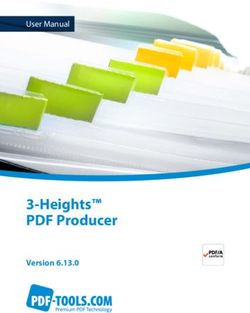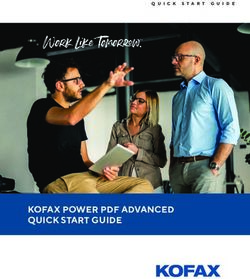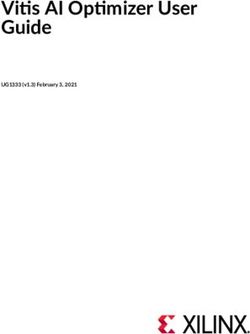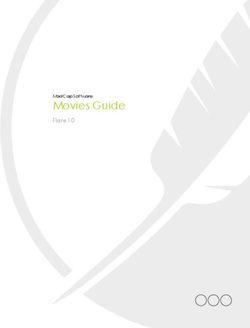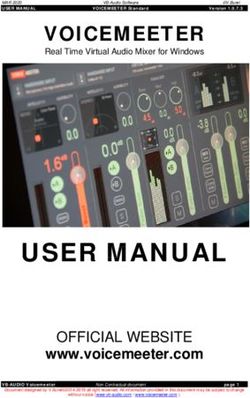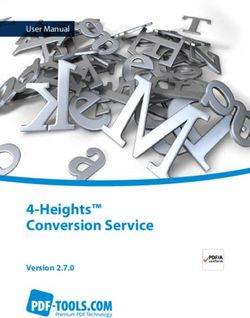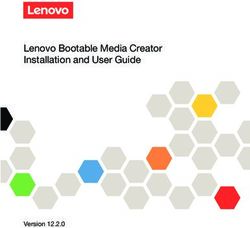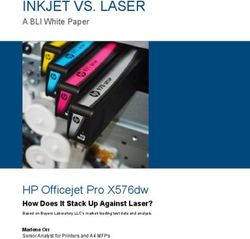3 Heights PDF Optimizer Shell - Version 6.18.1 - User Manual
←
→
Page content transcription
If your browser does not render page correctly, please read the page content below
Contents
1 Introduction . . . . . . . . . . . . . . . . . . . . . . . . . . . . . . . . . . . . . . . . . . . . . . . . . . . . . . . . . . . . . . . . . . . . . . . . 4
1.1 Description . . . . . . . . . . . . . . . . . . . . . . . . . . . . . . . . . . . . . . . . . . . . . . . . . . . . . . . . . . . . . . . . . . . . . . . . . . 4
1.2 Functions . . . . . . . . . . . . . . . . . . . . . . . . . . . . . . . . . . . . . . . . . . . . . . . . . . . . . . . . . . . . . . . . . . . . . . . . . . . 4
1.2.1 Features . . . . . . . . . . . . . . . . . . . . . . . . . . . . . . . . . . . . . . . . . . . . . . . . . . . . . . . . . . . . . . . . . . . . . . . . . 5
1.2.2 Formats . . . . . . . . . . . . . . . . . . . . . . . . . . . . . . . . . . . . . . . . . . . . . . . . . . . . . . . . . . . . . . . . . . . . . . . . . 6
1.2.3 Conformance . . . . . . . . . . . . . . . . . . . . . . . . . . . . . . . . . . . . . . . . . . . . . . . . . . . . . . . . . . . . . . . . . . . . 6
1.3 Operating Systems . . . . . . . . . . . . . . . . . . . . . . . . . . . . . . . . . . . . . . . . . . . . . . . . . . . . . . . . . . . . . . . . . . . . 6
2 Installation . . . . . . . . . . . . . . . . . . . . . . . . . . . . . . . . . . . . . . . . . . . . . . . . . . . . . . . . . . . . . . . . . . . . . . . . . 7
2.1 Windows . . . . . . . . . . . . . . . . . . . . . . . . . . . . . . . . . . . . . . . . . . . . . . . . . . . . . . . . . . . . . . . . . . . . . . . . . . . . 7
2.1.1 How to set the Environment Variable “Path” . . . . . . . . . . . . . . . . . . . . . . . . . . . . . . . . . . . . . . . . . . . . 7
2.2 Linux and macOS . . . . . . . . . . . . . . . . . . . . . . . . . . . . . . . . . . . . . . . . . . . . . . . . . . . . . . . . . . . . . . . . . . . . . 8
2.2.1 Linux . . . . . . . . . . . . . . . . . . . . . . . . . . . . . . . . . . . . . . . . . . . . . . . . . . . . . . . . . . . . . . . . . . . . . . . . . . . 8
2.3 Uninstall . . . . . . . . . . . . . . . . . . . . . . . . . . . . . . . . . . . . . . . . . . . . . . . . . . . . . . . . . . . . . . . . . . . . . . . . . . . . 9
2.4 Color Profiles . . . . . . . . . . . . . . . . . . . . . . . . . . . . . . . . . . . . . . . . . . . . . . . . . . . . . . . . . . . . . . . . . . . . . . . . . 9
2.4.1 Default Color Profiles . . . . . . . . . . . . . . . . . . . . . . . . . . . . . . . . . . . . . . . . . . . . . . . . . . . . . . . . . . . . . . 9
2.4.2 Get Other Color Profiles . . . . . . . . . . . . . . . . . . . . . . . . . . . . . . . . . . . . . . . . . . . . . . . . . . . . . . . . . . . 10
2.5 Note about the Evaluation License . . . . . . . . . . . . . . . . . . . . . . . . . . . . . . . . . . . . . . . . . . . . . . . . . . . . . . 10
3 License Management . . . . . . . . . . . . . . . . . . . . . . . . . . . . . . . . . . . . . . . . . . . . . . . . . . . . . . . . . . . . . . . . 11
3.1 License Features . . . . . . . . . . . . . . . . . . . . . . . . . . . . . . . . . . . . . . . . . . . . . . . . . . . . . . . . . . . . . . . . . . . . 11
4 Getting Started . . . . . . . . . . . . . . . . . . . . . . . . . . . . . . . . . . . . . . . . . . . . . . . . . . . . . . . . . . . . . . . . . . . . . 12
4.1 Usage . . . . . . . . . . . . . . . . . . . . . . . . . . . . . . . . . . . . . . . . . . . . . . . . . . . . . . . . . . . . . . . . . . . . . . . . . . . . . 12
4.2 Specify the Folder of the Output File . . . . . . . . . . . . . . . . . . . . . . . . . . . . . . . . . . . . . . . . . . . . . . . . . . . . . 12
4.3 Processing All Files in a Folder . . . . . . . . . . . . . . . . . . . . . . . . . . . . . . . . . . . . . . . . . . . . . . . . . . . . . . . . . 12
4.3.1 Windows Batch Sample . . . . . . . . . . . . . . . . . . . . . . . . . . . . . . . . . . . . . . . . . . . . . . . . . . . . . . . . . . . 13
5 Optimization Process . . . . . . . . . . . . . . . . . . . . . . . . . . . . . . . . . . . . . . . . . . . . . . . . . . . . . . . . . . . . . . . . 15
5.1 How to Optimize PDF Documents . . . . . . . . . . . . . . . . . . . . . . . . . . . . . . . . . . . . . . . . . . . . . . . . . . . . . . . 15
5.1.1 Identify Target Application Area . . . . . . . . . . . . . . . . . . . . . . . . . . . . . . . . . . . . . . . . . . . . . . . . . . . . 15
Web . . . . . . . . . . . . . . . . . . . . . . . . . . . . . . . . . . . . . . . . . . . . . . . . . . . . . . . . . . . . . . . . . . . . . . . 15
Printing . . . . . . . . . . . . . . . . . . . . . . . . . . . . . . . . . . . . . . . . . . . . . . . . . . . . . . . . . . . . . . . . . . . . 15
Archiving . . . . . . . . . . . . . . . . . . . . . . . . . . . . . . . . . . . . . . . . . . . . . . . . . . . . . . . . . . . . . . . . . . . 16
Scanned Documents . . . . . . . . . . . . . . . . . . . . . . . . . . . . . . . . . . . . . . . . . . . . . . . . . . . . . . . . . 16
Special Requirements . . . . . . . . . . . . . . . . . . . . . . . . . . . . . . . . . . . . . . . . . . . . . . . . . . . . . . . . . 16
5.1.2 Using Optimization Profiles . . . . . . . . . . . . . . . . . . . . . . . . . . . . . . . . . . . . . . . . . . . . . . . . . . . . . . . . 16
5.2 Optimizing Images . . . . . . . . . . . . . . . . . . . . . . . . . . . . . . . . . . . . . . . . . . . . . . . . . . . . . . . . . . . . . . . . . . . 17
5.2.1 Supported Image Compression Types . . . . . . . . . . . . . . . . . . . . . . . . . . . . . . . . . . . . . . . . . . . . . . . 17
No Compression (Raw) . . . . . . . . . . . . . . . . . . . . . . . . . . . . . . . . . . . . . . . . . . . . . . . . . . . . . . . . 17
DCT (JPEG) . . . . . . . . . . . . . . . . . . . . . . . . . . . . . . . . . . . . . . . . . . . . . . . . . . . . . . . . . . . . . . . . . 18
Flate (ZIP) . . . . . . . . . . . . . . . . . . . . . . . . . . . . . . . . . . . . . . . . . . . . . . . . . . . . . . . . . . . . . . . . . . 18
LZW . . . . . . . . . . . . . . . . . . . . . . . . . . . . . . . . . . . . . . . . . . . . . . . . . . . . . . . . . . . . . . . . . . . . . . . 18
CCITT Fax Group 3 and 4 . . . . . . . . . . . . . . . . . . . . . . . . . . . . . . . . . . . . . . . . . . . . . . . . . . . . . . 19
JBIG2 . . . . . . . . . . . . . . . . . . . . . . . . . . . . . . . . . . . . . . . . . . . . . . . . . . . . . . . . . . . . . . . . . . . . . . 19
JPEG2000 . . . . . . . . . . . . . . . . . . . . . . . . . . . . . . . . . . . . . . . . . . . . . . . . . . . . . . . . . . . . . . . . . . 20
5.2.2 Relevant Factors for the File Size . . . . . . . . . . . . . . . . . . . . . . . . . . . . . . . . . . . . . . . . . . . . . . . . . . . . 20
5.2.3 Provided Features for Optimizing Images . . . . . . . . . . . . . . . . . . . . . . . . . . . . . . . . . . . . . . . . . . . . . 21
5.2.4 Mixed Raster Content (MRC) Optimization for Images . . . . . . . . . . . . . . . . . . . . . . . . . . . . . . . . . . . 22
© PDF Tools AG – Premium PDF Technology 3Heights® PDF Optimizer Shell, September 30, 2021 | 1/54Phase 1: Cutting out Pictures . . . . . . . . . . . . . . . . . . . . . . . . . . . . . . . . . . . . . . . . . . . . . . . . . . . 23
Phase 2: Separation into Layers . . . . . . . . . . . . . . . . . . . . . . . . . . . . . . . . . . . . . . . . . . . . . . . . . 23
Phase 3: Reconstruction . . . . . . . . . . . . . . . . . . . . . . . . . . . . . . . . . . . . . . . . . . . . . . . . . . . . . . . 24
5.3 Optimizing Fonts . . . . . . . . . . . . . . . . . . . . . . . . . . . . . . . . . . . . . . . . . . . . . . . . . . . . . . . . . . . . . . . . . . . . 24
6 Interface Reference . . . . . . . . . . . . . . . . . . . . . . . . . . . . . . . . . . . . . . . . . . . . . . . . . . . . . . . . . . . . . . . . . 25
6.1 Profile Settings . . . . . . . . . . . . . . . . . . . . . . . . . . . . . . . . . . . . . . . . . . . . . . . . . . . . . . . . . . . . . . . . . . . . . . 25
6.2 Optimization Options . . . . . . . . . . . . . . . . . . . . . . . . . . . . . . . . . . . . . . . . . . . . . . . . . . . . . . . . . . . . . . . . 27
6.2.1 c Set the Color Conversion . . . . . . . . . . . . . . . . . . . . . . . . . . . . . . . . . . . . . . . . . . . . . . . . . . . . . . . 28
6.2.2 cff Compress Type1 fonts (convert to CFF) . . . . . . . . . . . . . . . . . . . . . . . . . . . . . . . . . . . . . . . . . 29
6.2.3 cms Set the Color Management Engine . . . . . . . . . . . . . . . . . . . . . . . . . . . . . . . . . . . . . . . . . . . . 29
6.2.4 Resolution Values per Image Type . . . . . . . . . . . . . . . . . . . . . . . . . . . . . . . . . . . . . . . . . . . . . . . . . . . 30
6.2.5 Threshold Values per Image Type . . . . . . . . . . . . . . . . . . . . . . . . . . . . . . . . . . . . . . . . . . . . . . . . . . . 30
6.2.6 dr Resolution in DPI . . . . . . . . . . . . . . . . . . . . . . . . . . . . . . . . . . . . . . . . . . . . . . . . . . . . . . . . . . . . 31
6.2.7 dt Threshold in DPI . . . . . . . . . . . . . . . . . . . . . . . . . . . . . . . . . . . . . . . . . . . . . . . . . . . . . . . . . . . . 31
6.2.8 fb Compression Types for Bitonal Images . . . . . . . . . . . . . . . . . . . . . . . . . . . . . . . . . . . . . . . . . . 31
6.2.9 fc Compression Types for Color and Grayscale Images . . . . . . . . . . . . . . . . . . . . . . . . . . . . . . . . 32
6.2.10 ff Force ReCompression . . . . . . . . . . . . . . . . . . . . . . . . . . . . . . . . . . . . . . . . . . . . . . . . . . . . . . . 33
6.2.11 fi Compression Types for Indexed (Paletted) Images . . . . . . . . . . . . . . . . . . . . . . . . . . . . . . . . . 33
6.2.12 fn File Name . . . . . . . . . . . . . . . . . . . . . . . . . . . . . . . . . . . . . . . . . . . . . . . . . . . . . . . . . . . . . . . . . . 34
6.2.13 ft Force Compression Types . . . . . . . . . . . . . . . . . . . . . . . . . . . . . . . . . . . . . . . . . . . . . . . . . . . . . 34
6.2.14 fv Minimum PDF Version . . . . . . . . . . . . . . . . . . . . . . . . . . . . . . . . . . . . . . . . . . . . . . . . . . . . . . . . 35
6.2.15 h Dithering Mode for BiTonal Images . . . . . . . . . . . . . . . . . . . . . . . . . . . . . . . . . . . . . . . . . . . . . . 35
6.2.16 id Set Value in the Document Information Dictionary . . . . . . . . . . . . . . . . . . . . . . . . . . . . . . . . 36
6.2.17 lf List Fonts . . . . . . . . . . . . . . . . . . . . . . . . . . . . . . . . . . . . . . . . . . . . . . . . . . . . . . . . . . . . . . . . . . 36
6.2.18 li List Images . . . . . . . . . . . . . . . . . . . . . . . . . . . . . . . . . . . . . . . . . . . . . . . . . . . . . . . . . . . . . . . . . 37
6.2.19 lk Set License Key . . . . . . . . . . . . . . . . . . . . . . . . . . . . . . . . . . . . . . . . . . . . . . . . . . . . . . . . . . . . . 38
6.2.20 m Merge Embedded Font Programs . . . . . . . . . . . . . . . . . . . . . . . . . . . . . . . . . . . . . . . . . . . . . . . . 39
6.2.21 ml Compression Type for MRC Layers . . . . . . . . . . . . . . . . . . . . . . . . . . . . . . . . . . . . . . . . . . . . . . 39
6.2.22 mlq Image Quality for MRC Layers . . . . . . . . . . . . . . . . . . . . . . . . . . . . . . . . . . . . . . . . . . . . . . . . 39
6.2.23 mlr Resolution in DPI for MRC Layers . . . . . . . . . . . . . . . . . . . . . . . . . . . . . . . . . . . . . . . . . . . . . . 39
6.2.24 mm Compression Type for the MRC Mask . . . . . . . . . . . . . . . . . . . . . . . . . . . . . . . . . . . . . . . . . . . . 39
6.2.25 mp Compression Type for MRC CutOut Pictures . . . . . . . . . . . . . . . . . . . . . . . . . . . . . . . . . . . . . . 40
6.2.26 o Owner Password . . . . . . . . . . . . . . . . . . . . . . . . . . . . . . . . . . . . . . . . . . . . . . . . . . . . . . . . . . . . . 40
6.2.27 oc Clip Images . . . . . . . . . . . . . . . . . . . . . . . . . . . . . . . . . . . . . . . . . . . . . . . . . . . . . . . . . . . . . . . . 40
6.2.28 od Optimize Resources . . . . . . . . . . . . . . . . . . . . . . . . . . . . . . . . . . . . . . . . . . . . . . . . . . . . . . . . . . 40
6.2.29 ol Linearize Only . . . . . . . . . . . . . . . . . . . . . . . . . . . . . . . . . . . . . . . . . . . . . . . . . . . . . . . . . . . . . . 41
6.2.30 or Remove Redundant Objects . . . . . . . . . . . . . . . . . . . . . . . . . . . . . . . . . . . . . . . . . . . . . . . . . . . 41
6.2.31 ow Optimize for the Web . . . . . . . . . . . . . . . . . . . . . . . . . . . . . . . . . . . . . . . . . . . . . . . . . . . . . . . . 41
6.2.32 owa Automaticall Optimize for the Web . . . . . . . . . . . . . . . . . . . . . . . . . . . . . . . . . . . . . . . . . . . . 42
6.2.33 p Permission Flags . . . . . . . . . . . . . . . . . . . . . . . . . . . . . . . . . . . . . . . . . . . . . . . . . . . . . . . . . . . . . 42
6.2.34 pr Set an Optimization Profile . . . . . . . . . . . . . . . . . . . . . . . . . . . . . . . . . . . . . . . . . . . . . . . . . . . . 43
6.2.35 pw Read an Encrypted PDF File . . . . . . . . . . . . . . . . . . . . . . . . . . . . . . . . . . . . . . . . . . . . . . . . . . . 44
6.2.36 q Compression Quality . . . . . . . . . . . . . . . . . . . . . . . . . . . . . . . . . . . . . . . . . . . . . . . . . . . . . . . . . . 44
6.2.37 rc Reduce Color Complexity of Images . . . . . . . . . . . . . . . . . . . . . . . . . . . . . . . . . . . . . . . . . . . . 45
6.2.38 ri Remove Images . . . . . . . . . . . . . . . . . . . . . . . . . . . . . . . . . . . . . . . . . . . . . . . . . . . . . . . . . . . . . 45
6.2.39 rf Remove Embedded Font Program . . . . . . . . . . . . . . . . . . . . . . . . . . . . . . . . . . . . . . . . . . . . . . 46
6.2.40 rs Remove Embedded Standard Fonts . . . . . . . . . . . . . . . . . . . . . . . . . . . . . . . . . . . . . . . . . . . . . 46
6.2.41 s Subset Fonts . . . . . . . . . . . . . . . . . . . . . . . . . . . . . . . . . . . . . . . . . . . . . . . . . . . . . . . . . . . . . . . . 47
6.2.42 Strip the File . . . . . . . . . . . . . . . . . . . . . . . . . . . . . . . . . . . . . . . . . . . . . . . . . . . . . . . . . . . . . . . . . . . . 47
6.2.43 sfs Flatten Appearances of Signature Fields . . . . . . . . . . . . . . . . . . . . . . . . . . . . . . . . . . . . . . . . 48
6.2.44 u User Password . . . . . . . . . . . . . . . . . . . . . . . . . . . . . . . . . . . . . . . . . . . . . . . . . . . . . . . . . . . . . . . 48
© PDF Tools AG – Premium PDF Technology 3Heights® PDF Optimizer Shell, September 30, 2021 | 2/546.2.45 v Verbose Mode . . . . . . . . . . . . . . . . . . . . . . . . . . . . . . . . . . . . . . . . . . . . . . . . . . . . . . . . . . . . . . . 48 6.2.46 xf Extract Fonts . . . . . . . . . . . . . . . . . . . . . . . . . . . . . . . . . . . . . . . . . . . . . . . . . . . . . . . . . . . . . . . 48 6.2.47 xi Extract Images . . . . . . . . . . . . . . . . . . . . . . . . . . . . . . . . . . . . . . . . . . . . . . . . . . . . . . . . . . . . . . 49 6.3 Return Codes . . . . . . . . . . . . . . . . . . . . . . . . . . . . . . . . . . . . . . . . . . . . . . . . . . . . . . . . . . . . . . . . . . . . . . . 49 7 Tips, Tricks and Troubleshooting . . . . . . . . . . . . . . . . . . . . . . . . . . . . . . . . . . . . . . . . . . . . . . . . . . . . . . 50 7.1 The Output File is Still Too large . . . . . . . . . . . . . . . . . . . . . . . . . . . . . . . . . . . . . . . . . . . . . . . . . . . . . . . . . 50 7.1.1 Images . . . . . . . . . . . . . . . . . . . . . . . . . . . . . . . . . . . . . . . . . . . . . . . . . . . . . . . . . . . . . . . . . . . . . . . . . 50 7.1.2 Fonts . . . . . . . . . . . . . . . . . . . . . . . . . . . . . . . . . . . . . . . . . . . . . . . . . . . . . . . . . . . . . . . . . . . . . . . . . . 50 7.2 The Output File Is Larger Than the Input File . . . . . . . . . . . . . . . . . . . . . . . . . . . . . . . . . . . . . . . . . . . . . . 50 7.3 The Selected Compression Type is not Applied . . . . . . . . . . . . . . . . . . . . . . . . . . . . . . . . . . . . . . . . . . . . 51 7.4 The Output Document Is not Encrypted . . . . . . . . . . . . . . . . . . . . . . . . . . . . . . . . . . . . . . . . . . . . . . . . . . 51 8 Version History . . . . . . . . . . . . . . . . . . . . . . . . . . . . . . . . . . . . . . . . . . . . . . . . . . . . . . . . . . . . . . . . . . . . . 52 8.1 Patches in Version 6.18 . . . . . . . . . . . . . . . . . . . . . . . . . . . . . . . . . . . . . . . . . . . . . . . . . . . . . . . . . . . . . . . . 52 8.2 Changes in Version 6 . . . . . . . . . . . . . . . . . . . . . . . . . . . . . . . . . . . . . . . . . . . . . . . . . . . . . . . . . . . . . . . . . 52 8.3 Changes in Version 5 . . . . . . . . . . . . . . . . . . . . . . . . . . . . . . . . . . . . . . . . . . . . . . . . . . . . . . . . . . . . . . . . . 52 8.4 Changes in Version 4.12 . . . . . . . . . . . . . . . . . . . . . . . . . . . . . . . . . . . . . . . . . . . . . . . . . . . . . . . . . . . . . . . 52 8.5 Changes in Version 4.11 . . . . . . . . . . . . . . . . . . . . . . . . . . . . . . . . . . . . . . . . . . . . . . . . . . . . . . . . . . . . . . . 53 8.6 Changes in Version 4.10 . . . . . . . . . . . . . . . . . . . . . . . . . . . . . . . . . . . . . . . . . . . . . . . . . . . . . . . . . . . . . . . 53 8.7 Changes in Version 4.9 . . . . . . . . . . . . . . . . . . . . . . . . . . . . . . . . . . . . . . . . . . . . . . . . . . . . . . . . . . . . . . . . 53 8.8 Changes in Version 4.8 . . . . . . . . . . . . . . . . . . . . . . . . . . . . . . . . . . . . . . . . . . . . . . . . . . . . . . . . . . . . . . . . 53 9 Licensing, Copyright, and Contact . . . . . . . . . . . . . . . . . . . . . . . . . . . . . . . . . . . . . . . . . . . . . . . . . . . . . 54 © PDF Tools AG – Premium PDF Technology 3Heights® PDF Optimizer Shell, September 30, 2021 | 3/54
1 Introduction
1.1 Description
The 3Heights® PDF Optimizer Shell optimizes PDF documents to suit specific target needs such as electronic docu
ment exchange, archiving, or printing.
Many processes produce PDF documents that may not be optimized for their specific target application. E.g. the file
size may deteriorate download times, or multiply embedded fonts may impede printing. In most of the cases, there
is no advantage gained when trying to convert a PDF to some other file format. In contrary, document content may
be compromised and file size may increase. Optimization, on the other hand, often leads to good results, or lets the
user finely tune tradeoffs.
The 3Heights® PDF Optimizer Shell not only provides easy configuration through the use of optimization profiles,
but also flexible finegrained control through various specific options.
1.2 Functions
The 3Heights® PDF Optimizer Shell reads an input document and writes the corresponding output document. De
pending on the configured optimization options, various parts of the PDF are thereby processed as required.
The 3Heights® PDF Optimizer Shell is capable of removing redundant or alternative information, subsetting and
merging font programs, downsampling images, intelligently choose optimal compression algorithms, and linearize
the PDF for fast web view.
PDF Optimizer
PDF
Remove Redundancy
PDF
(Print)
Convert Colors
Strip Features
Downsample
Linearize
Analyze
PDF PDF
PDF
PDF (Web)
PDF
PDF
(...)
Parameters
© PDF Tools AG – Premium PDF Technology 3Heights® PDF Optimizer Shell, September 30, 2021 | 4/541.2.1 Features
Easy configurability through optimization profiles, three of which are as follows:
Web profile
Remove redundant and unnecessary data for electronic document exchange
Downsample, clip, and intelligently compress images
Merge and subset fonts
Linearize the output
Convert colors to RGB
Archive profile
Remove redundant and unnecessary data for archiving
Intelligently compress images
Merge and subset fonts
Print profile
Remove redundant and unnecessary data for printing
Downsample, clip, and intelligently compress images
Merge and subset fonts
Convert colors to CMYK
Features and fine grained configuration for optimizing images
Separately configurable compression of bitonal, indexed and continuous (i.e. color and grayscale) images
Define threshold in dots per inch (DPI) for triggering image downsampling
Define target image resolution in DPI for image downsampling
Automatically select best compression type for each image
Configure enforcement of configured compression types
Color conversion to CMYK, RGB, or GrayScale
Remove invisible parts of images
Reduce the number of color channels used for images, image masks and soft masks if applicable
Convert soft masks to image masks if applicable
Perform mixed raster content (MRC) optimization for images
Choose color management engine
Remove images entirely and substitute by empty XObjects
Features and fine grained configuration for optimizing fonts
Subset font programs to contain only the used glyphs
Merge compatible font programs and fonts
Compress Type 1 fonts (convert to CFF)
Remove font programs
Features for optimizing page content
Remove unused resources
Automatic page content optimization
Flatten or remove page annotations and form fields
Fine grained configuration for removal of:
Redundant objects
Embedded standard fonts (e.g. Courier, Arial, Times)
Embedded, nonsymbolic fonts
Unnecessary file information
Article threads
Alternative images
Metadata
Page piece information
Output intent
Document structure tree including markup
Miniature page preview images
© PDF Tools AG – Premium PDF Technology 3Heights® PDF Optimizer Shell, September 30, 2021 | 5/54Spider (web capture) information
Features and configuration on file level
Read encrypted input files
Encrypt and set access authorization for the output file
Automatic removal of obsolete objects stemming from previous changes to the file
Set minimum PDF version of the output file
Linearize output file for fast web view (not PDF 2.0)
Listing and extraction features
List fonts and their properties
List and extract images and their properties
Error code
1.2.2 Formats
Input Formats
PDF 1.x (PDF 1.0, …, PDF 1.7)
PDF 2.0
Output Formats
PDF 1.x (PDF 1.0, …, PDF 1.7)
PDF 2.0
1.2.3 Conformance
Standards:
ISO 320001 (PDF 1.7)
ISO 320002 (PDF 2.0)
1.3 Operating Systems
The 3Heights® PDF Optimizer Shell is available for the following operating systems:
Windows Client 7+ | x86 and x64
Windows Server 2008, 2008 R2, 2012, 2012 R2, 2016, 2019 | x86 and x64
Linux:
Red Hat, CentOS, Oracle Linux 7+ | x64
Fedora 29+ | x64
Debian 8+ | x64
Other: Linux kernel 2.6+, GCC toolset 4.8+ | x64
macOS 10.10+ | x64
‘+’ indicates the minimum supported version.
© PDF Tools AG – Premium PDF Technology 3Heights® PDF Optimizer Shell, September 30, 2021 | 6/542 Installation
2.1 Windows
The 3Heights® PDF Optimizer Shell comes as a ZIP archive or as an MSI installer.
The installation of the software requires the following steps.
1. You need administrator rights to install this software.
2. Log in to your download account at http://www.pdftools.com. Select the product “PDF Optimizer Shell”.
If you have no active downloads available or cannot log in, please contact pdfsales@pdftools.com for
assistance.
You will find different versions of the product available. We suggest to download the version, which is selected
by default. A different version can be selected using the combo box.
There is an MSI (*.msi) package and a ZIP (*.zip) archive available. The MSI (Microsoft Installer) package
provides an installation routine that installs and uninstalls the product for you. The ZIP archive allows you to
select and install everything manually.
There is a 32 and a 64bit version of the product available. While the 32bit version runs on both, 32 and 64bit
platforms, the 64bit version runs on 64bit platforms only. The MSI installs the 64bit version, whereas the ZIP
archive contains both the 32bit and the 64bit version of the product. Therefore, on 32bit systems, the ZIP
archive must be used.
3. If you select an MSI package, start it and follow the steps in the installation routine.
4. If you are using the ZIP archive, do the following. Unzip the archive to a local folder, e.g. C:\Program Files\
PDF Tools AG\.
This creates the following subdirectories:
Subdirectory Description
bin Contains the runtime executable binaries.
doc Contains documentation.
5. (Optional) To easily use the 3Heights® PDF Optimizer Shell from a shell, the directory needs to be included in
the “Path” environment variable.
6. (Optional) Register your license key using the License Management.
7. Make sure your platform meets the requirements regarding color spaces described in chapter Color Profiles.
2.1.1 How to set the Environment Variable “Path”
To set the environment variable “Path” on Windows, go to Start → Control Panel (classic view) → System → Advanced
→ Environment Variables.
Select “Path” and “Edit”, then add the directory where pdfoptimize.exe is located to the “Path” variable. If the
environment variable “Path” does not exist, create it.
© PDF Tools AG – Premium PDF Technology 3Heights® PDF Optimizer Shell, September 30, 2021 | 7/542.2 Linux and macOS
This section describes installation steps required on Linux or macOS.
Here is an overview of the files that come with the 3Heights® PDF Optimizer Shell:
File Description
Name Description
bin/x64/pdfoptimize This is the main executable.
doc/*.* Documentation
2.2.1 Linux
1. Unpack the archive in an installation directory, e.g. /opt/pdftools.com/
2. Verify that the GNU shared libraries required by the product are available on your system:
ldd pdfoptimize
In case the above reports any missing libraries you have three options:
a. Download an archive that is linked to a different version of the GNU shared libraries and verify whether they
are available on your system. Use any version whose requirements are met. Note that this option is not
available for all platforms.
b. Use your system’s package manager to install the missing libraries. It usually suffices to install the package
libstdc++6.
c. Use GNU shared libraries provided by PDF Tools AG:
1. Go to http://www.pdftools.com and navigate to “Support” →“Utilities”.
2. Download the GNU shared libraries for your platform.
© PDF Tools AG – Premium PDF Technology 3Heights® PDF Optimizer Shell, September 30, 2021 | 8/543. Install the libraries manually according your system’s documentation. This typically involves copying
them to your library directory, e.g. /usr/lib or /usr/lib64, and running ldconfig.
4. Verify that the GNU shared libraries required by the product are available on your system now.
3. Create a link to the executable from one of the standard executable directories, e.g:
ln s /opt/pdftools.com/bin/x64/pdfoptimize /usr/bin
4. Optionally register your license key using the license manager.
5. Make sure your platform meets the requirements regarding color spaces described in chapter Color Profiles.
2.3 Uninstall
If you have used the MSI for the installation, go to Start → 3Heights® PDF Optimizer Shell… → Uninstall …
If you have used the ZIP file for the installation: In order to uninstall the product, undo all the steps done during
installation.
2.4 Color Profiles
The color conversion feature of the 3Heights® PDF Optimizer Shell uses color profiles by default.
For calibrated color spaces (such color spaces with an associated ICC color profile) the color conversion is well de
fined. For the conversion of uncalibrated device color spaces (DeviceGray, DeviceRGB, DeviceCMYK) however, the
3Heights® PDF Optimizer Shell requires apropriate color profiles. Therefore it is important, that the profiles are
available and that they describe the colors of the device your input documents are intended for.
Note: When setting an alternative color management system such as Neuge
bauer, no color profiles are required.
If no color profiles are available, default profiles for both RGB and CMYK are generated on the fly by the 3Heights®
PDF Optimizer Shell.
2.4.1 Default Color Profiles
If no particular color profiles are set default profiles are used. For device RGB colors a color profile named "sRGB
Color Space Profile.icm" and for device CMYK a profile named "USWebCoatedSWOP.icc" are searched
for in the following directories:
Windows
1. %SystemRoot%\System32\spool\drivers\color
2. directory Icc, which must be a direct subdirectory of where the pdfoptimize.exe resides.
Linux and macOS
1. $PDF_ICC_PATH if the environment variable is defined
2. the current working directory
© PDF Tools AG – Premium PDF Technology 3Heights® PDF Optimizer Shell, September 30, 2021 | 9/542.4.2 Get Other Color Profiles
Most systems have preinstalled color profiles available, for example on Windows at %SystemRoot%\sys
tem32\spool\drivers\color\. Color profiles can also be downloaded from the links provided in the directory
bin\Icc\ or from the following websites:
http://www.pdftools.com/public/downloads/resources/colorprofiles.zip
http://www.color.org/srgbprofiles.html
https://www.adobe.com/support/downloads/iccprofiles/iccprofiles_win.html
2.5 Note about the Evaluation License
With the evaluation license the 3Heights® PDF Optimizer Shell automatically adds a watermark to the output files.
© PDF Tools AG – Premium PDF Technology 3Heights® PDF Optimizer Shell, September 30, 2021 | 10/543 License Management
The 3Heights® PDF Optimizer Shell requires a valid license in order to run correctly. If no license key is set or the
license is not valid, then the executable will fail and the return code will be set to 10.
More information about license management is available in the license key technote.
3.1 License Features
The functionality of the 3Heights® PDF Optimizer Shell contains two areas to which the following license features
are assigned:
Optimize General optimization
Color Optimizations involving color conversion
A license can include an arbitrary set of these features. The presence of any feature in a given license key can be
checked in the license manager. The Interface Reference specifies in more detail which functions are included in
which license features.
© PDF Tools AG – Premium PDF Technology 3Heights® PDF Optimizer Shell, September 30, 2021 | 11/544 Getting Started
The simplest command requires two parameters: The names of the PDF input and output files.
pdfoptimize input.pdf output.pdf
This command will generate an new PDF file with almost no optimization done at all. In order to perform an ac
tual optimization, more parameters have to be specified in the form of options. E.g., in the following the “web”
optimization profile is selected (see pr):
pdfoptimize pr web input.pdf output.pdf
All options start with a hyphen (). Some options, as in the example above, require additional parameters. All options
are documented in the Interface Reference.
4.1 Usage
By typing pdfoptimize without parameters, the usage, the version and a list of available options is returned.
4.2 Specify the Folder of the Output File
The output folder can simply be added in front of the output file name
pdfoptimize input.pdf myfolder\output.pdf
or absolute (Windows):
pdfoptimize input.pdf C:\myfolder\output.pdf
4.3 Processing All Files in a Folder
A simple way of optimizing all files in a given directory using a command line uses a forloop and a variable to name
the current input document inside the loop.
Example: Optimize all PDFs in the current directory and save the results in files that have a suffix opt in the
same directory.
Windows CMD
for %i in (*.pdf) do pdfoptimize v pr web "%i" "%~niopt.pdf"
Unix shell
for f in *.pdf; do pdfoptimize v pr web "$f" "$(basename "$f" .pdf)out.pdf"; done
© PDF Tools AG – Premium PDF Technology 3Heights® PDF Optimizer Shell, September 30, 2021 | 12/54Example: Optimize all PDFs in a given input directory and save the results using the same filenames in a given
output directory.
Windows CMD
for %i in (C:\in\*.pdf) do pdfoptimize v pr web "%i" "C:\out\%~ni.pdf"
Unix shell
for f in ~/in/*.pdf; do pdfoptimize v pr web "$f" "~/out/$(basename "$")"; done
When using variables in a Windows batch file (.bat) instead of on the Windows command line, then variables have
to be written with two leading percent characters (e.g. %%i) instead of just one (%i).
4.3.1 Windows Batch Sample
In a situation where all files in a directory need to be processed and the optimized file should have the same name
as the original document, i.e. overwrite it, the following approach can be used.
Make sure you really want this, the original file is lost in this process!
Create the output files, either with a different name or in a different directory.
Ensure the output files are created correctly. This can be done by verifying the return code (must be 0), or verify
the document was created at all and is not empty.
Delete the original file.
Rename or copy back the new file to replace the original file.
The following sample does the steps described above. This sample does not ensure to always yield a correct result.
Errors in the optimization or an abort of the process can still lead to loss of data. It is suggested to keep a backup of
the original files.
@ECHO off
rem *************************************************************************
rem * This batch files optimizes all PDF files in the current directory *
rem * *
rem * The steps are as following: *
rem * *
rem * 1. Optimize all files in a folder. The optimized output files *
rem * have the temporary extension .tmp. *
rem * *
rem * 2. If the return code of the pdfoptimize is 0, and an output is *
rem * created, the optimization process is considered successful. *
rem * *
rem * 3. If successful, the original input file is deleted and the *
rem * .tmp file is renamed to .pdf. *
rem * *
rem * If the process was not successful, the .tmp file is deleted *
rem * and the original file is left as is. *
rem *************************************************************************
if exist *.tmp del /f /q *.tmp
for %%i in (*.pdf) do (
set name=%%~ni
call :_Optimize
)
© PDF Tools AG – Premium PDF Technology 3Heights® PDF Optimizer Shell, September 30, 2021 | 13/54goto :eof
rem *************************************************************************
:_Optimize
pdfoptimize pr web "%name%.pdf" "%name%.tmp"
if not %errorlevel%==0 (
@echo ** Optimization failed for %name%.pdf [error code %errorlevel%].
if exist "%name%.tmp" del /f /q "%name%.tmp"
) else (
if exist "%name%.tmp" (
if exist "%name%.pdf" (
del /f /q "%name%.pdf"
if not exist "%name%.pdf" (
rename "%name%.tmp" "%name%.pdf"
@echo Optimization successful for %name%.pdf.
) else (
del /f /q "%name%.tmp"
@echo ** Optimization failed for %name%.pdf [file locked].
)
)
) else (
@echo ** Optimization failed: %name%.pdf [no output file].
)
)
goto :eof
In order to optimize all files in all subfolders, it is best to create a batch file that runs through all subfolders and
executes the batch file above.
So, create a batch file called run.bat and copy the upper code in it.
Then create another batch file called for example runsub.bat and add the code below:
@echo off
for %%r in (.\) do set rootfolder=%%~pr
for /r %%s in (.) do (
cd %%s
call %rootfolder%run.bat
)
cd %rootfolder%
set rootfolder=
Now copy the two batch files to the root folder (i.e. the folder from which every PDF file in every sub folder should
be processed) and run the batch runsub.bat.
© PDF Tools AG – Premium PDF Technology 3Heights® PDF Optimizer Shell, September 30, 2021 | 14/545 Optimization Process
5.1 How to Optimize PDF Documents
5.1.1 Identify Target Application Area
PDF documents are used in a wide variety of application areas, all having different requirements. As a very first step,
one should precisely identify the targeted application area. A few typical fields of application are described briefly
below. However, PDF documents can also be used in other ways or in combinations of the ones listed below.
Web
All documents related to the web should be kept small in file size. As a consequence they take less storage on the
webserver and can be transferred quicker, resulting in shorter download times.
In order to reduce the file size as much as possible, all information that is not required for displaying the document
without a visual loss can be removed. This may include:
Downsampling images (dt, dr)
Clipping images to their visible parts (oc)
Applying compressions algorithms with high compression ratios (fb, fc, fi)
Collapsing redundant objects (or)
Removing unused resources (od)
Removing irrelevant information such as article threads, metadata, alternate images, document structure infor
mation, etc. (Strip the File)
Merging and subsetting embedded font programs (s and m)
Depending on the PDF documents to be optimized, font programs of embedded standard fonts can even be
removed (rs).
Additionally, PDF documents can be linearized (ow). This is a method of preparing a PDF file in way that pages can
be accessed randomly via a PDF viewer webbrowser plugin, i.e. selected pages can be displayed before the whole
file is downloaded. For this to work, the PDF viewer webbrowser plugin has to support correct interpretation of
linearized PDF.
Documents which are intended to be displayed on a Computer display should be saved in ab RGB (red green blue)
color space. RGB is the native form for any lightemitting device, such as computer monitor or television. An RGB
image uses three channels and therefore takes up less space than a CMYK (cyan magenta yellow black) image which
uses four channels. (c)
Printing
For printing applications the file size is not the highest priority. More important is to have a document which prints
in a predictable way. This means that correct fonts should be used, colors should look as expected, images should
be high in resolution, etc.
For that reason no data from the original document that is used for a welldefined reproduction should be removed
or altered. Fonts should not be unembedded, images should not be downsampled. (Of course there are always
exceptions).
For many printing applications it may be advantageous to convert images to the CMYK color space because this is
primarily used in systems that reflect light (such as printed paper). (c)
© PDF Tools AG – Premium PDF Technology 3Heights® PDF Optimizer Shell, September 30, 2021 | 15/54In certain documents, the same font is embedded multiple times. If, e.g., a PDFproducing software embeds the
same font for each created page, then large multipage documents contain many copies of a font program. Also,
a document can contain a complete font program, of which only very few glyphs are used for display. In such
situations, merging and subsetting font programs can lead to faster printing. (m and s)
There are still further ways to decrease the file size:
Clipping images to their visible parts (oc)
Compressing uncompressed images, e.g. with a lossless compression type (fb, fc, fi, see also Supported
Image Compression Types)
Collapsing redundant objects (or)
Removing unused resources (od)
Removing irrelevant information for printing, such as thumbnails, article threads, document structure informa
tion, etc. (Strip the File)
Archiving
Archiving can have varying requisites, such as: Minimize the file size, maximize the reproducibility of the document,
minimize the access time to find a specific archived document, etc.
The most common way for archiving a PDF is the PDF/A format, which is defined in the ISO Standard 19005. PDF/A
requires fonts to be embedded, metadata to be included and prohibits certain features, like LZW or JPEG2000 com
pression or alternate images. The 3Heights® PDF Optimizer Shell does not create PDF/A output but can be used,
e.g., to reduce the file size prior to converting to PDF/A.
Scanned Documents
For certain types of scanned documents, MRC (mixed raster content) optimization can have a significant impact on
file size while still preserve the visual appearance of the document. The 3Heights® PDF Optimizer Shell supports
MRC, see also Mixed Raster Content (MRC) Optimization for Images.
Special Requirements
As an example for a specific requirement, the 3Heights® PDF Optimizer Shell supports the restriction of compression
types for images in a document to a given list of types. (See ft, fb, fc, and fi.)
Another requirement may be to encrypt the resulting PDF and protect it by a user password and/or by an owner
password. The 3Heights® PDF Optimizer Shell provides both by means of the options p, u, and o.
PDF documents which mainly consist of scanned images to which an OCR (optical character recognition) layer is
to be applied at a later time should be optimized in a way that the OCR process of the optimized document works
as well as with the original. That means that image compression should either be lossless, or at least perceptually
lossless. Perceptually lossless refers to a compression which is lossy, but its visual quality is high enough that neither
the human eye nor an OCR engine can distinguish between original and optimized document. (See also Supported
Image Compression Types.)
5.1.2 Using Optimization Profiles
The 3Heights® PDF Optimizer Shell provides the notion of “optimization profiles” to quickly arrive at a configuration
suitable for many application areas. Once the application area is defined, the optimization profile that best matches
the requirements can be identified. The configuration is done by setting this profile (pr) followed by adjusting
individual settings that differ from the profile.
© PDF Tools AG – Premium PDF Technology 3Heights® PDF Optimizer Shell, September 30, 2021 | 16/54pdfoptimize pr web dbt 1 input.pdf output.pdf
The actual profile settings for all profiles are in Profile Settings.
5.2 Optimizing Images
For the 3Heights® PDF Optimizer Shell the target compression type of an image is specified by giving a numerical
value between 1 and 10 to the options fb, fc, and fi. Several values can be combined in a commaseparated
list. (No spaces are allowed in the list.)
The values 1 to 8 directly correspond to PDF compression types, other values indicate a special behavior.
Value Compression
0 No Compression (Raw)
1 DCT (JPEG)
2 Flate (ZIP)
3 LZW
4 CCITT Fax Group 3 (CCITT Fax Group 3 and 4)
5 CCITT Fax Group 3 2D (CCITT Fax Group 3 and 4)
6 CCITT Fax Group 4 (CCITT Fax Group 3 and 4)
7 JBIG2 (Supported in PDF 1.4 or later)
8 JPEG2000 (Supported in PDF 1.5 or later, not supported in PDF/A1)
9 In contrast to the values 08, this is not a single compression format. Instead, this enables MRC
optimization on color and monochrome images. (See Mixed Raster Content (MRC) Optimization for
Images)
Application area: Scanned documents.
10 In contrast to the values 08, this is not a single compression format. Instead, this tells 3Heights®
PDF Optimizer Shell to use the same compression as the original input image.
1 Exclude from processing
5.2.1 Supported Image Compression Types
In PDF, up to 8 different ways of compressing binary data are supported. (See also PDF Reference 1.7, Chapter 3.3
for more information on these types.)
No Compression (Raw)
Raw means no compression is applied.
© PDF Tools AG – Premium PDF Technology 3Heights® PDF Optimizer Shell, September 30, 2021 | 17/54DCT (JPEG)
Developer Joint Photographic Experts Group committee
Version PDF 1.2 and later, PDF/A1
Color depth 8, 24 bits per pixel
Compression type Lossy
Compression algorithm The image is broken up into blocks that are 8 by 8 samples. On each of these blocks
and color channel a discrete cosine transformation (DCT) is applied and its
coefficients are quantized. The visual quality of the resulting image depends on the
loss of information defined by the step size of the quantization and on the image
that is being compressed. The compression can be controlled via an image quality
parameter—a value from 1 to 100 (default 75). Typical compression ratios are 15:1
(no perceptible loss of information) to 30:1.
Application area Sampled continuoustone pictures (photographs)
Flate (ZIP)
Developer Flate compression is based on the publicdomain zlib / deflate compression
method.
Version PDF 1.2 and later, PDF/A1
Color depth 18, 24 bits per pixel
Compression type Lossless
Compression algorithm A lossless data compression algorithm that uses a combination of the LZ77
algorithm and Huffman coding.
Application area Images
LZW
Developer Abraham Lempel, Jacob Ziv and Terry Welch Copyright based issues, which expired
in most countries in 2003/2004, reduced the popularity of this compression. As one
of its consequences it is not included in PDF/A standard.
Version PDF 1.2 and later
Color depth 28 bits per pixel
Compression type Lossless
Compression algorithm An indexed based compression that is also used in the GIF and TIFF image formats.
© PDF Tools AG – Premium PDF Technology 3Heights® PDF Optimizer Shell, September 30, 2021 | 18/54Application area Grayscale images, artificial images
CCITT Fax Group 3 and 4
Developer International Telecommunications Union (ITU), formerly known as the Comité
Consultatif International Téléphonique et Télégraphique
Version PDF 1.0 and later, PDF/A1
Color depth 1 bit per pixel
Compression type Lossless
Compression algorithm Group3 1dimensional version of the CCITT Group 3 Huffman encoding algorithm.
Group 3 2D 2dimensional version of the CCITT Group 3 Huffman encoding
algorithm.
Group 4 An advanced version of a bitonal algorithm based on the CCITT Fax
Group 3 2D compression.
Application area Lineart image, bitonal, faxes
JBIG2
Developer Joint BiLevel Image Experts Group
Version PDF 1.4 and later, PDF/A1
Color depth 1 bit per pixel
Compression type Lossless
Compression algorithm The image is broken down into individual symbols, which are stored in a table. A
symbol is added to the table if it does not exist yet. If a matching symbol already
exists, it is used as a reference. This algorithm works especially well for images with
a lot of similar symbols such as scanned text or images that use patterns.
Generally JBIG2 provides a better compression ratio than CCITT Group 3 or Group 4
compression. Typical compression ratios for text pages are 20:1 to 50:1.
Application area Lineart image, bitonal
© PDF Tools AG – Premium PDF Technology 3Heights® PDF Optimizer Shell, September 30, 2021 | 19/54JPEG2000
Developer Joint Photographic Experts Group committee
Version PDF 1.5 and later, PDF/A2
Color depth 8, 24 bits per pixel
Compression type Lossless if the image quality index is set to 100.
Lossy otherwise
Compression algorithm JPEG2000 is a waveletbased image compression standard. It was developed with
the intention of superseding the original discrete cosine transformbased JPEG
standard.
Application area Sampled continuoustone pictures (photographs)
5.2.2 Relevant Factors for the File Size
The size of an image is basically determined by four factors:
The pixel mass The total amount of pixels the image has. An image with a size of 600 by 800 pixels has 480’000
pixels total.
The color depth How many bits are required to describe 1 pixel? The table below gives the answer for different
types of images. For example, an RGB image with 600 by 800 pixels requires therefore 600 x 800 x 3 bytes =
1.44 Mbytes in uncompressed format.
Color Space Description Bits/Pixel
Bitonal Black and white 1
Indexed Colors are stored in an index table which usually holds 2 to 256 entries, e.g. 28
GIF.
Grayscale Monochrome 8
Color RGB Color using Red, Green, Blue 24
Color CMYK Color using Cyan, Magenta, Yellow, Key (=black) 32
The compression type A compression algorithm can compress data (such as an image) to reduce its file size. Such
an algorithm belongs to either of the following two classes:
Lossless The original image can be restored exactly.
Lossy The compression modifies the pixels. The original image cannot be restored from the compressed
version. This is typically applied to photographic images where the human eye cannot distinguish whether
the image was modified. The most common lossy compression is JPEG. The benefit of lossy compression is
the higher compression ratio.
See also Supported Image Compression Types.
© PDF Tools AG – Premium PDF Technology 3Heights® PDF Optimizer Shell, September 30, 2021 | 20/54The content of the image The simpler the image, the better it compresses. For most compression algorithms a
simple image (e.g. completely white) compresses much better than a complex image (e.g. a photo).
Examples:
CCITT Fax compression was designed to compress black text written on a white background. The algorithm was
optimized under the assumption that a page contains more white pixels than black pixels. Therefore a bitonal
image with a lot of black does generally not compress as well as in image with more white even if they have the
same pixel mass.
JBIG2 compression searches for patterns, and uses them multiple times. For example in a scanned text document
the same few dozen of characters are used over and over again. The algorithm is optimized to save frequent patterns
more efficiently than rare ones.
5.2.3 Provided Features for Optimizing Images
The 3Heights® PDF Optimizer Shell offers the following possibilities to optimize images:
The pixel mass can be reduced. (It cannot be increased.) This is done by clipping (cropping) the image size to its
visible extent and/or by reducing the image resolution.
The resolution defines how many pixels there are in given length of the image. The most common unit for
resolution is DPI (dots per inch). If an image has a resolution of 200 DPI, it means when displayed at 100% zoom,
there are 200 pixels for 1 inch of image. The higher the resolution, the “sharper” is the image. A monitor has
usually a resolution of at least 96 DPI, a laser printer of at least 600 DPI. When the file size matters, a common
resolution for color and grayscale images in PDF is 150 DPI (usually higher for bitonal).
The process of changing the amount of pixels an image has, is called resampling, or downsampling when the
result has less pixels than the original image.
In the 3Heights® PDF Optimizer Shell downsampling is applied by setting a target resolution and a threshold
resolution. The default values are 150 DPI for the target resolution and 225 DPI for the threshold resolution.
This means every image that has a resolution of 225 DPI or higher is potentially downsampled to 150 DPI. Of
course, the threshold resolution can be set equal to the target resolution. However there are many cases where
downsampling by just a little bit has disadvantages. In particular, lossy images (e.g. JPEG compression) loose
visual quality every time they are newly compressed. On top of that the compressed output can be larger than
the input because artifacts introduced by the previous compression(s) are now considered as part of the image
which needs to be compressed and lead to a worse compression even when the resolution is reduced. Per
default, the 3Heights® PDF Optimizer Shell will, however, prevent such unnecessary resampling.
The color depth can be modified for color images. The color depth can be left unchanged, set to Grayscale (8 bit),
RGB (24 bit) or CMYK (32 bit). It cannot be changed to black and white (1 bit).
Note: In certain circumstances, the color depth of the image is not converted,
e.g. if the resulting file size increases or if the image is preblended with a matte
color.
The color complexity can be reduced. By “color complexity” we mean the following hierarchy of possible image
pixel contents:
1. All pixels have the same color.
2. All pixels are either black or white.
3. All pixels are colored gray.
4. Pixels have differing colors.
© PDF Tools AG – Premium PDF Technology 3Heights® PDF Optimizer Shell, September 30, 2021 | 21/54By color complexity reduction we mean that images are converted to their lowest possible color complexity.
E.g., a color image with only black and white pixels is converted to a bitonal image. Furthermore, an image
with color complexity 1 (single color) is downsampled to one pixel.
Color complexity reduction is also applied to masks and soft masks: Soft masks of complexity 2 (bitonal) are
converted to masks. Masks and soft masks with complexity 1 (single color) whose color is such that the (soft)
mask is opaque are removed.
Note: Currently, color complexity reduction is only carried out for images that
have a device color space (DeviceRGB, DeviceGray, or DeviceCMYK) or an indexed
color space whose base color space is a device color space.
The compression can be setup independently for the following three image compression types:
Type Description
Bitonal Black and white images.
Indexed Images with an indexed (also known as “paletted”) color space.
Continuous Color (RGB and CMYK) images and grayscale images.
Bitonal images usually contain text or black and white graphics, indexed images usually contain color graphics
such as logos, while continuous images usually contain photographs.
For each of the above image types, several compression algorithms can be set. The 3Heights® PDF Optimizer
Shell tries all the given compression algorithms and takes the one that yields the smallest file size. Note that the
more compression algorithms are set, the longer the process of optimizing images will take.
Furthermore, a more conservative image processing strategy can be enabled. This strategy prevents all the
compression trials if the image has neither been clipped nor downsampled nor undergone a colorconversion.
Hence, if the image has not been altered, then the original image from the input document is taken.
The content of the image cannot be changed directly. However changing the resolution or applying a lossy
compression algorithm modifies the content of the image.
Note: Unless forcing of recompression is enabled, the 3Heights® PDF Opti
mizer Shell never increases the file size of an image because it chooses the small
est among all tried compression algorithms and the original image in the input
file. This means the 3Heights® PDF Optimizer Shell cannot be used to “uncom
press” embedded images.
5.2.4 Mixed Raster Content (MRC) Optimization for Images
Some raster images—typically scanned documents—consist mainly of
text, possibly in several colors and interspersed with some pictures. Such Note: There exists an optimiza
images are difficult to compress with one single compression type be tion profile for MRC optimization.
cause of the diverse or even conflicting features of different parts of the See Profile Settings.
image.
© PDF Tools AG – Premium PDF Technology 3Heights® PDF Optimizer Shell, September 30, 2021 | 22/54MRC optimization is a way of breaking such images down into parts, such that each part is well suited for one type
of a compression algorithm. With this approach, the resulting file size often can be reduced without significantly
reducing the visual quality of the document.
Note:
MRC optimization can only be enabled for continuous images, i.e. not for
bitonal images and images with an indexed color space.
Monochrome (grayscale) images are treated as entire photographic regions,
see also Phase 1: Cutting out Pictures.
MRC optimization may yield unexpected results, e.g. because the input image
is not suitable for MRC. As another example, images in the original PDF may
be stored as small slices, and MRC optimization fails because the 3Heights®
PDF Optimizer Shell has no option to concatenate such image slices.
A PDF that contains MRCoptimized images is not suited for optical character
recognition (OCR) and image extraction.
In the 3Heights® PDF Optimizer Shell, MRC optimization works in three phases as explained below.
Phase 1: Cutting out Pictures
In this phase, the input image is analyzed and rectangular areas containing photographic features are detected.
Each detected region is cut out and placed as a separate image in the resulting PDF.
Depending on the input image it is possible that this phase decides that the whole input image consists of one
photographic region covering the whole image. In this case, the second phase (Phase 2: Separation into Layers) is
omitted.
On the other hand, it is possible, that actual photographic regions present in the input image are not recognized
correctly. This can happen for example if a photographic region contains parts with uniform color.
For the cutout images, a compression type can be set.
Note: The resulting cut pictures are neither downsampled nor colorconverted.
Monochrome (grayscale) images are always treated as entire photographic re
gions.
Phase 2: Separation into Layers
For this second phase the image is not supposed to contain any photographic features. Instead, the image is as
sumed to consist of text and graphic, potentially with varying color.
Now, the whole image is separated into two layers, a foreground and a background layer. Additionally, a mask is
created, which can be thought of as a bitonal image that is not displayed directly but tells for each pixel whether
to show the foreground layer or the background layer.
Example:
Let the image consist of a yellow background with black paragraph text and a title text in red. Then the resulting
background layer contains the yellow color only. The foreground layer contains the black text color where the para
graph text is located and the red text color where the title is located. In the mask, pixels for which the foreground
layer should be displayed are set to 1, the others are set to 0. I.e. the mask contains 1’s where the black and the red
text is and 0’s everywhere else.
© PDF Tools AG – Premium PDF Technology 3Heights® PDF Optimizer Shell, September 30, 2021 | 23/54In the resulting PDF the foreground layer, the background layer and the mask are stored as three images and thus
are allowed to have different resolution and different compression types. Since all the detailed features have been
moved to the mask, it makes sense to downsample the foreground and background layers and use a low image
quality. The mask on the other hand is usually stored with a lossless compression type optimized for text.
Phase 3: Reconstruction
In this phase the results of phase 1 (the cutout images) and phase 2 (the layers and the mask) are used to synthe
size the desired result. If in phase 1, a single photographic region covering the entire image is detected, then the
original image is used and the reconstruction is finished. Otherwise, the reconstruction first places the background
layer, followed by the foreground layer with the mask. Finally if any cutimages are found they are placed at their
respective locations on top of the foreground layer.
5.3 Optimizing Fonts
Every text in a PDF document is written with a font. This font can either be embedded or not embedded in the
resources of the PDF. Embedded means a font program is embedded that describes how glyphs are drawn. If a font
is not embedded the application rendering the PDF (e.g. 3Heights® PDF Viewer or Adobe Acrobat) have to select a
replacement font. Therefore the visual appearance of text written with an embedded font is determinable, whereas
it is not when the font is not embedded.
A font program can be quite large. An embedded font which contains all WinAnsi characters has a size of about
20100 Kbytes, if it contains a large Unicode range (e.g. Asian Characters) it can be several Mbytes, whereas an non
embedded font requires much less.
This leads to the following ways to optimize fonts:
Remove the embedded font: Removing embedded fonts can reduce the file size of a document, particularly
when the document contains many fonts. Removing fonts is best applied to (PDF) standard fonts, such as Arial,
Courier, Courier New, Helvetica, Times, Times New Roman. Removing fonts should not be applied to barcode
fonts or fancy types.
Note: PDF/A requires fonts to be embedded.
Subset fonts: Only keep the information in the font program that is required to render the characters that are
actually used in text in this document. All unused characters are removed.
Merge fonts:A document can have the same font, or a subset of it, embedded multiple times. This commonly occurs
when multiple input document, are merged into one large output document. The 3Heights® PDF Optimizer
Shell Tool can merge these fonts into one font (if they can be merged).
© PDF Tools AG – Premium PDF Technology 3Heights® PDF Optimizer Shell, September 30, 2021 | 24/546 Interface Reference
6.1 Profile Settings
The following table lists all settings for optimization all profiles. The profile labeled “(default)” contains the settings
in effect when no profile is selected.
Note: Values in parentheses, although set, have no effect because images are
excluded from processing or image downsampling is disabled due to a threshold
set to 1.
Note: The license feature Color does support none of the following profiles
but the default profile.
Profile Settings
(default)
archive
print
max
web
mrc
Compression Types for Bitonal Images (fb):
Exclude (1) � �
CCITT Group 4 (6) � � � �
JBIG2 (7) � � �
Source (10) � � � �
Compression Types for Continuous Images (fc):
Exclude (1) �
JPEG (1) � � � �
Flate (2) � � � �
JPEG2000 (8) � � �
MRC (9) �
Source (10) � � � �
Compression Types for Indexed Images (fi):
Exclude (1) � �
Flate (2) � � � �
© PDF Tools AG – Premium PDF Technology 3Heights® PDF Optimizer Shell, September 30, 2021 | 25/54You can also read