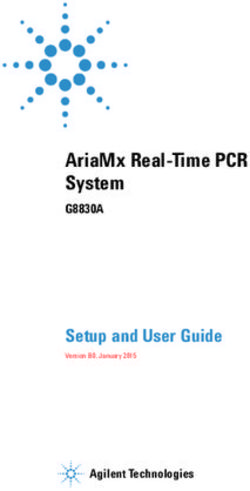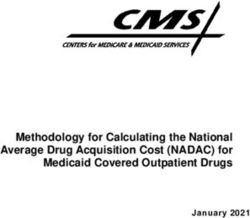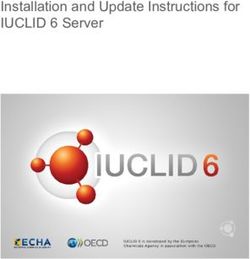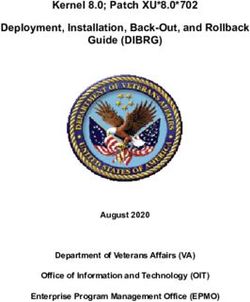Vivado Design Suite User Guide - Release Notes, Installation, and Licensing UG973 (v2020.1) June 3, 2020 - Xilinx
←
→
Page content transcription
If your browser does not render page correctly, please read the page content below
See all versions
of this document
Vivado Design Suite User
Guide
Release Notes, Installation, and
Licensing
UG973 (v2020.1) June 3, 2020Revision History
Revision History
The following table shows the revision history for this document.
Section Revision Summary
06/03/2020 Version 2020.1
Xilinx Unified Installer Updates New details on the Xilinx Unified Installer.
UG973 (v2020.1) June 3, 2020 www.xilinx.com
Send Feedback
Vivado Design Suite 2020.1 Release Notes 2Table of Contents
Revision History...............................................................................................................2
Chapter 1: Release Notes........................................................................................... 5
What's New.................................................................................................................................. 5
Known Issues............................................................................................................................... 5
Important Information............................................................................................................... 5
Chapter 2: Requirements and Setup....................................................................8
Supported Operating Systems.................................................................................................. 8
Supported Devices...................................................................................................................... 8
Compatible Third-Party Tools.................................................................................................. 10
System Requirements...............................................................................................................11
Checking Required Libraries.................................................................................................... 12
Chapter 3: Obtain and Manage Licenses.........................................................13
Licensing Overview................................................................................................................... 13
Create and Generate a License Key File................................................................................. 18
Managing Licenses....................................................................................................................24
Chapter 4: Download and Installation..............................................................32
Xilinx Unified Installer...............................................................................................................32
Download the Installation File................................................................................................. 33
Download Verification.............................................................................................................. 33
Installing the Vivado Design Suite Tools................................................................................ 38
Chapter 5: WebTalk......................................................................................................58
WebTalk Participation............................................................................................................... 58
Setting WebTalk Install Preference......................................................................................... 59
Setting WebTalk User Preferences.......................................................................................... 60
Checking WebTalk Install and User Preferences...................................................................61
Types of Data Collected............................................................................................................ 61
Transmission of Data................................................................................................................ 62
UG973 (v2020.1) June 3, 2020 www.xilinx.com
Send Feedback
Vivado Design Suite 2020.1 Release Notes 3Appendix A: Additional Resources and Legal Notices............................. 63
Xilinx Resources.........................................................................................................................63
Documentation Navigator and Design Hubs.........................................................................63
References..................................................................................................................................63
Training Resources....................................................................................................................64
Please Read: Important Legal Notices................................................................................... 65
UG973 (v2020.1) June 3, 2020 www.xilinx.com
Send Feedback
Vivado Design Suite 2020.1 Release Notes 4Chapter 1: Release Notes
Chapter 1
Release Notes
What's New
The What's New is available on the Xilinx® website at Vivado® 2020.1 What's New.
Known Issues
Vivado Design Suite Tools Known Issues can be found at AR#75186.
Important Information
Licensing
The Vivado 2017.3 and beyond releases introduce the following changes in licensing that are
listed below:
• Starting with Vivado 2017.3, activation licensing is no longer supported. Existing activation
licenses have been replaced with certificate based license that can be accessed from
www.xilinx.com/getlicense.
• Flexera version for license management tool has been upgraded to 11.14.1. Vivado 2017.3 is
the last release that will support Solaris operating system for Flex license management tools.
Xilinx will continue to support Window and Linux operating systems for Flex license
management tools.
• Anyone using floating license will require to upgrade licensing utilities to Flex 11.14.1. These
new licensing utilities are available on the Xilinx Downloads Website.
Note: Flex version upgrade does not affect valid license files, in other words, existing valid license files will
work with the Vivado 2017.3 release after you upgrade the licensing utilities.
UG973 (v2020.1) June 3, 2020 www.xilinx.com
Send Feedback
Vivado Design Suite 2020.1 Release Notes 5Chapter 1: Release Notes
Vivado Naming Conventions
The following are the required naming conventions when working with the Vivado Design Suite.
Failing to follow these naming conventions might introduce potential risk to the design or the
tool, and cause unpredictable behavior in the design flow.
• Source files names must start with a letter (A-Z, a-z) and must contain only alphanumeric
characters (A-Z, a-z, 0-9) and underscores (_).
• Output files names must start with a letter (A-Z, a-z) and must contain only alphanumeric
characters (A-Z, a-z, 0-9) and underscores (_).
• Project names must start with a letter (A-Z, a-z) and must contain only alphanumeric
characters (A-Z, a-z, 0-9) and underscores (_).
• Project directory names must start with a letter (A-Z, a-z) and should contain only
alphanumeric characters (A-Z, a-z, 0-9), tilde (~) and underscores (_).
CAUTION! The Windows operating system has a 260 character limit for path lengths which can affect the
Vivado tools. To avoid this issue, use the shortest possible names and directory locations when creating projects,
defining IP or managed IP projects, or creating block designs.
The following characters are not supported for project, file, or directory names:
• !#$%^&*()`;?,[]{}'"|
• tab (\t)
• return (\r)
• new line (\n)
• / or \ (As part of the directory or file name rather than as a path delimiter)
The following character is not supported for directory names:
• . (dot as terminal character)
The following character is not supported for file or project names:
• @
Note: In the Vivado IDE, the @ character is not supported for new file or project names. The Vivado IDE
does allow an existing file on disk that uses the @ character to be added to a project. The Vivado IDE
can open a project that includes the @ character in the project name. Using the Tcl Console, you can
create a project with a name that contains the @ character.
IMPORTANT! Spaces in directory and file names are supported by the Windows operating system. However,
you should avoid using spaces in order to preserve portability of the project or files between the Windows and
Linux operating systems.
UG973 (v2020.1) June 3, 2020 www.xilinx.com
Send Feedback
Vivado Design Suite 2020.1 Release Notes 6Chapter 1: Release Notes
The Vivado Design Suite supports the use of forward slashes (/) as path delimiters for both
Windows and Linux platforms. Backslashes (\) are allowed as path delimiters on the Windows
platform only.
Any characters not explicitly mentioned above are not supported for project, file, or directory
names.
Vivado Design Suite Documentation Update
In the 2020.1 Vivado Design Suite Documentation release, not all documentation will be
available at first customer ship. Use the Update Catalog button in DocNav to stay up-to-date
with the 2020.1 documentation suite.
UG973 (v2020.1) June 3, 2020 www.xilinx.com
Send Feedback
Vivado Design Suite 2020.1 Release Notes 7Chapter 2: Requirements and Setup
Chapter 2
Requirements and Setup
Supported Operating Systems
Xilinx® supports the following operating systems on x86 and x86-64 processor architectures.
• Microsoft Windows 10.0 1809 Update; 10.0 1903 and 1909 Update (64-bit), English/
Japanese
• Red Hat Enterprise Workstation/Server 7.4 - 7.7, and 8.1 (64-bit)
• CentOS 7.4 - 7.7, and 8.1 (64-bit)
• SUSE Linux Enterprise 12.4 (64-bit)
• Amazon Linux 2 AL2 LTS (64-bit)
• Ubuntu Linux 16.04.5, 16.04.6, 18.04.1, 18.04.2, 18.04.3, and 18.04.4 LTS (64-bit)
Note: Please refer to PetaLinux Tools Documentation: Reference Guide (UG1144) for more information on
Installation Requirements for supported Operating Systems with PetaLinux.
Supported Devices
The following sections list architecture support for commercial products in the Vivado® Design
Suite WebPACK™ tool versus all other Vivado Design Suite editions. For non-commercial support
all Xilinx Automotive devices are supported in the Vivado Design Suite WebPACK tool when
available as production devices in the tools.
Note: Alveo™ cards are included as part of the WebPACK Tool.
Note: Starting in Vivado 2016.x onward, a license is no longer required for a WebPACK.
UG973 (v2020.1) June 3, 2020 www.xilinx.com
Send Feedback
Vivado Design Suite 2020.1 Release Notes 8Chapter 2: Requirements and Setup
Table 1: Architecture Support
Vivado Design Suite (All Other
Device Vivado WebPACK Tool
Editions)
Zynq® Zynq-7000 SoC Device Zynq-7000 SoC Device
• XC7Z010, XC7Z015, XC7Z020, • All
XC7Z030, XC7Z007S, XC7Z012S, and
XC7Z014S
Zynq® UltraScale+™ MPSoC UltraScale+ MPSoC UltraScale+ MPSoC
• XCZU2EG, XCZU2CG, XCZU3EG, • All
XCZU3CG XCZU4EG, XCZU4CG,
XCZU4EV, XCZU5EG, XCZU5CG,
XCZU5EV, XCZU7EV, XCZU7EG, and
XCZU7CG
Zynq UltraScale+ RFSoC UltraScale+ RFSoC UltraScale+ RFSoC
• None • All
Virtex FPGA Virtex-7 FPGA Virtex-7 FPGA
• None • All
Virtex UltraScale FPGA Virtex UltraScale FPGA
• None • All
Virtex UltraScale+ FPGA
• All
Virtex UltraScale+ HBM
• All
Virtex UltraScale+ 58G
• All
Kintex FPGA Kintex®-7 FPGA Kintex®-7 FPGA
• XC7K70T, XC7K160T • All
Kintex UltraScale FPGA Kintex UltraScale FPGA
• XCKU025, XCKU035 • All
Kintex UltraScale+ FPGA Kintex UltraScale+
• XCKU3P, XCKU5P • All
Artix FPGA Artix-7 FPGA Artix-7 FPGA
• XC7A12T, XC7A15T, XC7A25T, • All
XC7A35T, XC7A50T, XC7A75T,
XC7A100T, XC7A200T
Spartan-7 Spartan-7 Spartan-7
• XC7S6, XC7S15 • All
• XC7S25, XC7S50
• XC7S75, XC7S100
Alveo UltraScale+ devices
• XCU50
• XCU200
• XCU250
• XCU280
• XCU25
• XCU30
Note: The UltraScale+ device is supported in Vitis and Vivado platform board design flows.
UG973 (v2020.1) June 3, 2020 www.xilinx.com
Send Feedback
Vivado Design Suite 2020.1 Release Notes 9Chapter 2: Requirements and Setup
Compatible Third-Party Tools
Table 2: Compatible Third-Party Tools
Red Hat
Red Hat Windows Windows
Third-Party Tool 64-bit SUSE Linux Ubuntu
Linux 10 32-bit 10 64-bit
Linux
Simulation
Mentor Graphics ModelSim N/A Yes N/A N/A Yes N/A
SE (2019.4)
Mentor Graphics Questa N/A Yes N/A N/A Yes N/A
Advanced Simulator (2019.4)
Cadence Incisive Enterprise N/A Yes N/A N/A N/A N/A
Simulator (IES) (15.20.079)
Cadence Xcelium Parallel N/A Yes N/A N/A N/A N/A
Simulator (19.09.004)
Synopsys VCS (O-2018.09- N/A Yes N/A N/A N/A N/A
SP2-1)
The MathWorks MATLAB® Yes Yes No N/A Yes Yes
and Simulink® (R2019a,
R2019b, and R2020a)
Aldec Active-HDL (10.5a)1 N/A N/A N/A N/A Yes N/A
Aldec Riviera-PRO (2019.10) N/A Yes Yes Yes Yes N/A
Synthesis2
Synopsys Synplify/Synplify Yes Yes N/A N/A Yes N/A
Pro (M-2017.03-SP1)3
Mentor Graphics Precision Yes Yes Yes Yes Yes N/A
RTL/Plus (2019.1.1)
Equivalence Checking
Cadence Encounter Yes Yes Yes N/A N/A N/A
Conformal (9.1)4
OneSpin 360 (2016_12) Yes Yes Yes N/A N/A N/A
Notes:
1. Support for Aldec simulators is offered by Aldec.
2. Most Vivado IP can only be synthesized by Vivado synthesis, because the RTL source can include encrypted files. To
use this IP in a third-party synthesis flow, netlist can be exported from the Vivado tool in a suitable format for use in
the third-party synthesis project.
3. Contact Synopsys for availability of Synplify Overlay or Service Pack.
4. Cadence Encounter Conformal Support is for RTL2Gate using Synopsys Synplify only.
Note: The versions listed in the above table are the minimum required versions to use with the Vivado
tools. Previous versions are not tested. This release Vivado 2020.1, ModelSim PE/DE 32-bit support is
discontinued.
UG973 (v2020.1) June 3, 2020 www.xilinx.com
Send Feedback
Vivado Design Suite 2020.1 Release Notes 10Chapter 2: Requirements and Setup
System Requirements
This section provides information on system memory requirements, cable installation, and other
requirements and recommendations.
The lab exercises require the installation of MATLAB 2014a (or later) and Vivado Design Suite
2014.2 (or later).
System Memory Recommendations
For memory recommendations for the Vivado Design Suite tools, see Memory
Recommendations.
Operating Systems and Available Memory
The Microsoft Windows and Linux operating system (OS) architectures have limitations on the
maximum memory available to a Xilinx program. Users targeting the largest devices and most
complex designs might encounter this limitation. The Vivado Design Suite has optimized memory
and enabled support for applications to increase RAM memory available to Xilinx tools.
Cable Installation Requirements
Platform Cable USB II is a high-performance cable that enables Xilinx design tools to program
and configure target hardware.
Note: The Xilinx Parallel Cable IV is no longer supported for debugging or programming.
RECOMMENDED: To install Platform Cable USB II, a system must have at least a USB 1.1 port. For maximum
performance, Xilinx recommends using Platform Cable USB II with a USB 2.0 port.
The cable is officially supported on the 64-bit versions of the following operating systems:
• Windows 10
• Red Hat Linux Enterprise
• CentOS
• SUSE Linux Enterprise 12
Additional platform-specific notes are as follows:
• Root privileges are required.
• SUSE Linux Enterprise 11: The fxload software package is required to ensure correct Platform
Cable USB II operation. The fxload package is not automatically installed on SUSE Linux
Enterprise 11 distributions, and must be installed by the user or System Administrator.
UG973 (v2020.1) June 3, 2020 www.xilinx.com
Send Feedback
Vivado Design Suite 2020.1 Release Notes 11Chapter 2: Requirements and Setup
For additional information regarding Xilinx cables, see the Platform Cable USB II Data Sheet
(DS593).
Equipment and Permissions
The following table lists related equipment, permissions, and network connections.
Table 3: Equipment and Permissions Requirements
Item Requirement
Directory permissions Write permissions must exist for all directories containing design files to be edited.
Monitor 16-bit color VGA with a minimum recommended resolution of 1024 by 768 pixels.
Ports To program devices, you must have an available parallel or USB port appropriate for your Xilinx
programming cable. Specifications for ports are listed in the documentation for your cable.
Note: Installation of the cable driver software requires Windows 10. If you are not using one of
these operating systems, the cables might not work properly.
Note: X Servers/ Remote Desktop Servers, such as Exceed, ReflectionX, and XWin32, are not supported.
Network Time Synchronization
When design files are located on a network machine, other than the machine with the installed
software, the clock settings of both machines must be set the same. These times must be
synchronized on a regular basis for continued proper functioning of the software.
Checking Required Libraries
There may be a requirement to install dependent libraries for certain Linux operating systems.
Please refer to AR#66184 on the Xilinx website on how to check which libraries are required to
run Vivado tools on Linux.
UG973 (v2020.1) June 3, 2020 www.xilinx.com
Send Feedback
Vivado Design Suite 2020.1 Release Notes 12Chapter 3: Obtain and Manage Licenses
Chapter 3
Obtain and Manage Licenses
Licensing Overview
Product Licensing Account Overview
When you purchase a design tool edition or IP product from Xilinx, you are purchasing a license
to use and receive updates for that product for one year. The license to use Xilinx deign tools and
IP products is managed through the use of product entitlements. A product entitlement is the
determination of:
• Which product was purchased
• The number of seats purchased
• The license type (certificate based, floating, or node-locked)
• The product subscription period (product updates are provided throughout the year)
In addition to managing the product entitlements for your purchased design tools and IP, you can
also access product entitlements for No Charge or Evaluation products.
• Full and No Charge licenses have a subscription period of one year
• Design tools evaluations are for 30 days
• IP evaluations are for 120 days
Generating a license from a product entitlement results in one or more license keys being
generated by the website. When installed, the license keys enable the use of the design tools and
IP that were purchased or are being evaluated. Your product entitlements and resulting license
key files are managed in a product licensing account on the Xilinx website.
Product licensing accounts are specific to the individual listed on the Xilinx Software Purchase
Order, who is either the end-user or administrator of the design tools. All purchases made can be
managed in the same product licensing account if a single administrator is named. A company
site can have multiple accounts managed by different administrators. The latter is helpful if a site
has multiple design teams working on differing projects with different budget pools.
UG973 (v2020.1) June 3, 2020 www.xilinx.com
Send Feedback
Vivado Design Suite 2020.1 Release Notes 13Chapter 3: Obtain and Manage Licenses
Note: A license can be generated for a product entitlement that has expired; however, it only enables
product releases up to the subscription end date. Applying a product update made available after the
subscription end date of your license will result in a licensing error the next time the tool is used.
LogiCORE™ IP License Generation in the Xilinx Design Tools
Any LogiCORE IP and design tools entitlements you have purchased appear in your list of
entitled products when you log into the Product Licensing Site. Currently, all IP entitlements will
generate certificate-based licenses. Licenses for Evaluation and No Charge IP are available on the
site in a separate area. Licenses for all your certificate-based design tools and IP can now be
generated in one pass. They are emailed to you in a single license file.
What Happens to Your License Key File
Each time a license is generated for a product entitlement, a FLEXnet increment line and
corresponding package line is added to the license key file. When a license key file is modified to
add seats for an existing or new product entitlement, additional increment or package lines are
added to the license key file.
When a license key file is rehosted or is modified to delete seats or product entitlements, the
corresponding increment lines are regenerated or removed from the modified license key file.
User Type and Actions
There are three user types for the Product Licensing Site: customer account administrator, end
user, and no-charge user.
Customer Account Administrator
An example of a typical customer account administrator is a CAD tools manager. Every product
licensing account must have at least one customer account administrator. A customer account
administrator can manage more than one product licensing account.
The responsibilities as the customer account administrator include:
• Generating node-locked or floating licenses for Xilinx design tools and IP products.
• Adding and removing users from the product licensing account.
• Assigning administrative privileges to other users.
The original customer account administrator is the Ship To contact identified during the product
ordering process. That person receives an email with instructions on how to download and
license each purchased product. The customer account administrator must follow the link in the
email, to ensure access to the purchased products.
UG973 (v2020.1) June 3, 2020 www.xilinx.com
Send Feedback
Vivado Design Suite 2020.1 Release Notes 14Chapter 3: Obtain and Manage Licenses
End User
Adding end users to a product licensing account allows an engineer or design team member the
flexibility to manage and generate license keys on their own. The end user can generate license
keys for node-locked products entitlements within the account as well as evaluation and “no
charge” license keys for design tools and IP products. A customer account administrator can also
configure the end user account to allow an end user to generate floating licenses. An end user
cannot:
• View or generate floating license keys by default. This privilege can be assigned to them by
the customer account administrator.
• View the license keys generated by other users.
• Add or remove other users to or from the product licensing account.
No-Charge
No-Charge users can:
• Generate a 30-day free evaluation license key that enables Vivado System Edition.
• Generate a 30-day free evaluation license that enables Vivado HLS.
• Generate license keys for evaluation and no charge IP products.
All user types can download products electronically.
Note: A customer who is already licensed for a full version of a Xilinx Design Tools product edition can
evaluate other Xilinx Design Tools product editions or IP. These product entitlements are made available in
the same product licensing account.
Accessing the Xilinx Product Licensing Site
You can access the Xilinx Product Licensing Site in various ways depending upon the type of
license being generated.
If you purchased products which use certificate-based licenses, follow the link included in your
order confirmation email. It provides direct access to an account containing your product
entitlements.
• To evaluate the Vivado Design Suite products, go to the Vivado Design Suite Evaluation and
WebPACK page.
• To evaluate IP products, go to Intellectual Property page and follow the Evaluate link on the IP
product page of interest.
• To access the Product Licensing Site directly, go to https://www.xilinx.com/getlicense. By
accessing the site this way, you will be able to create certificate-based licenses as well as
perform license account management functions.
UG973 (v2020.1) June 3, 2020 www.xilinx.com
Send Feedback
Vivado Design Suite 2020.1 Release Notes 15Chapter 3: Obtain and Manage Licenses
Using the Xilinx Product Licensing Site
The Xilinx® Product Licensing site is an online service for licensing and administering evaluation
and full copies of Xilinx design tools and intellectual property (IP) products.
Using the Xilinx Product Licensing site, you can do the following:
• Create certificate-based licenses
• Manage licenses
• Review license order information
• Manage users
Changing Xilinx User Account Information
It is important to keep your Xilinx User Account up to date. As you change companies, addresses
or emails might change.
Modify Your Corporate Email Address
1. Go to www.xilinx.com.
2. Click Sign In.
3. Click Edit Profile.
4. Enter your new corporate email address in the Enter new Corporate email address box.
5. Click Update button for changes to take effect.
Certificate-Based Licensing
Xilinx enforces the Xilinx End-User License Agreement at run time in the Xilinx design tools using
certificate-based licensing.
IMPORTANT! Starting with Vivado 2017.3 - Activation Licensing support has been removed. Existing
activation licenses have been replaced with certificate-based license that can be accessed from
www.xilinx.com/getlicense.
A certificate, commonly referred to as a “license file (.lic)” is issued from the Xilinx Product
Licensing Site. The certificate is matched to a given machine, server or licensing dongle using
your entering host-id which uniquely identifies the machine. This license certificate must remain
present on the machine and in the license search path, because the Vivado tools need access to
this file to check for a valid license feature during run time.
Note: Flex-ID Dongle licensing for Xilinx Software is supported only on Windows platforms.
UG973 (v2020.1) June 3, 2020 www.xilinx.com
Send Feedback
Vivado Design Suite 2020.1 Release Notes 16Chapter 3: Obtain and Manage Licenses
Certificate Licensing Terminology
• Host ID: An identifier, placed within certificate licenses, which binds the license to the
computer using this identifier. Typical identifiers are: Hard-drive volume ID, Ethernet port
MAC address, or USB Dongle ID.
• Node-Locked License: A node-locked license allows for the use of a single seat of a product
entitlement on a specific machine.
• Floating License: A floating license resides on a network server and enables applications to
check out a license when they are invoked. At any one time, the number of licenses for
simultaneous users is restricted to the number of license seats purchased.
• License Rehosting: The act of changing the host ID of a generated license due to machine
hardware changes, hard-drive failure or the moving of a license from one machine to another.
• License Deletion: The act of removing a license from a machine, and having the entitlement
placed back into the Xilinx Product Licensing Account.
• Affidavit of Destruction: Click-through agreement by which you certify that the license file
(.lic) for a rehosted or deleted license will be destroyed and no longer used.
Installation Download Options
Xilinx Design Tools users have multiple choices for download and installation.
All Editions and download options are available on the Xilinx Downloads Website.
Xilinx introduced Vivado Lab Edition, which features a dedicated and streamlined environment
for programming and debugging devices in lab settings.
TIP: No license is required to use Vivado Lab Edition tools.
For users wishing to install one of the full Vivado Editions, there are three choices.
Vivado Design Suite - HLx Editions:
• Xilinx Unified Installer 2020.1: Windows Self Extracting Web Installer
• Xilinx Unified Installer 2020.1: Linux Self Extracting Web Installer
• Vivado HLx 2020.1: All OS Installer Single-File Download
UG973 (v2020.1) June 3, 2020 www.xilinx.com
Send Feedback
Vivado Design Suite 2020.1 Release Notes 17Chapter 3: Obtain and Manage Licenses
Create and Generate a License Key File
For certificate-based licenses, as long as you know the Flexera Host ID (Ethernet MAC ID, Drive
Serial Number or Dongle ID) you want to lock your license to, you do not need to enter the Xilinx
License Management site from one of our utilities.
Note: The step-by-step instructions below are for generating a floating certificate-based license as this
process contains a superset of all other certificate-based license generation flows.
1. Go to Product Licensing.
If prompted, sign in with your Xilinx credentials and confirm any necessary information to
continue.
• If you already have a Xilinx user account, enter your E-mail Address and password, and
then confirm your contact information is current.
• If you do not have an account, click the Create Account link and register.
The Product Licensing page is displayed.
2. Select a product licensing account from the Account drop-down list.
Note: This selection is not available if you are entitled to evaluation or free products only.
3. (Optional) Enter product voucher codes for design tools or IP product licenses purchased
with kits or for tools purchased from the Xilinx online store. If you have a product voucher
card, you can enter the voucher code on the card into the associated text field and click
Redeem Now.
UG973 (v2020.1) June 3, 2020 www.xilinx.com
Send Feedback
Vivado Design Suite 2020.1 Release Notes 18Chapter 3: Obtain and Manage Licenses
Product vouchers for design tools and IP product licenses can be shipped with a Xilinx or
partner development board or design kit. This places the corresponding design tools or IP
product entitlement in the product entitlement table which you can use to generate a license
key.
4. (Optional) Add evaluation or No Charge IP product entitlements to the product entitlement
table.
To add Evaluation and No Charge IP to the list of product entitlements, click the Search Now
button in the Add Evaluation and No Charge IP Cores section of the page. This opens an IP
product finder tool.
5. Make your product selections from the Certificate-Based entitlement table.
The following types of product entitlements are available:
• Full (purchased)
• No Charge
Note: Full and No Charge licenses have a subscription period of one year.
• Evaluation
Note: Design tool evaluation is for 30 days and IP evaluations are for 120 days.
The Vivado Design Suite: 30-Day Evaluation License evaluation product entitlement
provides access to all the capabilities in the Vivado Design Tools. This product entitlement
is automatically included in your product licensing account.
Products with a status of Current are within their warranty period. Products with a status of
Expired have a warranty period end date that has passed. If seats are available, licenses can
be generated for either Current or Expired product entitlements.
UG973 (v2020.1) June 3, 2020 www.xilinx.com
Send Feedback
Vivado Design Suite 2020.1 Release Notes 19Chapter 3: Obtain and Manage Licenses
6. Select the number of seats required for each product license.
This is for floating licenses only. All node-locked licenses are for one seat. The number of
seats available for a product entitlement is automatically maintained by the system. The
Requested Seats field is populated, by default, with zero, although you are allowed to enter
any number up to the full number of seats remaining on the product entitlement. A product is
removed from the product entitlement table once all seats have been generated.
For design tools, available seats represents the number of seats available for licensing over
the total number of seats purchased. For IP, seats are managed according to the terms of the
site-wide license agreement.
7. Click the Generate License button corresponding with the type of license file you are
generating.
Note: Floating/server and node-locked/client licenses cannot be combined in the same license file.
Selecting an entitlement that contains only one license type causes the Generate button for the other
license type to become inactive.
A new window is displayed where you define the product and system that you are generating
the license for.
8. Enter system information.
UG973 (v2020.1) June 3, 2020 www.xilinx.com
Send Feedback
Vivado Design Suite 2020.1 Release Notes 20Chapter 3: Obtain and Manage Licenses
For floating certificate-based licenses, the first field is redundancy. A triple-redundant server
configuration, also known as a triad, provides a fail over for the license manager software. As
long as two of the three servers are running, the license manager can continue to run. This
does not apply to node-locked licenses. The system information is pre-populated in the Host
ID drop-down menu if you arrived at the Product Licensing Site from a link within the Vivado
License Manager.
a. If you do not have pre-populated system information, or if you want to add a different
host, click Select a Host and then click Add a Host.
b. Enter information about the host.
The Host ID value uniquely identifies the machine to which your design tools or IP is
licensed. You can choose a Host ID Type to be a MAC address, a hard drive serial number
or a dongle ID.
Note: Not all host ID types are supported for all operating systems. The easiest way to obtain your
host ID is to run Vivado License Manager on the machine that serves as the license host.
9. (Optional) Add a comment.
Adding a comment to the license key makes it easier for the administrator to track the
allocation of the design tools and IP product entitlements among users.
UG973 (v2020.1) June 3, 2020 www.xilinx.com
Send Feedback
Vivado Design Suite 2020.1 Release Notes 21Chapter 3: Obtain and Manage Licenses
10. Click Next.
11. Review your selections, and click Next.
12. Accept the licensing agreement.
Note: If you license IP products, you must accept the terms of the associated IP product EULAs before
the license file can be generated.
When you finish generating the licenses, you receive a confirmation message summarizing your
licensing activity.
You will receive an email from xilinx.notification@entitlenow.com with the license
file, which you must save to your machine.
TIP: If you do not receive your license by email, you can download it directly from the Product Licensing.
UG973 (v2020.1) June 3, 2020 www.xilinx.com
Send Feedback
Vivado Design Suite 2020.1 Release Notes 22Chapter 3: Obtain and Manage Licenses
Installing Your License Key File
Install Certificate-Based Node-Locked License Key File
After generating a license file, you will receive an email from ‘xilinx.notification@entitlenow.com’.
1. Save the license file (.lic) attached to the e-mail to a temporary directory on your local
system.
2. Run the Vivado License Manager:
• For Windows 10 or earlier: Select Start → All Programs → Xilinx Design Tools → Vivado
2020.1 → Manage Xilinx Licenses.
• For Windows 8.1: Run the Manage Xilinx Licenses app from the full listing of Apps on your
Start screen.
• For Linux: Type vlm in a command-line shell.
3. On the left hand pane of Vivado License Manager, expand Getting a License and select Load
License.
4. If you received a certificate license (.lic) file, click the Copy License button on the Load
License screen.
5. Browse to your license file (Xilinx.lic) and click Open.
This action copies the license file to the %APPDATA%\XilinxLicense (Windows) or
/.Xilinx directory of your computer where it will be automatically found by the
Xilinx tools.
6. Click OK.
Serving Certificate-Based Floating Licenses
For existing FLEXnet license servers serving certificate-based licenses, a common practice is to
copy the contents of the license file, mailed from xilinx.notification@entitlenow.com, into the
existing license file on your FLEXnet server.
Note: Restart the floating license server to ensure the new Xilinx licenses are enabled.
Serve New License Servers
1. Go to the Xilinx Downloads Website.
2. In License Management Tools, select and download the applicable Xilinx FLEXnet license
utilities for your server's operating system.
3. Unzip these utilities into a destination directory.
RECOMMENDED: Xilinx recommends you place this directory into your application search path
UG973 (v2020.1) June 3, 2020 www.xilinx.com
Send Feedback
Vivado Design Suite 2020.1 Release Notes 23Chapter 3: Obtain and Manage Licenses
4. After the FLEXnet utilities are installed, run the following commands to start the floating
license server:
• For Linux, enter /lnx64.o/lmgrd.sh -c
/.lic -l /1.log.
• For Windows, enter \win64.o\lmgrd -c
\.lic – l
\.log.
Serve Client Machines Pointing to a Floating License
IMPORTANT! The following workflow is only applicable for Windows.
For Linux operating systems, licensing environment variables cannot be set using the Vivado License Manager
(VLM). The environment variable fields are read only, so they are grayed out and there are no Set buttons. The
environment variable must be set using the appropriate OS shell and commands.
1. Run the Vivado License Manager (VLM).
2. Under Manage License, click Manage License Search Path.
3. In the XILNXD_LICENSE_FILE field, enter the network path to the license server in the
@ format.
4. Click Set. The default Xilinx port number is 2100.
Managing Licenses
Managing Licenses with the Vivado License Manager
The Vivado License Manager (VLM) is intended to assist with license generation for Certificate-
based licenses only.
Vivado License Manager is installed with Vivado Edition and many standalone tool installations.
The following figure shows the VLM.
UG973 (v2020.1) June 3, 2020 www.xilinx.com
Send Feedback
Vivado Design Suite 2020.1 Release Notes 24Chapter 3: Obtain and Manage Licenses
Figure 1: Vivado License Manager
The typical tasks that Vivado License Manager is used for are:
• Obtaining A License: Choose from several license options and go to the Xilinx Product
Licensing Site to complete the license generation process.
• Viewing License Status: See which licenses are visible to the local machine. This is a useful
view for debugging licensing issues.
• Loading Licenses Onto a Local Machine: After a certificate license (.lic) file has been received,
it can be placed into the appropriate location on the machine. For step-by-step instructions,
see the Installing Your License key section for your license type below.
• Viewing and Setting (Windows) License Search Locations: Vivado tools will look in several
default locations to try to find authorization to run. If your license is located elsewhere on the
machine or on a floating license server, a path to that license must be specified.
RECOMMENDED: It is recommended that the XILINXD_LICENSE_FILE environment variable be used to
specify Xilinx license file locations. LM_LICENSE_FILE can also be used, but is mainly intended for non-Xilinx or
legacy license path use.
UG973 (v2020.1) June 3, 2020 www.xilinx.com
Send Feedback
Vivado Design Suite 2020.1 Release Notes 25Chapter 3: Obtain and Manage Licenses
Managing Licenses on the Xilinx Product Licensing
Site
The Xilinx Product Licensing site tracks the licenses that you have generated. To view all licenses
you generated in your product licensing account, select the Manage Licenses tab.
Figure 2: Manage Licenses
Information regarding the licenses in your product licensing account are displayed in a split-
section view. To view detailed information about the licenses in the detail view in the bottom
table, click a row in the master view in the top table. The detail view table displays:
• A list of product entitlements enabled by file.
• Comments associated with the file.
The detail view table gives you the ability to:
• Download ( ):
• Email ( ):
• View ( ):
• Delete ( ):
• Download (View EULA):
• Download your license file if it does not arrive through email.
• Email the license file emailed to you or another user.
• View the actual license file.
• Delete the license file. After a file is deleted the entitlement will then become available on the
Create New License page and can be regenerated for another host ID.
UG973 (v2020.1) June 3, 2020 www.xilinx.com
Send Feedback
Vivado Design Suite 2020.1 Release Notes 26Chapter 3: Obtain and Manage Licenses
• View the end user license agreement (IP only).
Modifying Licenses
To modify an existing certificated-based license, select the license file in the master view.
You can modify a certificated-based license by doing the following:
• Delete license files and place the entitlement back onto your account.
• Rehost or change node-locked or license server Host IDs.
• Add or remove seats to an existing license product entitlement.
• Add or remove product entitlements from a license key.
Delete Entire License File and Place Entitlement Back Onto Your Account
1. From the Manage Licenses Tab, select the license file you want to delete.
2. Click the Delete button ( ) located below and to the left of the license file details.
3. Click Accept button to accept the Affidavit of Destruction.
All license seats in the entire license file are deleted, and the entitlements are returned to your
account.
Reclaiming Deleted License Components
A product entitlement is deleted when one of the following occurs:
• Changing the license server host for a license key file.
• Removing seats from an existing licensed product entitlement.
• Deleting product entitlements from a license key file.
When you delete seats or remove products from your certificate-based license files, the
entitlement is essentially “put back” or reallocated into your licensing account. You will find that
the number of entitled seats in the Create New Licenses tab of your account is incremented by
the same number of seats you deleted previously from existing license files.
Before the reallocation of entitlement occurs, you must first agree to an Affidavit of Destruction.
This legal agreement is required to ensure the deactivated product entitlements are no longer
being used.
The number of allocation operations is recorded for each user. Administrators are allowed to
reallocate product entitlements five times per major release. End users are allowed to reallocate
product entitlements three times per major release.
UG973 (v2020.1) June 3, 2020 www.xilinx.com
Send Feedback
Vivado Design Suite 2020.1 Release Notes 27Chapter 3: Obtain and Manage Licenses
Rehost: Change Node-Locked or License Server Host ID for a License File
1. From the Manage Licenses Tab, select the license file you wish to rehost.
2. Click Modify License.
The Modify License screen displays.
3. Go to System Information.
4. Change or add new Host ID and/or Host Name by using the drop-down list and text entry
boxes respectively.
5. Click Next button twice and then click Accept to accept the Affidavit of Destruction.
Add or Remove Seats to an Exisiting License Product Entitlement
For floating licenses, you will be able to change the Requested Seats field and add seats up to the
total number of seats available in your entitlement.
1. From the Manage Licenses tab, select the license file to which you wish to add or remove
seats.
2. Click Modify License.
The Modify License screen appears.
3. Go to Product Selection.
4. Click Next twice.
If you removed seats, accept the Affidavit of Destruction.
Note: No Affidavit of Destruction is required for adding seats.
Add or Remove Product Entitlements from a License Key File
1. From the Manage Licenses tab, select the license file to which you wish to add or remove
features/entitlements.
2. Click Modify License.
The Modify License screen appears.
3. Go to Product Selection.
4. Check boxes of any entitlements you want to add or remove from this license file.
5. Click Next button twice.
If you removed features, accept the Affidavit of Destruction.
Note: No Affidavit of Destruction is required for adding features.
Modifying a key file uses the same input form as when the license key file was created,
except that additional product entitlements of the same license type (floating or node-locked)
are made available for adding to the license file.
UG973 (v2020.1) June 3, 2020 www.xilinx.com
Send Feedback
Vivado Design Suite 2020.1 Release Notes 28Chapter 3: Obtain and Manage Licenses
Understanding Your Tool and IP Orders
The Orders tab displays information regarding the purchasing orders that created the
entitlements you see in this account.
• Xilinx order numbers are listed on the left panel of the screen.
• Order details populate on the right panel of the screen when you highlight a specific order.
• You might only select one order at a time.
• The order’s shipping address information is visible even when product is delivered
electronically.
Figure 3: Orders
Managing User Access to the Product Licensing Account
The Manage Users tab displays information regarding the user access to the product licensing
account. From this tab, you can add or remove users. The responsibility of administering a
product licensing account can be transferred or shared with another user.
UG973 (v2020.1) June 3, 2020 www.xilinx.com
Send Feedback
Vivado Design Suite 2020.1 Release Notes 29Chapter 3: Obtain and Manage Licenses
Figure 4: Manage Users
Add Users
1. Select the Manage Users tab.
2. To add a user to your product licensing account, do the following:
a. Enter the corporate email address of the new user.
Note: The email address you provide must be the same email address the user supplied or supplies
when creating their Xilinx account. If not, you might not be properly recognized when logging in.
If added users have already logged into the Product Licensing Site, their name appears in
the user list. If they have never been to the site, the words Not Yet Registered appears in
the space for their name. After they register, their name is filled in.
b. To grant the new user customer account administrative privileges, select Add as a full
administrator.
c. To grant the new user the ability to generate Floating License, select Allow Floating
Licenses. This option does grant full administrative privileges.
If you check Allow Floating Licenses only, the restriction on node-locked keys is lifted, but
the others remain. You cannot check both boxes because it is not allowed. Full
administrators already have floating license generation capability.
In some instances, a customer account administrator might wish to have design team
members administer license key files for their own use. By leaving both Add as full
administrator and Allow Floating Licenses check boxes unchecked, you grant the user the
following restricted privileges:
• User can generate node-locked license keys only.
• User can view and modify only those license key files they generated for themselves.
• User cannot manage users.
UG973 (v2020.1) June 3, 2020 www.xilinx.com
Send Feedback
Vivado Design Suite 2020.1 Release Notes 30Chapter 3: Obtain and Manage Licenses
Remove Users
1. Select the Manage Users tab.
2. To remove administrative or floating license generation privileges from a user, uncheck the
Administrator or Floating check box for that user.
3. To remove a user from a product licensing account, click the Delete button for that user.
UG973 (v2020.1) June 3, 2020 www.xilinx.com
Send Feedback
Vivado Design Suite 2020.1 Release Notes 31Chapter 4: Download and Installation
Chapter 4
Download and Installation
This section explains how to download and install the Vivado® Design Suite tools, which includes
the Vivado Integrated Design Environment (IDE), High Level Synthesis tool, and System
Generator for DSP and Model Composer.
Xilinx Unified Installer
Xilinx Unified installer allows users to install multiple Xilinx tools using single installer. Users can
install Vivado Design Environment, Vitis, Lab Edition, Hardware Server, On-premise install for
cloud deployment, Bootgen and Documentation Navigator using single installer.
Figure 5: Product Installation
Xilinx Unified Installer is available to download on the Xilinx Downloads Website.
UG973 (v2020.1) June 3, 2020 www.xilinx.com
Send Feedback
Vivado Design Suite 2020.1 Release Notes 32Chapter 4: Download and Installation
Download the Installation File
For the optimum download experience:
• Allow pop-up from https://www.o-ms.com/.
• Set security settings to allow for secure and non-secure items to be displayed on the same
page.
1. Go to the Xilinx Downloads Website.
2. Click an installation file to download it.
• To download a full edition of the Vivado Design Suite, choose from the following options:
○ Xilinx Unified Installer 2020.1: Windows Self Extracting Web Installer
○ Xilinx Unified Installer 2020.1: Linux Self Extracting Web Installer
○ Vivado HLx 2020.1: All OS Installer Single-File Download
Note: The Full Edition installers work only on 64-bit machines.
• To download the Vivado Lab Edition tools, select a version of 2017.1 or newer, and
download the file associated with the Vivado Lab Edition.
Related Information
Installation Download Options
Download Verification
After downloading the installation file, you can complete download verification to prove the
authenticity and integrity of the downloaded installation file with a fair degree of certainty. This
step is completely optional but highly recommended. You can skip this step and continue with
the installation.
• Authentication validates that downloaded file was created by the signee, in this case signee is
Xilinx Inc. In other words, it shows that downloaded file is not forged by a third party.
• Integrity validates that contents of downloaded file are not tampered by third party. In
summary, download verification allows users to validate if downloaded file indeed is prepared
by Xilinx and if the contents of the downloaded file have been altered or not.
The Digest, Signature and Public Key options are provided on download page for the purpose of
download verification.
UG973 (v2020.1) June 3, 2020 www.xilinx.com
Send Feedback
Vivado Design Suite 2020.1 Release Notes 33Chapter 4: Download and Installation
There are two ways to verify the authenticity and integrity of downloaded files. You can choose
one or both of the following methods to ensure the authenticity and integrity of downloaded
files.
• Verify the Signature
• Verify the Digest
For both of the above methods, before you can verify and authenticate the downloaded file, you
must download, import, and trust the public key.
Download, Import, and Trust the Xilinx Public Key
1. Download the Xilinx public key.
a. Go to the Xilinx Downloads Website.
b. In Download Verification, click Public Key.
This downloads xilinx-master-signing-key.asc.
c. Confirm the download and import of the Xilinx public key.
2. To import the key, enter the following command:
gpg --import ./xilinx-master-signing-key.asc
3. Set the trust level to ultimate. This will allow verification of the key signed by Xilinx.
a. First, enter the following command to list the public keys:
gpg --list-keys
UG973 (v2020.1) June 3, 2020 www.xilinx.com
Send Feedback
Vivado Design Suite 2020.1 Release Notes 34Chapter 4: Download and Installation
b. To specify the key to edit, enter the following command:
gpg --edit-key 0x85D4B4BB1D692FDB
c. Enter the following command to set the trust level for the legitimate key: trust.
UG973 (v2020.1) June 3, 2020 www.xilinx.com
Send Feedback
Vivado Design Suite 2020.1 Release Notes 35Chapter 4: Download and Installation
d. Enter 5 at the prompt.
Now that you have downloaded, imported and trusted the Xilinx public key – you can ensure the
authenticity and integrity of the downloaded file by verifying the signature or verifying the
digest.
Note: You can pick one or both of methods to ensure the authenticity and integrity of downloaded file.
UG973 (v2020.1) June 3, 2020 www.xilinx.com
Send Feedback
Vivado Design Suite 2020.1 Release Notes 36Chapter 4: Download and Installation
Verify the Signature
In order to verify the downloaded file that matches its signature, download the signature file.
1. Go to the Xilinx Downloads Website.
2. In the Download Verification area, select Signature for the applicable download type.
3. Download and save the signature file.
4. Run the following command to verify the signature:
gpg -v --verify Xilinx_Unified_20XX.Y_MMDD_HHMM_Lin64.bin.sig
Xilinx_Unified_20XX.Y_MMDD_HHMM_Lin64.bin
Verify the Digest
This is an alternative verification method to ensure the authenticity and integrity of the
downloaded file. This method uses the “digest” or “hash values” which is the output of various
cryptographic hash functions. The current digest file support MD5, SHA1, SHA256, SHA512
hashing algorithms.
1. Go to Xilinx Downloads Website.
2. In the Download Verification area, select Digest for the applicable download type.
3. Download and save the digest file.
4. After the digest file has been downloaded and stored, you need to first authenticate the
digest file to make sure that it is indeed coming from Xilinx Inc.
a. Run the following command to verify the signature that ensures that digest file is indeed
coming from Xilinx Inc.
Xilinx_Unified_20XX.Y_MMDD_HHMM_Lin64.bin.digests
UG973 (v2020.1) June 3, 2020 www.xilinx.com
Send Feedback
Vivado Design Suite 2020.1 Release Notes 37Chapter 4: Download and Installation
5. After the authentication is done, verify the digest either by using hashing executable or
OpenSSL.
• To verify the digest using hashing executable – sha256, run the following command:
sha256sum -c Xilinx_Unified_20XX.Y_MMDD_HHMM_Lin64.bin.digests
Note: You can use other hashing executables as well such as md5sum, sha1sum, and sha512sum.
• To verify the digest using OpenSSL, run the following command:
openssl dgst -sha256 Xilinx_Unified_20XX.Y_MMDD_HHMM_Lin64.bin
Output of the command is a computed hash value that you need to compare to the
contents of the digest file.
Installing the Vivado Design Suite Tools
This section explains the installation process for all platforms for the Vivado Design Suite.
Installation Flow
Lab Edition, Full Product Download, or DVD
If you downloaded the Lab Edition or full product installation, decompress the file, and then run
xsetup (for Linux) or xsetup.exe (for Windows) to launch the installation.
RECOMMENDED: Xilinx recommends the use of 7-zip or WinZip (v.15.0 or newer) to decompress the
downloaded tar.gz file.
UG973 (v2020.1) June 3, 2020 www.xilinx.com
Send Feedback
Vivado Design Suite 2020.1 Release Notes 38Chapter 4: Download and Installation
Lightweight Installer Download
If you downloaded the lightweight installer, launch the downloaded file. You are prompted to log
in and use your regular Xilinx login credentials to continue with the installation process.
Note: On Linux the file is a .bin file and can be launched by running ./.bin.
Please ensure that you have changed the file permissions to execute.
After entering your login credentials, you can select between a traditional web-based installation
or a full install image download.
• Download and Install Now: Allows you to select specific tools and device families on following
screens, downloads only the files required to install those selections, and then installs them
for you.
• Download Image (Install Separately): Requires you to select a download destination and to
choose whether you want a Windows only, Linux only, or an install that supports both
operating systems. You also have an option to either download the full installer or download
only selected products. There are no further options to choose with the Full Image selection,
and installation needs to be done separately by running the xsetup application from the
download directory.
UG973 (v2020.1) June 3, 2020 www.xilinx.com
Send Feedback
Vivado Design Suite 2020.1 Release Notes 39You can also read