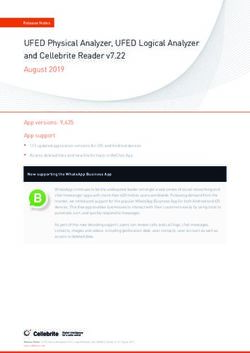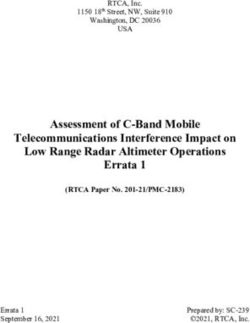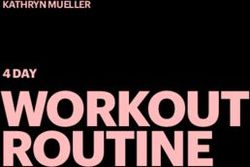Zotero 5.0 Advanced Session - Teacher: Théo Fournier (Zotero Tutor 2017-2018)
←
→
Page content transcription
If your browser does not render page correctly, please read the page content below
Zotero 5.0 Advanced Session
Teacher: Théo Fournier (Zotero Tutor 2017-2018)
Theo.fournier@eui.eu
Organizer for the EUI Library
Serge Noiret (Information Specialist HEC)
Serge.noiret@eui.eu
1This is … a revolution. • Unlimited Storage for Free – Dropbox = Unlimited / 15€ per month – Icloud = 2TB / 9.99€ per month • “For life” – Attached to your EUI email address • Zotero = cloud – Online synchronization – Do not feel limited
Three Academic Functions
1. Organizing your bibliography
How to easily find your way through the high
volumes of references and materials you gather?
2. Citation Tool
Let Zotero make your footnotes and
bibliography in your word processor
3. Organization of your work … and mind-set
Why using Zotero can facilitate your everyday-
work1 – Organizing Your
Bibliography
• Cf Introduction/“Getting Stuff into Zotero”
• Make sure your Zotero Desktop and online are
synchronised
• Think of Zotero as a Finder or Documents
– Library = where all your documents are
– Collections, sub-collections = classification
– Organization of your collections
• Additional tools
– Tags
– Advanced researchDouble Check Your
Synchronization
Zotero > Preferences > Sync >
Settings
Check the green arrow
If any doubt, double check in your
Zotero account
Potential issues:
- Heavy files (movies)
- Notes too longCollections and Sub-
collections
Nb: when you add a document from your browser, be sure that your Zotero is open in the correct
(sub)collection.Organization of your
collections
• Information of the document • Classification of your collection
14/02/2018 Advanced ZOTERO 5.0 9Additional Tools – Advanced Research
Any questions?
2 – Citation Tool • How to download bibliographical items • Make sure your Zotero-connector is activated • Add-Edit Citation • Add-Edit Bibliography • Document Preferences • Refresh • Unlink Citations
Downloading citations from
many databases
• EUI OPAC and Article+ • Google Books
• ABI/INFORM Global • HeinOnline
• America, History & Life • Nation. Bur. of Economic Res. (WP)
• Historical Abstract • New York Review of Books
• Factiva • OCLC WorldCat/FirstSearch
• Google Scholar • Project Muse
• IEEE Xplore • ProQuest
• JSTOR • Revues.org
• ScienceDirect • Scirus
• Amazon • ScienceDirect
• ARTFL Encyclopédie • SpringerLink
• British Library Integrated Catalogue • Système univ. de docum. (SUDOC)
• Copac Acad. & National Library Cat. • The Economist
• EBSCOhost • Hypothèse.org
• ERIC: Education. Res. Inf. Center • Wikipedia
• Google Scholar • Blogger
14/02/2018 Advanced ZOTERO 14EUI Library OPAC 14/02/2018 Advanced ZOTERO 15
Google Scholar
• Zotero tutorial
for Google
Products
• Zotero and
Google
Docs/Drive
14/02/2018 Advanced ZOTERO 16Zotero-connector on Word Automatically download with Zotero 5.0 Check if activated: zotero > tools > add-ons > extensions
Add-Edit Citation – Style
The Citation problem: there is no perfect
citation style.
-> Check the review you want to apply to
-> Download a new style
Zotero>Preferences>Cite>Get additional
stylesAdd-Edit Citation – Features
Multi-Citation
Add-Edit Bibliography Creates a bibliography at the end of your Word doc Bibliography automatically updated with new citations Bibliography depends on the style you choose (ex: APA)
Document Preferences
Change your citation style
whenever you want
Automatic update of your
citations and your
bibliography
Useful if you want to apply
to different journals using
different stylesRefresh and Unlink Citations
What happened?
One modification directly on the
footnote (”and also” copy-paste)
One modification on Zotero (“name”)
Refresh -> conflict and two options
• Yes = Zotero keeps your Word
modification and your Zotero one
• No = Zotero erases your Word
modification and keeps the Zotero
one
What to do to avoid the conflict?
Formal modifications (Author, date): Directly on Zotero
Substantial modifications: Add/Edit citation
Add “see also”, “and”…
Multiple citations instead of the copy-paste
Italic/Bold in the EditorAny questions?
3 – Organization of Your
Work and Mind-set
• Create connections between your documents
– Organization of your library
– Smart use of the tags and related
• Use Zotero as a working space
– Pdf, Word Documents, Notes
– Everything is automatically saved on the cloudCreate Connections Between
your Documents
Divide your library according to:
- Your project, thesis related / non thesis related
- Your thesis chapters
- To what purpose do you want to use the documents
Whenever your drag and drop a file, it results in a copy-paste
Select a document and hold ALT (mac) or CRTL (PC) to identify in which other folder
the document isCreate Connections Between
Your Documents – Tags
Attach one colour to one basic function of
the tag such as “To Read” ”Read” ”To
Found”Create Connections Between
your Documents – Related
Imagine if you read a document and
you extract numerous references
The option “Related” is a sort of
hyperlink
You can use it to recreate in Zotero the
reference network found in a
documentUse Zotero as a Working
Space
• PDF
– Add any PDF and modify it without leaving
Zotero
• Notes
– Create a note and fill it while reading your PDF
• Word documents
– Report on your doc ”Section XX” the notes you
have writtenUse Zotero as a Working Space – PDF
Use Zotero as a Working Space – Notes
Use Zotero as a Working Space – Word
Any questions?
You can also read