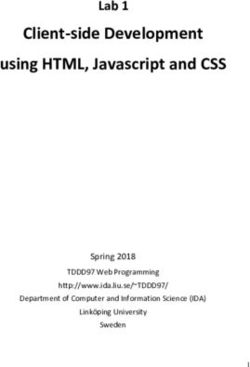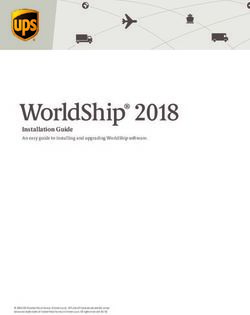VMWARE AIRWATCH MOBILE EMAIL MANAGEMENT TROUBLESHOOTING GUIDE - VMWARE DOCS
←
→
Page content transcription
If your browser does not render page correctly, please read the page content below
VMware AirWatch Mobile Email Management
Troubleshooting Guide
Workspace ONE UEM v9.4
Have documentation feedback? Submit a Documentation Feedback support ticket using the Support Wizard on
support.air-watch.com.
Copyright © 2018 VMware, Inc. All rights reserved. This product is protected by copyright and intellectual property laws in the United States and other countries as well as by
international treaties. VMware products are covered by one or more patents listed at http://www.vmware.com/go/patents.
VMware is a registered trademark or trademark of VMware, Inc. in the United States and other jurisdictions. All other marks and names mentioned herein may be trademarks of their
respective companies.
VMware AirWatch Mobile Email Management Troubleshooting Guide | v.2018.04 | April 2018
Copyright © 2018 VMware, Inc. All rights reserved.
1Table of Contents
Chapter 1: Introduction to Troubleshooting Guide 3
Overview 4
Chapter 2: Troubleshooting Tips 5
Troubleshooting Secure Email Gateway 6
Troubleshooting PowerShell 14
Troubleshooting Google Apps for Work 14
VMware AirWatch Mobile Email Management Troubleshooting Guide | v.2018.04 | April 2018
Copyright © 2018 VMware, Inc. All rights reserved.
2Chapter 1:
Introduction to Troubleshooting Guide
Overview 4
VMware AirWatch Mobile Email Management Troubleshooting Guide | v.2018.04 | April 2018
Copyright © 2018 VMware, Inc. All rights reserved.
3Chapter 1: Introduction to Troubleshooting Guide
Overview
During or after integrating AirWatch Mobile Email Management's deployment models with your email infrastructure, you
might experience some issues. The causes and the tips to troubleshoot such issues when they occur are discussed in this
guide. The targeted audiences for this guide are the IT Administrators and the technical executives who manage your
organization's email infrastructure that is integrated with AirWatch Mobile Email Management (MEM).
VMware AirWatch Mobile Email Management Troubleshooting Guide | v.2018.04 | April 2018
Copyright © 2018 VMware, Inc. All rights reserved.
4Chapter 2:
Troubleshooting Tips
Troubleshooting Secure Email Gateway 6
Troubleshooting PowerShell 14
Troubleshooting Google Apps for Work 14
VMware AirWatch Mobile Email Management Troubleshooting Guide | v.2018.04 | April 2018
Copyright © 2018 VMware, Inc. All rights reserved.
5Chapter 2: Troubleshooting Tips
Troubleshooting Secure Email Gateway
The errors that you might encounter while integrating the Secure Email Gateway (SEG) proxy deployment model with
your email infrastructure are categorized in the tables.
Error Cause Solution
SEG Web Listener
Touchdown does not An HTTP redirect is Remove redirect or limit to default website only
receive email. All other defined at the
mail clients do not default website to
have issues redirect all traffic to
Exchange. It is
propagated down
to all child
applications
Users are unable to The default IIS Add the following in the listener web.config:
send large attachments settings limit file
size is 4 Mb
The revocation You are using The SEG listener server must be running in the same domain as the CA
function unable to certificate that has issued the identity certificate
check revocation as the authentication
revocation server was
offline
HttpResponse status: The CAS server is Increase the uploadReadAheadSize IIS setting on the CAS server. From
413 most likely using IIS ->Microsoft-Server-ActiveSync web app > select ConfigurationEditor
(RequestEntityTooLarg IIS6. You are > system.webServer > serverRuntime > uploadReadAheadSize on the
e): Request Entity Too probably also using CAS server
Large client certificates to
authenticate or the
attachment size is
limited to 50 Kb
Emails are not getting Weak device Upgrade to 6.1 SP 1 or 6.1 HF4 or above
sent from the device. connection
They disappear from
the outbox but does
not show up in the
sent items folder
VMware AirWatch Mobile Email Management Troubleshooting Guide | v.2018.04 | April 2018
Copyright © 2018 VMware, Inc. All rights reserved.
6Chapter 2: Troubleshooting Tips
Error Cause Solution
415 Unsupported You are trying to 1. Add Microsoft-Server-ActiveSync to the URL. i.e.
Media Type or 401 connect to a Lotus exchangeActiveSyncUrl=""https://lotuslab01.awmdm.com/servlet/trav
Unauthorized Domino server. The eler/Micros oft-Server-ActiveSync"
2. This might also be caused if there is a trailing slash on the end of the
exchangeActiveSyn URL
cUrl setting in the
listener web.config
file is
missing the
Microsoft-Server-
ActiveSync part
Cert Auth: You are using KCD Run the following command on the SEG server to validate the certificate
Logged warning: for certificate chain of the identity certificate. The cert must be .cer and text file can be
System.Net.WebExcept authentication and created at the current directory. certutil –nse urlfetch -verify
ion: the CRL distribution certname.cer > cert.txt
The remote server list cannot be
returned an error: (401) reached. Or the
Unauthorized. identity certificate
is otherwise invalid.
Touchdown and Lotus _ The SEG installation only creates the first app path. Manually create the
Notes server issue: 449 second app path and email should start syncing.
Retry after provision Note that both app paths point to the same AppPool and the mail
keeps getting returned server URL defined in the SEG listener web.config remains unchanged
and the folder syncs and should have no trailing slash (http(s)://mail-
never complete. serverhostname/servlet/traveler/Microsoft-Server-ActiveSync)
Typically you can not
finish the TD quick
config setup process
SSL Cert Errors _ After changing the IIgnore SSL Errors setting, you may need to do an
App pool restart or IIS Reset for the setting to take affect.
Mails not syncing The SEG version Download the latest installer from the AirWatch Console and install it on
should be the same the SEG server.
as the console
version for the
mails to sync. This
is intermittent in
nature.
VMware AirWatch Mobile Email Management Troubleshooting Guide | v.2018.04 | April 2018
Copyright © 2018 VMware, Inc. All rights reserved.
7Chapter 2: Troubleshooting Tips
Error Cause Solution
Mails not syncing on Load on the SEG Increase the server cores and worker threads on the SEG server (
the devices server
VM Admin has to carry out these changes)
Refer the link for more info on increasing the worker threads:
http://stackoverflow.com/questions/4571118/how-to-increase-thread-
pool-threads-on-iis-7-0
SEG mailbox crashing SEG version not Upgrade to the latest version of SEG
on iOS updated
VMware AirWatch Mobile Email Management Troubleshooting Guide | v.2018.04 | April 2018
Copyright © 2018 VMware, Inc. All rights reserved.
8Chapter 2: Troubleshooting Tips
Error Cause Solution
SEG Integration Service
Exceptions
Insufficient resources to MSMQ have queue level quotas Check MSMQ queues on the MEG Queue Reader
perform operation and machine level quotas. The server.
queue level quotas are usually If any of the queues are overflowing with messages,
not set. The machine level quota restart the related Queue Reader services and
defaults to 1 GB worth of optionally purge the overflowed queue.
combined messages for all
queues. If the quota exceeds you
see this message.
The private key is not Private key for the client On the SEG server, make sure the client cert is in the
present in the X.509 certificate is missing. The Local Computer > Personal Store and has a private
certificate AirWatchServices API AppPool key with full permissions for the AppPool user
user (Network Service by default) (usually Network Service)
must have access to the private
key.Or permissions problem with
the client certificate's private key
Keyset does not exist The AirWatchServices API On the SEG server, make sure the client cert is in the
AppPool user (Network Service by Local Computer > Personal Store and has a private
default) must have access to the key with full permissions for the AppPool user
private key. (usually Network Service).
Could not establish trust Caused by copying a certificate The root issuing certificate authority cert for the SSL
relationship for the SSL/TLS thumbprint from the certificate cert needs to be added to the Local Machine /
secure channel with properties dialog to the .config Trusted Root Certification Authorities store on the
authority ''Invalid file. In some cases the certificate MEG server.
hexadecimal string format" thumbprint has an invalid leading
character.
An unsecured or incorrectly 1. Time Synchronization Issue. 1. Sync server times.
secured fault was received The EAS Integration Service and 2. Use bindingMode="SslOffload" in the API
from the other party. See the AirWatchServices API must be web.config for the
the inner FaultException for UTC time synchronized to within ActiveSyncIntegrationServiceEndpoint. 3. Add the
the fault code and detail.: An 5 minutes. 2. Requests are being SEG client certificate to Trusted People (and possibly
error occurred when SSL Offloaded by the server. Personal) store on AirWatchServices API and give
verifying security for the 3. Certificate Trust error (not rights to manage the private key. Please note this
message common) happens randomly with some certificates. Typically
certificate chain trust is acceptable.
VMware AirWatch Mobile Email Management Troubleshooting Guide | v.2018.04 | April 2018
Copyright © 2018 VMware, Inc. All rights reserved.
9Chapter 2: Troubleshooting Tips
Error Cause Solution
An unsecured or incorrectly 1. Client certificate is missing from 1. Add the client certificate to the Local Computer -->
secured fault was received the Local Computer > Trusted Trusted People store on the API server. A private
from the other party. See People Store on the API server. key is not required.
the inner FaultException for 2. You are using 2. Add the required permission.
the fault code and detail. At username/password
least one security token in authentication and the user's role
the message could not be does not have the "Remote
validated Services - Security - Allow Remote
Access " permission set.
VMware AirWatch Mobile Email Management Troubleshooting Guide | v.2018.04 | April 2018
Copyright © 2018 VMware, Inc. All rights reserved.
10Chapter 2: Troubleshooting Tips
Error Cause Solution
SEG Console
Webpage shows error: .NET version issue http://msdn.microsoft.com/en-
Could not load type 'System.ServiceModel. us/library/hh169179(v=nav.70).aspx
Activation.HttpModule' from assembly
'System.ServiceModel...'
The test connection fails on the console even You do not have a port Created a port binding on the IIS that
after fulfilling all the pre-requisites binding for port 80 points to port 80.
Error Cause Solution
SEG queue
(Gmail)Logged Exception: Administrator Go to this page and unlock the Administrator:
AW.Meg.Queue.S user https://accounts.google.com/DisplayUnlockCaptcha. Make sure
the correct Administrator password is entered in system settings
ervice.Processors.UserProvisioning is locked;
wrong for Mobile Email > Gmail.
Processor ... Captcha required
password
might have
been
used many
times.
VMware AirWatch Mobile Email Management Troubleshooting Guide | v.2018.04 | April 2018
Copyright © 2018 VMware, Inc. All rights reserved.
11Chapter 2: Troubleshooting Tips
Error Cause Solution
SEG Device Errors
Device does Log Error in Web On the Web Listener:
not show up Listener/EAS Check for any errors and attempt to resolve these first. The device first hits this
on the Email integration service, so this is the first checkpoint
Management service/SEG
On the EAS Integration Service:
Dashboard Queue reader
service Check for any errors, and attempt to resolve these. Typical issues are either a
certificate issue or the fact that the Integration Service did not properly restart
after installation. If the Web Listener does not show error, it is possible that the
next step in the communication path, i.e. the EAS Integration Service has an issue
On SEG Queue Reader Service:
Check for any errors,this service writes device related information to the
database, which is then read by the console and displayed on the dashboard.
Policy update _ Change the following configuration files to verbose logging :
issues
l SEG Queue Reader service (requires service restart)
l SEG Console (requires app pool recycle)
Check the logs for errors pertaining to the following:
l Communication errors between the MEG Queue Reader service and the SEG
console Check for network errors that might prevent successful
communication.
l Check for errors in the MEG Queue Reader service in reading the policies off
the queue and provisioning them to the SEG server.
VMware AirWatch Mobile Email Management Troubleshooting Guide | v.2018.04 | April 2018
Copyright © 2018 VMware, Inc. All rights reserved.
12Chapter 2: Troubleshooting Tips
Error Cause Solution
Other Issues
Test connections fails on an Office Office 365 was setup with DirSync Verify this once the setup is done and mail
365 setup and federated services, so AUTH for flow happens normally
the cloud redirects to prospects
servers.
This causes the test connections to
fail but the integration actually works
Test connection fails while The user does not have proper role Check the user roles,the user should have
installing SEG EAS enabled to his ID. Also, right click on
the user and grant access to EAS on
Exchange
Test connection fail - connectivity The Local DNS could not resolve the In the local machine (SEG) edit the host file
between AirWatch and SEG host (C:\Windows\System32\Drivers\etc\hosts)
to redirect the as510.awmdm.sg to the
corresponding IP address
(as510.awmdm.sg)
Post upgrade to 7.1HF2, some A mailbox user had a very long name Check the profile and disable Multi MEM
customers reported that SEGs (256 characters) that resulted in a
were incorrectly treating enrolled failure to migrate it correctly to a
devices as unmanaged column whose max length was 255-
characters
This resulted in the migration script
failing, hence all pre-existing,
managed devices were not migrated
to the new MEM table structure
Test connection while configuring SEG was not able to communicate The AirWatch API website was set to use
SEG failed between SEG and with API the API app pool instead of the Default
AirWatch App Pool:
The change had to be made , set the
binding mode back to Default on the
services web.config file and
was able to confirm that the SEG Setup
went past the API URL and
username/password stage in my test SEG
install.
Test connection fail - Connectivity The service does not start some times Restart or force start the AirWatch EAS
between AirWatch and SEG , so before checking the logs, it is Integration Service
better to start the service and try test
connection again.
VMware AirWatch Mobile Email Management Troubleshooting Guide | v.2018.04 | April 2018
Copyright © 2018 VMware, Inc. All rights reserved.
13Chapter 2: Troubleshooting Tips
Troubleshooting PowerShell
Determine the causes and solve the errors by using the solutions mentioned in the table.
Error Cause Solution
Error running New-PSSession command:The SSL Exchange SSL Install the Exchange Server's SSL
certificate is signed by an unknown certificate Cert missing Cert on the calling computer in
authority from client Trusted Root. You should be able
computer. to log into OWA without seeing a
cert error
The WinRM client cannot process the request. The Basic Enable Basic Authentication.
authentication mechanism requested by the client Authentication
is not supported by the server or unencrypted is not enabled
traffic is disabled in the service configuration. for the
Verify the unencrypted traffic setting in the service PowerShell web
configuration or specify one of the authentication application on
mechanisms supported by the server the Exchange
server.
Exception Message : A positional parameter The executing Make sure the PowerShell admin
cannot be found that accepts argument ' user (the user has the necessary
[ActiveSyncAllowedDeviceIDs]'. + CategoryInfo: PowerShell permissions for mail
InvalidArgument: (:) [Set-CASMailbox], admin defined management. See the Shell
ParameterBindingException + in system Infrastructure Permissions
FullyQualifiedErrorId: settings) does section.
PositionalParameterNotFound,Set-CASMailbox not have http://technet.microsoft.com/en-
appropriate us/library/dd638114.aspx
permissions.
Troubleshooting Google Apps for Work
Google Apps integration (password retention) involves automatic policy provisions as well as manual actions.
Error Cause Solution
Web console error during - 1. Change AW Web Console and AW SEG Queue Reader Service
Google Apps integration configuration files to verbose logging
2. Check whether commands are being written to the MEG Queue Reader
properly
3. Check whether AW is able to make Google Apps connections and issue
password provision commands successfully
4. Check whether data is being written to the DB properly
VMware AirWatch Mobile Email Management Troubleshooting Guide | v.2018.04 | April 2018
Copyright © 2018 VMware, Inc. All rights reserved.
14You can also read