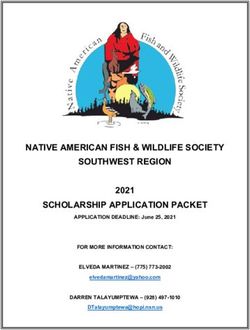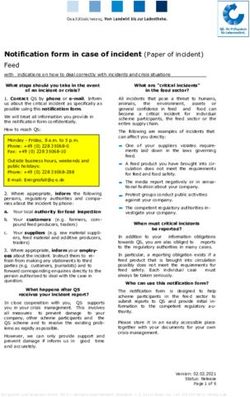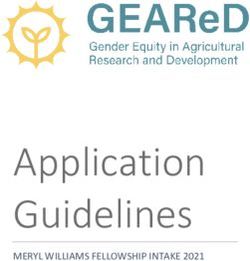Veoci - Online Badging and Support Forms User Guide
←
→
Page content transcription
If your browser does not render page correctly, please read the page content below
Veoci – Online Badging and Support Forms User Guide
Overview
Veoci is a multi-use platform originally design for Virtual Emergency Operation Center Interface
“VEOCI”. This platform uses workflow submissions and temporary public access URLs to allow users to
upload data to the airport securely, and automatically send updates and notification to applicants,
Signatory Authorities, and airport staff.
We are still discovering the full potential of this system. We look forward to any suggestions or
recommendations you may have to make the badging process easier.
PII Protection
Hospitals and defense contractors use the Veoci system alike. Using role management and form
field based permissions only those authorized to see personally identifiable information (PII) such as social
security numbers, birth dates, and addresses will have access. Our system is setup that no public facing
report, email, or form will ever contain PII. This includes emails, results, and application copies sent back to
the Signatory Authority. In fact, PII disclosure is currently limited to a handful of people within the airport
authorized to view this information through Federal Regulation.
Badging Application Form
The badging application form is the primary use for the Veoci system for Signatory Authorities. The
following will show how each option effects the badging application process going forward.
Step 1 – Signatory Application Start
a. Application Options: This will allow you to chose either to fill the application, or to send it to your
applicant to fill. If you choose to fill the application, your applicant MUST be with you as they need
to read the agreements and sign on your computer.
b. This box allows you to pick a
signatory authority. If you are starting
a badge for your applicant search for
yourself by name, or in the drop
down. This field is dependent on the
E-Signatory Form covered later in
the guide. If you have not done
training, or otherwise have not been approved as a signatory authority, this will not display your
name. In addition, this signatory will be emailed to approve this badge, and get any updates. At this
time only one Signatory will receive notifications about an applicant, it will not be companywide.
1
Online Badging User Guide
Rev II. 07/21/2021c. This box allows you to select what application type
to submit. In most cases, you will not see all of
these options, as you will not need that type of
application. The badging office selects what
application types you use based off your E-
Signatory Form. Selecting each of these options
will setup your applicants’ forms differently.
Selecting more or less than one will result in a
rejected application.
d. This box allows you to select a
subcontractor if you are planning on
badging an individual that is not directly
employed or leasing with your company.
You will need to have an E-Sponsorship
Form or standard sponsorship form on
file with us for their company to be an
option.
e. This is the most important selection outside of choosing the correct application!
This will dictate what agreements your
applicant must sign, and set them up for
fingerprinting if required.
• Yes – For new or returning
applicants that have been away for
more than 30 days, and airlines
that fingerprint here for renewals.
• No – Badge Renewal – Used for
any badge renewals not requiring
fingerprinting, except exempt.
• No –AOA Badge – Used for New
AOA only badges.
• No – Airline CHRC Letter
Provided – Only for airlines that
will provide a CHRC letter on initial badging. (A CHRC letter is required for renewals as well,
but use the badge renewal option)
• No – Exempted Person – Used only for TSA, CSPD, Law Enforcement, Federal Agents, Etc.
2
Online Badging User Guide
Rev. II 07/21/2021g. Enter your applicant’s email. This will allow them to receive a temporary URL to input their
information.
Step 2 – Applicant Information Section
a. The majority of this part is the applicant filling in their personal information including:
• First, Middle, and Last name
• Aliases
• Height & Weight
• Eye and Hair Color
• Gender and Race
• Social Security Number (disclaimer is displayed for AOA only badges)
• Address
• Phone
b. The citizenship information piece will
dictate the allowable IDs presented to the
applicant. This ensures that the applicant
has selected the correct IDs and prevents
second trips to the badging office. If an
applicant is curious why a certain ID is not
available for use, refer them to the I9 list.
c. For New SIDA and STERILE applicants
only. The CHRC application will appear if
appropriate selections are made. Once
the applicant has read the agreements,
they must affirm that they have done so
and select that they either have, or have
not been convicted of a disqualifying
crime in the past 10 years. New AOA
badge, exempted Persons, Airline CHC
holders, and badge renewals will not see
this section at all.
3
Online Badging User Guide
Rev. II 07/21/2021d. Depending on the application,
type there will also be a SIDA,
AOA, or Sterile badge agreement.
The applicant must affirm that
they have read and understand
this piece as well.
e. Every application will have the general badging agreement
(on the back of our paper applications). This will require an
e-signature from the applicant.
f. At the end of the application the applicant will select the ID
they are bringing to their appointment. If it is a NEW AOA
application, the applicant can upload their IDs, and we will
begin the STA process, no need for an appointment until their
badge is ready.
Step 3 – Signatory Authority Approval
a. Once the applicant has finished filling out
their section, you will receive an email to
approve their badge. If the badge is not
approved, simply click not approved, and
reject and close at the bottom of the page. The
badging office will never see it. Contact the
badging office if you are concerned with the
application.
b. For a SIDA application the requested access levels will appear.
Select all the access levels that your applicant will need.
4
Online Badging User Guide
Rev. II 07/21/2021c. The endorsements box will only show
endorsements you allowed your applicants on the
E-Signatory Form and that are approved by the
airport. This means that you will likely not see Door
access delay if you are not an airline and most will
not see Movement area driving.
d. Per our Security Program, signatures are required
from the Signatory Authority to approve a badge. We
will require a signature that looks similar to one of
the signatures provided in the E-Signatory Form.
*PLEASE NOTE – Badges that have not been issued within, or fingerprints taken within 30
days will be automatically rejected per TSA regulations. A new application or new signature
confirmation may be required.
Step 4 – Badging Office Review, enrollment, and badge issuance
Once you have completed the approval step the Badging Office takes over. You will receive email
notifications including:
• Application Received (New AOA only)
• Badge Approved or Denied
• Badge issued (with badge information)
• Badge returned/lost (with badge information)
• Letters of No Escort
• Pickup reminders and more
5
Online Badging User Guide
Rev. II 07/21/2021After the approval email, or during a renewal, you will have an email sent to you to schedule an
appointment online.
E- Signatory form
This form/application is required to use the online badging system. There are several pieces
involved, which are described below.
a. The first section of this form has you enter some personal and company information such as:
• Company Name (try to keep this uniform to other Signatory Authorities)
• Name
• Badge Expiration
• Company Address
• Office and Cell Phone
• Email
b. There is also a section that will ask what endorsements you applicants may receive and why:
c. You will then sign the standard Signatory Authority Agreement with the airport (two times as
electronic signatures fluctuate more than paper and pen)
d. After you submit this, Veoci will test your email and you must affirm to the below.
After all those steps are complete, the application goes to the badging office for approval and you will
receive a confirmation email once accepted.
6
Online Badging User Guide
Rev. II 07/21/2021Sponsorship Form
The sponsorship form is available in the dashboard and allows you to register a contactor or tenant with
the airport for badging. TSA regulations require the company name be displayed on the badge at the time
or printing and while the badge is in use.
1. Types of sponsorships
• Project: Select this type of sponsorship if the company being sponsored is performing a
project and may have sub-contractors involved.
• Service: Select this type for general service contracts, or for tenants that are leasing your
space under a different company name.
Simply fill in the rest of the information requested. Once you submit the sponsorship it will ask you to
confirm via email. After confirmation the sponsorship will be sent to the badging office for review.
Acuity Scheduling:
Available through the dashboard, you may now schedule nearly any kind of appointment online. You
cannot schedule same day appointments online.
Maintenance Request:
The Colorado Springs airport will gladly respond to any maintenance needs that are in regard to airport
owned and maintained property, or issues that we have a contractual obligation to address.
7
Online Badging User Guide
Rev II. 07/21/2021You can also read