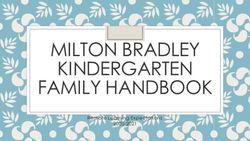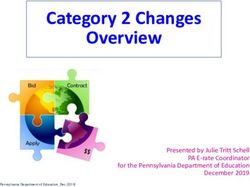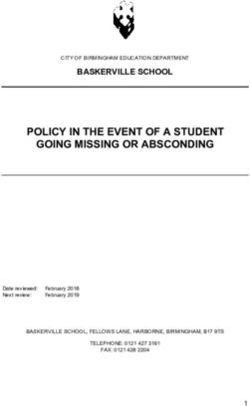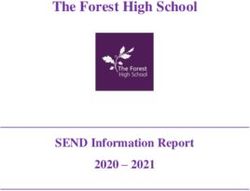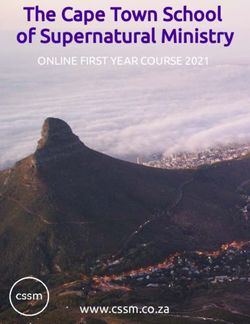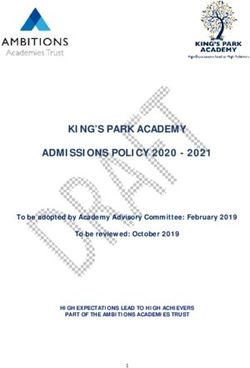ADMISSIONS ONLINE APPLICATION SYSTEM 2018 LEARNER INTAKE - MEDIATION PRESENTATION 2017 for
←
→
Page content transcription
If your browser does not render page correctly, please read the page content below
BACKGROUND
§ The Admissions Online Application was conceptualised in
2009, but introduced in 2014 when both paper based and e
– Admissions Applications were used
§ In 2016 the Admissions Online Application went live on 19
April – using Online Admissions Applications only
§ The Objectives of the Admissions Online Application
remains:
• Eradicating long queues at schools during the
Application period
• Creating a centralised database for Planning and
Reporting purposes
• Ensuring that learners are placed within the legislative
prescriptsREVIEW OF THE ADMISSIONS ONLINE APPLICATION
§ In 2016, a stakeholder review of the System was conducted
§ Feedback received from:
§ Parents and SGB Associations
§ School Principals and School Administrators
§ IDSOs, Circuit Managers, Administrative Staff, Interns
and Head Office was used to develop New Features for
the Admissions Online Application for 2018
§ After the review, the new features were incorporated into
the system including, but not limited to:
§ Application Process Only – No Registration
§ Interactive Landing Page with regular updates
§ Clear Identification of Boy Schools/Girl Schools/ Schools of Specialisation/
Technical Schools/Schools with Boarding facilities/Combined Schools/Junior
primary Schools and senior Primary schools
§ Electronically signed off Waiting ListsREVIEW OF THE ADMISSIONS ONLINE APPLICATION
To enhance the effectiveness of the Admissions Online
Application System the GDE is working in collaboration with
SITA, e-Government and the Department of Home Affairs
§ The collaboration has ensured the following:
Ø Functional Test and Risk Assessment
Ø On site Test Environment
Ø Process to verify Identity Numbers of all South African
CitizensAdmissions Advocacy
§ The HOD has pronounced the Opening of the
Admissions Application Period
§ Admissions Advocacy will be significantly enhanced
and accelerated during each period of Admissions
(Application and Placement)
§ Each school needs to conduct additional localised
advocacy
§ Principals are urged to raise awareness to parents
with Grade 7 learners about the need to apply
online
§ Grade R sites must communicate with parents the
Application PeriodLEGISLATIVE FRAMEWORK
• In terms of Section 9 of NEPA the Admission Policy of a
Public School and the administration of admissions by an
Education Department must not unfairly discriminate in
any way against an applicant for admission.
• Section 34 of NEPA provides the preference order of
admissions as:
(i) Learners whose parents live in the feeder area in their
own or employers’ domicile
(ii) Learners whose parents work address is in the feeder area
• The Provincial Admissions Regulations, General Notice No.
4138 of 2001 provides that the learner whose parents live
or work in the area must apply to a school closest to the
address or apply to a school where the learner has a
siblingFRONT – END (used by APPLICANTS)
APPLICATION PROCESS
• Parents access the web address:
http://www.gdeadmissions.gov.za or
(www.gautengadmissions.gov.za) to be on the “Welcome
to Admissions Online Application for 2018” pageINTRODUCTION – HOME PAGE
• You are advised to read all the information on the welcome page and click on the
hyperlink for the Terms and Conditions.
• Apply using one of the languages provided
• Click on apply for 2018 to begin the application processTERMS AND CONDITIONS
• Please take the time to read and understand the Terms and Conditions, once you
are done, click on continue to applySTEP 1 – ENTER PARENT DETAILS
There are three steps to
complete when applying
for admissions 2018. The
step bar will turn green to
indicate the completion of
• You are now required to
that step, orange when
enter parent/ guardian
busy with it and remain red
information
when incomplete.
• Specify whether you are • Step 3 will remain red to
South African or non South allow parents to process
African Citizen by clicking the multiple applications.
relevant selection •The required fields are the
ID/passport number, names and
surname, gender, cellphone, and
home address. The parent or
guardian’s cellphone number will
be used to communicate the
progress of the application and for
regular updates.
• Create a username and password, which you will easily remember. The password must have 8 characters which for example,
includes amongst others, letters, numbers and a special character. Example,P@ss2018.
• Check the box to accept the Terms and Conditions. Submit parent/guardian information.
• Look out for an SMS which will be sent to you indicating the login username and password.STEP 2 – ENTER LEARNER INFORMATION
NB! The
information you
submit in each
step, will be
saved should
you be logged
off or unable to
• Enter the ID or passport number continue; you
of the learner will be able to
• The date of birth will begin where you
automatically populate based on left off.
the correct ID number provided.
• Enter the learner’s names and
surname
• Select the gender and the primary language spoken at home
• Select the race, current Grade (Pre- Grade 1(Grade R) or Grade7) and school of the learner.ENTER LEARNER DETAILS • If you are applying for Grade 8, it is mandatory to enter the current school of the learner. • Ensure that the information supplied is correct. Click on “Submit Learner Details’.
STEP 3 – SELECTING A SCHOOL
The colour bar has changed to
green, indicating the completion of
step two.
We have completed
the personal
information section
and now move to the
school selection
process.
A notification will
appear advising to
first use the home or
work address when
applying to ensure
that all applications
• Select the Learner, select the Grade have a Waiting List A
• Select the Application Option (either home or work address) number. Sibling to
come next. Click
• Select the School
okay.
• Click on ApplySTEP 3 – SELECTING A SCHOOL
• You have successfully applied for a school. Take note of your Waiting List Number, which will be sent to you via sms as well
as the documents that need to be submitted to the school as soon as possible
• Submit all the required documents to the school where you have applied
• That concludes the admissions 2018 step-by-step guide. Thank you for applying! Should you require further information, please
call us on 011 355 0000 or email to gdeinfo@gauteng.gov.za or visit your nearest admission centres, which are listed on the
website.MY APPLICATIONS • Select My Applications to view the applications you have made • To edit your information, click on Edit Personal Information • Select My Learners to view the learners/children saved under your profile
ADD SIBLING • Sibling means one of two or more children having one or both parents in common • A male sibling is a brother and female sibling is a sister • Note a sibling must be residing in the same household and meeting the admission criteria
REGISTER SIBLING To apply for a learner with a sibling at a school, select sibling option on the select Application Option . Register the sibling learner’s details by completing all the fields on the form and submit
APPLY FOR EXISTING LEARNER • Only records of learners that information has been provided for will appear
DELETED APPLICATION
(UNREGISTERED) ADDRESS • Home and Work address are compulsory
WAITING LIST B Parents must take note of the Waiting List Number. • WA – Parent qualifies in terms of the Regulations • WB – Parent does not qualify and needs to apply to a school where the Waiting List will be WA • WAB – the system cannot NB! If the Waiting List is WB or WAB, the possibility is that the locate the coordinates of the learner will not get a space at the school where the parent address and the school will applied. It is therefore recommended that the parent applies verify when parents submit where the Waiting List will be WA documents
QUESTIONS – FRONT END
SCHOOL BACKEND MEDIATION
SCHOOL VIEW Administrator will be in a position to view all applications and use APPLICATIONS STATUS filter to extract specific information
LIST OF APPLICATIONS View of Application Reports – Pending Applications
TRACK APPLICATION Schools will be able to Track an application by using a learner’s ID number and click on the button VERIFY to update Document Status
DOCUMENTS VERIFICATION All submitted documents will be indicated with a tick and status will be updated as and when documents are submitted. School needs to provide Parent with a receipt as evidence of documents submitted
WAITING LIST – STEP 1 Preparation of Waiting list by indicating all successful and unsuccessful applications with comments All applications will move to Waiting List STEP 2 after judgement according to the admissions criteria in Admissions Regulations
WAITING LIST – STEP 2 Principal verifies the decisions /outcome of each application School will indicate successful and unsuccessful only up to the school’s capacity to admit learners
WAITING LIST –STEP 2 Principal approves Waiting List and submit to District Director for approval by clicking Submit. IDSOs and Circuit Managers will peruse the Schools successful and unsuccessful applications and approve only if school has acted in compliance with Legislative Prescripts. Process to occur in consultation with Principal. District Director to intervene in event of disagreements
PLACEMENT STEP1 The District Approved Waiting List will be located under Placement Step 1 for placement
APPROVED WAITING LIST An accept button will be activated next to each successful application Placement can be action one-by- one or by clicking accept all
QUESTIONS: BACK - END
THANKYOU THANK YOU
You can also read