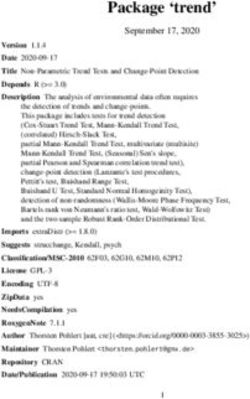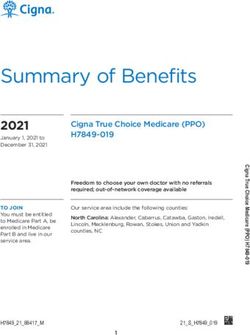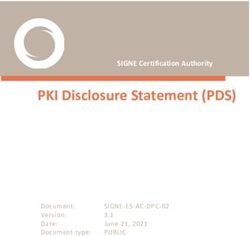User Guide Elastic IP - Date 2021-06-18
←
→
Page content transcription
If your browser does not render page correctly, please read the page content below
Elastic IP
User Guide Contents
Contents
1 Service Overview..................................................................................................................... 1
1.1 What Is Elastic IP?................................................................................................................................................................... 1
1.2 User Permissions...................................................................................................................................................................... 1
1.3 Region and AZ.......................................................................................................................................................................... 2
2 Quick Start................................................................................................................................ 4
2.1 Overview.................................................................................................................................................................................... 4
2.2 Step 1: Create a VPC.............................................................................................................................................................. 5
2.3 Step 2: Create a Subnet for the VPC................................................................................................................................. 9
2.4 Step 3: Assign an EIP and Bind It to an ECS................................................................................................................ 12
2.5 Step 4: Create a Security Group....................................................................................................................................... 15
2.6 Step 5: Add a Security Group Rule..................................................................................................................................16
3 EIP............................................................................................................................................. 19
3.1 Assigning an EIP and Binding It to an ECS...................................................................................................................19
3.2 Unbinding an EIP from an ECS and Releasing the EIP.............................................................................................22
3.3 Modifying an EIP Bandwidth............................................................................................................................................ 23
3.4 Managing EIP Tags............................................................................................................................................................... 24
4 Shared Bandwidth................................................................................................................. 26
4.1 Shared Bandwidth Overview.............................................................................................................................................26
4.2 Assigning a Shared Bandwidth.........................................................................................................................................26
4.3 Adding EIPs to a Shared Bandwidth...............................................................................................................................27
4.4 Removing EIPs from a Shared Bandwidth....................................................................................................................28
4.5 Modifying a Shared Bandwidth....................................................................................................................................... 29
4.6 Deleting a Shared Bandwidth........................................................................................................................................... 30
5 Monitoring.............................................................................................................................. 31
5.1 Supported Metrics................................................................................................................................................................ 31
5.2 Viewing Metrics..................................................................................................................................................................... 33
5.3 Creating an Alarm Rule...................................................................................................................................................... 33
6 FAQs..........................................................................................................................................35
6.1 Product Consultation........................................................................................................................................................... 35
6.1.1 What Is a Quota?.............................................................................................................................................................. 35
6.1.2 Can I Bind an EIP to Multiple ECSs?........................................................................................................................... 36
2021-06-18 iiElastic IP User Guide Contents 6.2 EIP Binding and Unbinding................................................................................................................................................36 6.2.1 How Do I Access an ECS from the Internet After an EIP Is Bound to the ECS?...........................................36 6.2.2 Can Multiple EIPs Be Bound to an ECS?.................................................................................................................... 37 6.3 Bandwidth............................................................................................................................................................................... 38 6.3.1 What Is the Bandwidth Size Range?........................................................................................................................... 38 6.3.2 What Bandwidth Types Are Available?...................................................................................................................... 38 6.3.3 What Are the Differences Between a Dedicated Bandwidth and a Shared Bandwidth? Can a Dedicated Bandwidth Be Changed to a Shared Bandwidth or the Other Way Around?.................................... 38 6.4 Connectivity............................................................................................................................................................................ 38 6.4.1 What Are the Priorities of the Custom Route and EIP If Both Are Configured for an ECS to Enable the ECS to Access the Internet?.............................................................................................................................................. 38 6.4.2 How Does an IPv6 Client on the Internet Access the ECS That Has an EIP Bound in a VPC?................38 A Change History...................................................................................................................... 40 B Glossary................................................................................................................................... 42 2021-06-18 iii
Elastic IP
User Guide 1 Service Overview
1 Service Overview
1.1 What Is Elastic IP?
The Elastic IP (EIP) service enables your cloud resources to communicate with the
Internet using static public IP addresses and scalable bandwidths. EIPs can be
bound to or unbound from ECSs, BMSs, virtual IP addresses, NAT gateways, or
load balancers.
Each EIP can be used by only one cloud resource at a time.
Figure 1-1 Connecting to the Internet using an EIP
1.2 User Permissions
The cloud system provides two types of user permissions by default: user
management and resource management. User management refers to the
management of users, user groups, and user group rights. Resource management
2021-06-18 1Elastic IP
User Guide 1 Service Overview
refers to the control operations that can be performed by users on cloud service
resources.
For further details, see Permissions.
1.3 Region and AZ
Concept
A region and availability zone (AZ) identify the location of a data center. You can
create resources in a specific region and AZ.
● A region is a physical data center, which is completely isolated to improve
fault tolerance and stability. The region that is selected during resource
creation cannot be changed after the resource is created.
● An AZ is a physical location where resources use independent power supplies
and networks. A region contains one or more AZs that are physically isolated
but interconnected through internal networks. Because AZs are isolated from
each other, any fault that occurs in one AZ will not affect others.
Figure 1-2 shows the relationship between regions and AZs.
Figure 1-2 Regions and AZs
Selecting a Region
Select a region closest to your target users for lower network latency and quick
access.
Selecting an AZ
When deploying resources, consider your applications' requirements on disaster
recovery (DR) and network latency.
● For high DR capability, deploy resources in different AZs within the same
region.
● For lower network latency, deploy resources in the same AZ.
2021-06-18 2Elastic IP
User Guide 1 Service Overview
Regions and Endpoints
Before you use an API to call resources, specify its region and endpoint. For more
details, see Regions and Endpoints.
2021-06-18 3Elastic IP
User Guide 2 Quick Start
2 Quick Start
2.1 Overview
If your ECSs need to access the Internet (for example, the ECSs functioning as the
service nodes for deploying a website), you can follow the procedure shown in
Figure 2-1 to bind EIPs to the ECSs.
Figure 2-1 Configuring the network
2021-06-18 4Elastic IP
User Guide 2 Quick Start
Table 2-1 describes the different tasks in the procedure for configuring the
network.
Table 2-1 Configuration process description
Task Description
Create a VPC. This task is mandatory.
A created VPC comes with a default subnet you
specified.
After the VPC is created, you can create other
required network resources in the VPC based on
your service requirements.
Create another subnet for This task is optional.
the VPC. If the default subnet cannot meet your
requirements, you can create one.
The new subnet is used to assign IP addresses to
NICs added to the ECS.
Assign an EIP and bind it to This task is mandatory.
an ECS. You can assign an EIP and bind it to an ECS so
that the ECS can access the Internet.
Create a security group. This task is mandatory.
You can create a security group and add ECSs in
the VPC to the security group to improve ECS
access security. After a security group is created,
it has a default rule, which allows all outgoing
data packets. ECSs in a security group can
access each other without the need to add rules.
Add a security group rule. This task is optional.
If the default rule does not meet your service
requirements, you can add security group rules.
2.2 Step 1: Create a VPC
Scenarios
A VPC provides an isolated virtual network for ECSs. You can configure and
manage the network as required.
Create a VPC by following the procedure provided in this section. Then, create
subnets, security groups, and assign EIPs by following the procedure provided in
subsequent sections based on your actual network requirements.
Procedure
1. Log in to the management console.
2021-06-18 5Elastic IP
User Guide 2 Quick Start
2. Click in the upper left corner and select the desired region and project.
3. On the console homepage, under Network, click Virtual Private Cloud.
4. Click Create VPC.
5. On the Create VPC page, set parameters as prompted.
A default subnet will be created together with a VPC and you can also click
Add Subnet to create more subnets for the VPC.
Table 2-2 VPC parameter descriptions
Category Parameter Description Example
Value
Basic Region Regions are geographic areas that eu-de
Informati are physically isolated from each
on other. The networks inside
different regions are not
connected to each other, so
resources cannot be shared across
different regions. For lower
network latency and faster access
to your resources, select the
region nearest you.
Basic Name The VPC name. VPC-001
Informati The name can contain a
on maximum of 64 characters, which
may consist of letters, digits,
underscores (_), hyphens (-), and
periods (.). The name cannot
contain spaces.
Basic CIDR Block The CIDR block of the VPC. The 192.168.0.0/
Informati CIDR block of a subnet can be the 16
on same as the CIDR block for the
VPC (for a single subnet in the
VPC) or a subset of the CIDR
block for the VPC (for multiple
subnets in the VPC).
The following CIDR blocks are
supported:
10.0.0.0/8-24
172.16.0.0/12-24
192.168.0.0/16-24
Basic Tag The VPC tag, which consists of a ● Key:
Informati key and value pair. You can add a vpc_key1
on maximum of 20 tags to each VPC. ● Value:
The tag key and value must meet vpc-01
the requirements listed in Table
2-3.
2021-06-18 6Elastic IP
User Guide 2 Quick Start
Category Parameter Description Example
Value
Default Name The subnet name. Subnet
Subnet The name can contain a
maximum of 64 characters, which
may consist of letters, digits,
underscores (_), hyphens (-), and
periods (.). The name cannot
contain spaces.
Default CIDR Block The CIDR block for the subnet. 192.168.0.0/
Subnet This value must be within the 24
VPC CIDR block.
Default Advanced Two options are available, Default
Subnet Settings Default and Custom. You can set
Advanced Settings to Custom to
configure advanced subnet
parameters.
Default Gateway The gateway address of the 192.168.0.1
Subnet subnet.
Default DNS Server By default, two DNS server 100.125.x.x
Subnet Address addresses are configured. You can
change them as required. A
maximum of five DNS server
addresses can be configured.
Multiple IP addresses must be
separated using commas (,).
Default NTP Server The IP address of the NTP server. 192.168.2.1
Subnet Address This parameter is optional.
You can configure the NTP server
IP addresses to be added to the
subnet as required. The IP
addresses are added in addition
to the default NTP server
addresses. If this parameter is left
empty, no IP address of the NTP
server is added.
A maximum of four IP addresses
can be configured. Multiple IP
addresses must be separated
using commas (,).
2021-06-18 7Elastic IP
User Guide 2 Quick Start
Category Parameter Description Example
Value
Default Tag The subnet tag, which consists of ● Key:
Subnet a key and value pair. You can add subnet_k
a maximum of 20 tags to each ey1
subnet. ● Value:
The tag key and value must meet subnet-0
the requirements listed in Table 1
2-4.
Table 2-3 VPC tag key and value requirements
Parameter Requirements Example
Value
Key ● Cannot be left blank. vpc_key1
● Must be unique for the same VPC and can be
the same for different VPCs.
● Can contain a maximum of 36 characters.
● Can contain only the following character
types:
– Uppercase letters
– Lowercase letters
– Digits
– Special characters, including hyphens (-)
and underscores (_)
Value ● Can contain a maximum of 43 characters. vpc-01
● Can contain only the following character
types:
– Uppercase letters
– Lowercase letters
– Digits
– Special characters, including hyphens (-)
and underscores (_)
2021-06-18 8Elastic IP
User Guide 2 Quick Start
Table 2-4 Subnet tag key and value requirements
Parameter Requirements Example Value
Key ● Cannot be left blank. subnet_key1
● Must be unique for each subnet.
● Can contain a maximum of 36
characters.
● Can contain only the following
character types:
– Uppercase letters
– Lowercase letters
– Digits
– Special characters, including
hyphens (-) and underscores (_)
Value ● Can contain a maximum of 43 subnet-01
characters.
● Can contain only the following
character types:
– Uppercase letters
– Lowercase letters
– Digits
– Special characters, including
hyphens (-) and underscores (_)
6. Click Create Now.
2.3 Step 2: Create a Subnet for the VPC
Scenarios
A VPC comes with a default subnet. If the default subnet cannot meet your
requirements, you can create one.
The subnet is configured with DHCP by default. When an ECS in this subnet starts,
the ECS automatically obtains an IP address using DHCP.
Procedure
1. Log in to the management console.
2. Click in the upper left corner and select the desired region and project.
3. On the console homepage, under Network, click Virtual Private Cloud.
4. In the navigation pane on the left, click Virtual Private Cloud.
5. On the Virtual Private Cloud page, locate the VPC for which a subnet is to
be created and click the VPC name.
2021-06-18 9Elastic IP
User Guide 2 Quick Start
6. On the displayed Subnets tab, click Create Subnet.
7. Set the parameters as prompted.
Figure 2-2 Create Subnet
Table 2-5 Parameter descriptions
Parameter Description Example Value
Name The subnet name. Subnet
The name can contain a maximum of 64
characters, which may consist of letters,
digits, underscores (_), hyphens (-), and
periods (.). The name cannot contain
spaces.
CIDR Block The CIDR block for the subnet. This value 192.168.0.0/24
must be within the VPC CIDR block.
Advanced Two options are available, Default and Default
Settings Custom. You can set Advanced Settings
to Custom to configure advanced subnet
parameters.
Gateway The gateway address of the subnet. 192.168.0.1
DNS Server By default, two DNS server addresses are 100.125.x.x
Address configured. You can change them if
necessary. A maximum of five DNS
server addresses can be configured.
Multiple IP addresses must be separated
using commas (,).
2021-06-18 10Elastic IP
User Guide 2 Quick Start
Parameter Description Example Value
NTP Server The IP address of the NTP server. This 192.168.2.1
Address parameter is optional.
You can configure the NTP server IP
addresses to be added to the subnet as
required. The IP addresses are added in
addition to the default NTP server
addresses. If this parameter is left empty,
no IP address of the NTP server is added.
A maximum of four IP addresses can be
configured. Multiple IP addresses must
be separated using commas (,).
Tag The subnet tag, which consists of a key ● Key:
and value pair. You can add a maximum subnet_key1
of 20 tags to each subnet. ● Value:
The tag key and value must meet the subnet-01
requirements listed in Table 2-6.
Table 2-6 Subnet tag key and value requirements
Parameter Requirements Example Value
Key ● Cannot be left blank. subnet_key1
● Must be unique for each subnet.
● Can contain a maximum of 36
characters.
● Can contain only the following
character types:
– Uppercase letters
– Lowercase letters
– Digits
– Special characters, including
hyphens (-) and underscores (_)
Value ● Can contain a maximum of 43 subnet-01
characters.
● Can contain only the following
character types:
– Uppercase letters
– Lowercase letters
– Digits
– Special characters, including
hyphens (-) and underscores (_)
2021-06-18 11Elastic IP
User Guide 2 Quick Start
8. Click OK.
Precautions
When a subnet is created, there are five reserved IP addresses, which cannot be
used. For example, in a subnet with CIDR block 192.168.0.0/24, the following IP
addresses are reserved:
● 192.168.0.0: Network ID. This address is the beginning of the private IP
address range and will not be assigned to any instance.
● 192.168.0.1: Gateway address.
● 192.168.0.253: Reserved for the system interface. This IP address is used by
the VPC for external communication.
● 192.168.0.254: DHCP service address.
● 192.168.0.255: Network broadcast address.
If you configured the default settings under Advanced Settings during subnet
creation, the reserved IP addresses may be different from the default ones, but
there will still be five of them. The specific addresses depend on your subnet
settings.
2.4 Step 3: Assign an EIP and Bind It to an ECS
Scenarios
You can assign an EIP and bind it to an ECS so that the ECS can access the
Internet.
Assigning an EIP
1. Log in to the management console.
2. Click in the upper left corner and select the desired region and project.
3. On the console homepage, under Network, click Elastic IP.
4. On the displayed page, click Assign EIP.
5. Set the parameters as prompted.
Figure 2-3 Assign EIP
2021-06-18 12Elastic IP
User Guide 2 Quick Start
Table 2-7 Parameter descriptions
Parameter Description Example Value
Region Regions are geographic areas eu-de
that are physically isolated
from each other. The networks
inside different regions are not
connected to each other, so
resources cannot be shared
across different regions. For
lower network latency and
faster access to your resources,
select the region nearest you.
Type ● Dynamic BGP: Dynamic Dynamic BGP
BGP provides automatic
failover and chooses the
optimal path when a
network connection fails.
● Mail BGP: EIPs with port 25,
465, or 587 enabled are
used.
The selected EIP type cannot
be changed after the EIP is
assigned.
Bandwidth The bandwidth size in Mbit/s. 100
Bandwidth Name The name of the bandwidth. bandwidth
Tag The EIP tags. Each tag contains ● Key:
a key and value pair. Ipv4_key1
The tag key and value must ● Value:
meet the requirements listed in 192.168.12.10
Table 2-8.
Quantity The number of EIPs you want 1
to purchase.
2021-06-18 13Elastic IP
User Guide 2 Quick Start
Table 2-8 EIP tag requirements
Parameter Requirement Example Value
Key ● Cannot be left blank. Ipv4_key1
● Must be unique for each EIP.
● Can contain a maximum of 36
characters.
● Can contain only the following
character types:
– Uppercase letters
– Lowercase letters
– Digits
– Special characters, including
hyphens (-) and underscores (_)
Value ● Can contain a maximum of 43 192.168.12.10
characters.
● Can contain only the following
character types:
– Uppercase letters
– Lowercase letters
– Digits
– Special characters, including
hyphens (-) and underscores (_)
6. Click Assign Now.
7. Click Submit.
Binding an EIP
1. On the EIPs page, locate the row that contains the target EIP, and click Bind.
2. Select the instance to which you want to bind the EIP.
Figure 2-4 Bind EIP
2021-06-18 14Elastic IP
User Guide 2 Quick Start
3. Click OK.
An IPv6 client on the Internet can access the ECS that has an EIP bound in a VPC.
For details about the implementation and constraints, see How Does an IPv6
Client on the Internet Access the ECS That Has an EIP Bound in a VPC?
2.5 Step 4: Create a Security Group
Scenarios
To improve ECS access security, you can create security groups, define security
group rules, and add ECSs in a VPC to different security groups. We recommend
that you allocate ECSs that have different Internet access policies to different
security groups.
Procedure
1. Log in to the management console.
2. Click in the upper left corner and select the desired region and project.
3. On the console homepage, under Network, click Virtual Private Cloud.
4. In the navigation pane on the left, choose Access Control > Security Groups.
5. On the Security Groups page, click Create Security Group.
6. In the Create Security Group area, set the parameters as prompted. Table
2-9 lists the parameters to be configured.
Figure 2-5 Create Security Group
2021-06-18 15Elastic IP
User Guide 2 Quick Start
Table 2-9 Parameter description
Parameter Description Example
Value
Name The security group name. This parameter is sg-318b
mandatory.
The security group name can contain a
maximum of 64 characters, which may
consist of letters, digits, underscores (_),
hyphens (-), and periods (.). The name
cannot contain spaces.
NOTE
You can change the security group name after a
security group is created. It is recommended that
you give each security group a different name.
Description Supplementary information about the N/A
security group. This parameter is optional.
The security group description can contain a
maximum of 255 characters and cannot
contain angle brackets (< or >).
7. Click OK.
2.6 Step 5: Add a Security Group Rule
Scenarios
After you create a security group, you can add rules to the security group. A rule
applies either to inbound traffic or outbound traffic. After you add ECSs to the
security group, they are protected by the rules of the group.
● Inbound rules control incoming traffic to ECSs associated with the security
group.
● Outbound rules control outgoing traffic from ECSs associated with the
security group.
Procedure
1. Log in to the management console.
2. Click in the upper left corner and select the desired region and project.
3. On the console homepage, under Network, click Virtual Private Cloud.
4. In the navigation pane on the left, choose Access Control > Security Groups.
5. On the Security Groups page, locate the target security group and click
Manage Rule in the Operation column to switch to the page for managing
inbound and outbound rules.
6. On the Inbound Rules tab, click Add Rule. In the displayed dialog box, set
required parameters.
2021-06-18 16Elastic IP
User Guide 2 Quick Start
You can click + to add more inbound rules.
Figure 2-6 Add Inbound Rule
Table 2-10 Inbound rule parameter description
Param Description Example
eter Value
Protoco Protocol: The network protocol. Currently, the value Custom TC
l & Port can be All, TCP, UDP, ICMP, GRE, or others.
Port: The port or port range over which the traffic 22, or
can reach your ECS. The value ranges from 1 to 22-30
65535.
Source The source of the security group rule. The value can 0.0.0.0/0
be a single IP address or a security group to allow
access from the IP address or instances in the
security group. For example:
● xxx.xxx.xxx.xxx/32 (IPv4 address)
● xxx.xxx.xxx.0/24 (IP address range)
● 0.0.0.0/0 (all IP addresses)
● sg-abc (security group)
Descrip Supplementary information about the security -
tion group rule. This parameter is optional.
The security group rule description can contain a
maximum of 255 characters and cannot contain
angle brackets (< or >).
7. On the Outbound Rules tab, click Add Rule. In the displayed dialog box, set
required parameters.
You can click + to add more outbound rules.
2021-06-18 17Elastic IP
User Guide 2 Quick Start
Figure 2-7 Add Outbound Rule
Table 2-11 Outbound rule parameter description
Param Description Example
eter Value
Protoc Protocol: The network protocol. Currently, the value Custom
ol & can be All, TCP, UDP, ICMP, GRE, or others. TCP
Port
Port: The port or port range over which the traffic 22, or
can leave your ECS. The value ranges from 1 to 22-30
65535.
Destina The destination of the security group rule. The 0.0.0.0/0
tion value can be a single IP address or a security group
to allow access to the IP address or instances in the
security group. For example:
● xxx.xxx.xxx.xxx/32 (IPv4 address)
● xxx.xxx.xxx.0/24 (IP address range)
● 0.0.0.0/0 (all IP addresses)
● sg-abc (security group)
For more information, see Virtual Private Cloud
User Guide.
Descrip Supplementary information about the security -
tion group rule. This parameter is optional.
The security group rule description can contain a
maximum of 255 characters and cannot contain
angle brackets (< or >).
8. Click OK.
2021-06-18 18Elastic IP
User Guide 3 EIP
3 EIP
3.1 Assigning an EIP and Binding It to an ECS
Scenarios
You can assign an EIP and bind it to an ECS so that the ECS can access the
Internet.
Assigning an EIP
1. Log in to the management console.
2. Click in the upper left corner and select the desired region and project.
3. On the console homepage, under Network, click Elastic IP.
4. On the displayed page, click Assign EIP.
5. Set the parameters as prompted.
Figure 3-1 Assign EIP
2021-06-18 19Elastic IP
User Guide 3 EIP
Table 3-1 Parameter descriptions
Parameter Description Example Value
Region Regions are geographic areas eu-de
that are physically isolated
from each other. The networks
inside different regions are not
connected to each other, so
resources cannot be shared
across different regions. For
lower network latency and
faster access to your resources,
select the region nearest you.
Type ● Dynamic BGP: Dynamic Dynamic BGP
BGP provides automatic
failover and chooses the
optimal path when a
network connection fails.
● Mail BGP: EIPs with port 25,
465, or 587 enabled are
used.
The selected EIP type cannot
be changed after the EIP is
assigned.
Bandwidth The bandwidth size in Mbit/s. 100
Bandwidth Name The name of the bandwidth. bandwidth
Tag The EIP tags. Each tag contains ● Key:
a key and value pair. Ipv4_key1
The tag key and value must ● Value:
meet the requirements listed in 192.168.12.10
Table 3-2.
Quantity The number of EIPs you want 1
to purchase.
2021-06-18 20Elastic IP
User Guide 3 EIP
Table 3-2 EIP tag requirements
Parameter Requirement Example Value
Key ● Cannot be left blank. Ipv4_key1
● Must be unique for each EIP.
● Can contain a maximum of 36
characters.
● Can contain only the following
character types:
– Uppercase letters
– Lowercase letters
– Digits
– Special characters, including
hyphens (-) and underscores (_)
Value ● Can contain a maximum of 43 192.168.12.10
characters.
● Can contain only the following
character types:
– Uppercase letters
– Lowercase letters
– Digits
– Special characters, including
hyphens (-) and underscores (_)
6. Click Assign Now.
7. Click Submit.
Binding an EIP
1. On the EIPs page, locate the row that contains the target EIP, and click Bind.
2. Select the instance to which you want to bind the EIP.
Figure 3-2 Bind EIP
2021-06-18 21Elastic IP
User Guide 3 EIP
3. Click OK.
An IPv6 client on the Internet can access the ECS that has an EIP bound in a VPC.
For details about the implementation and constraints, see How Does an IPv6
Client on the Internet Access the ECS That Has an EIP Bound in a VPC?
Follow-Up Procedure
After an ECS with an EIP bound is created, the system generates a domain name
in the format of ecs-xx-xx-xx-xx.compute.xxx.com for the EIP by default. xx-xx-xx-
xx indicates the EIP, and xxx indicates the domain name of the cloud service
provider. You can use the domain name to access the ECS.
You can use any of the following commands to obtain the domain name of an EIP:
● ping -a EIP
● nslookup [-qt=ptr] EIP
● dig -x EIP
3.2 Unbinding an EIP from an ECS and Releasing the
EIP
Scenarios
If you no longer need an EIP, unbind it from the ECS and release the EIP to avoid
wasting network resources.
Notes and Constraints
● EIPs assigned and bound to load balancers in the ELB service are displayed in
the EIP list of the VPC service, but you cannot unbind these EIPs from the load
balancers.
● You can only release unbound EIPs.
Procedure
Unbinding a single EIP
1. Log in to the management console.
2. Click in the upper left corner and select the desired region and project.
3. On the console homepage, under Network, click Elastic IP.
4. On the displayed page, locate the row that contains the target EIP, and click
Unbind.
5. Click Yes in the displayed dialog box.
Releasing a single EIP
1. Log in to the management console.
2. Click in the upper left corner and select the desired region and project.
2021-06-18 22Elastic IP
User Guide 3 EIP
3. On the console homepage, under Network, click Elastic IP.
4. On the displayed page, locate the row that contains the target EIP, click More
and then Release in the Operation column.
5. Click Yes in the displayed dialog box.
Unbinding multiple EIPs at once
1. Log in to the management console.
2. Click in the upper left corner and select the desired region and project.
3. On the console homepage, under Network, click Elastic IP.
4. On the displayed page, select the EIPs to be unbound.
5. Click the Unbind button located above the EIP list.
6. Click Yes in the displayed dialog box.
Releasing multiple EIPs at once
1. Log in to the management console.
2. Click in the upper left corner and select the desired region and project.
3. On the console homepage, under Network, click Elastic IP.
4. On the displayed page, select the EIPs to be released.
5. Click the Release button located above the EIP list.
6. Click Yes in the displayed dialog box.
3.3 Modifying an EIP Bandwidth
Scenarios
Modify the EIP bandwidth name or size.
NOTE
This section describes how to modify the dedicated bandwidth or shared bandwidth of an
EIP. For details about how to modify a shared bandwidth, see Modifying a Shared
Bandwidth.
Procedure
1. Log in to the management console.
2. Click in the upper left corner and select the desired region and project.
3. On the console homepage, under Network, click Elastic IP.
4. Locate the row that contains the target EIP in the EIP list, click More in the
Operation column, and select Modify Bandwidth.
5. Modify the bandwidth parameters as prompted.
6. Click Next.
7. Click Submit.
2021-06-18 23Elastic IP
User Guide 3 EIP
3.4 Managing EIP Tags
Scenarios
Tags can be added to EIPs to facilitate EIP identification and administration. You
can add a tag to an EIP when assigning the EIP. Alternatively, you can add a tag to
an assigned EIP on the EIP details page. A maximum of 20 tags can be added to
each EIP.
A tag consists of a key and value pair. Table 3-3 lists the tag key and value
requirements.
Table 3-3 EIP tag requirements
Parameter Requirement Example Value
Key ● Cannot be left blank. Ipv4_key1
● Must be unique for each EIP.
● Can contain a maximum of 36
characters.
● Can contain only the following
character types:
– Uppercase letters
– Lowercase letters
– Digits
– Special characters, including
hyphens (-) and underscores (_)
Value ● Can contain a maximum of 43 192.168.12.10
characters.
● Can contain only the following
character types:
– Uppercase letters
– Lowercase letters
– Digits
– Special characters, including
hyphens (-) and underscores (_)
Procedure
Searching for EIPs by tag key and value on the page showing the EIP list
1. Log in to the management console.
2. Click in the upper left corner and select the desired region and project.
3. On the console homepage, under Network, click Elastic IP.
2021-06-18 24Elastic IP
User Guide 3 EIP
4. In the upper right corner of the EIP list, click Search by Tag.
5. In the displayed area, enter the tag key and value of the EIP you are looking
for.
You must specify both the tag key and value. The system will display the EIPs
that contain the tag you specified.
6. Click + to add another tag key and value.
You can add multiple tag keys and values to refine your search results. If you
add more than one tag to search for EIPs, the system will display only the EIPs
that contain all of the tags you specified.
7. Click Search.
The system displays the EIPs you are looking for based on the entered tag
keys and values.
Adding, deleting, editing, and viewing tags on the Tags tab of an EIP
1. Log in to the management console.
2. Click in the upper left corner and select the desired region and project.
3. On the console homepage, under Network, click Elastic IP.
4. On the displayed page, locate the EIP whose tags you want to manage, and
click the EIP name.
5. On the page showing EIP details, click the Tags tab and perform desired
operations on tags.
– View tags.
On the Tags tab, you can view details about tags added to the current
EIP, including the number of tags and the key and value of each tag.
– Add a tag.
Click Add Tag in the upper left corner. In the displayed Add Tag dialog
box, enter the tag key and value, and click OK.
– Edit a tag.
Locate the row that contains the tag you want to edit, and click Edit in
the Operation column. Enter the new tag key and value, and click OK.
– Delete a tag.
Locate the row that contains the tag you want to delete, and click Delete
in the Operation column. In the displayed dialog box, click Yes.
2021-06-18 25Elastic IP
User Guide 4 Shared Bandwidth
4 Shared Bandwidth
4.1 Shared Bandwidth Overview
Shared bandwidth allows multiple EIPs to share the same bandwidth. All ECSs,
BMSs, and load balancers that have EIPs bound in the same region can share a
bandwidth.
When you host a large number of applications on the cloud, if each EIP uses an
independent bandwidth, a lot of bandwidths are required, increasing O&M
workload. If all EIPs share the same bandwidth, VPCs and the region-level
bandwidth can be managed in a unified manner, simplifying O&M statistics and
network operations cost settlement.
● Easy to Manage
Region-level bandwidth sharing and multiplexing simplify O&M statistics,
management, and operations cost settlement.
● Flexible Operations
You can add EIPs to a shared bandwidth or remove them from a shared
bandwidth regardless of the instances to which they are bound.
4.2 Assigning a Shared Bandwidth
Scenarios
Assign a shared bandwidth for use with EIPs.
Procedure
1. Log in to the management console.
2. Click in the upper left corner and select the desired region and project.
3. On the console homepage, under Network, click Elastic IP.
4. In the navigation pane on the left, choose Elastic IP and Bandwidth >
Shared Bandwidths.
2021-06-18 26Elastic IP
User Guide 4 Shared Bandwidth
5. In the upper right corner, click Assign Shared Bandwidth. On the displayed
page, configure parameters as prompted.
Figure 4-1 Assigning Shared Bandwidth
Table 4-1 Parameter descriptions
Parameter Description Example Value
Region Regions are geographic areas that are eu-de
physically isolated from each other. The
networks inside different regions are not
connected to each other, so resources
cannot be shared across different
regions. For lower network latency and
faster access to your resources, select the
region nearest you.
Bandwidth The bandwidth size in Mbit/s. The value 10
ranges from starting with 5 Mbit/s. The
maximum bandwidth can be 300 Mbit/s.
Bandwidth The name of the shared bandwidth. Bandwidth-001
Name
6. Click Create Now.
4.3 Adding EIPs to a Shared Bandwidth
Scenarios
Add EIPs to a shared bandwidth and the EIPs can then share that bandwidth. You
can add multiple EIPs to a shared bandwidth at the same time.
Notes and Constraints
● After an EIP is added to a shared bandwidth, the original bandwidth used by
the EIP will become invalid and the EIP will start to use the shared bandwidth.
● The EIP's original dedicated bandwidth will be deleted.
2021-06-18 27Elastic IP
User Guide 4 Shared Bandwidth
Procedure
1. Log in to the management console.
2. Click in the upper left corner and select the desired region and project.
3. On the console homepage, under Network, click Elastic IP.
4. In the navigation pane on the left, choose Elastic IP and Bandwidth >
Shared Bandwidths.
5. In the shared bandwidth list, locate the row that contains the shared
bandwidth to which you want to add EIPs. In the Operation column, choose
More > Add EIP, and select the EIPs to be added.
Figure 4-2 Add EIP
6. Click OK.
4.4 Removing EIPs from a Shared Bandwidth
Scenarios
Remove EIPs that are no longer required from a shared bandwidth if needed.
Procedure
1. Log in to the management console.
2. Click in the upper left corner and select the desired region and project.
3. On the console homepage, under Network, click Elastic IP.
4. In the navigation pane on the left, choose Elastic IP and Bandwidth >
Shared Bandwidths.
2021-06-18 28Elastic IP
User Guide 4 Shared Bandwidth
5. In the shared bandwidth list, locate the row that contains the bandwidth from
which EIPs are to be removed, choose More > Remove EIP in the Operation
column, and select the EIPs to be removed in the displayed dialog box.
Figure 4-3 Remove EIP
6. Click OK.
4.5 Modifying a Shared Bandwidth
Scenarios
You can modify the name and size of a shared bandwidth, which takes effect
immediately.
Procedure
1. Log in to the management console.
2. Click in the upper left corner and select the desired region and project.
3. On the console homepage, under Network, click Elastic IP.
4. In the navigation pane on the left, choose Elastic IP and Bandwidth >
Shared Bandwidths.
5. In the shared bandwidth list, locate the row that contains the shared
bandwidth you want to modify, click Modify Bandwidth in the Operation
column, and modify the bandwidth settings.
2021-06-18 29Elastic IP
User Guide 4 Shared Bandwidth
Figure 4-4 Modify Bandwidth
6. Click Next.
7. Click Submit.
4.6 Deleting a Shared Bandwidth
Scenarios
Delete a shared bandwidth when it is no longer required.
Prerequisites
Before deleting a shared bandwidth, remove all the EIPs associated with it. For
details, see Removing EIPs from a Shared Bandwidth.
Procedure
1. Log in to the management console.
2. Click in the upper left corner and select the desired region and project.
3. On the console homepage, under Network, click Elastic IP.
4. In the navigation pane on the left, choose Elastic IP and Bandwidth >
Shared Bandwidths.
5. In the shared bandwidth list, locate the row that contains the shared
bandwidth you want to delete, click More in the Operation column, and then
click Delete.
6. In the displayed dialog box, click Yes.
2021-06-18 30Elastic IP
User Guide 5 Monitoring
5 Monitoring
5.1 Supported Metrics
Description
This section describes the namespace, list, and measurement dimensions of EIP
and bandwidth metrics that you can check on Cloud Eye. You can use APIs or the
Cloud Eye console to query the metrics of the monitored metrics and alarms
generated for EIPs and bandwidths.
Namespace
SYS.VPC
Monitoring Metrics
Table 5-1 EIP and bandwidth metrics
Metric Metri Description Value Measurement Monitoring
c Range Object & Interval
Name Dimension (Raw Data)
upstream Outbo Network rate ≥0 Object: 1 minute
_bandwid und of outbound bit/s Bandwidth or
th Band traffic EIP
width Unit: bit/s Dimensiona:
bandwidth_id,
publicip_id
2021-06-18 31Elastic IP
User Guide 5 Monitoring
Metric Metri Description Value Measurement Monitoring
c Range Object & Interval
Name Dimension (Raw Data)
downstre Inbou Network rate ≥0 Object: 1 minute
am_band nd of inbound bit/s Bandwidth or
width Band traffic EIP
width Unit: bit/s Dimension:
bandwidth_id,
publicip_id
up_strea Outbo Network traffic ≥0 Object: 1 minute
m und going out of bytes Bandwidth or
Traffic the cloud EIP
platform Dimension:
Unit: byte bandwidth_id,
publicip_id
down_str Inbou Network traffic ≥0 Object: 1 minute
eam nd going into the bytes Bandwidth or
Traffic cloud platform EIP
Unit: byte Dimension:
bandwidth_id,
publicip_id
a: If a service has multiple dimensions, all dimensions are mandatory when you
use APIs to query the metrics.
● Query a monitoring metric:
dim.0=bandwidth_id,530cd6b0-86d7-4818-837f-935f6a27414d&dim.
1=publicip_id,3773b058-5b4f-4366-9035-9bbd9964714a
● Query monitoring metrics in batches:
"dimensions": [
{
"name": "bandwidth_id",
"value": "530cd6b0-86d7-4818-837f-935f6a27414d"
}
{
"name": "publicip_id",
"value": "3773b058-5b4f-4366-9035-9bbd9964714a"
}
],
2021-06-18 32Elastic IP
User Guide 5 Monitoring
Dimensions
Key Value
publicip_id EIP ID
bandwidth_id Bandwidth ID
5.2 Viewing Metrics
Scenarios
View related metrics to see bandwidth and EIP usage information.
Procedure
1. Log in to the management console.
2. Click in the upper left corner and select the desired region and project.
3. On the console homepage, under Management & Deployment, click Cloud
Eye.
4. Click Cloud Service Monitoring on the left of the page, and choose Elastic IP
and Bandwidth.
5. Locate the row that contains the target bandwidth or EIP and click View
Metric in the Operation column to check the bandwidth or EIP monitoring
information.
You can view data during the last one, three, or twelve hours.
5.3 Creating an Alarm Rule
Scenarios
You can configure alarm rules to customize the monitored objects and notification
policies. You can learn your resource statuses at any time.
Procedure
1. Log in to the management console.
2. Click in the upper left corner and select the desired region and project.
3. On the console homepage, under Management & Deployment, click Cloud
Eye.
4. In the left navigation pane on the left, choose Alarm Management > Alarm
Rules.
5. On the Alarm Rules page, click Create Alarm Rule and set required
parameters to create an alarm rule, or modify an existing alarm rule.
2021-06-18 33Elastic IP
User Guide 5 Monitoring
6. After the parameters are set, click Create.
After the alarm rule is created, the system automatically notifies you if an
alarm is triggered for the VPC service.
NOTE
For more information about VPC alarm rules, see the Cloud Eye User Guide.
2021-06-18 34Elastic IP
User Guide 6 FAQs
6 FAQs
6.1 Product Consultation
6.1.1 What Is a Quota?
What Is a Quota?
A quota limits the quantity of a resource available to users, thereby preventing
spikes in the usage of the resource. For example, a VPC quota limits the number
of VPCs that can be created.
You can also request for an increase in quota if an existing quota cannot meet
your service requirements.
How Do I View My Quotas?
1. Log in to the management console.
2. Click in the upper left corner and select the desired region and project.
3. In the upper right corner of the page, click .
The Service Quota page is displayed.
4. View the used and total quota of each type of resources on the displayed
page.
If a quota cannot meet service requirements, apply for a higher quota.
How Do I Apply for a Higher Quota?
The system does not support online quota adjustment. If you need to adjust a
quota, call the hotline or send an email to the customer service mailbox. Customer
service personnel will timely process your request for quota adjustment and
inform you of the real-time progress by making a call or sending an email.
Before dialing the hotline number or sending an email, make sure that the
following information has been obtained:
2021-06-18 35Elastic IP
User Guide 6 FAQs
● Domain name, project name, and project ID, which can be obtained by
performing the following operations:
Log in to the management console using the cloud account, click the
username in the upper right corner, select My Credentials from the drop-
down list, and obtain the domain name, project name, and project ID on the
My Credentials page.
● Quota information, which includes:
– Service name
– Quota type
– Required quota
Learn how to obtain the service hotline and email address.
6.1.2 Can I Bind an EIP to Multiple ECSs?
Each EIP can be bound to only one ECS at a time.
6.2 EIP Binding and Unbinding
6.2.1 How Do I Access an ECS from the Internet After an EIP Is
Bound to the ECS?
Each ECS is automatically added to a security group after being created to ensure
its security. The security group denies access traffic from the Internet by default.
To allow external access to ECSs in the security group, add an inbound rule to the
security group.
You can set Protocol to TCP, UDP, ICMP, or All as required on the page for
creating a security group rule.
● If the ECS needs to be accessible over the Internet and the IP address used to
access the ECS over the Internet has been configured on the ECS, or the ECS
does not need to be accessible over the Internet, set Source to the IP address
range containing the IP address that is allowed to access the ECS over the
Internet.
● If the ECS needs to be accessible over the Internet and the IP address used to
access the ECS over the Internet has not been configured on the ECS, it is
recommended that you retain the default setting 0.0.0.0/0 for Source, and
then set allowed ports to improve network security.
● Allocate ECSs that have different Internet access policies to different security
groups.
NOTE
The default source IP address 0.0.0.0/0 indicates that all IP addresses can access ECSs
in the security group.
2021-06-18 36Elastic IP
User Guide 6 FAQs
6.2.2 Can Multiple EIPs Be Bound to an ECS?
Scenarios
An ECS can be bound with multiple EIPs, though this configuration is not
recommended.
To bind multiple EIPs, you must manually configure routing policies. Exercise
caution when you perform this operation.
Configuration Example
Table 6-1 lists ECS configurations.
Table 6-1 ECS configurations
Parameter Configuration
Name ecs_test
Image CentOS 6.5 64bit
EIP 2
Primary NIC eth0
Secondary NIC eth1
Example 1:
If you are required to access public network 11.11.11.0/24 through standby NIC
eth1, perform the following operations to configure a routing policy:
1. Log in to the ECS.
2. Run the following command to configure a routing policy:
ip route add 11.11.11.0/24 dev eth1 via 192.168.2.1
In the preceding command, 192.168.2.1 is the gateway IP address of standby
NIC eth1.
Example 2:
Based on example 1, if you are required to enable routing for default public
network traffic through standby NIC eth1, perform the following operations to
configure a routing policy:
1. Log in to the ECS.
2. Run the following command to delete the default route:
ip route delete default
3. Run the following command to configure a new default route:
ip route add 0.0.0.0/0 dev eth1 via 192.168.2.1
In the preceding command, 192.168.2.1 is the gateway IP address of standby
NIC eth1.
2021-06-18 37Elastic IP
User Guide 6 FAQs
6.3 Bandwidth
6.3.1 What Is the Bandwidth Size Range?
The bandwidth ranges from 1 Mbit/s to 1000 Mbit/s.
6.3.2 What Bandwidth Types Are Available?
There are dedicated bandwidth and shared bandwidth. A dedicated bandwidth can
only be used by one EIP, whereas a shared bandwidth can be used by multiple
EIPs.
6.3.3 What Are the Differences Between a Dedicated
Bandwidth and a Shared Bandwidth? Can a Dedicated
Bandwidth Be Changed to a Shared Bandwidth or the Other
Way Around?
Dedicated bandwidth: The bandwidth can only be used by one EIP and the EIP can
only be used by one cloud resource, such as an ECS, a NAT gateway, or a load
balancer.
Shared bandwidth: The bandwidth can be shared by multiple EIPs. Adding an EIP
to or removing an EIP from a shared bandwidth does not affect your workloads.
A dedicated bandwidth cannot be changed to a shared bandwidth or the other
way around. You can purchase a shared bandwidth for your EIPs.
● After you add an EIP to a shared bandwidth, the EIP will use the shared
bandwidth.
● After you remove an EIP from a shared bandwidth, the EIP will use the
dedicated bandwidth.
6.4 Connectivity
6.4.1 What Are the Priorities of the Custom Route and EIP If
Both Are Configured for an ECS to Enable the ECS to Access
the Internet?
The priority of an EIP is higher than that of a custom route. That is, if both are
configured for an ECS to enable Internet access, the EIP will be used preferentially.
6.4.2 How Does an IPv6 Client on the Internet Access the ECS
That Has an EIP Bound in a VPC?
Users with IPv6 clients can call APIs to assign IPv6 EIPs and bind the EIPs to ECSs.
Then, the users can use the EIP to access the ECSs in the VPC over the Internet.
2021-06-18 38Elastic IP
User Guide 6 FAQs
For details, see Floating IP Address (IPv6) > Creating a Floating IP Address in
the Virtual Private Cloud API Reference. The NAT64 gateway in the data center
will convert the IPv6 EIP to the IPv4 address. (The last 32 bits of the obtained IPv6
EIP is the IPv4 EIP.)
After users who use IPv6 clients bind an IPv6 EIP to an ECS, the data flow is shown
in Figure 6-1.
Figure 6-1 IPv6 data flow
The IPv6 service has the following restrictions:
● ECSs use IPv4 addresses and cannot directly access public IPv6 addresses.
Therefore, only public IPv6 addresses can access ECSs. That means ECSs
cannot use IPv4 EIPs that are converted from IPv6 address to access the
Internet. To enable the ECSs to access the Internet, you must bind IPv4 EIPs to
them.
● Data packets from an IPv6 network on the Internet are converted to IPv4
packets on the NAT64 gateway. Both the source IP address and port number
will be converted. (The source IP address is invisible.)
● The IPv6 client can access only the EIP and the ELB service.
● Only one EIP (IPv6 or IPv4) can be bound to each NIC.
● You can only make API calls to use an EIP to obtain the IPv6 address. The
management console displays only IPv4 addresses.
● The security group function does not apply to IPv6 clients.
● Resources in internal networks of the public cloud can access IPv4 addresses
converted by NAT64 gateway.
● The public cloud does not provide IP spoofing protection for IPv6 traffic from
the Internet.
● Currently, the Anti-DDoS service does not protect IPv6 addresses.
2021-06-18 39Elastic IP
User Guide A Change History
A Change History
Released On Description
2021-06-18 Modified the following content:
● Updated screenshots and deleted the Bandwidth Type
parameter in Step 3: Assign an EIP and Bind It to an ECS
and Assigning an EIP and Binding It to an ECS.
● Updated screenshots in Assigning a Shared Bandwidth
and Modifying a Shared Bandwidth.
2021-05-08 Added the following content:
● Added description about the default domain name of an
EIP in section Assigning an EIP and Binding It to an ECS.
● Added description about modifying a dedicated bandwidth
or shared bandwidth in section Modifying an EIP
Bandwidth.
2021-03-16 Added the following FAQs:
● What Bandwidth Types Are Available?
● What Are the Differences Between a Dedicated
Bandwidth and a Shared Bandwidth? Can a Dedicated
Bandwidth Be Changed to a Shared Bandwidth or the
Other Way Around?
2021-06-18 40Elastic IP
User Guide A Change History
Released On Description
2020-12-16 This release incorporates the following changes:
● Added description about enabling ports 465 and 587 for
Mail BGP EIPs in section Assigning an EIP and Binding It
to an ECS.
● Added FAQ Can Multiple EIPs Be Bound to an ECS?
● Deleted FAQ "What Are EIPs?"
● Changed the structure of "FAQs".
● Updated the screenshots in sections Step 3: Assign an EIP
and Bind It to an ECS, Assigning an EIP and Binding It to
an ECS, and Assigning a Shared Bandwidth.
● Modified phrases to or added phrase Notes and
Constraints.
● Changed the maximum number of tags that can be added
to 20 in section Managing EIP Tags.
2020-03-20 This release incorporates the following changes:
Added parameter Type in sections Step 3: Assign an EIP and
Bind It to an ECS and Assigning an EIP and Binding It to an
ECS.
2020-02-25 Added the following content:
● Added section Shared Bandwidth.
Modified the following content:
● Modified the steps in EIP.
2020-01-08 Added the following content:
● User Permissions
● Region and AZ
Modified the following content:
● Optimized What Is Elastic IP?.
● Added function and namespace description and optimized
information in tables in Supported Metrics.
2018-09-14 This issue is the first official release.
2021-06-18 41Elastic IP
User Guide B Glossary
B Glossary
For details about the terms involved in this document, see Glossary.
2021-06-18 42You can also read