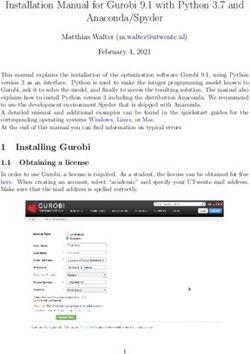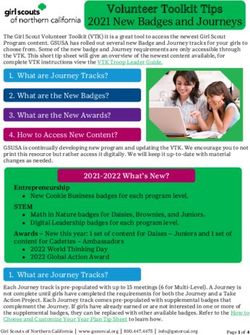Updated Internet Rechartering - October 2020 - Version 12 of Internet Rechartering
←
→
Page content transcription
If your browser does not render page correctly, please read the page content below
Updated Internet
Rechartering
October 2020 – Version 12 of Internet Rechartering
NOTE: This presentation is for units expiring December31, 2020, and thereafter.After going to Internet Rechartering this brings you to the Welcome page. You must select REGISTER as First Time User to begin.
Before you Register you may view the October 2020 presentation and you may consult the FAQ. After you have completed registration of your account there is also Help and a brief, interactive Tutorial that will take you through the renewal process.
Login Page – Enter the Access Code provided by Council to your Unit Leader, Committee Chair and Chartered Organization Representative. Select the Unit Type from the Drop-Down box. Enter your 4-digit unit number (include leading zeroes). Usage is monitored and your Council is aware of each Unit Renewal registered for online access.
The stages to Internet Rechartering appear on this screen. You will progress through the stages until you have successfully entered all the information and all the BSA requirements have been met.
Load Roster – here you have the option of loading the roster from what is on record with your council, or you may load the roster information from another tool your unit may be using, such as PackMaster or TroopMaster.
Stage 2 is where you will update the information on your roster. There are several steps to updating the roster. Select Next when you are ready to begin. If at any time you wish to stop, you select the gear in the upper right corner and Log Out. All changes you have saved will be available when you Log In.
After deselecting members from the previous screen, only the members in your unit will show here. You may correct any incorrect information. Select Previous and check records to be retained.
Pressing the Review / Print Roster Button will give you a preview of the
Charter Renewal Application, which appears in the DRAFT format.
Please note: The Fees shown are for illustration only and may not apply.
YFollow the instructions for promoting members into your unit from another unit. Note you will need access codes for units in which you are not a member. Notice that you will see a fee on the righthand side of your screen under Roster Review. This is a view of only the registration fees for youth and adult members, not your final fee for recharter.
Follow the instructions for promoting members into your unit from another unit. Note you will need the access codes for units in which you are not a member.
Here you may add a new adult.
Complete the information for a new adult.
Note the warning about the social security number. You will not be asked to enter a social security number. Here you will enter the youth protection completion date for the adult, if necessary. With renewal, you will need to submit the signed, completed adult application, YPT certificate, and any other supplemental documents the council requires.
Here you may add a new youth member.
Enter new youth member information.
Here you have the opportunity to update information on your members. Shown inset left is Youth Protection data and the new entry for read-only CBC Authorization data.
Here you are able to see if you have the required minimum unit adult positions for your unit type. (Sensitive information has been redacted.)
Once you have made all your changes, you select Check Roster and your roster will be validated against the BSA unit requirements, including youth protection requirements of the members.
If there are any errors they are indicated on this page. (Sensitive information has been redacted.) Warnings are not the same as errors (as explained on the screen). Errors must be resolved; Warnings are informational.
After selecting the member in error, you will be able to make changes to correct the error. The unit processor will be able to modify YPT dates, but this must not be done without proper documentation.
Still updating the member from Check Roster link. (Sensitive information has been redacted.)
All Errors have now been resolved.
Summary Page.
By clicking the Boys’ Life button on the previous page you will see what you need to qualify to be a 100% Boys’ Life unit.
If paying by credit If paying cash If paying by e-
card you enter all or through a check you will
of the credit card council unit enter the name
information. account, you on the account,
will need to account type,
Note: There is a remit the funds routing number,
3% administrative to your council and account
fee for using the before your number
credit card. recharter will associated with
be processed. the account.If you selected payment by Credit Card
This is the confirmation
you should receive if
your payment is
successful.If you selected to Pay Direct to the Council You will get this payment message with Pay Direct to Council.
If you selected payment by E-Check
This is the
information you
will fill out if
paying
electronically
from a checking
or savings
account. Please
note: The Unit is
responsible to
promptly pay any
amount that
could not be
collected by the E-
Check processing.If you are paying by unit account you have the When you are option of checking this satisfied that your box, before submitting roster is complete, you roster. The box is click on SUBMIT TO greyed out for any other COUNCIL. Note the payment option. Warning.
This is the second confirmation that you are submitting your roster.
An opportunity to take the survey on using the Internet Rechartering tool.
Confirmation of a successful submission. If you re-enter Internet Rechartering at a later date, you will be presented with this page. This gives you the opportunity to print any required documentation and/or to save PDF files needed.
Here is the charter renewal application, if you clicked on PRINT RENEWAL
APPLICATION from the button shown on the previous slide.
Please note: The Fees shown are for illustration only and may not apply.You can also read