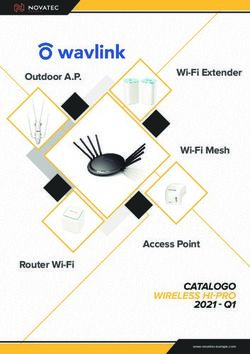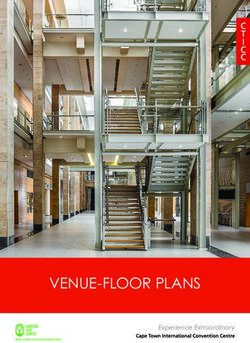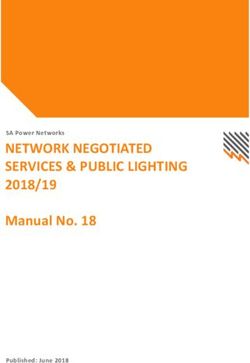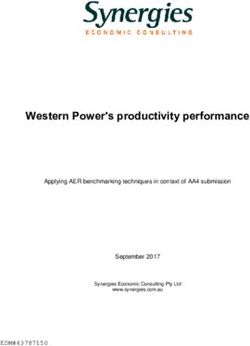AT&T Smart Wi-Fi Extender - A simple installation guide. Unpack the box to get started.
←
→
Page content transcription
If your browser does not render page correctly, please read the page content below
AT&T Smart
Wi-Fi Extender
A simple installation guide.
Unpack the box to get started.
Power cord Wi-Fi Extender Yellow Ethernet cable
(optional - for a wired connection only)
Note: You need to have AT&T Internet Service for your new Wi-Fi Extender to work.
Check the compatibility with your gateway at att.com/wifiextender.Preferred Installation Method
Use the AT&T Smart
Home Manager app for
easy setup.
1. Download app to your smartphone through your
device’s app store or att.com/smarthomemanager
Data charges may apply for app download and usage.
Coverage and service not available everywhere.
2. Sign in with your User ID (AT&T Access ID or AT&T
Internet Member ID) and Password
3. Select “Tools”
4. Select “Install Smart Wi-Fi Extenders”
Note: AT&T Smart Home Manager is available to AT&T Internet service customers with a
compatible AT&T Wi-Fi Gateway. Limited to home Wi-Fi network.Alternate Installation Method
Power Up
Plug in Push Wait
the power cord the Power about 3-5
to your Wi-Fi button. minutes for both
Extender and the 5GHz and
then plug it into 2.4GHz lights to
a power outlet blink GREEN.
near your AT&T
Wi-Fi Gateway.Pair
Press Press Wait
the WPS the WPS about 3 minutes
button button on for the devices
on your your Wi-Fi to automatically
AT&T Wi-Fi Extender. pair. The 5GHz and
Gateway. 2.4GHz lights will
turn solid GREEN
when paired.
Note: The lights may turn off
during pairing. This is normal.
If they do not light up solid
Note: The 5GHz light will blink every 5 seconds. GREEN within 5 minutes, repeat
This is normal. the pairing process.Place
20-40 feet
Wi-Fi Gateway AT&T Smart
Wi-Fi Extender
Unplug Move Plug
your Wi-Fi your Wi-Fi Extender your Wi-Fi
Extender to its new location Extender into
from the between your Wi-Fi a power outlet
power Gateway and the and wait a
outlet. area where you want few minutes
a stronger signal. for the
Tip: Max distance between connection to
Gateway and Extender is 40 ft, re-establish.
two walls, or one floor away.
Extenders work best placed on open
surfaces away from large obstructions
and things that can cause interference
(e.g. microwaves, wireless devices, etc.) You’re done!Troubleshooting
If you see one of these lights, move the Wi-Fi Extender closer
to the Wi-Fi Gateway.
Solid red light Flashing red light
Bad location Out of range
If you’re having trouble pairing your Extender with your
gateway, you can use the included Ethernet cable to connect
your extender to your gateway and pair them manually.
If you still have an issue, check your AT&T Internet service
or Wi-Fi Gateway.
Your AT&T Internet service needs to be active.
You must have working AT&T Internet service for your
Extender to work correctly.
Check your connections.
Check all cables and cords to ensure they are connected
properly and securely.
Power down, power up.
Unplug the power cord from the back of your Wi-Fi gateway.
Leave it unplugged for 15 seconds and plug it back in.
Then unplug the power cord from the back of your Extender.
Leave it unplugged for 15 seconds and plug it back in.
You may need to wait up to 3 minutes for your gateway or
Extender to completely reboot.
Go to att.com/wifiextender for additional Extender support.Is my Extender working?
Your Wi-Fi Network Name and Password do not change so it
won’t appear as a new network. To check if it’s working:
1. Your Extender is paired and functioning when both the 5GHz
and 2.4GHz lights are solid green. (The 5GHz light will blink
every 5 seconds. This is normal.)
OR
2. Use the AT&T Smart Home Manager app to check if the Extender is on
your network. (It will appear in the Devices section when it’s connected.)
Get Smart Home Manager at att.com/smarthomemanager.
AT&T Smart Home Manager gives you easy access to your home
network information in one convenient spot and can also be used to:
See who’s on your Wi-Fi network.
Personalize your device names, like “Matt’s smartphone,”
or “Monica’s laptop.”
Invite guests to your Wi-Fi network with ease via text and email.
Need more coverage?
It’s easy! Go to att.com/betterwifi to purchase
additional AT&T Smart Wi-Fi Extenders to increase
Wi-Fi coverage in your home. You can connect up
to three Wi-Fi Extenders per home.Additional Information
Manage your account
Available 24/7, download the myATT app at
att.com/myattapp from your mobile device.
Accessibility support
• Alternate format guides:
- Braille or large print: call 800.288.2020
- Accessible tagged PDF: visit att.com/userguides
• Telephone equipment for visual and/or hearing impaired:
- Phone: 877.902.6350 -TTY: 800.772.2889
• Repair Center:
- Phone: 800.288.2020 -TTY: 800.397.3172
• Device Compatibility Feature: Compatible with any
TTY/TDD devices with standard phone line
¿Hablas español? Por favor visita att.com/uverseguias para
ver la información en español. También puedes ver la siguiente guía:
(WiFi Extender Install Guide) para más detalles.
Need more help?
Visit att.com/support Call us at 800.288.2020
and ask for “technical support.’”
©2018 AT&T Intellectual Property. All rights reserved. AT&T and Globe logo are registered trademarks of
AT&T Intellectual Property. All other marks are the property of their respective owners.You can also read