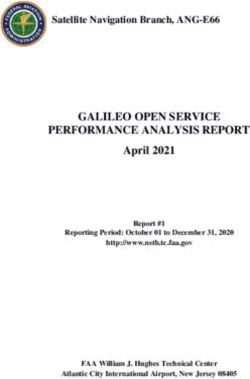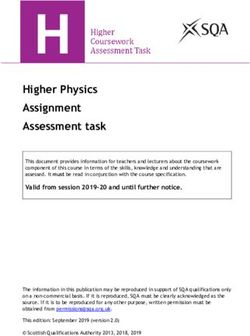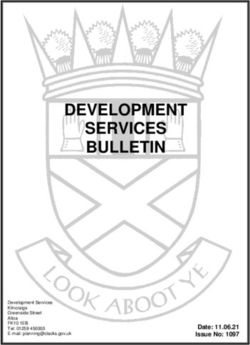The un-official Google Analytics "How To" PDF guide to
←
→
Page content transcription
If your browser does not render page correctly, please read the page content below
The un-official Google Analytics “How To” PDF guide to: - Help you set up and configure Google Analytics - Use advanced features like event tracking, filters and segments - Build custom reports and dashboards - Report on key conversion goals, marketing and Adwords campaigns
Contents 7. Regular expressions in Google Analytics...........12
7-1 What are regular expressions? ..........................................12
1. Introduction to Google Analytics ....................... 3 7-2 How to use regular expressions? .......................................13
1-1 What is Google Analytics? . . . . . . . . . . . . . . . . . . . . . . . . . . . . . . . . . . . . . . . ........ 3
1-1-1 How does Google Analytics work? . . . . . . . . . . . . . . . . . . . . . . . . . ......... 3 8. Domain and sub-domain tracking ....................13
1-2 Why should you use Google Analytics? . . . . . . . . . . . . . . . . . . . . . . ........ 3 8-1 What is Domain and sub-domain tracking? .........................13
1-3 How to set up Google Analytics for your website? . . . . . . . ......... 3 8-2 Why is Domain and sub-domain tracking useful? .................13
8-3 How to enable domains and sub domains tracking? .............13
2. Cookies in Google Analytics ............................... 4 8-3-1 How to track multiple domain in Google Analytics.............13
8-3-2 How to track across multiple sub domains?......................14
2-1 What is a cookie? . . . . . . . . . . . . . . . . . . . . . . . . . . . . . . . . . . . . . . . . . . . . . . . . . . ......... 4 8-3-3 How to track multiple domains and multiple sub domains?.. .14
2-1-1 Cookie’s categories . . . . . . . . . . . . . . . . . . . . . . . . . . . . . . . . . . . . . . . . . . . . . ......... 4
2-1-2 Cookies used in Google Analytics . . . . . . . . . . . . . . . . . . . . . . . . . . ......... 4
2-1-3 _utma cookie’s structure . . . . . . . . . . . . . . . . . . . . . . . . . . . . . . . . . . . . . ......... 4 9. E-commerce tracking in Google Analytics.........14
2-1-4 _utmz cookies . . . . . . . . . . . . . . . . . . . . . . . . . . . . . . . . . . . . . . . . . . . . . . . . . . ......... 5 9-1 What is Google Analytics E-commerce tracking? .................14
2-1-5 _utmv cookies . . . . . . . . . . . . . . . . . . . . . . . . . . . . . . . . . . . . . . . . . . . . . . . . . . ......... 5 9-2 Why is e-commerce useful? .............................................1 4
2-2 Why are cookies useful? . . . . . . . . . . . . . . . . . . . . . . . . . . . . . . . . . . . . . . . . . . ........ 5 9-3 What to find in E-commerce reports? ................................1 4
9-2-1 Overview Reports....................................................... 15
3. Google Analytics’ filters ..................................... 5 9-2-2 Product Performance Reports........................... ............1 5
9-2-3 Trending Reports......................................................... 15
3-1 What is a filter? . . . . . . . .. . . . . . . . . . . . . . . . . . . . . . . . . . . . . . . . . . . . . . . . . . . . . ......... 5 9-3 How to enable Google Analytics E-commerce tracking? ........ 4
3-2 Why are filters useful? . . . . . . . . . . . . . . . . . . . . . . . . . . . . . . . . . . . . . . . . . . . . ......... 5
3-3 How to create filters in Google Analytics? . . . . . . . . . . . . . . . . . . ......... 5
3-3-1- Predefined filters configuration . . . . . . . . . . . . . . . . . . . . . . . . . . . . ........ 6 10. Google internal site search .............................16
3-3-2- Custom filters configuration . . . . . . . . . . . . . . . . . . . . . . . . . . . . . . . . ......... 6 10-1 What is Google internal site search? ................................ .16
3-4 Business perspective - Example of a filter . . . . . . . . . . . . . . . . . . . ......... 6 10-2 Why is Google site search tracking useful? ........................ 16
10-3 What to find on site search reports? ................................. 16
4. Advanced segmentation in Google Analytics...... 6 10-3-1 Overview Reports.......................................................16
10-3-2 Detailed Reports........................................................ 16
4-1 What is advanced segmentation? . . . . . . . . . . . . . . . . . . . . . . . . . . . . . ......... 6 10-3-3 Patterns Reports........................................................ 17
4-2 Why is advanced segmentation useful? . . . . . . . . . . . . . . . . . . . . . ......... 6 10-3-4 Trending Reports........................................................17
4-3 How to create a new custom segment? . . . . . . . . . . . . . . . . . . . . . ......... 7 10-4 How to enable site search? ............................................17
4-4 Business perspective - Example of an advanced segment ...... 7
11. Google event tracking and virtual page views .....17
5. Setting up goals in Google Analytics ................ 8
11-1 What is event tracking? .................................... ............. 17
5-1 What is a goal in Google Analytics? . . . . . . . . . . . . . . . . . . . . . . . . . . . ......... 8 11-2 Why is event tracking useful? .........................................17
5-1-1 Types of goals in Google Analytics . . . . . . . . . . . . . . . . . . . . . . . . . ......... 8 11-3 What to find on Event tracking reports? ...........................18
5-2 Why are goals useful? . . . . . . . . . . . . . . . . . . . . . . . . . . . . . . . . . . . . . . . . . . . . ......... 8 11-3-1 Overview report........................................... .............18
5-3 How to set up goals? . . . . . . . . . . . . . . . . . . . . . . . . . . . . . . . . . . . . . . . . . . . . . . ........ 8 11-3-2 Personalized reports...................................................18
5-4 What to find on Goals reports? . . . . . . . . . . . . . . . . . . . . . . . . . . . . . . . . ......... 9 11-3-3 Trending report............................................ ............ 18
5-4-1 Overview reports . . . . . . . . . . . . . . . . . . . . . . . . . . . . . . . . . . . . . . . . . . . . . . . . ........ 9 11-3-4 Hostname report.......................................... ............ 1 8
5-4-2 Goal navigation path reports . . . . . . . . . . . . . . . . . . . . . . . . . . . . . . . . ........10 11-4 How to track events? ................................................... 18
5-4-3 Funnel visualization reports . . . . . . . . . . . . . . . . . . . . . . . . . . . . . . . . . . ....... 10 11-5 Business perspective – Example of an event tracking ......... 18
5-4-4 Goals in general reports . . . . . . . . . . . . . . . . . . . . . . . . . . . . . . . . . . . . . . ........ 10 11-6 How to track events with virtual page views? ....................19
5-5 Business perspective – Example of a goal . . . . . . . . . . . . . . . . . . . ....... 10
12. Adwords and other advertising campaigns ......19
6. Google custom visitor segmentation ................10
12-1 What is Google Adwords? .............................................. 19
6-1 What is custom visitor segmentation?. . . . . . . . . . . . . . . . . . . . . . . ....... .10 12-2 Why is Google Adwords useful? ...................................... 19
6-2 Why is custom visitor segmentation useful? . . . . . . . . . . . . . . . ........ 11 12-3 How to enable Google Adwords tracking? ........... ............. 19
6-3 How to set up custom visitor segmentation? . . . . . . . . . . . . . . ........11 12-3-1 How to track Adwords with auto-tagging?...................... 19
6-3-1 How to set up user defined variables?. . . . . . . . . . . . . . . . . . . . . ........11 12-4 What to find on Adwords report and other advertising reports? .. 20
6-3-2 How to set up custom variables?. . . . . . . . . . . . . . . . . . . . . . . . . . . . ........11 12-4-1 All traffic report......................................................... 20
6-4 What to find on custom visitor segmentation reports? . . ........11 12-4-2 Adwords report......................................................... 20
6-4-1 User defined Analytics report . . . . . . . . . . . . . . . . . . . . . . . . . . . . . . . .........11 12-4-3 Advertising reports.................................................... 21
6-4-2 Custom variable Analytics report . . . . . . . . . . . . . . . . . . . . . . . . . . . ........11 12-5 Business perspective – Example ..................................... 21
6-5 Business perspective – Example of a custom visitor segment . . . . .........12
Copyright © 2010 House of Kaizen. All rights reserved.
21- Introduction to Google Analytics
1-1 What is Google Analytics?
Google Analytics is a free web analytics tool which tracks user behaviour on a website.
1-1-1 How does Google Analytics work?
Google Analytics uses a combination of first party cookies and JavaScript to track user visits. Google Analytics requires JavaScript tracking
code to be added to every page on a website.
If users block cookies or disable JavaScript on their computer, Google Analytics will not be able to track their traffic.
So, since not all visits will be fully tracked - Google Analytics should be used as a trending tool.
1-2 Why should you use Google Analytics?
Tracking you website is the easiest and most valuable way to better understand customer behaviour, and base business strategies
on real market data.
Main benefits of using Google Analytics tracking tool:
■ Optimize campaign efficiencies
Resources:
■ Understand a website’s strengths and weaknesses
■ Understand your website’s poor performing products as well as best sellers >> Click here
■ Segment customers into different categories to access Google
Analytics University
■ Obtain benchmarks that allow you to evaluate your website’s performance from a market perspective
to learn more about
GATC
1-3 How to set up Google Analytics for your website >> Click here
To take advantage of GA features, you will need to implement the tool on your website. to access Google
Analytics University
1. Create a Google Analytics account to learn more about
2. I nstall the generated Google Analytics tracking code on your pages (GATC) accounts and profiles
a. Implement the GATC on every page of your website
b. Customize your code according to your website specifications and objectives >> Click here
to access Google
3. Use the admin interface to create different accounts and profiles (accounts and profiles are very Analytics University
valuable if you want to work on different websites, different domains and sub domains, to learn more about
different segments of data, limit users’ acces etc.) GA interface
a. To create a new account click on the “drop-down” menu on the top right
b. To create a new profile click on the “add new profile” button for the corresponding
account (You can create up to 25 accounts and up to 50 profiles for each account)
2.
1.
a.
3.
b.
Copyright © 2010 House of Kaizen. All rights reserved.
32- Cookies in Google Analytics
2-1 What is a cookie?
A cookie is a text file stored as plain text on a user’s computer by a web browser. The cookie is sent by a website to a web browser
and then sent back unchanged by the browser each time it accesses that website.
2-1-1 Cookies categories
■ First party cookies: Set by the site you are visiting
■ Third party cookies: Set by partners of site you visit (e.g. sites which provide images to the current site)
■ Persistent cookies: Remain when you close the browser
■ Temporary cookies: Disappear when you close the browser
2-1-2 Cookies used in Google Analytics
Cookies Type Function Duration
_utma Visitor Identifier Expires after 2 years
_utmb Session Identifier Expires after 30 minutes
_utmc Session Identifier Expires when you close the browser
_utmz Campaign Values Expires after 6 months
_utmv Visitor Segmentation Expires after 2 years
_utma, _utmb and _utmc cookies are implemented by default within Google Analytics to track traffic.
2-1-3 _utma cookies structure
Here’s a model structure of a _utma cookie:
171169442 . 255036238 . 1115176675 . 1115176675 . 1115176675 . 11
➜
➜
➜
➜
➜
➜
Domain Random Time of Beginning of Beginning of Session
Hash Unique ID Initial Visit Previous Session Current Session Counter
2-1-4 _utmz cookies
_utmz cookies are used to track campaigns. By using _utmz cookies Google Analytics will be able to identify a campaign, a medium,
a source, a keyword and the different variations of an ad. These values are passed on the URL from the campaign source through to the
website and stored in the_utmz cookie by Google Analytics.
■ _utmcsr = source
■ _utmccn= campaign
■ _utmcmd= medium
■ _utmctd= keyword
■ _utmcct= ad value
Google Analytics offers a URL builder in its Help Center to generate tagged destination URLs.
Copyright © 2010 House of Kaizen. All rights reserved.
42-1-5 _utmv cookies
_utmv cookies are used to segment visitors into personalized categories. One common use Learn more about _SetVar
of _utmv cookies is to differentiate traffic from registered members and simple visitors.
To activate _utmv cookies, you will need to call _SetVar in your analytics code.
2-2 Why are cookies useful?
_utmv cookies are used to segment visitors into personalized categories.
One common use of _utmv cookies is to differentiate traffic from registered Resources:
members and simple visitors.
Cookies are typically used to: >> Click here
to access to URL builder
■ Identify first time visitors vs. returning visitors
■ Determine the site’s sequence, i.e. visitors’ interaction with website pages >> Click here
■ Correlate channels and campaigns with shopping activities to access Google Analytics
University to learn more
■ Categorize campaigns
about cookies
■ Segment customers
Different cookies allow tracking of different types of information
such as segmented traffic or campaigns.
3- Google Analytics filters
3-1 What is a Analytics filter?
A filter is a configuration parameter allowing the access of a certain segment of data. Applying a filter results in reports showing
only the segment of data chosen by the user.
3-2 Why are Google Analytics filters useful?
Filters are very helpful for businesses if: 1.
■ Y
our website is very diverse and you would like to be able to differentiate
between reports
■ Only a specific segment is useful for analysis purposes
2.
■ Raw data is too complicated to read in reports
■ S ome of the information displayed is private and you would like
to limit its access
3.
3-3 How to create filters in Google Analytics 4.
1. Go under the Analytics setting and edit the filter section
2. Create a new filter or apply an existing filter
3. Choose between predefined filters or custom filters
4. Fill in the filter type, filter field and filter pattern
Filters work sequentially. By applying Filter 1>>> Filter type: include >>> Filter field: Visitor city >>> Filter pattern: Tokyo
conflicting filters they can cancel Filter 2>>> Filter type: include >>> Filter field: Visitor city >>> Filter pattern: London
each other and result in the absence
of any data in your report. Filter 1 >> Filter type: include >> Filter field: Visitor city >> Filter pattern: Tokyo|London)
Copyright © 2010 House of Kaizen. All rights reserved.
53-3-1 Predefined Analytics filters configuration
These filters have predefined options you can choose from:
Filter types: Filter field:
■ Include/ exclude ■ IP: To exclude internal traffic (or traffic from any specific source)
■ Traffic to subdirectory: To exclude/ include only traffic to a subdirectory (e.g. /sport/)
■ Traffic from domain: To exclude/ include traffic from a chosen domain
3-3-2 Custom Analytics filters configuration
With custom Google Analytics filters you can create personalized reports focusing
only on the information you need.
Filter type:
1. Include/ exclude filters
2. L
owercase/ uppercase filters: Convert the field into lower case or
uppercase characters (e.g. you want to report “usa” and “USA” as unified data)
3. S
earch and replace filters: Search for a pattern within the field and replace 1.
it with something else. (e.g. you want to aggregate complex URLs into 2.
simpler strings) 3.
4.
4. Advanced
filters: Construct a field from one or two other fields
(E.g. When using multiple domains you will need to apply an advanced filter
to differentiate the same requested URL*).
* URI (Uniform Resource Identifier):
is a string of characters used to identify a name or a resource on the internet.
Filter field:
You can apply custom filters to a wide range of category fields such as campaign source, hostname, visitor types, referral and many more....
3-4 Business perspective - Example of a filter
Scope: Create a filter to isolate reports for each of your sub-domains. Resources:
Hostname: www.example.com
Sub domain 1: maps.example >> Click here
Sub domain 2: products.example to access the complete
list of fields available for
How to create a filter to track sub-domains filters
1. Under Analytics setting, create a duplicate profile for each sub-domain in your website >> Click here
2. For each duplicate profile apply a predefined filter such as: to access Google Analytics
■ Filter type: Include University to learn more
■ Filter field : domain about filters
■ Filter pattern: maps.example for profile 1 and products.example for profile 2.
4- Analytics advanced segmentation
4-1 What is advanced segmentation?
Advanced segmentation is an advanced feature in Google Analytics aiming to create segments of data in order to analyze traffic through
more focused information.
4-2 Why is advanced segmentation useful?
With advanced segments you can make your reports show only the subset of data you are interested in.
If you select the returning visitors segment your report will only show data for visitors that have been to your website more than once.
Copyright © 2010 House of Kaizen. All rights reserved.
6Advanced segments are different from filters and can be applied to historical data as well as to be used across different profiles.
4-3 How to create a new custom segment in Google Analytics
1. Select the metric or the dimension from the column on the right hand side and drag it into the work place
2. Choose the condition (Matches, Greater than, Contains...)
3. Enter the target value
4. You can combine multiple values and dimensions and apply them to the same segment
2. 3.
1.
4.
4-4 Business perspective - Example of an advanced segment in Google Analytics
Scope: Create a segment that only reports visits from visitors who are from London and have spent more than £100.
Resources: >> Click here to access Google Analytics University online course about advanced segments
Copyright © 2010 House of Kaizen. All rights reserved.
7How to create this advanced segment?
1. Select the metric “Revenue” under the E-Commerce section 2. Select the condition “greater than”
3. Enter the value: 100 4. Click the Add an “and” statement
5. Select the dimension “city” under the Visitor section 6. Select the condition “matches exactly”
7. Enter the value “London”
You will then know how many visitors spent more than £100, how many visitors come from London, and how many visitors from London
spent more than £100.
5 – Goals in Google Analytics
5-1 What is a goal in Google Analytics?
A goal is a website objective - a desired action for the customers to take on a website. Goals can be as diverse as:
■ Getting customers to spend a certain amount of time on a website
■ Getting customers to view a certain amount of pages
■ Getting customers to access a specific page
■ Getting customers to sign up to a newsletter
■ Getting customers to download a specific file, complete a transaction...
5-1-1 Types of goals in Google Analytics
There are three types of goals in Google Analytics:
■ U
RL destination goal: Assess performance based on visitors who reached a specific page and visitors who did not
(registration through to the thank you page, specific content, account sign-up etc.)
■ Time on site goal: Assess performance based on visitors who spent a pre-set minimum or maximum amount of time during a visit.
■ Pages/visit goal: Assess performance based on visitors who viewed a pre-set minimum or maximum amount of pages during a visit.
5-2 Why are goals useful?
Goals are especially useful for non-ecommerce websites as a tool to measure objectives. Goals are also very valuable for e-commerce web-
sites aiming to measure non-transactional activities such as newsletter registrations. Goals help with identifying website objectives -
the main reason for having your website.
5-3 How to set up goals in Analytics
1. Under analytics settings > Select Profile settings
2. Click on Add goal
3. E nter goal information:
a. Enter a goal name
b. Select the goal type (URL destination match, time on site, pages/visit)
c. Fill in corresponding information according to the goal type as follows
Metric URL destination goal Time on site goal Pages/visit goal
Condition Head match: matches corresponding URL Greater than Greater than
+ additional parameters at the end of the string Less than Equals to
Exact match: matches the exact URL
ReGex match: matches URLs depending on regular expressions
Value Goal URL: Destination page you want visitor to access Determine the target time Determine the target amount
(hours, minutes, seconds) of pages to be viewed
Goal value Determine the goal value Determine the goal value Determine the goal value
Copyright © 2010 House of Kaizen. All rights reserved.
8d. Choose to add a funnel (*) or not for URL destination match goals.
(*) A funnel is a navigation path chosen by you, determining a specific path for the visitor to take to reach the conversion page.
How to determine a goal value
Understand what the goal is bringing to your company from an e-commerce perspective.
For instance imagine the sales team can close 10% of clients requested to be called back. Your average basket value is $500.
Then your goal value should be $50.
a.
b.
c.
d.
5-4 Understanding Google Analytics Goals reports
There are 7 different reports displaying Goals information in Google Analytics.
Copyright © 2010 House of Kaizen. All rights reserved.
95-4-1 Overview reports Overview Reports:
Overview report
These reports give a general understanding of Goals performances day by day. How many Total conversion report
Goals were reached in total? What is the conversion rate for each Goal? You can select the Conversion rates report
target Goal you want from a drop-down. Goal value
5-4-2 Goal navigation path reports
Goal navigation path reports:
These reports display data regarding visitors’ paths prior reaching the Goal. For instance, Goal verification report
before subscribing, which pages did they visit? Reverse goal path report
5-4-3 Funnel visualization reports
Funnel visualization reports:
These reports are only available if you apply a funnel to your URL destination goal. This will Goal abandoned funnels
help you understand where visitors exited the funnel as well as identify conversion gaps. Funnel visualization paths
5-4-4 Goals in general reports
1. G
oal data appears in most reports when clicking on the goal
set # at the top of reports.
This option can be very valuable to assess which traffic source
drives the most qualitative visitors.
1.
5-5 Business perspective – Example of a goal
Scope: Configuration of a subscription goal.
How to set up a subscription goal:
1. Select the URL destination goal type
2. Enter the URl of the “thank you!” page as the value: Resources:
/thankyou >> Click here to access
Google Analytics University
Define the goal value. to learn more about goals
Output: R
eports will allow you to access conversion rates for your sign-up forms.
You can set up to 25 goals in 5 different groups per profile.
Goal conversion can only happen once during a visit where as an e-commerce transaction can occur multiple times.
6- Custom visitor segmentation
6-1 What is custom visitor segmentation in Google Analytics?
Custom visitor segmentation is an advanced feature of Google Analytics to classify visitors according to pre-set categories,
using the _setVar parameter.
Custom segments can be defined as follows:
■ Members vs. non members
■ Answers given to a specific form (social category, age, job category, likes and dislikes...)
■ Existing customers vs. non customers
Copyright © 2010 House of Kaizen. All rights reserved.
106-2 Why is custom visitor segmentation useful?
Custom segments will help you assess performance by categories of visitors and thus help you review your positioning and strategies
according to each segment results.
6-3 How to set up custom visitor segmentation in Google Analytics
There are two different ways to set up custom visitor segmentation.
_Setcustomvar is the updated version of _setVar adding 4 additional parameters to your segment compared to user defined.
6-3-1 How to set up user defined variables
1. Identify pages only accessible by segment (e.g.Thank you page for subscribers)
2. Add the following parameter to the tracking code: pageTracker._setvar (‘value’);
6-3-2 How to set up custom variables
1. Identify pages only accessible by segment
2. Add the following parameters to the tracking code: _setcustomVar (index, name, value, scope)
You can only set up to 5 separate custom filters within a single page (or event).
6-4 What to find on custom visitor segmentation reports
There are two reports for custom visitor segmentation. They are available under the visitor section.
1.
2.
6-4-1 User defined report
1. This report will display each segment you labelled with _setVar
6-4-2 Custom variable report
2. This report will display each segment you labelled with _setcustomVar Copyright © 2010 House of Kaizen. All rights reserved.
116-5 Business perspective – Example of a custom visitor segment Analytics report
Example1: Using custom visitor segmentation calling _setVar
Scope: Creating segments according to answers on a form
How to create segment according to answers on a form calling _setVar ( )
Add the following parameters after the tracking code in the “thank you” page:
Technical/Engineering
Marketing/PR
Manufacturing
General Management
Output: Data will appear under the user defined report displaying performance for each of these 4 segments.
Example 2: Using custom variable segmentation calling _setcustomVar ( )
Scope: Creating a segment for members vs. simple visitor
How to create a member vs. simple visitors segment calling _setcustomVar ( )
Add the following parameter after the tracking code in the “thank you page”:
pageTracker._setCustomVar( Resources:
1, // This custom var is set to slot #1
“User Type”, // The name of the custom variable >> Click here to access Google University to learn
“Member”, // The value of the custom variable more about user defined segment
2 // Sets the scope to visitor-level
>> Click here to access Google Help Centre to
);
learn more about Custom variables
pageTracker._trackPageview();
Output: Data appearing in the custom variable report displaying performance for members and non members visitors.
7- Regular expressions
7-1 What are regular expressions in Google Analytics?
Regular expressions are standard patterns used to match a specific text or a specific range of text.
7-2 How to use regular expressions?
Below is a summary of regular expressions
and their respective functions:
Copyright © 2010 House of Kaizen. All rights reserved.
127-3 Why are regular expressions useful in Google Analytics?
Regular expressions are the easiest way to define ranges of characters. In Google Analytics they are mostly used when creating filters and goals.
Some use:
■ Matching lowercase and uppercase characters
■ Exclude a certain range of IP addresses from appearing in reports
■ Only include traffic coming from 2 different cities, countries or regions
■ Find traffic information related to a specific requested URI...
7-4 Business perspective – Example of a filter using ReGex
This filter will result in a report only showing
data of pages displaying URLs such as:
www.houseofkaizen/package1.co.uk
www.houseofkaizen/package2.co.uk
www.houseofkaizen/package34.co.uk...
Resources:
>> Click here to access Google Analytics University’s
online course about Regular expressions
>> Click here to access the IP addresses regular
expression generator
8 - Domain and sub-domain tracking
8-1 What is Domain and sub-domain tracking in Google Analytics?
Domain and sub-domain tracking is a Google Analytics advanced feature to aggregate data coming from different domains and
sub-domain sources.
8-2 Why is Domain and sub-domain tracking useful?
Sometimes websites display different sub-domains names or have a sister website that needs to be tracked as a single entity. By default
the Google Analytics tracking code doesn’t allow tracking multiple domains and sub- domains.
8-3 How to enable domains and sub domains tracking in Google Analytics
8-3-1 How to track multiple domains
1. A
dd the following parameters to the tracking code at the end
of the tracking code:
pageTracker._setDomainName (‘none’);
pageTracker._setAllowLinker (true);
1.
2. On the destination URLs of the sister site call the _link method:
pageTracker._link (http://www.example.com)
2.
If you use a form instead of an outbound link call
_linkbypost ( ) instead of _link ( )
Copyright © 2010 House of Kaizen. All rights reserved.
138-3-2 How to track across multiple sub-domain
1. Add the following parameters to each page of the sub-domain:
pageTracker._setDomainName(“.domain1.com”).
2. Create a duplicate profile for each sub-domain and apply 1.
an advanced filter:
■ filter type: advanced
■ field A: Hostname
■ Extract A: (.*)
■ Field B: request URI
■ Extract B: (.*) 2.
■ Output to: Request URI
■ Constructor: ?$A1$B1
8-3-3 How to track multiple domains and multiple sub-domains
1. Add the following parameters to Google Analytics code:
pageTracker._setDomainName (“.domain1.com”);
pageTracker._setAllowLinker (true);
pageTracker.-setAllowhash (false);
2. Repeat the operation for each domain that has sub domains.
1.
3. Call _link() or _linkbypost() in all links and forms between domains.
Resources: 3.
>> Click here to access Google Analytics University online course
about Domain and sub-domains tracking
9 - Google Analytics E-commerce tracking
9-1 What is Google e-commerce tracking?
E-commerce tracking reports assess the site’s e-commerce performance by clearly identifying which products are bringing revenue and which are not,
as well as illustrating key trends about customer behaviour.
9-2 Why is Google Analytics e-commerce useful?
Google Analytics e-commerce tracking is an essential feature to assess
e-commerce performance.
E-commerce main benefits:
■ Which traffic source drives higher conversion rates?
■ What is the navigation path associated with a transaction?
■ Which products are best sellers? Which products are poor performers?
■ Determine the ROI of your marketing channels and campaigns
■ What are revenues by categories of product?
9-3 What can be found in e-commerce reports?
There are 10 different reports under the E-commerce section.
Copyright © 2010 House of Kaizen. All rights reserved.
149 -3-1 Overview Reports
Overview Reports:
These give a general overview of E-commerce performance day by day. Overview report
Total revenue report
Conversion rate report
9 -3-2 Product Performance Reports
Performance reports
These display deeper information and identify best sellers categories, and details Product performance report
for each product. Transaction report
Product SKU report
Category report
9 -3-3 Trending Reports
Trending reports
These give insights about customer purchasing patterns. Visit to purchase report
Days to purchase report
9 -4 How to enable Google E-commerce tracking
1. Enable e-commerce by editing your Google profile information under the Analytics settings.
2. Make sure that the Google Analytics tracking code is implemented on your receipt page.
3. A
dd some additional code in the receipt page:
a. _addtrans ( ): Understands a transaction occurred (details about the transaction)
b. _additem ( ): Gives details about the product (Price, category, SKU...)
c. _tracktrans ( ): to track the transaction with Google Analytics
2.
3.
a.
b.
c.
1.
Resources: >> Click here for Google Analytics University online course about E-commerce
Copyright © 2010 House of Kaizen. All rights reserved.
1510 - Google Internal site search
10-1 What is Google internal site search tracking?
Internal site search is a report that tracks how your website users search information within your site. Internal site search is only available
for websites displaying site search boxes.
10-2 Why is Google Analytics site search tracking useful?
Site search tracking is very valuable to answer the following questions:
■ Which products are searched by users?
■ Where did visitors start and finish their search?
■ Did searches result in conversion?
■ Identification of missing or hidden content
■ Assessment of ineffective search results
■ Identification of non identified keywords
10-3 What can be found on site search reports?
The site search report is available under the content section. 7 reports are available under the site search section.
10-3-1 Overview Reports Overview Reports
Overview report
These reports give an overall understanding of the impact of searches for your website compared
Usage report
to visits without searches.
10-3-2 Detailed Reports
Detailed Reports
These reports display all the search terms or classify them by categories. You can easily assess Search terms report
which search terms are the most researched and refine positioning. Categories report
By clicking on search term you can identify:
■ Category
■ Navigation
■ Refinement Copyright © 2010 House of Kaizen. All rights reserved.
1610-3-3 Patterns Reports Patterns Reports
Start pages report
These reports will help you understand where visitors started their search and where they
Destination pages
landed after this search.
10-3-4 Trending Reports Trending Reports
Trending report
This report gives results day by day about total searches, results page views/search, % exits,
% Search refinements, time after search and search depth.
10-4 How to enable Google site search
1. Go to Settings. Select Profile Settings then Edit Profile Information
2. Activate site search by selecting “Do Track Site Search” option 1.
3. E nter the query parameter (up to 5, separated by commas):
■ F ind query parameter by executing a search in the site
(usually the query parameter precedes the search term)
4. Choose to strip or not query parameter out of URL
(i.e excluding URL query parameter in your main website profile)
5. I f you use categories for search:
■ Select “yes” in the corresponding field
■ Enter category parameter (up to 5, separated by commas)
Goal conversion in site search reports only
includes conversion where at least one search
was performed (this is different to other reports
2.
that include all visits).
3.
Resources: 4.
>> Click here to access Google Analytics University
to learn more about Site Search Tracking 5.
11 - Google Analytics event tracking and virtual page views
11-1 What is Google event tracking?
Event tracking makes it possible to track all sort of events that do not generate page views.
11-2 Why is Google event tracking useful?
Some websites have mostly dynamic content. Their aim is generally to make people interact through different types of application
(games, videos, pictures...). Event Tracking is a useful feature to track this interaction.
Event tracking can track all of the following items: Event tracking tracks a maximum of 500 events per visit.
■ Flash/ video players
■ JavaScript and AJAX
■ Dynamically generated pages (cgi, asp, php)
■ File downloads
■ External links Copyright © 2010 House of Kaizen. All rights reserved.
1711-3 What can be found on Event tracking reports?
There are 6 different reports under the Event Tracking section. Event tracking reports are displayed under the content section.
11-3-1 Overview report Overview Reports
Overview report
Overview reports compare traffic data between visits where at least one event has been executed
with visits where no event was run. Overview reports also display information related to the
amount of events executed per visit.
11-3-2 Personalized Analytics reports Personalized Reports
Category report
The Event tracking configuration allows Google Analytics to apply parameters for each events
Label report
in the following areas: category, label and trending. These three reports will display data for each
Action report
of these items according to your pre-set features.
■ Category refers to the type of event (mostly video, downloads, games...)
■ Label gives further information about the event (for instance the name of a movie for a video)
■ Action refers to the type of action needed to execute the event (for instance play or stop for a video)
11-3-3 Trending report Trending Reports
Trending report
This report assesses events performance day by day. It also reports the number of events per visit.
11-3-4 Hostname report Hostname Reports
This report allows you to view traffic performance’s according to different domains and Hostname report
sub-domains on which you implemented your tracking code.
11-4 How to track events
1. Make sure you are using ga.js (not allowed with Urchin)
2. Call _trackEvent ( ) in your source code: _trackEvent (category, action, optional_label, optional_value)
11-5 Business perspective – Example of an event tracking
Scope: Track video events to understand the most viewed videos on your website.
How to track a video event with event tracking? Call _trackEvent ( ) on the video page source such as:
On Release (button) {get URL (“JavaScript: pageTracker._trackEvent (‘video’, ’play’, ’movie drama’);”
Copyright © 2010 House of Kaizen. All rights reserved.
1811-6 How to track events using Google Analytics virtual page views
Virtual pageview is an alternative way to assess events performance for a website. It can be very valuable to track outbound links on a website
(each time a visitor clicks on a link that redirects to an external link) or a succession of actions that take place at different stages of filling in a
form within the same site page.
To track event with virtual pageview:
Add the following parameters to the tracking code:
pageTracker._trackPageView (name of the event)
With virtual pageview, data will not appear under Resources:
event tracking reports but under the content section. >> Click here to access the migration guide from
Urchin to ga.js
>> Click here to access Google Analytics University
to learn more about Event tracking
12- Adwords and other advertising campaigns
12-1 What is Google Adwords?
Adwords is a Cost Per Click tool by Google. Adwords refers to every sponsored link appearing on Google search engine results.
12-2 Why is Google Adwords useful?
Adwords is a powerful means of advertising your products to specific targets.
Adwords main benefits:
■ Targeted advertising: Your ad appears for chosen keywords only
■ Cost effective advertising: You only pay for clicks delivered from potential customers
■ R
esults driven analysis: Tracking Adwords under Google Analytics allows tracking financial calculations
such as ROI, Revenue per Click, margin
■ Adwords tracking differentiate CPC campaigns from organic traffic
12-3 How to enable Google Adwords tracking
To track Google Adwords campaigns you can choose to either track manually or enable auto-tagging.
12-3-1 How to track Adwords with auto-tagging
Tracking Google Adwords with auto-tagging will apply “gclid” to your links (www.mysite.com/?gclid=123xyz).
1. Link the Adwords account with Google Analytics: >> Reporting section >> Google Analytics
2. Allow auto-tagging: >> My account >> Preferences
3. Enable cost data >> Reporting section >> Google Analytics >> Select the profile >> Tick the apply cost data checkbox
3.
1. 2.
Copyright © 2010 House of Kaizen. All rights reserved.
19Auto-tagging is only available for Google Adwords. For other campaigns you will need to tag URLs manually.
12-3-2 How to track Google Adwords and other PPC campaigns with manual tagging
1. Apply the following parameter to your destination URLs:
utm_source: identify an advertiser (Google, Yahoo, third party website...)
utm_medium: advertising medium (email, CPC, banner ads...)
utm_campaign: campaign name (Easter, Christmas, Shoes discount...)
2. Apply the following optional parameter to your destination URLs:
- utm_term: paid search keyword
- utm_content: different versions of an ad
Tagged URL – Example:
http://www.mysite.com/?utm_source=Google&utm_medium=cpc&utm_term=mykeyword&utm_content=punchy%
2Bversion&utm_campaign=easter%2Bpromo
12-4 What can be found on Google Analytics Adwords reports and other advertising reports
There are various reports available displaying information related to CPC and other advertising campaigns under Google Analytics.
12-4-1 All traffic report All traffic report
All traffic report
This report categorizes your traffic according to its source. You will be able to easily assess your
paid traffic performance compared to organic, referrals and direct traffic.
12-4-2 Adwords report Adwords Reports
Adwords campaign
Adwords reports breakdown Adwords performance into 3 different levels: Keyword position
Ad campaign, ad groups and Adwords. This helps you categorizing performance according to
specific marketing strategies. By clicking on “click section” (1), cost data will appear on the interface.
1.
Copyright © 2010 House of Kaizen. All rights reserved.
2012-4-3 Advertising reports Advertising Reports
Keyword report
These reports basically allow you to access information according to the way you set up cookies
Campaign report
information via manual tagging.
Ad version report
Manual tagging prevents any data from appearing under the Ad group report.
Visits under Google Analytics are different metrics to clicks from Adwords and might results in data discrepancies.
12-5 Business perspective – Example
Scope: Tagging a destination URL of a banner ad with manual tagging to understand ad performance and re-evaluate strategy if necessary.
Campaign source: www.yoursite.com
Campaign medium: banner
Campaign name: Easter promotion
Ad version: animated gif
Output URL:
http://www.mysite.com/?utm_source=yoursite.com&utm_medium=banner&utm_campaign=easterpromo&utm_co ntent=animatedgif
Use the URL Builder offered in the Google Analytics Resources:
Help center
>> Click here to access Google Analytics University
to learn more about Adwords Integration
>> Click here to access Google Analytics University
to learn more about Interpreting advertising reports
>> Click here to access the Adwords Help Centre
>> Click here to access URL Builder for manual tagging
Copyright © 2010 House of Kaizen. All rights reserved.
21For Google Analytics training and advanced
Google Analytics set up and configurations...
call us...
+44 (0)207 954 3750
Or set up an appointment at:
letstalk@houseofkaizen.com
Or find us at:
House of Kaizen
Old Aske Hospital
Hoffman Square, 50 Buttesland Street
Hoxton, London N1 6BY
Home of continuous website improvement
Copyright © 2010 House of Kaizen. All rights reserved.
www.houseofkaizen.com
1You can also read