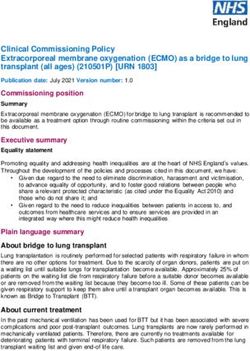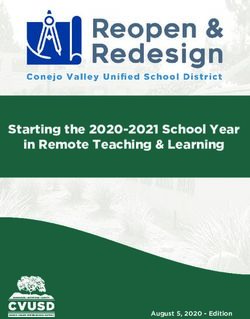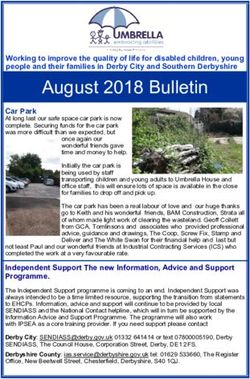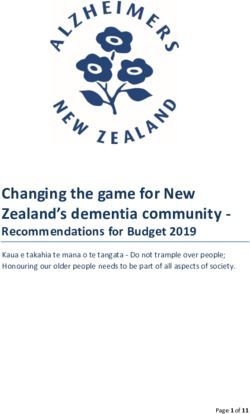User Manual 2021 Everything you need to know to start recruiting with CV-Library
←
→
Page content transcription
If your browser does not render page correctly, please read the page content below
CV-Library User Manual
Welcome to CV-Library
Contents Introduction
We’ve produced the following information to help you get the most out of your CV-Library account
03 Your client area
and ensure that we’re effectively helping with your recruitment requirements. This manual
04 Your Company Profile provides you with all the information you need while using our products and services.
05 Product centre Please take the time to read it; it won’t take long to become familiar with how our system works.
06 CV searching
07 Search filters Our customer promise
08 Search Builder
At CV-Library, we’re extremely proud of our customer service and we work hard to ensure that our
09 CV Watchdogs clients’ needs always come first. The Client Response team is always on hand to help you maximise
11 Posting jobs your account’s potential; from assisting with CV Watchdogs and helping to improve your searches, to
offering advice on getting the most out of our services.
13 Social job posting
Feel free to ask us questions at any time if you’re unsure about something. Simply contact our Client
14 Weekly usage report
Response Team (CRC) on 01252 810992 or support@cv-library.co.uk. Additionally, you will find
16 Your account further tips online at www.cv-library.co.uk/clienthelp.
17 Useful advice
We look forward to working with you!
18 Contact us
www.cv-library.co.uk 01252 810992 support@cv-library.co.uk 2CV-Library User Manual
Your client area
Introduction
By logging into your account via our homepage you will be able to search CVs,
post vacancies, set up CV Watchdogs and a whole lot more.
To login, please visit www.cv-library.co.uk/login
In order to start your session, you will be required to enter your email address and
password – remember this information is case sensitive. Simply press the green
‘Login’ button and you will be directed to your CV-Library client area and can begin
your recruitment session.
You can access the following services: FAQs
Search CVs Post jobs Popular searches Product centre Within the Client Help Centre, you also have
access to our FAQs. These are useful, popular
CV Watchdogs Job applications Usage reports Social posting questions, which you may come across while
Recently viewed CVs Company Profile User feedback Latest features using our services.
Read our FAQs
Saved CVs News and stat reports CRC promise News and updates
Removed CVs Client help Recruiter profile
www.cv-library.co.uk 01252 810992 support@cv-library.co.uk 3CV-Library User Manual
Enhanced profile
Company Profile
Your Company Profile acts as a source of information for candidates wanting to find
out more about your organisation. It’s great for attracting active candidates and
increasing click-throughs to both your site and vacancies.
In the majority of cases, each company that posts a vacancy with CV-Library has the
opportunity to upload a logo and information about their organisation, including
contact details, address, and a company description at no extra cost. However, if
you are keen to enhance your company’s presence, drive engagement and maximise
applications even further, we do offer bespoke profile options.
Standard profile
Why enhance your profile?
Benefit from bespoke and responsive mobile design
Include direct links to your website and contact details
Appeal to candidates whilst enhancing brand visibility
Visit your Company Profile page to learn more about enhancing your CV-Library profile,
or contact your Account Manager directly on 01252 810995 or sales@cv-library.co.uk.
Edit your Company Profile
www.cv-library.co.uk 01252 810992 support@cv-library.co.uk 4CV-Library User Manual
Product centre
We offer a range of products designed to boost your presence across our candidate
database. With highly targeted and bespoke tools, you can maximise your response rates
and keep ahead of your competitors.
Whilst every client can enjoy our standard products including: job posting, CV database
searching and CV watchdogs, we also offer premium products to help improve your online
presence and recruitment success.
Premium products
JobStream Video Posting Targeted eShots
Bespoke Company Profile Application Success Banner
Nationwide/Region-wide jobs Homepage Button
Premium Featured Adverts External Applications
Featured Adverts Brand Awareness Email Banner
Targeted Display Advertising Job/Employer of the Month/Week
Visit Product Centre
Visit our Product Centre to learn more about enhancing your CV-Library profile, or contact the
Sales Team directly on 01252 810995 or sales@cv-library.co.uk.
www.cv-library.co.uk 01252 810992 support@cv-library.co.uk 5CV-Library User Manual
CV searching
Introduction Boolean searches
Each day, thousands of candidates register or update their CV with us. The Boolean method of searching is used to achieve a more specific
To make sure that you find the perfect selection of candidates for you, search. By combining keywords and phrases within the Boolean
CV-Library uses unique, user-friendly SmartMatch TM
Technology to filter operators AND, OR, NOT, “speech marks” and (brackets) you are able to
your searches. limit, widen or define your search.
Most searches you AND NOT
Sales AND Marketing Sales NOT Marketing
perform will contain Will retrieve any CVs containing the keywords Will retrieve any CVs containing the keyword
one of the following Sales and Marketing. CVs will match if they Sales but not Marketing. CVs will match if they
Boolean operators: contain both keywords within the CV. contain one keyword but not another.
OR Speech marks Brackets
Sales OR Marketing “Marketing Assistant” Admin AND (Marketing OR Sales)
Will retrieve any CVs containing the keywords Will retrieve any CVs containing the key phrase Will retrieve any CVs containing the keyword Admin
Sales or Marketing. CVs will match if they Marketing Assistant. Words must appear and either Marketing or Sales. CVs will match if
contain one of the keywords entered. together in the right order for the key phrase they contain the word ‘Admin’ and either keywords
to be identified in a CV. within the brackets.
www.cv-library.co.uk 01252 810992 support@cv-library.co.uk 6CV-Library User Manual
CV searching
Search filters Location
When using Boolean Search, you can fine-tune your results by using our You can type in a location, or select as many or as few areas as you like from the
search filters. If you can’t see any of these options in your search, press the list. By default the system searches all of the UK and Ireland.
‘More search options’ button.
Don’t forget that you can save an unlimited number of CV searches by Submitted since
clicking the ‘Save this Search’ button on the right hand side.
You can use the ‘Submitted since’ option to view CVs uploaded or modified in the
last 24 hours. The system usually returns CVs that were updated within the last
Salary two months by default.
Searching realistic salary bands return the most relevant results. If you know
the salary of the vacancy you have in mind, start with that, however you can
select more than one salary band. By default the system searches all salary Popular Searches
bands.
Enter the basic details of your requirement to our Popular Searches tool and
it will instantly generate a tailored Boolean Search string for your vacancy. This
Job type handy feature will save you time and maximise your search results.
Tailor your search based on the jobs candidates are looking for. Select one,
or multiple options, to find permanent, temporary, contract or part-time jobs.
Alternatively, select “any” to search for any job type.
Hide recently viewed CVs
By ticking this box, any candidates that you viewed in the last 28 days will
automatically be removed from your search results. This should save you lots
of time and ultimately help you discover new candidates faster!
www.cv-library.co.uk 01252 810992 support@cv-library.co.uk 7CV-Library User Manual
Search Builder
We understand that the Boolean method of searching can be difficult to
navigate. That’s why we’ve introduced a tool that helps to build your search
strings for you. You can access this by clicking the ‘Search Builder’ tab in CV
search. Below is an overview of how to use this handy tool:
To get started, simply type your keywords in the keywords box; the
Search Builder will start displaying a list of matching search terms - click
on any of these words to add them to your search string
The Search Builder will then display a list of recommended search terms
and synonyms that are similar to what you’re looking for - this ensures
you don’t miss any suitable candidates
The tool will automatically add in all operators to expand your search,
including AND, OR and NOT - you can change these easily by selecting
the down arrow or by typing your operators manually
If you forget to add a closing bracket, the Search Builder will
automatically add this for you
You can then add a location and select more search options to refine
your search further
Search CVs now
The number of matching results updates in real time - keep an eye on
this to ensure your search brings you a suitable number of matching CVs
Finally, click ‘View Results’ to review all matching candidates
www.cv-library.co.uk 01252 810992 support@cv-library.co.uk 8CV-Library User Manual
CV Watchdogs
Setting up Watchdog Alerts
CV Watchdog alerts are an extension of CV database searches; they allow
you to save search strings and will automatically email you matching
candidates as soon as they register. This means you don’t have to keep
running the same searches to keep up to date with new candidates.
Insert the name and the email address of the person who will receive
the CV Watchdog results
Specify your own reference, so you can quickly identify which alerts
match the roles you’re recruiting for
Refer to Boolean searching to get the most from your keywords – you
can also choose to match the job title only
Select the ‘Job Type’; Permanent, Temp/Contract, Part Time, or choose
to keep this as ‘Any’
Choose as many or as few industries as you like. The system searches
all industries by default – hold down the CTRL or CMD button for
multiple selections Go to Watchdog Control Panel
www.cv-library.co.uk 01252 810992 support@cv-library.co.uk 9CV-Library User Manual
CV Watchdogs cont.
Matching CVs Location
Use the Minimum Match tool to control the relevance of CVs returned. You can set The system searches all of the UK and Ireland by default. In order to run
the filter to 0%, 25%, 50% or 75%. Selecting 0% will mean you will receive every CV a radius search please enter a town or postcode and specify how many
which includes your keywords in the text - and subsequently, the highest number miles around the location you would like the CV Watchdog to search.
of results. Increasing the percentage will increase the strength of your matches.
If you would prefer to run a broader search then please tick the OR
Please note, these are different to applications.
box and select a location or multiple locations by holding down CTRL or
Here, you can choose how to receive matching CVs. ‘Send Document’ sends the CMD; this allows you to select as many or as few regions as you like.
candidate’s full CV, attached to the email. ‘Send Link’ sends a breakdown of each
candidate including the candidate’s name, current job title, desired job industries,
expected salary and location, plus a link to the CV on the CV-Library. ‘Suspend’ Language
stops the CV Watchdog and you will no longer be sent matching CVs.
If you are looking for candidates who are fluent in specific languages,
you can select which ones using the Fluent Language box. You can select
Salary bands as many languages as you like by holding down the CTRL or CMD button.
If you select more than one language, ‘Match all selected’ will return
The system searches all salary bands by default. You can select as many or as candidates with all of the specified languages, and ‘Match any selected’
few as you like. Hold down the CTRL or CMD button for multiple selections. will return candidates with at least one of the specified languages.
www.cv-library.co.uk 01252 810992 support@cv-library.co.uk 10CV-Library User Manual
Posting jobs
Getting started Quick Apply
By logging into your account, you can add, edit or delete your vacancies With our Quick Apply feature, you can specify if a CV isn’t necessary to
on our job board. In most cases you can also upload your company logo apply for your job when you post it. This will enable candidates to apply
to display alongside your vacancies. As well as this, we have provided with a short profile instead of a CV.
space for you to add your own company profile, so potential candidates
can get to know a bit more about you (see page 4).
Our Partner Network
Post a job As well as posting your vacancies onto our award-winning job board,
we also circulate your adverts on a large network of career related
In your CV-Library Client Area click on Post Jobs to be taken to the Job websites, including: British Jobs Network, JobsRetail, Jobrapido, Adzuna,
Board Control Panel. From here you can post, modify, delete or refresh Check4jobs, UKjobsnetwork and many more, giving your vacancies
your adverts. By filling out the form provided and pressing ‘Post Job Now’, maximum exposure.
your vacancy will be displayed instantly.
When posting your job, it is important that you select the right sector,
You can also create a job template which will save you from having to fill so the vacancy can then be posted on the relevant partner sites. This
in the details every time you want to post a similar job. You can also save should be the industry that is relevant to the job on offer, not the nature
the contact details for all users posting vacancies using your account. For a of your business. We have over 800 network sites in total.
complete walk-through and tips on posting jobs, please visit our Client Help
Please note, we can’t guarantee that all vacancies will appear on all or
Centre.
specific partner sites, and we have no control over which adverts are
indexed from CV-Library.
Post Jobs
View our Partner Network
www.cv-library.co.uk 01252 810992 support@cv-library.co.uk 11CV-Library User Manual
Posting jobs cont.
SmartMatch technology
With our SmartMatchTM Job Alerts, you can instantly receive CVs that match the
criteria of your vacancy. Should you wish, we can send you up to 10 recently
updated, matching CVs upon posting your vacancy. Please note that the accuracy
of this function is dependent on the accuracy of the information you provide within
your job posting. Visit Client Help Centre
SmartMatchTM Job Alerts will automatically be turned on and you will immediately
begin receiving CVs that have a >95% match with your vacancy. You can turn these
off at any time within the Job Board Control Panel.
Video Interviews
Video interviewing just became even easier with our latest tool and it’s free for all clients!
To get started:
Screening Questions
Visit your chosen candidate’s CV-Library profile and select ‘Video Interview’
Add custom screening questions to your job adverts to speed up the hiring under Recruiter Options
process and learn more about your applicants. You can add up to five
Copy the unique URL and send it to the candidate with details of when the
customisable screening questions when posting a job, with each question also
video interview will take place
having five possible custom answers. Alternatively, you can use our templated
questions and also save previously used questions as templates too. Join the video interview by pasting the URL into your web browser, or clicking
‘Join Video Interview’
If you have any questions about posting jobs, please contact the CRC team on
If either yourself or the candidate do not have a web cam or mic, there are
01252 810992 or support@cv-library.co.uk.
options to dial-in. Simply follow the unique interview URL and share the details
in the bottom right corner
You can also add a password, just remember to share it with the candidate.
N.B. The pin will expire after 30 days
www.cv-library.co.uk 01252 810992 support@cv-library.co.uk 12CV-Library User Manual
Social job posting
Integrate with social networks
CV-Library has integrated with Facebook, LinkedIn and Twitter so you
can share your jobs on these platforms and engage with a wider pool
of candidates. Post your jobs directly to these sites to save yourself the
hassle of logging in and creating an update, manually.
Under Social Job Posting on your Job Board Control Panel, follow the
prompts to connect each of your online accounts to CV-Library.
Once you have linked your accounts you will have the option of sharing
your jobs across these channels, as and when you post them to CV-Library.
You will be able to remove Social Job Posting at any time.
For a complete walk-through on how to link your accounts, and social
media job posting tips, please visit our Client Help Centre.
Get started
www.cv-library.co.uk 01252 810992 support@cv-library.co.uk 13CV-Library User Manual
CV searches Live Watchdogs
CV
The total number of searches carried The number of active Watchdogs you
out by users in the past week had when this report was generated
Weekly usage report
CVs viewed Watchdogs sent
CV
As a client of CV-Library, you will receive your weekly usage This is the total number of CVs viewed The number of Watchdog alerts sent
report by email every Friday. This report enables you to by all your users over the past week to you over the past week
quickly check you are fully utilising our services. You can also
access recent and past usage reports from your client area
CVs downloaded Live jobs
(reached immediately after logging in). CV
The total number of CVs downloaded This is the number of live vacancies you
To the right-hand side are examples of what you can expect by your users in the past week had when this report was generated
to receive weekly from CV-Library.
Contact details viewed Account expiry
This is the total number of contact This is the date your account is
details viewed by all of your users over currently due to expire
the past week
www.cv-library.co.uk 01252 810992 support@cv-library.co.uk 14CV-Library User Manual
Weekly usage report cont.
Child accounts & reports by user
If your account has additional child accounts or multiple users, you will also
receive related statistics at the end of your weekly usage report email. This
information is useful to compare account productivity and performance.
Job views
This is the total number of views your job(s) have received in the past week. A
view is when somebody clicks through from a job search to see the full details
and contact details of a vacancy. All hits from ‘robots’, such as Google bots, are
excluded from this total.
Applications
This is the number of applications that have been sent via our web application
interface in the past week. The actual number of applications we have directed
to you may in fact be much higher as we do not force people to apply in this way.
Once registered, a candidate can apply directly to you using any of the contact
You can also view this report online under ‘Account Home’ and ‘Usage Reports’.
details you have provided, so you may not know an application has come from us.
This ensures you get the highest number of applications possible. If you have any queries or concerns regarding your usage report then please do
not hesitate to contact your Client Response Coordinator on 01252 810992 or
support@cv-library.co.uk.
www.cv-library.co.uk 01252 810992 support@cv-library.co.uk 15CV-Library User Manual
Your account
Renewing your account Password change
It couldn’t be easier to renew your account with CV-Library. If you wish to extend You will be sent a link to create your own password to access your account. If you
your open account before it automatically deactivates (this will avoid losing your use a multi-poster, we will issue you with a password when we activate your account.
online job posts) call our renewals team on 01252 810995.
If you need to change your password, please call your Client Response Coordinator
If your account has expired please call us on the same number to re-activate. who will be able to send you a new link. If the users all use the same password
then the password change will go through to the main contact. Please keep your
It is possible to access your account up to thirty days after it has expired; you will
password confidential.
be able to view and manage any applications you have received but will not be
able to post new vacancies or search the CV database. If you forget your password then you can request a new link by contacting your
Client Response Coordinator on 01252 810992 or support@cv-library.co.uk
We’ll contact you with an email reminder when your account is due to expire.
Alternatively, you can contact us on 01252 810995 or renewals@cv-library.co.uk
If you pay by cheque, you can use the credit/debit card account extension system.
Don’t worry if you still have time left to run on your account, the end date will be
extended in accordance with the account duration you have purchased. Using the
credit card system ensures your account is extended instantly, and that payment
is taken using Netbanx’ secure server.
Remember: if you have any problems or questions regarding the renewal of
your account then please do not hesitate to contact us on 01252 810995 or
renewals@cv-library.co.uk
www.cv-library.co.uk 01252 810992 support@cv-library.co.uk 16CV-Library User Manual
Useful advice
Client help centre News and updates
More help and advice for using your CV-Library account can be found in our
Client Help Centre. Here you can learn about: Latest Features
Client FAQs Vacancy enhancements Take a look at our latest product launches, new features and innovative updates, all
designed to help you hire faster and smarter. You can access this page once you’re
CV searching tips Usage limits logged in under the ‘Latest Features’ tab at the top of the client home page.
Vacancy posting tips Extra user benefits
Job Market Reports
Login help Social job posting
Visit our Job Market Report section on Recruitment Insights to view our latest analysis
CV Watchdog tips
of the UK’s labour market. By comparing our own data on a quarterly basis, our
independent research sheds light into the UK’s recruitment and job market.
Recruitment Insight blog
Packed with the latest candidate insights and advice for recruiters, our Recruitment
Insight blog contains the most relevant industry news. Featuring case studies,
whitepapers, sector trends and more, our recruitment experts are committed to keeping
you up to date and in the know.
See our latest insights
You can also keep up-to-date with our latest news and industry insights
by following us on LinkedIn.
www.cv-library.co.uk 01252 810992 support@cv-library.co.uk 17CV-Library User Manual
Contact us
We’re here to help
Here at CV-Library we are always on hand to help. We have a friendly and helpful
We have the highest Trustpilot
team available to answer any questions or concerns you may have. To find the rating in the industry!
details of your Account Manager and Client Response Coordinator, click on the
‘Contact’ tab at the top of any page within the Client Area.
Postal address Support (CRC team) 4.6/5 - Excellent
CV-Library Ltd. support@cv-library.co.uk
Beacon House, 01252 810992
10 Waterfront Business Park,
Station Approach,
Renewals
Fleet,
Hampshire, renewals@cv-library.co.uk
GU51 3TX 01252 810995
Contact us
Global Recruiter National Online OnRec
Awards 2019 Recruitment Awards Awards 2020
Best Job Board Website of the Decade Technical Innovation
www.cv-library.co.uk 01252 810992 support@cv-library.co.uk 18You can also read