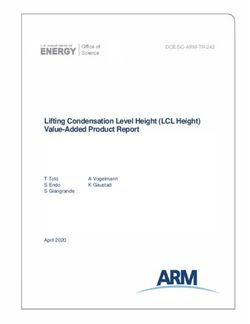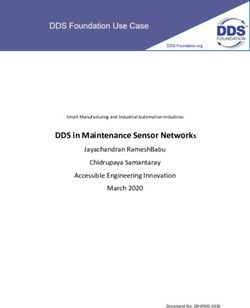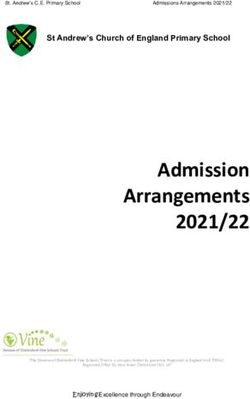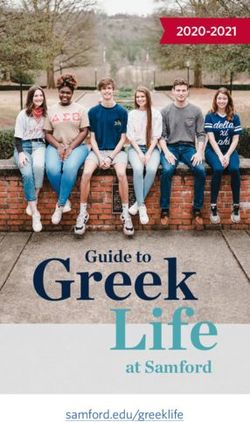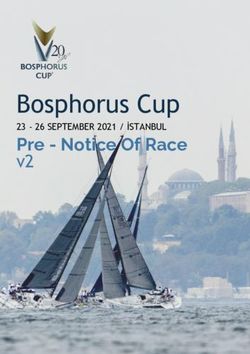TDDE31/732A54-Big Data Analytics Lab Compendium
←
→
Page content transcription
If your browser does not render page correctly, please read the page content below
TDDE31/732A54-Big Data Analytics
Lab Compendium
Notice: Please make sure you have read the whole lab compendium before you start to work on the server
from NSC.
April 1, 2022
1 Description and Aim
In the lab you will work on the Sigma1 set up which is a HPC cluster from the National
Supercomputer Centre (NSC). You are supposed to work with the historical meteorological
data from the Swedish Meteorological and Hydrological Institute (SMHI). Specifically, you
will work with air temperature readings and precipitation readings from 812 meteorological
stations in Sweden2 . In these exercises, you will work with Spark 2.4.33 .
After completing the first two labs you will have basic knowledge of the programing en-
vironment, techniques and APIs. You will work on exercises with Spark and Spark SQL and
thus will be able to compare the differences between the two approaches. In the third lab, you
are supposed to achieve a machine learning method with Spark. The overview of three labs
is that you need to upload data to Hadoop Distributed File System (HDFS), read the data
from HDFS in your code and then program with PySpark4 to answer the labs’ questions.
2 SMHI Data
The data includes air temperature and precipitation readings from 812 stations in Sweden.
The stations include both currently active stations and historical stations that have been
closed down. The latest readings available for active stations are from October 10, 2016. The
air temperature and precipitation records are hourly readings, however some stations provide
only one reading every three hours.
The provided files5 are prepared csv files with removed headers. Values are separated with
semicolons. Some files are too big to be read using some text editors. Therefore, please use
either python to read the files or bash commands such as tail and more to get an overview of
a file’s content. Provided files:
1
Sigma at: https://www.nsc.liu.se/systems/sigma/
2
If interested in other readings please check: http://opendata-catalog.smhi.se/explore/
3
Spark 2.4.3 at: https://spark.apache.org/docs/2.4.3/index.html
4
PySpark 2.4.3 at: https://spark.apache.org/docs/2.4.3/api/python/index.html
5
Within the BDA_demo: https://www.ida.liu.se/~732A54/lab/data.zip
1• temperature-readings.csv - ca 2 GB
• precipitation-readings.csv - ca 660 MB
• stations.csv
• stations-Ostergotland.csv
All these files are available at /software/sse/manual/spark/BDA_demo/input_data folder
on Sigma. The headers of these files are shown in Table 1, Table 2 and Table 3. If you notice
any mistakes in the dataset or have any comments please contact the lab assistants.
Station number Date Time Air temperature (in ℃) Qualitya
a
G - controlled and confirmed values, Y - suspected or aggregated values
Table 1: Headers for temperature-readings.csv
Station number Date Time Precipitation (in mm) Qualitya
a
G - controlled and confirmed values, Y - suspected or aggregated values
Table 2: Headers for precipitation-readings.csv
Station Station Measurement Readings from Readings to
Latitude Longitude Elevation
number name height (date and time) (date and time)
Table 3: Headers for stations.csv and stations-Ostergotland.csv
3 Running PySpark Program on Sigma
3.1 Working on Sigma
The Sigma server is available at sigma.nsc.liu.se (log in using your NSC accounts). You can
use ssh forwarding connection or Thinlinc6 connection to log in Sigma. It’s also fine to use
regular ssh connection without forwarding option, in this case, you have to program locally
and use scp command to upload your code to Sigma, and then check the history log from text
file.
• You can always first connect to the university server and from there connect to Sigma.
Information regarding remote access to LiU’s system can be found here.
• Sigma’s Thinlinc server is available same as sigma.nsc.liu.se. In this way, you can get a
graphical environment on Sigma and given that you work directly on Sigma there is no
need to use ssh or scp. When you use Thinlinc, don’t forget to uncheck the full screen
mode so that you can share the screen with your lab partner or lab assistant when you
ask questions. Note: Please remember to log out when done working on the labs so
6
https://www.cendio.com/thinlinc/download
2that Sigma does not keep open Thinlinc sessions. Also, each pair of students, please
use at most one Thinlinc connection during lab sessions, due to the limited number of
Thinlinc licenses on Sigma.
• ssh -X username@sigma.nsc.liu.se where username is your NSC username (not the
LiU one), -X indicates forwarding function of ssh which is used for running graphics
applications remotely.
• [username@sigma ∼] $ exit is used to logout Sigma. If it is hung on, please use
ctrl-c to terminate the connection.
• [username@sigma ∼] $ emacs & You can use Emacs for coding by running emacs
& in the terminal after you connect to Sigma or program locally on your machine, then
use scp command to copy you files to Sigma.
• You can also use Atom editor for coding by running following two commands first in a
terminal.
– [username@sigma ∼] $ module load atom-editor/1.45.0-bdist
– [username@sigma ∼] $ atom &
• scp LOCAL_FILE_PATH username@sigma.nsc.liu.se:Documents is used for
uploading files from your local machine to Sigma. (Note: you are supposed to run scp
command before you log in Sigma when you want to upload files to Sigma.)
NSC reserves nodes for each lab session of the course, which means other jobs on Sigma
will not use these nodes during our lab sessions. Table 3.1 shows reservation names for our
scheduled lab sessions as well as a reservation, devel, which you can use at any time (e.g.,
outside of lab sessions).
Table 4: Time and Reservation Name
Time RESERVATION_NAME
04-12, 13:15-17:00 liu-bda-2022-04-12
04-19, 13:15-17:00 liu-bda-2022-04-19
04-21, 08:15-10:00 liu-bda-2022-04-21
04-22, 15:15-17:00 liu-bda-2022-04-22
04-26, 13:15-17:00 liu-bda-2022-04-26
04-28, 08:15-10:00 liu-bda-2022-04-28
04-29, 15:15-17:00 liu-bda-2022-04-29
05-02, 10:15-12:00 liu-bda-2022-05-02
05-03, 13:15-17:00 liu-bda-2022-05-03
05-05, 08:15-10:00 liu-bda-2022-05-05
05-10, 13:15-17:00 liu-bda-2022-05-10
05-12, 08:15-10:00 liu-bda-2022-05-12
05-13, 15:15-17:00 liu-bda-2022-05-13
05-17, 13:15-17:00 liu-bda-2022-05-17
Anytime devel
3Each time when you submit a job, the option ‘-reservation RESERVATION_NAME’
should be specified.
• [username@sigma ∼] $ sbatch -A liu-compute-2022-6 –reservation liu-bda-
2022-04-12 run_yarn_with_historyserver.q
3.2 Submitting Jobs to Hadoop Cluster and Sigma
To submit your pyspark code to the Hadoop cluster, you will use:
• spark-submit --deploy-mode cluster --master yarn --num-executors 9 --
driver-memory 2g --executor-memory 2g --executor-cores 4 CODE.py where
CODE.py is the python script in the current folder. In this command, Yarn is used for
resource management and the cluster-deploy mode is used.
To run your pyspark code on Hadoop cluster, you also need to first submit a job to Sigma.
Some scripts in the demo (in next section) are provided to you so you can make the calling
of your spark-submit command easier. You will use the non-interactive way to submit a job
on Sigma. Each time after you submit, the job will enter the scheduling queue. You can use
sbatch command to submit the job, squeue command to monitor the submitted job and may
use scancel command to cancel a job.
• [username@sigma ∼] $ sbatch -A liu-compute-2022-6 –reservation liu-bda-
2022-04-12 run.q (Note: Don’t forget to use ‘-A liu-compute-2022-6’ if you are en-
volved in more than one project from NSC, it will guarantee to use the allocation reserved
on Sigma for our course.)
• [username@sigma ∼] $ squeue -u username
• [username@sigma ∼] $ scancel JOB_ID
Sigma uses Slurm for scheduling. Once you submit a job, the job will be assigned an
ID. After the job is finished, you will see a slurm-JOB_ID.out file returned, which includes
the output information of the job script. The script run.q is supposed to contain commands
for constructing the Hadoop cluster for your account, commands for interacting with Hadoop
Distributed File System (HDFS) and spark-submit command for running pyspark code. A
detailed example of run.q will be shown in following section which introduces the demo.
In order to be able to access the logs after the execution, you will need to set the
spark.eventLog.enabled which is already contained in ‘run_yarn_with_historyserver.q’. After
the job finishes, you can access the history server by running:
• module load spark/2.4.3-hadoop-2.7-nsc1
• spark_browse_historyserver -A liu-compute-2022-6 --reservation RESER-
VATION
Then a firefox session that points at the history server web UI will be opened. In this way, it
only lists the latest finished job on the historyserver.
4Figure 1: Steps to run the demo program
3.3 Demo
You can find the demo from following folders after you log in Sigma.
• /software/sse/manual/spark/BDA_demo/
• /software/sse/manual/spark/examples/pyspark_on_hdfs/
The steps to run the BDA_demo are shown as below, and in Figure 1 and Figure ??.
• Step 1: Login in to Sigma with ‘ssh -X’ connection or Thinlinc.
• Step 2: Copy the demo to your home folder on Sigma.
• Step 3: Use sbatch to submit the job. Then use squeue command to monitor your job.
Once the job is finished, check the returned file named slurm-ID.out.
5• Step 4: Check the history log from slurm-ID.out or run spark_browse_historyserver, or
check the output folder.
In ‘run_yarn_with_historyserver.q’ as shown in Figure 2, you can see a number of com-
mands that are used to interact with HDFS.
• hadoop fs -mkdir -make a folder on HDFS
• hadoop fs -mkdir -p -make mul-
tiple folders
• hadoop fs -test -d -if the path is a directory, return 0
Figure 2: ‘run_yarn_with_historyserver.q’ for running the code
6• hadoop fs -rm -r -deletes the directory and any content
under it recursively
• hadoop fs -cat [local] -copy HDFS path to stdout
• hadoop fs -copyFromLocal ... -copy single src, or multiple
srcs from local Sigma to HDFS
• hadoop fs -copyToLocal ... -copy single src, or multiple srcs
from HDFS to local Sigma
4 Hand In
You are supposed to use GitLab7 to submit your report and code. For each lab, please submit
the code and a report that contains your results (a snippet of the results is enough if the
results contain many rows) and answers to the questions. In cases where a plot of your results
is asked, you can include the figure directly in the report. You can use a tool of your preference
to produce the plots (R, Excel, matplotlib in Python, etc.). Comment each step in your code
to provide a clear picture of your reasoning when solving the problem.
7
https://gitlab.liu.se/olaha93/bigdata
7You can also read