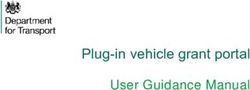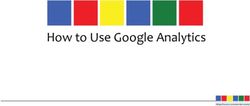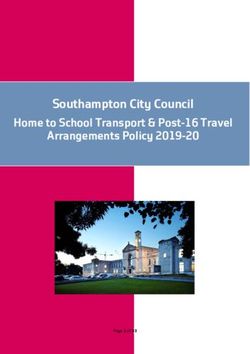Submitting Digital Files to Quad/Graphics - Innovative People Rede ning PrintSM
←
→
Page content transcription
If your browser does not render page correctly, please read the page content below
Innovative People Redefining Print SM
Submitting Digital Files
to Quad/GraphicsSubmitting Digital Files to Quad/Graphics
Table of Contents
CHAPTER 1. INTRODUCTION TO IMAGING WORKFLOWS
3 All-digital workflows
CHAPTER 2. QUAD’S HANDLE & PREPARE PROCESS FOR ALL JOBS
4 Preparing page files for printing
4 Handle & Prepare steps
CHAPTER 3. QUAD’S OPTIMIZATION PROCESS
4 Optimization vs. Normalization
4 Quad Optimization
CHAPTER 4. GUIDELINES FOR PREPARING DIGITAL FILES FOR QUAD/GRAPHICS
5 Submitting PDF/X-1a files
5 Acrobat, Quark, and InDesign
5 Native page file applications
5 Page construction guidelines
6 Layer ordering
6 Guidelines specific to QuarkXPress files
6 Guidelines specific to InDesign files
6 Guidelines specific to vector art programs
6 Guidelines specific to gravure printing
CHAPTER 5. EVERYTHING ELSE YOU NEED TO KNOW ABOUT SUBMITTING FILES
7 Page file printouts
7 What should be marked on each printout?
7 Fonts
7 Pantone Colors
7 Total Area Coverage based on paper stock
7 Submitting transparencies, artwork, digital images
8 Preparing digital photography images
8 Network options and file transfers
8 Naming conventions
8 Contact us
PRINTED IN THE UNITED STATES OF AMERICA
This document may not, in whole or part, be copied, photocopied, reproduced, translated, or converted to any electronic or
machine readable form without prior written consent of Quad/Graphics Inc.
NOTICE OF LIABILITY
The information in this guide is distributed on an “As Is” basis, without warranty. While every precaution has been taken in the
preparation of this guide, Quad/Graphics makes no warranties, expressed or implied, with regard to the guide, software and/or
hardware, and Quad/Graphics shall not be responsible for any damages, specifically including consequential, special, or indirect
damages, arising out of any person’s or third-party entity’s use or the performance or lack of performance of the guide, software,
and/or hardware, even if Quad/Graphics has been apprised of the possibility of such damages.
TRADEMARKS
Throughout this guide, trademarked names may be used. Rather than put a trademark symbol on every occurrence of a
trademarked name, we state we are using the names only in an editorial fashion and to the benefit of the trademark owner with
no intention of infringement of the trademark. All products or name brands are trademarks of their respective holders.
Innovative People Redefining Print SM
© 2012 Quad/Graphics, Inc. All rights reserved. | 07.12 | 12-0484 2Submitting Digital Files to Quad/Graphics
1. Introduction to These files also undergo our standard “Handle & Prepare”
process. See chapters 2, 3 and 4, “Quad’s Handle & Prepare
Imaging Workflows and Optimization Processes” and “Quad’s Optimization
Process,” for more information.
ALL-DIGITAL WORKFLOWS
3. Workflows for native application files
Welcome to Quad/Graphics, the industry leader in the
development of all-digital workflows. In 1998 Quad/Graphics Imaging provides full prep prepress services for clients
was the first web offset printer to embrace a 100-percent submitting QuarkXPress and Adobe InDesign files,
digital computer-to-plate workflow for imaging plates. including conversions, digital page assembly, retouching,
color manipulation, silhouetting and special effects,
This manual provides the information necessary to submit and proofing. These files undergo our “Handle &
digital files for our prepress workflows. We offer three basic Prepare” process and our optimization process. For more
categories of digital workflows based on file type. information, please see chapters 2 and 3, “Quad’s Handle &
1. Plateready file workflow Prepare and Optimization Processes,” “Quad’s Optimization
Process,” and “Guidelines for Preparing Digital Files for
All plateready files undergo a standard preparation process Quad/Graphics.”
we refer to as “Handle & Prepare.” See chapter 2, “Quad’s
Handle & Prepare and Optimization Processes,” for more
information.
2. Postscript and normalized PDF workflows
All submitted PostScript and normalized PDF files undergo
our optimization process to create streamlined PDF files
compatible with any prepress workflow and output device.
The diagram below shows the basic differences in digital workflows based on supplied file types.
Files are imposed, Following approval of
and laid out the last page in InSite,
Downloaded and
on templates PDF files are imposed,
analyzed files
(signatures). They are and sent to the plate
uploaded to InSite. printer.
Plateready File Workflow (Treat & Prepare)
Files are imposed, Following approval of
Downloaded and laid out the last page in InSite,
and analyzed Files are optimized, on templates PDF files are imposed,
PS & PDF files and analyzed. (signatures). They are and sent to the plate
uploaded to InSite. printer.
PostScript & Normalized PDF File Workflow (Optimization)
Files are prepared; Following approval of
links, fonts, Files are imposed, and
the last page in InSite,
Downloaded and indentation, direct Files are optimized, laid out on templates
PDF files are imposed,
analyzed files colors, etc. are and analyzed. (signatures). They are
controlled and files are and sent to the plate
uploaded to InSite.
RIP printed. printer.
Native Application File Workflow (Complete Preparation)
Innovative People Redefining Print SM
© 2012 Quad/Graphics, Inc. All rights reserved. | 07.12 | 12-0484 3Submitting Digital Files to Quad/Graphics
2. Quad’s Handle & Prepare on press. Quad/Graphics cannot guarantee the accuracy,
integrity and stability of page files unless they undergo
Process for All Jobs our optimization process.
PREPARING PAGE FILES FOR PRINTING OPTIMIZATION VS. NORMALIZATION
All incoming page files, including plateready files, undergo Most digital prepress vendors use a traditional digital
prepress production steps that we call “Handle & Prepare.” workflow in which incoming data files, including PDF files, are
normalized, which means they are converted into standard
Quad’s Handle & Prepare is a standardized process with a PDF files for futher processing in a dedicated RIP or workflow.
standard fee that is applied to EVERY print job. The Handle Many normalized PDF files are NOT plateready and cannot be
& Prepare process is documented in our standard operating printed without problems. Unflattened transparency layers,
procedures, called Quality Systems Management (QSM), and for example, could erroneously conceal (knock out) text, and
is managed in exactly the same way at all of our Regional images may not be the proper resolution. The bottom line is
Imaging Centers. The imaging QSM system is our guide that an incorrect page reproduced during a press run could
for continuous improvement in our performance, allowing result in a great financial burden.
us to provided the highest attainable quality in prepress
technology and service. QUAD OPTIMIZATION
During optimization, incoming data files are first pre-flighted
HANDLE & PREPARE STEPS
to check for common errors. Our verification software
1. Receive the page files digitally via FTP or by disk. confirms that the file is error-free and includes all necessary
2. Download the files onto a network server. elements and instructions. After pre-flighting, OPI images are
3. Optimize, refine, and rename files. updated to the high-res. The file is exported, then “optimized,”
4. Load files in a template according to the required removing layers, flattening transparencies, down-sampling
compagination. This creates a digital PDF reader for InSite, images, setting overprints and creating traps (trap is a Quad
and separate preview files. requirement).
5. Inspect the preview files.
6. Files are sent to plate manufacturing after the final page has The instructions contained in each Quad-optimized PDF file
been approved in InSite. support consistent and reliable file output with any workflow.
The Quad-optimized PDF is ripped at each output device,
providing extensive workflow flexibility since any RIP device
3. Quad’s Optimization Process can be used with any proofer, printer or platesetter.
Our all-digital workflows are based on optimized PDF files. The ONLY exceptions to our optimization process are what
All non-plateready files from clients, including “normalized” we consider plateready files, including PDF/X1-a files created
PDF files often considered as plateready, undergo an with one of these Quad-certified RIPs: DALiM TWiST, Kodak
“optimization” conversion to create streamlined PDF files PRINERGY Evo and EskoArtwork Nexus. ALL other PDF files are
that are compatible with any prepress workflow and output required to undergo our optimization process. All incoming
device. In addition to normalized PDF files, imaging will files, including plateready files, also go through our standard
optimize PostScript files and current versions of QuarkXPress “Handle & Prepare” process before platemaking.
and Adobe InDesign.
The Quad optimization process converts incoming files into
industry-standard PDF/X1-a files, which will process efficiently
through any workflow system with maximum security and
reliability. Optimization allows our prepress specialists to
adjust the PDF file for any output requirement.
Our optimization process is a critical step to ensure the files
move efficiently through our workflows and print correctly
Innovative People Redefining Print SM
© 2012 Quad/Graphics, Inc. All rights reserved. | 07.12 | 12-0484 4Submitting Digital Files to Quad/Graphics
4. Guidelines for Preparing problematic for printers because every RIP device and proofer
handles transparency flattening differently. Flatteners in
Digital Files for Quad/Graphics RIP software vary, so different RIPs and proofers will deliver
different results (some RIP devices do not support any
Quad/Graphics is one of the leading prepress providers in
transparency flattening).
North America, and is capable of processing many different
digital file types. If you supply a flattened proof but an unflattened PDF file of
the page or ad, then the flattener that created the proof must
SUBMITTING PDF/X1-A FILES perfectly match our flattener or there will be different output
results. Complicating the issue is the fact that the different
A PDF/X1-a file optimized or creating using the DALiM TWiST,
Acrobat versions have slightly different flatteners. Different
Kodak PRINERGY Evo and EskoArtwork Nexus RIPs is the
flattener settings can also be used within the same Acrobat
preferred file format for both web offset and gravure printing.
version.
The printing industry standard PDF/X1-a is based on the PDF
1.3 specification.
NATIVE PAGE FILE APPLICATIONS
PDF/X1-a files created with a RIP other than DALiM TWiST,
Quad/Graphics accepts native Macintosh page files created
Kodak PRINERGY Evo and EskoArtwork Nexus must
using the most current released versions of QuarkXPress and
undergo our Optimization process. (See chapter 3).
Adobe InDesign. Native QuarkXPress and InDesign pages are
Normalized PDF files and PostScript files are accepted, but processed in a traditional prepress workflow. Proofs are then
also must undergo our optimization and Handle & Prepare forwarded to the client for approval.
processes to create plateready files (See chapters 2 & 3).
All files should be built with a consistant page size and origin– Page Construction Guidelines
this includes the various box sizes. All Trim boxes, Media • We prefer to have pages created as single pages built to trim
boxes, etc., should be sized consistently from page to page. size.
Quad/Graphics and other printers have encountered • Reader spreads should be set up as facing single pages.
production challenges related to the widespread use of
• Elements that bleed off the page must be extended 1/8"
Adobe PDF in prepress workflows. With each release of
over the edge of the page on all three outer edges.
Acrobat, Adobe Systems has added features, such as improved
compression techniques, to the PDF file format. • All live matter of importance, including all type, must be a
minimum of 1/4" inside the final trim in order to guarantee
Acrobat 4.0 is equal to PDF 1.3, Acrobat 5.0 to PDF 1.4, Acrobat
that no essential information is trimmed off.
6.0 to PDF 1.5, Acrobat 7.0 uses PDF version 1.6, and Acrobat
8.0 uses PDF 1.7. The technology built into PDF versions • If you are creating versioned pages, contact your CSR
after 1.3 is not conducive to accurate, consistent RIP output (Customer Service Representative), who will refer you to
due to transparency flattening issues. PDF 1.3, upon which a technical consultant that will provide you with specs
the printing industry’s spec PDF/X1-a is based, is printer regarding the best way to create and submit these files.
friendly. The PDF/X1-a specification does not “understand”
• Use QuarkXPress’s “Collect for Output” and InDesign’s
transparencies, so all transparency layers in these files are
“Package” features when preparing files for output. These
flattened.
assist in gathering corresponding art, image files and fonts
needed for processing.
ACROBAT, QUARK, AND INDESIGN
• QuarkXPress and InDesign offer built-in options for clipping
Newer versions of Adobe Acrobat need to be set up carefully
paths. Special care should be taken to assure that the desired
to ensure PDF 1.3 or PDF/X1-a files are produced. Using
embedded path (from Photoshop) is selected and active.
QuarkXPress to export (i.e. “print to”) a file to PDF produces a
flattened PDF 1.3 file. • OPI workflows used with InDesign’s and Quark’s
transparency functions may require special consideration.
Adobe InDesign CS, CS2 and CS3, however, allow users
Contact your Quad ISR for testing prior to submitting final
to choose PDF versions. If a PDF 1.4 and above is created,
files.
InDesign will “turn off” the flattener, so the PDF must be
flattened by the RIP or proofer during prepress. This is
Innovative People Redefining Print SM
© 2012 Quad/Graphics, Inc. All rights reserved. | 07.12 | 12-0484 5Submitting Digital Files to Quad/Graphics
• All Photoshop images should be 300 dpi (or double the line • 3rd Layer: Body text
screen) and either CMYK or grayscale. Black and white line • 4th Layer: Images and Art
art should be in bitmap TIFF format. • 5th Layer: Rules and Lines
• 6th Layer: Tints, Backgrounds and Shadows (bottom)
• Trapping and overprinting may require special consideration.
Except for special cases, Quad uses process settings which GUIDELINES SPECIFIC TO QUARKXPRESS FILES
automatically overprint only occurrences of 100% K. If you
• Quark 7 and 8 templates/documents should be recreated
want a black object to knockout, create a color that includes
from scratch. Do not open older version Quark documents
at least 1% CM & Y along with 100% K.
(6, 5 or 4) in Quark 7 and 8.
• Maintain a consistent naming convention for your files
• If utilizing the Blend feature within QuarkXPress, realize
that includes the folio(s). Avoid using the following special
that these have been inconsistent in nature, and at times
characters: ( -, .?/*\({|>=#:”).
“banding” has occurred. If this occurs, your Quad ISR can
• If using a spot color (PMS), it should be named exactly the offer alternatives.
same in all page files and linked image files.
• Colorizing grayscale TIFF within QuarkXPress can impact
• Thin lines, fine serifs and lightweight or very small type certain production workflows. If you plan to colorize TIFFs in
should be restricted to one color. Reproduce all colored type QuarkXPress, notify your Quad ISR. Testing may be required.
with a minimum of colors.
• To learn more about the best practices for using
• Reverse type and line art should not be less than 12 points transparency in QuarkXPress, go to www.quark.com.
for typography, and 4 points for plates at the thinnest part
of a character or rule. Reverse type should use dominant GUIDELINES SPECIFIC TO INDESIGN FILES
color (usually 70 percent or more) for the shape of letters.
• To learn more about transparency for print output from
Where practical, and not detrimental to the appearance of
InDesign, go to www.adobe.com.
the job, make the type in subordinate colors slightly larger to
minimize register problems on the production press. Small
GUIDELINES FOR VECTOR ART PROGRAMS
type and fine serifs should not be used for reverse type. The
surrounding tone must be dark enough to ensure legibility. • Do not supply final page files as Adobe Illustrator. Instead,
place the CMYK .ai or .eps file into InDesign or Quark. If
• Overprinted (surprinted) type should not be less than
necessary to construct pages in an art program, clearly note
8 points for typography, and 25 points for plates at the
this to your Quad ISR. Additional charges may apply.
thinnest part of a character or rule. When type is to be
overprinted, the background should be no heavier than 30
GUIDELINES SPECIFIC TO GRAVURE PRINTING
percent in any one color and no more than 90 percent total
in all four colors for legibility. • A dot smaller than five percent cannot be reproduced
on press consistently and will result in a salt-and-pepper
LAYER ORDERING pattern.
• Depending on the design complexity of your pages • Please contact your Quad ISR for specifications on how to
and whether you work in a high-res or low-res workflow, build and supply pages or covers for gravure jobs that will be
a layering strategy can help you and Quad/Imaging work perfect-bound.
more efficiently and yield the most consistent results.
• In general, all body text should be placed on the topmost
layer of the page’s stacking order or on its own layer using
the Layer Palette.
• Using the Layers Palette, a specific solution for a more
complex page may be similar to this example:
• 1st Layer: Folio versions (topmost)
• 2nd Layer: Tag info such as directions
Innovative People Redefining Print SM
© 2012 Quad/Graphics, Inc. All rights reserved. | 07.12 | 12-0484 6Submitting Digital Files to Quad/Graphics
5. Everything Else You Need to substitutions.
Know About Submitting Files In addition, please adhere to the following font guidelines:
• Do not use TrueType fonts or Helvetica PS Type 1 fonts.
PAGE FILE PRINTOUTS
• Fonts that have been created or customized by a font
Supply final color or black and white laser printouts at actual editing software such as FontLab must be tested prior to
size (100%) with no corrections noted. If the image area in the production.
page file exceeds the size of a laser or thermal print, print the
laser at a reduced percentage, but clearly note the reduction. • “City” fonts (New York, Geneva, Chicago, Monaco) cannot be
used in production. There are no matching printer fonts.
If possible, output final printouts with registration marks. This
places crop marks on the edges of the file and also prints the PANTONE COLORS
name of the file at the top of the page.
The Pantone® Process Guide Coated SWOP tint book should
What should be marked on each of the printouts? not be used for accurate representation of web offset printing
• Note any special instructions directly on your laser proofs when using anything less than a #3 sheet. The Pantone
before submitting them to Quad. Process Guide book itself is printed on a #1 sheet @ 175
• If you are submitting files that will be sent as 3, 2 or one linescreen. Physical and optical gains and trap values are
color files, a conversation with your Quad’s CSR will help visibly different on proof and press, especially in deeper tones.
determine the workflow specific requirements.
TOTAL AREA COVERAGE BASED ON PAPER STOCK
•
The basis weight and type of paper stock to be used in the
• If fifth or spot colors (actual PMS color) are to be used, they final printed piece will directly affect the amount of UCR at the
should be clearly indicated. separation stage.
• Clearly indicate on your proofs any areas in which you have UCR is expressed and checked in the final file as total area
trapping, overprint or knockout concerns. coverage, which is the sum of the four dot percentages
measured in the same spot of the densest part of the
FONTS separation and larger than the size of a quarter.
According to CREF standards, “fonts used by both • Uncoated and newsprint stocks: 240 percent total area
customers and vendor must be the same version, name and coverage maximum.
manufacturer.”
• Supercalendered stock: 260 percent maximum.
To accommodate any inconsistencies between customer
fonts and our current font library, please supply all screen and • Lightweight coated stock: 280-300 percent maximum.
printer fonts used in your page files. You may furnish your font • Heavier coated stock (50 lb. and above): SWOP requires a
library by family, in a subfolder. We recommend maintaining maximum of 300 percent and 325 percent for small image
the screen and printer font organization as originally provided areas carrying no significant detail.
by the font manufacturer.
NOTE: If images will be reproduced by both Offset and
There are two options for supplying fonts to Quad: Gravure, then they should adhere to SWOP, which is 300
1) Supply a copy of your entire in-house font library. Imaging percent.
will keep this collection on file and use it whenever your files
are supplied. Only new additions to your typeface library SUBMITTING TRANSPARENCIES, ARTWORK,
will need to be submitted when you supply your page files DIGITAL IMAGES
for production. If you are submitting digital images or artwork/transparencies
2) Supply the fonts used for your job each time page files for scanning, please provide the following information on
are submitted. If we do not receive the necessary fonts each image.
to process your job, or are supplied a listing of the fonts,
the customer will be responsible for any type reflows or
Innovative People Redefining Print SM
© 2012 Quad/Graphics, Inc. All rights reserved. | 07.12 | 12-0484 7Submitting Digital Files to Quad/Graphics
• The scan name should be no more than 10 characters. If you CONTACT US
plan to archive images, it may be helpful to use a unique
If you have concerns about any of these guidelines, please
naming convention. Your Quad ISR can provide more
contact your Imaging Service Representative. This will prevent
information about naming conventions.
delays and additional costs.
• If an image needs to be silhouetted, indicate so in the laser
These guidelines do not take into account the many special
proof.
situations that can occur with today’s high-tech prepress
• If an image or artwork requires special effects, such as production processes. We pride ourselves on our flexibility
drop shadows, please indicate it on the laser proof and/or and customer responsiveness, so if you require special
transparency. arrangements or procedures in order to submit your files,
please contact your Imaging Service Representative or your
Please supply a black and white laser proof of the image at 100
Imaging Sales Representative.
percent. Imaging will use these proofs to calculate percent of
enlargement/reduction/rotation for each image.
PREPARING DIGITAL PHOTOGRAPHY IMAGES
Please see “How to Create and Supply Digital Images” at
http://www.qg.com/imaging_specifications.asp.
IMPORTANT NOTE: Digital photographers who have not yet
worked with Quad should submit test files at least 30 days
before production begins. We will use the test files to:
• Check color and sharpness
• Ensure that we receive workable files
• Verify the RGB to CMYK conversion.
NETWORK OPTIONS AND FILE TRANSFERS
Quad/Graphics gives each client access to an FTP and InSite
account. The submission of digital pagination files to Quad/
Graphics over Internet saves time and allows for subsequent
content changes.
NAMING CONVENTIONS
Please name Offset and Gravure files using a maximum of 14
characters, excluding the file extension. Name your files to
clearly identify client name and folio number. Please name
files with these points in mind:
• Uppercase characters are preferred
• Use only alpha numeric characters within file names
• No “special characters” (i.e. -, .?/*\({|>=#:”) should be used.
Innovative People Redefining Print SM
© 2012 Quad/Graphics, Inc. All rights reserved. | 07.12 | 12-0484 8You can also read