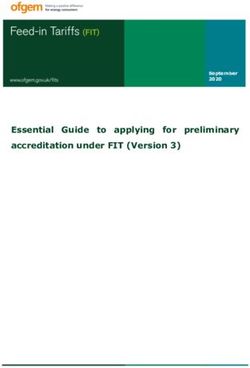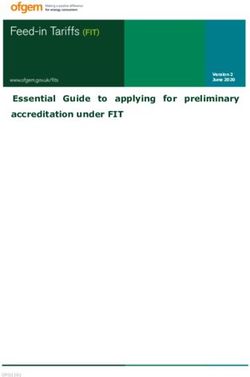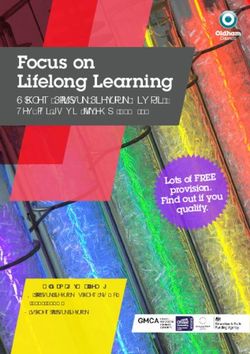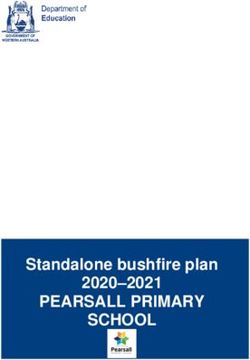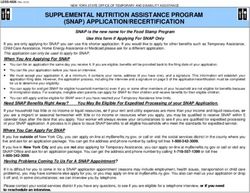Stage 1 - Letter of Intent Application Guide for LEVEL Grants 2019
←
→
Page content transcription
If your browser does not render page correctly, please read the page content below
w
Stage 1 – Letter of Intent Application Guide for LEVEL Grants 2019
This is a step-by-step guide for completing your letter of intent application for Vancouver
Foundation. We recommend that you read through this guide BEFORE beginning the online
application process.
This Letter of Intent Application Guide contains information relating to general questions that we ask
of all applicants and specific questions that we ask of certain applicants. The questions that you need to
answer will be automatically displayed to you online based on the grant type that is available for this
grant and the application stage that Vancouver Foundation allows for your submission.
NOTE: As of 2019, the LEVEL grants has moved to a new grants management system along with
Vancouver Foundation’s other granting programs, which can be accessed here. To get you started,
please refer to the step-by-step videos on how to create an account, and fill out a LEVEL grant
application (please note that the steps taken in the Online Grant Application: How to Begin a Systems
Change Grant are the same for each grant type, whether you are applying for a Systems Change Grant
or a LEVEL Youth Grant). There are also step-by-step videos on how to enter a project budget and how
to validate and submit your application.
This Guide is divided into several sections:
• Introduction
• Application Process and Grant Types Available
• Starting a New Application
• Navigating the Online Application
• Applicant Organization
• Intermediary Organization (IF APPLICABLE)
• Project Details (Develop Grant)
• Project Details (Test Grant)
• Project Budget
• Terms and Conditions
• Validate and Submit
• After you Submit an Application
TIP: You may wish to prepare a draft of your application in Microsoft Word. This will allow you
to check your spelling, grammar, and character counts. Similarly, you may wish to draft your
project budget in Microsoft Excel.Stage 1 – Letter of Intent Application Guide for LEVEL Grants 2019
Once you’re satisfied with your responses you can then copy and paste into the online
application. Please note that with the new grants management system, you are always able to
select the ‘Save My Work’ button, but saving your work offline simultaneously is always best
practice.
We appreciate the time and effort you take to prepare your submission and hope this guide will make
the process easier.
Introduction
• Your application will be assessed by knowledgeable staff and volunteer advisors, all of whom
have extensive knowledge and experience related to the LEVEL initiative. Although you can
assume a fairly high level of technical knowledge, we recommend that you write in plain English
and avoid unnecessary jargon.
• By submitting an application, you consent to and acknowledge that Vancouver Foundation may
share information about the application and/or your organization with our staff, donors,
advisors, and community partners.
• If you have question or comments, please contact a member of the LEVEL Grants Team at
604.688.2204. Contact Abeer Yusuf for information about the application process, or to
discuss the priorities of racial equity and youth engagement and/or general funding policies of
the LEVEL youth granting. Contact Joey Cheung if you have questions about or need help with
our online application system, or if you are a current grantee and have general questions
regarding payments and reporting requirements.
Application Process and Grant Types Available
Vancouver Foundation has a two-stage online application process. Stage 1 is to submit a Letter of
Intent, which consists of a brief proposal with responses to either one or two questions (depending on
whether you apply for a Develop or Test Grant) to determine basic suitability. Once a fit has been
established with Vancouver Foundation staff, a short-list of organizations will be invited to submit a full
application as part of Stage 2.
Develop Grants are short-term grants that generate ideas and build capacity and common
ground for shared action and learning by community stakeholders.
Grants may support work such as determining organizational readiness or convening
stakeholders as a cohort (geographic region, sector-specific, i.e. the arts, social services,
environmental NGOs, etc.) in development of practice and/or policy changes.
June 19 | Page 2 of 22Stage 1 – Letter of Intent Application Guide for LEVEL Grants 2019
For example, organizations could explore what decolonizing their board structure or
recruitment and retention strategies might look like. Activities are typically completed within 6
months. We encourage organizations to work together through a cohort model that is place or
sector based.The 2018 LEVEL Grant Project Summaries can be referred to here if you are
interested in learning about past funded projects.
Please keep in mind, these are examples of previously funded projects that grantees applied for
based on their organizational needs. Your project may be different in terms of how you define
leadership and seek to advance racial equity.
Maximum grant: $10,000 for up to one year.
Test Grants help project teams test ideas and learn what works. Grants may support work such
as piloting an initiative at the staff or board level.
For example, a board mentorship program could be used to recruit young leaders a s board
members or funds could go towards addressing current inequities by increasing job security for
Indigenous or racialized immigrant or refugee young adults (through paying a living wage,
providing benefits, full-time employment, etc.) that also provides a pathway to leadership
within the organization and/or sector. Activities are typically completed within 12 - 18 months.
The 2018 LEVEL Grant Project Summaries can be referred to here if you are interested in
learning about past funded projects. Please keep in mind, these are examples of previously
funded projects that grantees applied for based on their organizational nee ds. Your project may
be different in terms of how you define leadership and seek to advance racial equity.
Maximum grant: $50,000 for up to one year.
June 19 | Page 3 of 22Stage 1 – Letter of Intent Application Guide for LEVEL Grants 2019
Stage 1 – Letter of Intent Guide
Starting a New Application
Once you’re logged in to the “Home” screen, choose “Apply” from menu items.
From the list of open grant calls, select either the Develop, Test, or Scale grant types and then select
‘Apply Now’.
You’re now working within the application form. You can save your work in progress at any time by
selecting the “Save My Work” button at the bottom of the screen.
This will also allow you to exit the application form. When you return, you can find your draft
application by navigating to the “My Applications” menu item from the “Home” screen and then
selecting the application you want to return to from the list.
June 19 | Page 4 of 22Stage 1 – Letter of Intent Application Guide for LEVEL Grants 2019
Step 1: Confirm your Eligibility
Review the eligibility statement and then tick the checkbox of the “I Confirm” statement. Click the
“Save and Continue to Step 2” button to continue to the next section.
Step 2: Identify the Applicant and Intermediary Organizations
Any organization in the partnership can be the lead applicant, as long as it’s a qualified done listed by
the Canada Revenue Agency.
2(a): Identify the Applicant Organization
If you’ve applied on behalf of the organization before, then you may already be associated with it in our
database. Select the organization's name from the drop-down list.
June 19 | Page 5 of 22Stage 1 – Letter of Intent Application Guide for LEVEL Grants 2019
If you haven't applied on behalf of the organization before, or if it isn't in the drop-down list, then select
“No”. You'll then be prompted to select the organization's Qualified Donee Type and to enter its legal
name to search to see if it's already in our database.
Begin typing the applicant organization’s legal name or its CRA Registration Number (if it has one). As
you type more letters, the entries in our database that contain these letters are displayed.
Select the organization's name from the drop-down list.
If you are unable to find the correct organization in our database, then use the “Add Organization”
button to search the CRA's database for a registered charity, or contact us to add an organization for
you if it’s another type of qualified donee.
Before you contact us, please visit the CRA listings to verify that the organization is included on the
CRA’s list.
Step 2b) Identify the Intermediary Organization (if there is one)
A qualified donee usually carries on its activities using its staff (including volunteers, directors, or
employees), or through an intermediary (for example, an agent or a contractor). However, when using
an intermediary, the qualified donee must still direct and control the use of its resources, although it
may generally delegate authority to the intermediary to make day-to-day operating decisions.
June 19 | Page 6 of 22Stage 1 – Letter of Intent Application Guide for LEVEL Grants 2019
A qualified donee cannot merely be a conduit to funnel money to an organization that is not a qualified
donee.
• If no Intermediary is involved in the project, then select “No”. Click on the “Save and Continue
to the Application” button to continue into the main application form.
• If there is an Intermediary, then select “Yes” and begin typing its name in the text box to see if
it’s already in our database. If it’s not, then select “Add New Organization”. (Make sure that the
text selection box above the Add New Organization checkbox is empty if you’re adding a new
organization).
Click on the “Save and Continue to the Application” button to continue into the main
application form – you’ll be able to enter the details for the Intermediary Organization there.
June 19 | Page 7 of 22Stage 1 – Letter of Intent Application Guide for LEVEL Grants 2019
Navigating the Online Application
Whenever you open an application from the “Home” screen, you will see the main portion of the
application form.
This is where you enter and confirm the content of your application.
1. Basic Information
This section of the screen displays the basic information about your application, such as the application
ID number, the applicant, the granting program that the proposal is applying to and the application
deadline. More information is added to the section as you proceed in the process and save your work
(such as the project’s title).
2. Primary Author, Collaboratos and Contacts
These sections display the names of the people associated with the application.
(a) The Primary Author is the person who started the application or is the person that the
application has been transferred to. For example, a Development Manager may begin the
proposal and then transfer the Author role to the Project Contact once the process is further
along. Only people listed as Collaborators can have the application transferred to them.
June 19 | Page 8 of 22Stage 1 – Letter of Intent Application Guide for LEVEL Grants 2019
(b) Collaborators are people who work with the Primary Author to fill out and complete the
application form. You can add as many collaborators as you like; however, only one person can
edit an application (and save their work) at a time. The system will alert you if someone else is
working in the application at the same time as you.
• To add a new collaborator, click on the “Collaborator” menu item near the top left-hand side
of the page.
• Enter the name and email address of the person you want to invite and then click “Invite”. The
person will then receive an email with a link to accept or decline the invitation.
TIP: Ask them to check their junk mail folder if they don’t receive an email.
• Use the “Add” or “Cancel” buttons to add or remove people from your list.
• Click on the “Main” menu item in the top left corner to return to your application.
(c) Contacts are people who have different roles associated with the application. For example, the
Project Contacts for the Applicant and Intermediary organizations will be listed here, as will the
Signing Authority if the application is approved.
3. Section Tabs
This area contains the tabs for each of the narrative sections within the application form. You can
simply click on the name of the tab to move from one section to another. You can also click on the < or >
arrows at the beginning and/or the end of the row of tabs to move farther along the sections.
Although you don’t need to select “Save My Work” before moving to a new tab, you will want to save
often if you’re jumping back and forth between sections as you complete the application.
The system will alert you at the top of the browser if
you have any unsaved entries when you’re about to
exit the system.
June 19 | Page 9 of 22Stage 1 – Letter of Intent Application Guide for LEVEL Grants 2019
4. Action Buttons
Use the following buttons for specific actions related to your application.
Allows you to revisit the pages where you identified the Applicant and Intermediary
organizations, if you wish to make a change before you submit the application.
Allows you to save your work in progress, so that you can leave and come back to your application in
the future.
TIP: Use this button frequently as you progress through the application!
Performs a final validation of your application form before it is submitted. This action will check to see
that all the mandatory fields are filled out and that your budget is balanced.
A list of errors will appear at the top of the screen if there are any. Click on each item in the list to be
taken to the area in the application form where the error occurs.
This button will delete your application and it will disappear from the list in your My Applications
portal. Use this action carefully!
Please contact us if you unintentionally delete your application, as we may be able to retrieve it for you.
You will receive a warning screen asking you if you really want to perform this action, before the record
is deleted.
June 19 | Page 10 of 22Stage 1 – Letter of Intent Application Guide for LEVEL Grants 2019
Other navigation tips
(a) An asterisk indicates required information.
(b) Press the ‘Save My Work’ button if it looks like there is something missing or if a logical next step
isn’t appearing.
(c) Clicking on any question mark symbol will reveal extra content that will help to explain the intent of
the question, or will provide additional instruction on how to complete the question accurately or to
perform an action correctly.
(d) Some fields in the form have text pre-entered into them. This information is there to provide
additional clarity or guidance and will disappear once you begin typing into the field.
(e) You can expand the size of some text fields by grabbing and dragging the bottom right-hand corner.
(f) You can expand or collapse some sections of the application form by clicking on the + or – icons in
the title bar.
(g) Pressing some buttons (such as “Enter Budget”) opens a new window in your web browser. The main
application window will remain open, but may appear hidden.
You may need to switch between windows, tabs, or applications (Alt-Tab in Windows, Command-Tab
for Mac) in order to return to the main application.
June 19 | Page 11 of 22Stage 1 – Letter of Intent Application Guide for LEVEL Grants 2019
Applicant Organization – All Grant Types
There are four subsections to complete in order to verify the Applicant Organization’s details. Click on
the + or – icons to expand or collapse each subsection.
(1) Applicant Organization Details
The details related to the Applicant Organization are displayed in this section, and are pre-populated
from the information already in our system or from information inherited from the Canada Revenue
Agency’s listing you selected previously.
Please review and confirm whether the information is correct. If any of the information is missing or is
incorrect, then please select “No” and type the correct information into the “Required Updates” text
field. You can resize the text field by holding and dragging the bottom right-hand corner.
Note: These changes will be updated by staff once your application is submitted.
(2) Project Contact
Use the drop-down list to identify the Project Contact at the Applicant Organization. The Project
Contact MUST be a representative of the Applicant Organization, and should be able to speak, in
detail, to the project’s objectives and budget, and to serve as the main contact for Vancouver
Foundation.
If the correct Project Contact is not listed in the drop-down, then use the “Add Project Contact” button
to submit a new contact. A new window will open where you can add and submit the details. After you
submit, the new window will disappear. Click the “Save My Work” button at the bottom of the main
application page. The person you just added should now appear in the Project Contact drop-down list.
Select the person.
NOTE: The Project Contact’s email address will be used for all correspondence related to this
application.
June 19 | Page 12 of 22Stage 1 – Letter of Intent Application Guide for LEVEL Grants 2019
(3) Executive Director/President/CEO
The details related to the Executive Director/President/CEO are displayed in this section and are pre-
populated from the information already in our system or from information inherited from the Canada
Revenue Agency’s listing you selected previously. Please review and confirm whether the information
is correct. If any of the information is missing or is incorrect, then please select “No” and type the
correct information into the “Required Updates” text field. You can resize the text field by holding and
dragging the bottom right-hand corner if more space is needed.
NOTE: These changes will be updated by staff once you submit your application.
Please double-check that the Executive Director/President/CEO’s email address is correct. If this
application is awarded a grant, then information related to the award will be sent to the email address
listed.
Please double-check that the Executive Director/President/CEO’s email address is correct. If this
application is awarded a grant, then information related to the award will be sent to the email address
listed.
Will the Executive Director/President/CEO listed act as the Signatory to accept the legal and financial
responsibilities associated with this grant? Select “Yes” if she or he will. If someone other than the
Executive Director/President/CEO will authorize this grant, then select “No” and enter the details for
this person in the Signatory section that follows.
(4) Signatory
If the Executive Director/President/CEO listed will not act as the Signatory, then enter the information
for a senior staff person at the Applicant Organization who has the authority to accept the conditions
associated with this grant in writing. This person is commonly a Vice-President or Department Head.
For organizations that are volunteer-operated, please enter the Board Chair/President instead.
Please make sure that the email address is entered correctly. If this application is awarded a grant, then
the electronic signature notification for the Grant Agreement will be sent to this email address.
June 19 | Page 13 of 22Stage 1 – Letter of Intent Application Guide for LEVEL Grants 2019
Requests for electronic signature cannot be forwarded to another individual, and only the owner of the
email address listed can electronically sign the Grant Agreement.
NOTE: The Signatory information section will be updated with the new information you provide
once your application is submitted.
Intermediary Organization – IF APPLICABLE – All Grant Types
There are four subsections to complete in order to verify the Intermediary Organization’s details. Click
on the + or – icons to expand or collapse each subsection.
(1) Intermediary Organization Details
The details related to the Intermediary Organization are displayed in this section, and are pre-
populated from the information already in our system. Please review and confirm whether the
information is correct. If any of the information is missing or is incorrect, then please select “No” and
type the correct information into the “Required Updates” text field. If you need to type in a lot of
changes, then resize the text field by holding and dragging the bottom right-hand corner.
If you selected the “Add New Organization” option during the Intermediary Organization identification
process (see Step 2b: Identify the Intermediary Organization for more details), you will instead be
presented with a list of fields to fill in. The mandatory requirements are indicated with an asterisk.
• Operating Name (if different from the Legal Name) – complete this if the Applicant
Organization's operating name is different from its legal name (e.g. "The West Coast Women's
Resources Society" is the registered name, while "Birch Transition House" is the name that the
organization commonly uses).
• Profile or Purpose Statement – please briefly summarize the main purpose and/or mission of
the Intermediary Organization.
EXAMPLE:
Founded in 1958, the purpose of the Youth2Youth Society is to advocate for the safety and well-being
of youth between 16 to 25 years of age, by providing supported housing and employment options.
(2) Project Contact
Use the drop-down list to identify the Project Contact at the Intermediary Organization. The Project
Contact MUST be a representative of the Intermediary Organization, and should be able to speak, in
detail, to the project’s objectives and budget, and to serve as the main contact for Vancouver
Foundation.
June 19 | Page 14 of 22Stage 1 – Letter of Intent Application Guide for LEVEL Grants 2019
If the correct Project Contact is not listed in the drop-down below, then use the “Add Project Contact”
button to submit a new contact. A new window will open where you can add and submit the details.
After you submit, the new window will disappear. Click the “Save My Work” button at the bottom of
the main application page. The person you just added should now appear in the Project Contact drop-
down list. Select this person.
Project Details – Develop Grants
There are four subsections to complete in order to describe your project’s details. Click on the + or –
icons to expand or collapse each subsection.
(1) Describe the specific issue or challenge that you want to address. Please indicate whether your
project will focus on staff leadership, board leadership or however else you define leadership in your
community/organization. (maximum 1500 words)
Please describe the problem space that you are attempting to address, along with specific examples of
issues. Among other things, include a brief summary of your project, tell us about the gap you're trying
to address and how you have established that there is a need for your project.
Project Details – Test Grants
There are four subsections to complete in order to describe your project’s details. Click on the + or –
icons to expand or collapse each subsection.
(1) Describe the specific issue or challenge that you want to address. Please indicate whether your
project will focus on staff leadership, board leadership or however else you define leadership in your
community/organization.
Please describe the problem space that you are attempting to address, along with specific examples of
issues. Among other things, include a brief summary of your project, tell us about the gap you're trying
to address and how you have established that there is a need for your project.
(2a) Please provide us with some proposed project activities you plan to undertake.
Please provide a description of the activities you plan to undertake for this project.
June 19 | Page 15 of 22Stage 1 – Letter of Intent Application Guide for LEVEL Grants 2019
(2b) Describe how your project will addres racial inequity to create opportunities for Indigenous and
racialized immigrant/refugee young adults within the charitable/non-profit sector.
Please show us a through line between the issues you have identified – be it goals (tangible
measurements), building blocks, what success might look like, etc. – that will help your project
contribute to strengthening Indigenous and/or racialized immigrant and refugee youth leadership
within the charitable and non-profit sectors.
Project Budget – All Grant Types
Project budgets must be balanced and the expenses must reflect the real, incurred costs associated
with the project.
(a) How many years will the requested amount be spread out over?
Select the number of years that the project will run and that funding is required for and then press
“Save My Work". Your selection determines how many columns appear in the budget template.
The duration of the project should equal the duration of the funding request. For example, you can’t
request 3 years of funding for a 1-year project. However, if you’re planning a 3-year project and are
only requesting 2 years of funding, then select 3 years. This will allow you to describe the project
activities and expenses in the third year but not require you to request funding from Vancouver
Foundation in the third year.
• Click the “Enter Budget” button. A new window appears in your web browser.
• Click the “Save” button at the bottom of the new window to save your work in progress.
• Click on the “Close” button when you're finished entering the information. (You can save, close
and return to the table later.) The new window will disappear and you will be returned to the
main application page.
• Click the “Save My Work” button at the bottom of the main application in order to populate the
Budget Summary table. You can click on the “Enter Budget” button again at any time to add to
or to revise the summary table.
(1) Revenue
There are four sub-sections available for you to list your sources of revenue. The first section is
reserved for your request to Vancouver Foundation. The next two sections allow you to list the cash
and in-kind contributions that your organization – and the other organizations you’re partnering with –
is contributing to the project. The final section allows you to list the contributions you are soliciting (or
have secured) from other external funders.
June 19 | Page 16 of 22Stage 1 – Letter of Intent Application Guide for LEVEL Grants 2019
• Click the + button in each section to add a row. You can add and include as many rows as you
need. You can remove a row by clicking the X at the end of the row.
• List each anticipated source of revenue, and indicate the amount requested per year from each
source.
• Indicate the amount that is confirmed for each source at the time of application. Please provide
the name and telephone number/email of each funding contact.
• In-kind contributions relate directly to real, anticipated and essential expenses in the project
budget (that is, they should be project expenses as well). In-kind contributions can be in the
form of cash-equivalent good or services, which, if not donated, would have to be purchased
with project funds. In-kind contributions can also include the time of paid staff within all
partnering organizations who are participating in the project, as long as their involvement is
not considered to be volunteer time. In some cases, the partners may provide specialized skills
and advice or access to special equipment, space, data sets, etc.
• Categorize the source of external funding. Use “Other” if the available category types don’t
describe the funding source accurately.
• The revenue figures you enter are summarized automatically at the bottom of the table.
Vancouver Foundation must be confident that the project can be successfully completed and that all
necessary resources are available before we will release funds for approved projects. When additional
funding or in-kind contributions are required and are still pending, it is our practice to approve a grant
on the condition that sufficient funding is obtained before proceeding.
(2) Expenses
There are two sub-sections available for you to list the entire range of expenses you have. The first
section allows you to list the expenses associated with the administrative and operational processes of
your project; the second section allows you to list the expenses associated with community
participation and knowledge dissemination.
Click the + button in each section to add a row. You can add and include as many rows as you need. You
can remove a row by clicking the X at the end of the row.
• Categorize and describe each expense. Use “Other” if the available category types don’t describe
the funding source accurately.
• List the costs per year for each expense and then, under the Total Requested from VF column,
indicate how much of the total cost for this expense is requested from Vancouver Foundation.
• Provide a justification for each expense. (e.g. the need for community co-ordinators,
professionals, their specific duties and pay scales, etc.)
NOTE: Vancouver Foundation is a certified Living Wage employer, and we encourage and support
community groups to end low pay in the non-profit and charitable sector by offering living wages to all
paid positions within their projects. There are many different Living Wages in British Columbia. Please
refer to the Living Wage Statement on our website for more information.
June 19 | Page 17 of 22Stage 1 – Letter of Intent Application Guide for LEVEL Grants 2019
Example of a 1-year Revenue Budget
June 19 | Page 18 of 22Stage 1 – Letter of Intent Application Guide for LEVEL Grants 2019
Example of a 1-year Expense Budget
June 19 | Page 19 of 22Stage 1 – Letter of Intent Application Guide for LEVEL Grants 2019
Terms and Conditions – All Grant Types
*Please review and agree to the final Terms and Conditions.
• Vancouver Foundation will not assess an incomplete application.
• Vancouver Foundation may elect to assess only one application if more than one application is
submitted on behalf of the same Applicant Organization.
• Vancouver Foundation requires grantees to openly license materials created through our grant
funding (reports, videos, curriculum, and the like) under a Creative Commons Attribution
license. For more information and exceptions, please refer to Vancouver Foundation’s Open
Licensing Policy.
• All information and ideas submitted remain the intellectual property of the Applicant
Organization. The Applicant Organization provides Vancouver Foundation the non-exclusive
license to share or adapt the submission as part of our grant-making process, including sharing
this application with community advisors or other funders at our sole discretion. A list of
approved grants is made public on Vancouver Foundation’s website.
• The information provided in this application is true, accurate and complete (to the best of my
knowledge).
Validate and Submit – All Grant Types
The final step in the application process is to validate and submit the information.
The “Validate and Submit” button performs a final validation of your application form before it is
submitted. This action will check to see that all the mandatory fields are filled out and that your budget
is balanced.
A list of errors will appear at the top of the screen if there are any. Click on each item in the list to be
taken to the area in the application form where the error occurs.
June 19 | Page 20 of 22Stage 1 – Letter of Intent Application Guide for LEVEL Grants 2019
After you Submit an Application
Once you have successfully submitted an application, you will not be able to make any changes online;
however, you can still login and view your application or print a copy for your records.
Whenever you log into the online system, you’re taken to the “Home” screen. Within this portal, you
can see all applications you’re associated with in the “My Grants” section. Click on the “Active”,
“Closed” and “Pending” tabs to see applications with these statuses.
The “Organization’s Applications” tab allows you to see all the grants that other people have submitted
on behalf of the organization you’re associated with. Click on any listed item to open the entire record.
The “My Activities” section lists all of the actions that you’re associated with for your approved grants.
The “Scheduled Activities” tab lists all of the upcoming activities associated with the Project Contact.
This is also the area where you’ll see communication requests from Vancouver Foundation staff.
The “Submitted Activities” tab lists the ones that are still in progress, and the “Completed Activities”
tab lists all the actions that are finished.
The “Paid Payments” tab lists all of the payments that Vancouver Foundation has made to the
Applicant Organization for grants that list you as the Project Contact.
June 19 | Page 21 of 22Stage 1 – Letter of Intent Application Guide for LEVEL Grants 2019
Clicking on the “My Applications” menu item in the top right-hand corner takes you to a listing of the
“Draft Applications” that you have started, but not submitted, as well as the “Pending Applications”
that you’ve submitted and that are still in review.
Click on any listed item to open the entire record.
June 19 | Page 22 of 22You can also read