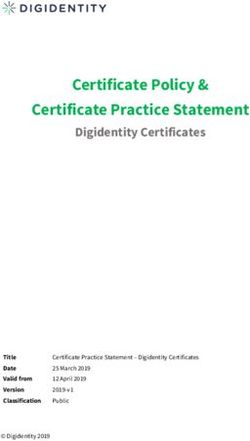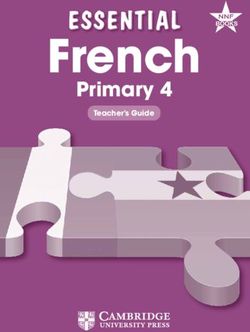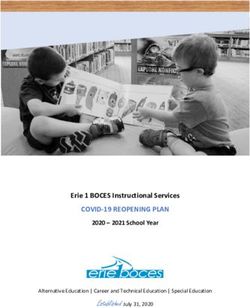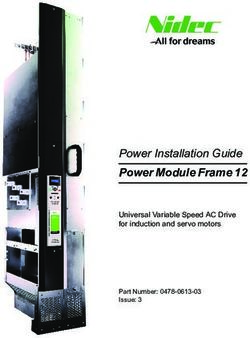SkyFile Mail User guide - Full version - ASTRIUM PDG UK
←
→
Page content transcription
If your browser does not render page correctly, please read the page content below
1. TABLE OF CONTENTS
1.Table of contents ................................................................................................................................ 2
2. DOCUMENT HISTORY.................................................................................................................... 6
NOTES .................................................................................................................................................... 6
3. GLOSSARY & ABBREVIATIONS ................................................................................................... 7
SECURE, RELIABLE & COST-EFFECTIVE MESSAGING AND MORE .............................................. 8
4. SKYFILE MAIL KEY FEATURES AT A GLANCE .......................................................................... 8
5. NEW FEATURES OF SKYFILE MAIL v9.00 .................................................................................. 9
6. NEW FEATURES OF SKYFILE MAIL v10.10 .............................................................................. 12
7. INSTALLATION INSTRUCTIONS ................................................................................................. 13
7.1 DOWNLOAD OF SOFTWARE FROM INTERNET ................................................................. 13
7.2 FURTHER INSTALLATION STEPS........................................................................................ 13
8. SKYFILE MAIL CONFIGURATION ............................................................................................... 14
8.1 ENTERING THE ACCOUNT PARAMETERS ......................................................................... 14
8.2 ENTERING THE DIAL PARAMETERS .................................................................................. 16
8.3 PORT CONFIGURATION (LOW-SPEED) .............................................................................. 17
8.4 PORT CONFIGURATION (HIGH SPEED, ISDN) ................................................................... 17
8.5 PORT CONFIGURATION TCP/IP, MPDS, INMARSAT I-4 & VSAT SERVICES ................... 18
8.5.1 Router ................................................................................................................................ 18
8.5.2 Sample of device control with Sailor device ...................................................................... 19
8.5.3 MPDS & PPPoE ................................................................................................................ 19
8.6 LEAST COST ROUTER (LCR – ONLY FOR FLEET) ............................................................ 20
8.6.1 LCR, functional description ................................................................................................ 20
8.6.2 LCR & Split Billing .............................................................................................................. 21
8.7 INSTALLING THE STANDARD MAIL-TO HANDLER AND THE FAX DRIVER .................... 22
8.7.1 Setting SkyFile Mail as standard mail program ................................................................. 22
8.7.2 Installation of fax driver ...................................................................................................... 23
8.8 SKYFILE MAIL – INSTALLATION IN A LAN .......................................................................... 23
8.8.1 Local Area Network (LAN) installation ............................................................................... 23
8.8.2 Using SkyFile Mail on a terminal server ............................................................................ 23
SkyFile Mail | User guide full version Marlink ● Page 2/869. Smart profile management .......................................................................................................... 24
10. SKYFILE MAIL, FIRST CONNECTION ......................................................................................... 25
11. MESSAGE LIST ............................................................................................................................. 27
11.1 MESSAGE LIST FUNCTIONS DESCRIPTION................................................................. 27
11.2 ARCHIVE WINDOW / FULL-TEXT SEARCH.................................................................... 29
11.2.1 Archive window .............................................................................................................. 29
11.2.2 Archive Management ..................................................................................................... 29
11.2.3 Sharing private archives ................................................................................................ 30
11.3 FULL-TEXT SEARCH ........................................................................................................ 31
11.4 SENDING AND RECEIVING MESSAGES ........................................................................ 31
11.5 SPELL CHECKER (v7.60 AND HIGHER) ......................................................................... 32
11.6 ADDRESS BOOK .............................................................................................................. 33
11.7 SEND / SAVE FILE ATTACHMENTS ............................................................................... 35
11.8 MACROS / SIGNATURE ................................................................................................... 37
11.9 SENDING AND RECEIVING FAXES ................................................................................ 37
11.9.1 Sending faxes ................................................................................................................ 37
11.9.2 Receiving faxes (fix-to-mobile) ...................................................................................... 38
12. SENDING AND RECEIVING SHORT MESSAGES (SMS) ........................................................... 38
12.1.1 Sending short messages to a GSM mobile ................................................................... 38
12.1.2 Receiving short messages from a GSM mobile ............................................................ 38
12.1.3 Long SMS (SkyFile Mail Premium only): ....................................................................... 39
12.2 DATA EXCHANGE AND PROTOCOL MENU .................................................................. 40
12.3 CALL DETAIL VIEWER ..................................................................................................... 42
12.4 BACKUP / RESTORE........................................................................................................ 42
12.5 OUT OF THE OFFICE MESSAGE .................................................................................... 44
13. ota (Over the air) update .............................................................................................................. 45
14. SERVICES ACCESSIBLE FROM THE SHORE ........................................................................... 47
14.1 WEBMAIL INTERFACE ..................................................................................................... 47
14.2 SKYFILE REMOTE CONFIGURATION ............................................................................ 48
14.3 GPS data provisioning ....................................................................................................... 50
14.4 Mail Manager in P360 ........................................................................................................ 50
15. GENERAL SPLIT BILLING ........................................................................................................... 51
15.1 HOW TO ACCESS TO THE BILLING MENU ................................................................... 52
16. AFT (automatic file transfer) ....................................................................................................... 53
16.1 AFT SERVICE DESCRIPTION.......................................................................................... 53
SkyFile Mail | User guide full version Marlink ● Page 3/8617. ALTERNATE EMAIL PROGRAM – SMTP/POP3 ......................................................................... 54 17.1 SMTP SERVER CONFIGURATION .................................................................................. 54 17.2 SMTP CLIENT CONFIGURATION .................................................................................... 54 17.3 SMTP AND POP3 (WITH SKYFILE MAIL PREMIUM ONLY) ........................................... 55 18. ADDITIONAL FEATURES ............................................................................................................. 56 19. multi login ..................................................................................................................................... 59 19.1 SkyFile Mail v8.26 and anterior ......................................................................................... 59 19.2 SkyFile Mail v9.00 and following........................................................................................ 59 20. Help & configuration status ........................................................................................................ 61 21. SKYFILE ANTI-VIRUS ................................................................................................................... 62 21.1 SERVICE DESCRIPTION ................................................................................................. 62 21.2 HOW DOES IT WORK? .................................................................................................... 62 21.3 HOW TO VERIFY YOUR SKYFILE ANTI-VIRUS VERSION? .......................................... 62 21.4 AFT CONFIGURATION ..................................................................................................... 63 21.5 HOW TO RETRIEVE SKYFILE ANTI-VIRUS CALL LOGS? ............................................ 63 22. BLACK & WHITE LIST .................................................................................................................. 64 22.1 BLACK & WHITE LIST FILTERING SYSTEM ................................................................... 64 22.2 BLACK & WHITE LIST – SHORE-TO-SHIP MESSAGES FILTERING ............................ 65 22.3 Mail Manager in P360 ........................................................................................................ 65 23. SUB-ACCOUNTS – ADMINISTRATION WINDOW ...................................................................... 66 23.1 SUB-ACCOUNT DESCRIPTION ....................................................................................... 66 23.2 SUB-ACCOUNTS – CREATION ....................................................................................... 67 23.3 How to keep original root-account? ................................................................................... 70 23.4 SUB-ACCOUNTS – ONBOARD BILLING ......................................................................... 71 23.5 SUB-ACCOUNTS – SUB-ACCOUNT MONITOR ............................................................. 72 24. POSTPAID / PREPAID CREW EMAILING ................................................................................... 73 25. SKYFILE MAIL PREPAID – MASTER ACTIVATION ................................................................... 74 25.1 HOW TO CREATE A MASTER / ADMINISTRATOR SUB-ACCOUNT. ........................... 74 25.2 HOW TO ACTIVATE ONBOARD SKYFILE MAIL PREPAID SERVICE ........................... 75 25.3 HOW THE MASTER CAN CREATE A PREPAID SUB-ACCOUNT .................................. 76 25.4 HOW THE MASTER CAN CONFIGURE A PREPAID SUB-ACCOUNT........................... 77 SkyFile Mail | User guide full version Marlink ● Page 4/86
26. HOW A CREW-MEMBER / PASSENGER CAN CREATE HIS OWN SKYFILE MAIL PREPAID OR MYMAIL SUB-ACCOUNT ............................................................................................. 78 27. FAQ ................................................................................................................................................ 79 27.1 HOW TO CHECK IF A SKYFILE MAIL ADDRESS IS SET UP TO BE USED IN PREPAID MODE? .............................................................................................................................. 79 27.2 HOW TO AUTHORIZE A SKYFILE MAIL ADDRESS TO BE USED IN PREPAID MODE IF I DO NOT KNOW THE DATA IMN USED FOR CONNECTION? ..................................... 79 27.3 HOW CAN THE SKYFILE MAIL ADDRESS OWNER CREATE PREPAID SKYFILE MAIL SUB-ACCOUNTS? ................................................................................................... 79 27.4 CAN YOU USE THE SAME UNIVERSAL CARDTM WITH DIFFERENT PREPAID SUB-ACCOUNTS? ............................................................................................................................ 79 27.5 WHAT TO DO WHEN A UNIVERSAL CARD WITH CREDIT LEFT ON IT CAN NO LONGER BE USED? ......................................................................................................................... 79 27.6 CAN WE USE SKYFILE PREPAID OVER MPDS? .......................................................... 79 27.7 WHAT ARE THE SKYFILE MAIL RULES REGARDING THE SIZE OF THE MAIL BOXES? 79 27.8 TO WHICH COUNTRIES AND NETWORKS CAN I SEND SMS MESSAGES? .............. 80 27.9 WHAT TO DO WHEN SKYFILE MAIL IS IN GERMAN LANGUAGE EVEN THOUGH YOU CHOSE ANOTHER LANGUAGE? ........................................................................... 80 27.10 WHY DON’T I RECEIVE A DELIVERY CONFIRMATION EMAIL ANYMORE WHEN I SEND EMAILS TO THE SKYFILE ADDRESSES? ............................................................. 80 27.11 WHICH INMARSAT SERVICES ARE SUPPORTED BY SKYFILE MAIL? ...................... 81 27.12 WHAT ARE THE ADVANTAGES OF SKYFILE MAIL COMPARED TO OTHER SOFTWARE? ..................................................................................................................................... 81 27.13 WHY SHOULD I SEND FAXES USING SKYFILE MAIL? ................................................. 82 27.14 THE EXTERNAL COM PORT OF MY LAPTOP IS NOT DISPLAYED? ........................... 82 27.15 IS IT USEFUL TO PACK ATTACHMENTS INTO A ZIP FILE FIRST? ............................. 82 27.16 IS IT POSSIBLE TO REDIRECT MY SKYFILE MAILBOX OR TO RETRIEVE IT VIA ISDN? .......................................................................................................................................... 82 27.17 WHAT CAN I DO AGAINST UNWANTED MAILS (SPAM)? ............................................. 83 27.18 IS IT POSSIBLE TO USE SKYFILE MAIL IN A NETWORK WITH SEVERAL PCS? 83 27.19 HOW CAN I SEND AN SMS MESSAGE TO A SKYFILE MAIL USER? ........................... 84 27.20 HOW DOES BLACK AND WHITE LIST WORK? .............................................................. 84 28. Need Support? .............................................................................................................................. 86 SkyFile Mail | User guide full version Marlink ● Page 5/86
2. DOCUMENT HISTORY
DATE VERSION REF MODIFICATIONS AUTHOR
05-Feb-08 10.0 Original document Jean-Marc Duc
13-May-08 11.0 How to create master/administrator sub-account Jean-Marc Duc
13-May-08 11.0 Change font Jean-Marc Duc
15-Sep-08 12.0 SkyFile Anti-Virus introduction (Part7) Jean-Marc Duc
16-Sep-08 12.1 Weekly configuration report (Part6) Jean-Marc Duc
26-Jan-09 12.2 Subject keyword & white list (page 34) Jean-Marc Duc
22-Sep-09 13.0 New features SkyFile Mail v7.5 Jean-Marc Duc
20-Oct-09 13.0 FAQ Jean-Marc Duc
20-Oct-09 13.0 HTML full compatibility Jean-Marc Duc
02-Jun-10 14.0 Unicode + language selection + spell checker Jean-Marc Duc
07-July-10 14.1 Send mail to a group Jean-Marc Duc
Oct-10 15 SkyFile Mail v8.00 Jean-Marc Duc
April-12 16 SkyFile Mail v8.20 Jean-Marc Duc
June-12 16.1 Only internal email allowed Jean-Marc Duc
21-Jan-15 17 SkyFile Mail v9.00 Jean-Marc Duc
20-Jun-16 18 SkyFile Mail v10.00 – Marlink design Jean-Marc Duc
07-Apr-17 19 SkyFile Mail v10.10 Jean-Marc Duc
NOTES
Important points which require a particular attention are identified by:
New features part of SkyFile Mail v9.00x are identified by:
SkyFile Mail | User guide full version Marlink ● Page 6/863. GLOSSARY & ABBREVIATIONS Rudics = Router-based Unrestricted Digital Internetworking Connectivity Solution LCR = Least Cost Router SRC = SkyFile Remote Configuration MPDS = Mobile Packet Data Service CSD = Circuit Switched Data TCP = Transfer Control Protocol AFT = Automatic File Transfer SCPC = Single Channel Per Carrier ISDN = Integrated Services Digital Network SMS = Short Message Service SkyFile Mail | User guide full version Marlink ● Page 7/86
SECURE, RELIABLE & COST-EFFECTIVE MESSAGING AND MORE
SkyFile Mail is a messaging and compression tool that allows users to send reliable and cost-effective
emails, e-faxes and SMS messages. Suitable for users at sea, on land and in flight, SkyFile Mail provides
reliable and cost-effective email, fax and SMS messaging on VSAT, Inmarsat, Iridium, and Thuraya
satellite terminals.
Simple to install, use and update, SkyFile works on any desktop PC or laptop and is ideal messaging
tool for users onboard.
4. SKYFILE MAIL KEY FEATURES AT A GLANCE
Data compression: SkyFile Mail compresses data by up to 90% with a WinZip-type feature,
significantly reducing connection time.
Full duplex mode: enables users to send & receive messages simultaneously.
Crash recovery: automatically retrieves emails if the data connection is interrupted.
Highly effective anti-virus, anti-spam filter and black & white lists block unwanted emails. Users
can create their own black & white list according to personal needs.
SkyFile Mail via Iridium Rudics: boosts connection quality, service availability and bandwidth,
reducing connection times by more than 50%.
Automatic notification: alerts user to incoming emails.
Integrated BDU access command: it allows users to automatically start/stop the IP-session from
SkyFile Mail.
Multi-languages: provides 9 languages which can be used independently and simultaneously.
Least cost router: automatically selects the most cost-effective data transmission mode for
Inmarsat Fleet terminals according to usage (MPDS or ISDN).
SkyFile Remote Configuration: provides full control of all SkyFile Mail configurations, from billing
rates to sub-account management.
SkyFile Mail prepaid & MyMail: provides prepaid crew emailing functionality for Inmarsat and
Iridium maritime terminals.
POP3/SMTP compatibility: No need to change your existing email tool or settings – SkyFile Mail
is now compatible with standard email software such as Microsoft Outlook, Thunderbird, etc.
(subject to fee)
OTA (Over The Air) update: no need to send an updated software on-board via CD or USB stick.
The Master can easily download and install a new version within few clicks.
GPS data provisioning: SkyFile Mail can send the position of the ship to the shore, allowing
shipping companies to embed the co-ordinates in their tracking tool.
SkyFile Mail | User guide full version Marlink ● Page 8/865. NEW FEATURES OF SKYFILE MAIL V9.00
SkyFile Mail & SkyFile eNOAD over-the-air (OTA) update:
Get software update within one click with SkyFile Mail & NOAD’s new OTA update
No need to send an updated software version on-board via CD or USB stick. The Master is
informed by a pop up when a new version is available and he can receive and install it within
a few clicks. As such the users can be sure to use always the most recent software.
Furthermore, when it is technically possible, only an incremental part of the software is
transferred reducing the volume of the transfer significantly.
GPS data provisioning:
SkyFile Mail facilitates now tracking operations with new GPS data provisioning
SkyFile Mail can now send the position of the ship to the shore, allowing shipping companies
to embed the co-ordinates in their tracking tool. SkyFile Mail provides the GPS information no
matter what type of terminal is used (FB Sailor, Furuno, JRC etc..). The positions are captured
at fix times and are sent to the shore side during each dial in. This service is part of the Premium
package. It can also be ordered as a SkyFile Premium On Demand service, invoiced
separately.
SkyFile Premium On Demand:
More flexibility with SkyFile Premium’s new on demand option
SkyFile Mail Premium provides now the possibility to order Premium services on demand and
pay only for the Premium service he needs. If they you want the full flexibility, only an email to
our customer care is needed to upgrade to SkyFile Mail Premium including all options.
Automatic back up:
More security, more protection reducing the risk of loss with automatic back up
Thanks to our new automatic back-up function the master can now schedule an automatic
back-up at fix time. As there is no manual action required any longer, he can be sure not to
lose any important data.
Revamping of the dial in configuration:
Improved control of usage for master with new dial in configuration
Up till now the master always had to manually change the settings, like mail size limit, filters or
dial-in methods, when switching the terminal (VSAT, FB, IOP) to avoid unnecessary costs.
Now the master can control usage of airtime better, as he can now set connectivity profiles per
terminal type once and the appropriate profile is taken automatically.
SkyFile Mail | User guide full version Marlink ● Page 9/86 Revamping of the prepaid dial in configuration:
Simplified prepaid options and dial in procedures
The master can now easily choose between 2 options either "Always use active postpaid
configuration" or "Always use the primary/backup configuration", and can create the dial-in set-
up in one click.
Harmonization of the billing units in Mbytes
Billing units harmonized to make split billing easier
Users benefit now from aligned, homogeneous billing units which makes the life of split billing
users easier. They now benefit from a simplified way of rebilling which can be set up via the
Remote Configuration Tool.
Alert & error notices via POP3
Better overview and control with POP3 return mails
The master can be sure to get clear information about the system functioning as error
messages, scheduled backup & remote configuration events are now transferred to the Master
accounts via POP3. This means even when he is using an alternate email program like Outlook
he receives all service messages (Alert, error).
New function for our Shared & Hosted domain service
Per Ship Domain now available
Users can now choose to use SkyFile Mail with a domain per ship with SkyFile Mail Premium
and also SkyFile Mail Classic such as "master@maria.com" or
master@maria.companyname.com. This is part also of our “Hosted & shared domain” option
which is very much appreciated by our partners because it facilitates the transition from a
competitor to our infrastructures.
DNS vs IP configuration
Increase security and reduce the risk of unwanted background traffic
To avoid unwanted background traffic like DNS requests, users can now select between DNS
or @IP in the TCP configuration of SkyFile Mail which makes configuration and the switch
much easier. They can easily change the TCP configuration by replacing the DNS by the @IP.
PDN & NDN changes
New formats in delivery notification
To avoid receiving huge numbers of notification, choose to receive only the NDN (Non Delivery
Notification) or only the PDN (Positive Delivery Notification) or both.
SkyFile Mail | User guide full version Marlink ● Page 10/86 General attachment restriction
New global restrictions for attachments
Controlling the usage of SkyFile Mail on board is made easier by restricting the usage of
attachments on sub-account level, on prepaid level, on corporate account level or on Private
account level.
Call Data Viewer
Better control by the master with new filters in CDV
Use dial configuration and service type now in billing records and in Call Data Viewer adapted
to new billing records and extended filtering.
SkyFile Mail | User guide full version Marlink ● Page 11/866. NEW FEATURES OF SKYFILE MAIL V10.10
Device Auto Detection: SkyFile Mail will now automatically detect the active connectivity in use
on board (VSAT, FleetBroadband or IOP) and automatically applies the adapted features and
rules related to that connectivity profile. Furthermore, a pop up message notifies the
Administrator onboard and an email can notify the IT-manager onshore when the back-up
device is in use.
Smart Profile Management: Tying in with Device Auto Detection, users can select pre-defined
rules to be activated according to the connectivity in use, such as email size limits,
enabling/disabling OTA updates, filters, limiting to corporate emails only, etc., significantly
protecting them against unwanted, large volumes being consumed over a non-adapted device.
Customers can define these specific rules and behaviours fleet wide on all Sealink VSAT
services, except for Sealink Plus, where Marlink automatically sets restrictions on MSS usage
on behalf of the customer.
Emails on-hold: Also as part of Device Auto Detection, emails or files transmitted while the
back-up device is in use are automatically stored and sent when the core connectivity is
recovered. In the past, large emails or updates could be rejected during a VSAT outage. Now,
the sender receives a notice to inform them the email is on hold and can then select to either
wait or reduce file size.
The above mentioned functions are SkyFile Premium features. For all SkyFile Mail accounts:
Auto-forwarding: This new functionality supports customers making changes to the vessel
name by automatically transferring emails to the new email address during the first 3 months.
The free redirection service also provides a notification to the sender advising that the email
address has changed.
Shared folders: Access rights to folders within SkyFile can now be customised by the customer.
For newly created folders, the Master simply selects the specific people to have access, or
selects to make it accessible by all.
Archive management: An automatic back-up folder is now created when a maximum number
of emails or a maximum volume limit is reached. This has the double benefit of ensuring emails
are not blocked from reaching the vessel and secures information and attachments saved in
emails to an archive.
Plus, Portal360 version verification: Portal360 now displays the current version of SkyFile
Mail installed on each vessel, allowing customers from shore to check instantly if the latest
version is installed onboard.
The continued development of SkyFile Mail specifically addresses demand from the market and
enables us to remain at the forefront of the messaging tools available in our industry.
The new features of 10.1 facilitate the life of the master and protect critical data from being lost, protect
against unexpected costs and consumption and ensure the best usage for the active connectivity, as
defined by the customer. Thanks to Over the Air (OTA) updates, most customers on Sealink and
FleetBroadband will automatically receive this update by default. Only customers on older legacy
services have to manually select the option.
SkyFile Mail | User guide full version Marlink ● Page 12/867. INSTALLATION INSTRUCTIONS
The following pages contain detailed instructions to install the SkyFile Mail software on your PC or
laptop.
SkyFile Mail is compatible with Windows 95, 98, Me, NT 4, 2000, XP, Vista, Windows7 and Windows8. 1
In order to use the program, it is mandatory to register for SkyFile Mail via our Customer Care. You will
find the contact details on the last page of this manual.
If you are using a previous version of SkyFile Mail, your entire configuration is preserved after the update
installation. You do not need to uninstall older versions to update the software.
If you are already a SkyFile Mail user and your PC crashes or you are not able to retrieve the previous
version, SkyFile Mail integrates a back-up solution directly on the SkyFile server. As such, your
configuration is preserved and can be retrieved during the installation.
You are invited to restore SkyFile Mail with an existing back-up or, if the account was already used
before, you can restore your former sub-account configuration by loading it from the SkyFile server.
The user needs full rights to change the "win.ini"-file and all files in the SkyFile-directory. We recommend
performing the installation of SkyFile Mail with administrator rights on the PC.
7.1 DOWNLOAD OF SOFTWARE FROM INTERNET
After downloading SkyFile Mail as a ZIP file from www.marlink.com unpack it with WinZip into an
empty temporary folder (directory), e.g. C:\Temp. Then start SETUP program (see above) in this
temporary folder and follow the instructions in the installation program.
Your computer must be restarted after installation in order to load the driver. The software will only
function properly after this. Before restarting Windows, please remove the CD from the drive.
7.2 FURTHER INSTALLATION STEPS
The installation program sets up a "SkyFile" group in the Windows Start menu under "Programs", in
which you will find the software. If you want SkyFile Mail to open automatically whenever the computer
boots up, please copy a shortcut to the Autosync.exe program (in the SkyFile folder) in the "Auto-start"
folder. The first time you start the SkyFile Mail message list (Windows Start menu - Programs - SkyFile
- SkyFile) the setup dialogue box (in "Access and dial parameters") automatically opens.
1
Under Windows NT, 2000 + XP you need to have administrator rights, to permit installation to be carried out completely,
including the Start menu entries and fax support. If this is not possible, you have to create manually a short cut afterwards, e.g.
on the desktop, to the Autosync.exe program in the SkyFile folder.
SkyFile Mail | User guide full version Marlink ● Page 13/868. SKYFILE MAIL CONFIGURATION
8.1 ENTERING THE ACCOUNT PARAMETERS
Master username: Enter the user name provided by the customer care (your username is similar
with the word in your email address in front of the "@").
Master password: You will receive your password from the customer care upon registration. Some
Windows versions only show three stars “*” after re-entering this window, this is in fact confusing
but correct.
Configuration: SkyFile Mail v10.00 allows the user to define connectivity profiles. You can quickly
switch between them, and makes sense if several types of devices are installed on-board. For
instance, you can easily configure a VSAT, a FB and an IOP and switch between them in case of
problems of coverage. The 3 available configurations define 3 “connectivity profiles” where the
active device and the rules are associated together; connection and rules change at the same time.
Primary configuration: Please define here the primary
connection (the most cost-effective device used on-board. For
instance “VSAT”). Then define the rules for the Primary
configuration (Size limit – Attachments rules – Type of dialing –
Price, if any)
Backup configuration 1: Please define here the second
connection (the second device you might have on board, for
instance FB). Then define the rules for the backup configuration 1
(same as above)
Backup configuration 2: If any, please define here the third
possible connection in case you have 3 possible devices onboard.
Note: beginning with SkyFile Mail v10.10, it is possible to assign a new function to a SkyFile account
named “Smart Profile Management”. Please, read the full description of this function page 24.
SkyFile Mail | User guide full version Marlink ● Page 14/86 Access mode family (Quick setup): it allows you to select the type of network you want to use.
Depending on your choice, the list of access modes will be different.
Access mode (Quick install): For standard satellite terminals like a Mini M/Phone, choose your
terminal and confirm with "Yes" to execute the appropriate settings. Depending on your choice, the
COM port or the ISDN-MSN may be changed, if needed (see next pages). For TCP/IP like Inmarsat
Sailor or BGAN, an additional window will be displayed (see next pages)
Number: The dial-number will be filled out automatically after selecting the access mode. If TCP/IP
is selected, the user can select either the @IP (193.252.234.246) or the Domain
(mail.skyfile.com). This selection is very useful to prevent unwanted background traffic.
Port: The port is normally set by the Quick-install-button. Please click on "Options" if you want to
change the communication parameter.
Least Cost Router (only for Fleet-terminals): Please read the special LCR-part below.
Please note that this option is visible only if Fleet or MPDS has been selected in Access mode.
Blocked address book: By choosing this option, you can restrict mobile-to-fixed messages to a
certain group of addresses predefined in the SkyFile Mail address book. This parameter can be
changed with the master password.
Login required at program start: In case you do not use sub-accounts, but still want to protect
your SkyFile mailbox with your master-password, please select this option.
Activate SkyFile Mail Prepaid services: this option must be selected in case of SkyFile Mail
prepaid & MyMail usage. Please read the special prepaid part further below.
SkyFile Mail | User guide full version Marlink ● Page 15/868.2 ENTERING THE DIAL PARAMETERS
Do not send files bigger than [...] KByte: This parameter protects you against high transmission
charges by accidentally attaching too large files. The limit refers to single attached files, not to the
total email. This parameter can be changed with the master password.
This limit is the maximum size which can be sent. Another limit can be set up for each sub-account.
The sub-account-limit cannot be higher than the limit entered in this menu.
Minimum time between dial retries: This controls the time interval and frequency of dial retries if
a connection has not been successful, e.g. with modems after BUSY, NO CARRIER etc.
Manual dialing (standard): With the manual method, dialing is only possible in the message list
window. The following time settings are ignored during manual dialing.
Automatic dialing: In case the dial-in should be done automatically at fixed times of the day, you
can enter the frequency / exact times at which you want SkyFile Mail to start the message transfer.
Please note that SkyFile Mail only accepts 00/15/30/45 as minutes.
Furthermore the real dial-in is delayed by a random time of 0-10 min. This is to avoid that e.g.
dozens of vessels with the same configuration are dialing-in in the same second. With automatic
dialing, a symbol appears on the bottom right of the screen.
Please create a link in the Autostart-folder of Windows to the program "host32.exe" (in the SkyFile-
directory) to make sure, that the time schedule is running also after a reboot of the system. The
dialing parameters are recorded in the message list under the menu item "Configuration" and may
be changed later.
Automatic dialing: In case the dial-in should be done automatically within a fix time-slot with a
special rhythm, you can enter start and end time + a period time in minutes.
Following the examples displayed below:
An automatic dial-in will be done to the SkyFile server, every 22 minutes between 06:00AM and
06:00PM.
An automatic dial-in will be done to the SkyFile Server at 6:00, 9:00, 12:00, 15:00 and 20:00
The actual dialling will take place at the given time(s) plus a random variation of up to ten minutes to
avoid busy situations when several users in a fleet use the same time.
SkyFile Mail | User guide full version Marlink ● Page 16/868.3 PORT CONFIGURATION (LOW-SPEED)
Inmarsat Fleet33, Iridium, Thuraya
Access mode family: Select “Inmarsat” or “Iridium” or “Thuraya”
Access mode: Select your device within the list proposed by the software.
Device: Select the COM port your satellite terminal is connected to.
Baud rate2 / AT-commands: Will be filled out automatically by selecting the access mode.
The preset parameters in Init. Command 1 and 2 and Dial command are suitable for almost all Inmarsat
/Fleet 33, Iridium and Thuraya terminals. If a connection cannot be established, please refer to the
manual of the terminal, whether special AT commands are required.
If you are using a Fleet33 terminal, we recommend installing SkyFile Mail in MPDS-mode (see next
page) instead of modem-mode, as with this terminal a data-transfer via MPDS will save transmission
costs (depending on your personal rates).
8.4 PORT CONFIGURATION (HIGH SPEED, ISDN)
Inmarsat Fleet77/55 ISDN
To connect to an Inmarsat-ISDN system, you will need an ISDN adapter for your PC (e.g. Fritz!Card
from the supplier AVM). In addition, you will need to install the relevant CAPI 2.0 driver associated with
the ISDN-card.3 Please make sure, that the ISDN-card is HDLC compliant (HDLC is supported by almost
all ISDN cards).
2
The term Baud rate does not refer to the net physical speed of the telephone modem or Inmarsat system, but the port Baud
rate of the PC. Please do not set higher rates than those given here, because they will affect the package size used by SkyFile
Mail. If the Baud rate is too high, SkyFile Mail uses a too big package size for the service concerned, this adversely would affect
transmission.
3
External ISDN adapters which are connected to a serial port on the PC (e.g. ISDN-TL from Elsa) are controlled like analog
modems with AT commands. The necessary initialization settings for the MSN (your own phone number) are given in the
relevant manufacturer's manual, because they are standardized for each manufacturer. You may have to set the adapter with a
suitable AT initialization command to the matching ISDN data protocol HDLC that SkyFile Mail uses with ISDN cards. Package
SkyFile Mail | User guide full version Marlink ● Page 17/86 Outgoing MSN: Data-IMN, from which you dial. It will be filled out automatically by selecting the
access mode. It can be left empty in most cases.
Dial exchange: Here you enter the numbers (typically a zero) which must prefix the actual phone
number in case you have installed the ISDN card as an extension number in a telephone system.
In most cases this field is empty.
8.5 PORT CONFIGURATION TCP/IP, MPDS, INMARSAT I-4 & VSAT SERVICES
From SkyFile Mail v8.25, you can control your IP-device from SkyFile Mail. It allows you to start the IP-
session from the software. At the end of the connection, the IP-session will be automatically closed. This
behaviour allows you to reduce the risk of unwanted data (such as DNS requests) which could be
transferred while the session is still opened.
To use the IP-device control, follow the instructions.
Access mode family: Select “Inmarsat IP” or “VSAT” or “Other” Access mode: Select the device within
the list proposed by the software
8.5.1 Router
If “Router” is selected, SkyFile Mail does not take in charge the control of the device. The dial in is
manual. SkyFile will not open or close the IP-Session.
length is max. 2 KByte. With many ISDN adapters (e.g. Elsa TL), this protocol is the factory setting. You should use a port Baud
rate of 115200 Baud.
SkyFile Mail | User guide full version Marlink ● Page 18/868.5.2 Sample of device control with Sailor device
Select “Sailor device control” in case “Inmarsat Sailor” has been selected into the “Access Mode” list.
8.5.3 MPDS & PPPoE
RAS connection: For a connection over MPDS or PPPoE you must create a standard windows
dial-up connection for Marlink MPDS4. In "RAS connection" you will see all created dial-up
connections for your PC. Please select the MPDS dial-up you want to work with.
RAS username: In case of an MPDS transfer the username of the dial-up connection will be shown.
RAS password: In case of an MPDS transfer, please enter the password of the MPDS dial-up.
TCP/IP port: Per default this value is 4710. In case of special installations, this value may have to
be changed.
4
A Marlink MPDS dial-up connection will be created with the following parameters: username/password: inmarsat/inmarsat, dial-
nr: "123#" (T&T) or "**94#" (Nera), connection via the windows standard modem 33.600baud (alternatively: 28.800baud) with the
additional modem-init-command "AT+WS45=4;+WLES=011". The speed of serial port should be 115200baud. IP and DNS
address will be obtained automatically.
SkyFile Mail | User guide full version Marlink ● Page 19/868.6 LEAST COST ROUTER (LCR – ONLY FOR FLEET)
8.6.1 LCR, functional description
Since SkyFile Mail v9.00, the option “Least-Cost Router (LCR)” is hidden. It becomes visible only when
“Inmarsat Fleet 77 ISDN” is selected in the “Access mode” parameters.
Fleet33/55/77 terminals provide two types of data transmissions:
MPDS: Pay by Mbit – Best suited for small files.
SCPC (ISDN/data9.6): pay by time - best suited for larger files.
As a result the user should always calculate transmission costs to be able to select the transmission
with the least costs.
SkyFile Mail | User guide full version Marlink ● Page 20/86In order to avoid this manual effort, the Least Cost Router (LCR) of SkyFile Mail automatically performs
this calculation on the basis of the actual compressed message volume to send and receive the data
throughput and the inserted prices for MPDS and SCPC.
Active: Activates the LCR
Automatic selection: Choose whether you want to confirm the service decision or allow SkyFile
Mail to automatically decide.
Prices/Units: Please enter the actually negotiated traffic prices of your company. If you do not
know these prices, the LCR will still be able to select best transmission option using the default
prices.
If you start the dial-in, the LCR first calculates the decision only on the basis of the mails which are to
be sent. In case MPDS is selected, the LCR connects to the server and checks whether potentially large
emails to be received would require a change to SCPC, a more cost-effective transmission mode.
In this case you will be asked another time for a manual confirmation (if you are in manual mode). Then
the message exchange will be started. A notification, in the configuration window informs you that the
Least Cost router is activated.
8.6.2 LCR & Split Billing
Depending on the mode selected by the LCR calculation, the appropriate price is used. The mode is
displayed in the detailed bill which can be provide to the final user (passenger or crew-member)
On-board split-billing sample:
1
2
3
SkyFile Mail | User guide full version Marlink ● Page 21/86Section 1: Price per Mbit = The price per Mbit attributed to “master” sub-account Price per minute = The price per minute attributed to “master” sub-account Total time = Sum of ISDN connections over LCR for “master” sub-account Total bytes = Sum of MPDS connections over LCR for “master” sub-account Charge (CSD) = master’s invoice for ISDN connection in September Charge (TCP) = master’s invoice for MPDS connection in September Charge = Global invoice for September Section 2: Summary per Internet address in minutes (SCPC) and in volume (MPDS) Section 3: Detailed list of emails sent & received by the user. 8.7 INSTALLING THE STANDARD MAIL-TO HANDLER AND THE FAX DRIVER 8.7.1 Setting SkyFile Mail as standard mail program After making the configuration you are asked to set SkyFile Mail as the standard program for emails. This ensures that when you click on a mail link in your Internet browser (e.g. Internet Explorer), SkyFile Mail automatically starts, and the destination address is correctly entered. The standard mail-to program option can also be activated later under "Options" in the message list. SkyFile Mail | User guide full version Marlink ● Page 22/86
8.7.2 Installation of fax driver
To produce telefax pages SkyFile Mail employs a printer driver, which you can also install in the message
list under "Configuration" ("fax support"). After restarting Windows the fax printer driver is available as a
virtual printer called SkyFile, and can be used from any application.
8.8 SKYFILE MAIL – INSTALLATION IN A LAN
8.8.1 Local Area Network (LAN) installation
The SkyFile Mail client may be used on several workstations in a local area network (LAN). In case sub-
accounts are installed, all different users could theoretically access an own mailbox from their PC, as
long as it is connected to the LAN.
For this purpose, SkyFile Mail only needs to be installed once on the PC connected to the satellite
communications terminal. After installation, the SkyFile Mail installation directory has to be made
available (mostly C:\SKYFILE) for read/write file sharing with other PCs in the LAN (in the file explorer
you will see a hand under the SkyFile directory).
The other workstations are connected by simply
creating a desktop link through the LAN to the file
"autosync.exe" in the SkyFile Mail installation directory.
When using sub-accounts, we recommends creating a
link to the transfer module "host32.exe" in the Windows
Auto-start folder in order to ensure internal emails
(between sub-accounts) to be delivered instantly.
Internal emails may be sent and received free of
charge, using the full local email addresses including
the sub-account names.
8.8.2 Using SkyFile Mail on a terminal server
For running SkyFile Mail in a terminal server environment, the program SlotProx in the SkyFile folder
must always be running. It can be launched either as a normal application from a local account on the
terminal server PC, or as a service, which is recommended. To launch SlotProx as a service, please
follow these steps:
Make sure you are logged in locally at the server with administrative privileges.
SkyFile Mail | User guide full version Marlink ● Page 23/86Select “Run….” From the Windows start menu and enter c:\SkyFile\slotprox – i (adjust the path if required). Use the Services Applet of the Windows control panel to start the service “Shamrock Mail-slot Proxy”. Using the SkyFile client in this local admin session, install the SkyFile Mail fax printer driver. The SkyFile Mail transfer host should always run in a local session with standard user privileges, e.g. using a Start-up link for this user to host32.exe (but not for all users!) A terminal server has its pros and cons. While the centralized administration is often seen as the main advantage, compatibility problems of some programs, a slower response of applications and the increased network load are downsides. Please refer to Microsoft® for more information. 9. SMART PROFILE MANAGEMENT Beginning with SkyFile 10.10, it is possible to assign a new function to a SkyFile account named "Smart Profile Management". According to the IP detected by the server, the customer is set to a profile "VSAT/terrestrial", "FBB" or "IOP/other". For each of these profiles different restrictions and limits can be configured by Marlink, shore-side. To activate the “Smart Profile Management” and to define your own profile please, contact Marlink Service Desk or send the SkyFile Order Form v37 or following. “Smart Profile Management” function is part of the SkyFile Mail Entry+ and Premium packages. Connections from non-Marlink SIM are handled like terrestrial dial-ins and are treated like VSAT. Only IOP connections from the IP 12.47.179.107 are handled really service-dependent. For all other services, the SkyFile server cannot know the associated Inmarsat service type. As an effect, the Smart Profile Management is working in every respect only while using a Marlink SIM. For both transfer directions, fix to mobile and mobile to fix, emails which are beyond the limit or forbidden by type of the message, are not transferred but stored in the mailbox. For example, if private accounts are not allowed to transfer mails with attachments, mails received for this account with attachment are stored on the SkyFile server until the ship is using again VSAT. If a private account is writing a mail to a terrestrial address with an attachment, the mail is stored in the Outbox until VSAT is used again. According message boxes inform the user about this fact. A special situation is the case when a mail is multi-addressed to corporate and private subaccounts on the same ship and different rules are valid for these two account types. Assuming a mail is received at the server with an attachment to a corporate subaccount and to a private subaccount: SkyFile Mail | User guide full version Marlink ● Page 24/86
Corporate accounts disallowed, private accounts disallowed completely:
Mail is kept in the Outbox for both until VSAT is used again.
Corporate accounts allowed without attachments, private accounts disallowed completely:
Mail is kept in the Outbox for both until VSAT is used again.
Corporate accounts allowed with attachments, private accounts disallowed completely:
Mail is transmitted to the corporate subaccount only, a private account will never receive this
email.
Corporate accounts allowed with attachments, private accounts allowed without attachment:
Mail is transmitted to the corporate subaccount and to the private subaccount.
Corporate accounts allowed with attachments, private accounts allowed with attachments:
Mail is transmitted to the corporate subaccount and to the private subaccount
10. SKYFILE MAIL, FIRST CONNECTION
If business and/or private sub-accounts have been already created, the following window is displayed
when the users open SkyFile Mail.
Select your own account in the list proposed, and then enter your password (if needed).
Select the language in the list proposed. The selected language will be registered in the INI-file of your
sub-account. The same language will be proposed each time you will use your account. Different
languages can be used in parallel by different people without problems.
Click on “Login”.
Additionally, if the SkyFile Mail prepaid option has been selected by the SkyFile Mail administrator
(Master), the following window is displayed.
Please select your “Corporate or Private Subaccount” within the list proposed or select your “Prepaid”
account. Please enter your password and click on “Login”.
SkyFile Mail | User guide full version Marlink ● Page 25/86If the option “Self-Registration” has been enabled by the SkyFile Mail administrator (Master), a user (crew member or passenger) can create his own prepaid sub-account. Please click on and follow the instructions. Note: With SkyFile Mail v7.5 and higher, the category of each sub account is displayed after the user- name (in brackets). (M) = Master (C) = Corporate (P)= Private SkyFile Mail | User guide full version Marlink ● Page 26/86
11. MESSAGE LIST
11.1 MESSAGE LIST FUNCTIONS DESCRIPTION
The following pages contain detailed instructions for the use of SkyFile Mail.
Description of the items:
"New mail": prepare a new email.
“Open”: Open selected email.
"Answer": enables you to write and/or send an answer to a received message to the sender's
address (and/or another Internet address). Per default, the original email is quoted in the
answer-mail. If you want to change the default, please deselect the item
"Configuration" >"Quote mail in answer".
"Answer all": to send an answer back to the sender and to all the other recipients of the original
message.
"Forward”: to send a received message to one or several other recipients in the address book
or to other Internet addresses.
"Delete": deletes one or more selected messages in the message list with all attachments.
Deleted files will be stored in the "recycle bin" archive for a defined period.
Alternatively you can use the Del key (with Shift+Del no confirmation of the deletion is
requested).
"Search”: to search for text-strings within the selected archives. If you select the topmost item
in the archive window on the left side, all archives will be scanned.
"Configure prepaid subaccount": to change your prepaid sub-account parameters.
"Send SMS": to enter a short text message (SMS, up to 160 characters) to a GSM-mobile
phone. The recipient can easily respond to this SMS by using the “Reply”-function of his phone.
“Call detail viewer”: to access to the call logs
"Address book": to enter, organize, manage and delete email addresses, SMS and Fax
numbers.
"Log-off".
The screenshot below shows the user interfaces of the mail program or the message list.
SkyFile Mail | User guide full version Marlink ● Page 27/86You can open this message list by clicking on the SkyFile Mail icon in the Windows program menu in
the SkyFile folder (Start - Programs - SkyFile - SkyFile). The symbol bar of the message list window
includes the following frequently used functions:
The top/right window of the message list gives an overview on the current status of the messages:
Messages to be sent (“out”), messages which were already sent (“sent”) or received (“in”). The new
messages are kept until the data exchange has been started (see "Dial now"). Received but unopened
messages are shown in bold characters.
A click on an arbitrary title changes the sorting of the messages in the message list. A click on the right
mouse key displays a context menu in which a file can be deleted, opened or resent.
Columns in the message list:
The "Time" column gives the local time of the email as indicated by your system clock. The
European date format is used: day, month, year (this is not the date given in the date line of the
email header).
The "Type" column shows whether a message was received, sent or will be sent.
The contents of the "Remark" column can be changed as required with a right mouse click and
"change remark…" For SMS and faxes, the column contains already the indication “FAX” or “SMS”
and the respective delivery status.
The "Address" column either contains the terrestrial email address or a name if known.
SkyFile Mail | User guide full version Marlink ● Page 28/86 The "size" column shows the size of the message including all attachments. A leading "*" indicated,
that a file has been attached.
The “$” gives the price of each transfer. This columns is visible only if a price per volume or per
minute has been set up on the account.
11.2 ARCHIVE WINDOW / FULL-TEXT SEARCH
11.2.1 Archive window
The archive window contains all standard and self-defined archives:
New: contains all incoming and outgoing messages. By right click "split
view" you can split the "new" archive into "outbox", "inbox" and "sent" (like
in Outlook)
Drafts: If you have not yet finished writing an email, but you have to carry
out another action, just press "exit" and you'll be asked whether the email
shall be stored in the "Drafts" archive.
Pin board (or info-board): To make text information (e.g. announcements)
available for all sub-account users, right-click on "Pin board", press "new",
enter the subject and the text of the announcement.
Private/Shared archives: In order to file your messages along your personal system, you can
create personalized archives which might also be nested tree-like. In case you have created a sub-
account, shared archives could be created which are accessible for all sub-accounts. After creation,
messages can be moved via drag & drop to the selected archive.
Recycle bin: In case you delete one or more messages from your message list, these messages
will be stored in the "Recycle bin"-archive. This prevents you from losing emails which were deleted
by mistake. You can individually define the time limit for storage in this recycle bin selecting
"Configuration"-> "Recycle bin". With "disable Recycle bin", you deactivate this function.
11.2.2 Archive Management
Beginning with version 10.10, the SkyFile Mail client has an automatic archive management to avoid
that mail archives get too big. Archives containing too many emails slow down the client significantly.
Too big archives may also create problems by a huge time needed to modify them and, in very
serious cases, even touch the limits of the file system. Both situations can additionally increase the
probability of file access conflicts when SkyFile Mail is used in a network on several workstations at the
same time.
Archives are renamed automatically if they exceed one of the following limits:
o The size of archive file (extension .BIP or .BIS) exceeds 1.200.000.000 bytes (~1.2
GB), or
o The mail count in an archive exceeds 1.200.
o
Warning messages are displayed to the user if archives exceed the following limits:
o The size of the archive file (extension .BIP or .BIS) exceeds 1.000.000.000 Byte (1
GB), or
o The mail count is beyond 1.000.
SkyFile Mail | User guide full version Marlink ● Page 29/86You can also read