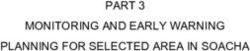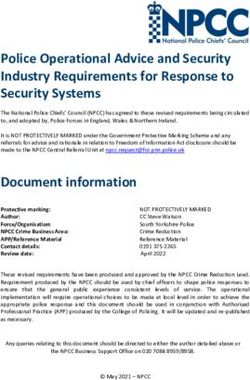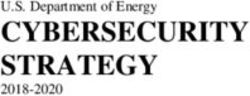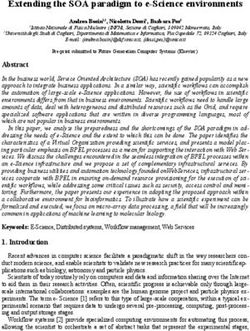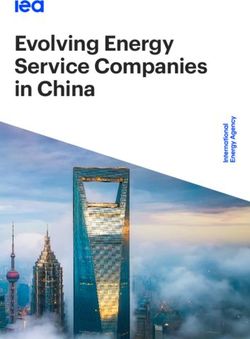Upgrade Guide SUSE Linux Enterprise Server 15 SP2
←
→
Page content transcription
If your browser does not render page correctly, please read the page content below
SUSE Linux Enterprise Server 15 SP2 Upgrade Guide
Upgrade Guide SUSE Linux Enterprise Server 15 SP2 This book guides you through upgrades and updates of SUSE Linux Enterprise Server. Dierent approaches are described, for example upgrading from an installation DVD, via network boot, or a running system. Publication Date: September 10, 2021 SUSE LLC 1800 South Novell Place Provo, UT 84606 USA https://documentation.suse.com Copyright © 2006– 2021 SUSE LLC and contributors. All rights reserved. Permission is granted to copy, distribute and/or modify this document under the terms of the GNU Free Documentation License, Version 1.2 or (at your option) version 1.3; with the Invariant Section being this copyright notice and license. A copy of the license version 1.2 is included in the section entitled “GNU Free Documentation License”. For SUSE trademarks, see https://www.suse.com/company/legal/ . All other third-party trademarks are the property of their respective owners. Trademark symbols (®, ™ etc.) denote trademarks of SUSE and its aliates. Asterisks (*) denote third-party trademarks. All information found in this book has been compiled with utmost attention to detail. However, this does not guarantee complete accuracy. Neither SUSE LLC, its aliates, the authors nor the translators shall be held liable for possible errors or the consequences thereof.
Contents
About This Guide vi
1 Available Documentation vi
2 Giving Feedback viii
3 Documentation Conventions ix
4 Product Life Cycle and Support x
Support Statement for SUSE Linux Enterprise Server xi • Technology
Previews xii
1 Upgrade Paths and Methods 1
1.1 Upgrading versus Fresh Installation 1
1.2 Supported Upgrade Paths to SLES 15 SP2 1
1.3 Online and Offline Upgrade 4
2 Life Cycle and Support 5
2.1 Terminology 5
2.2 Product Life Cycle 7
2.3 Module Dependencies and Life Cycles 9
2.4 Generating Periodic Life Cycle Report 9
2.5 Support Levels 9
2.6 Registering and Deregistering Machines with SUSEConnect 12
2.7 Identifying the SLE Version 13
3 Preparing the Upgrade 14
3.1 Make Sure the Current System Is Up-To-Date 14
3.2 Read the Release Notes 14
iii Upgrade Guide3.3 Make a Backup 14
3.4 Listing Installed Packages and Repositories 15
3.5 Upgrading from SUSE Linux Enterprise Server 11 SP4 16
Migrate Your PostgreSQL Database 16 • Migrate Your MySQL
Database 17 • Create Non-MD5 Server Certificates for Java
Applications 18
3.6 Migrate Your PostgreSQL Database 18
3.7 Shut Down Virtual Machine Guests 21
3.8 Adjusting your SMT client setup 21
3.9 Disk Space 23
Checking Disk Space on Non-Btrfs File Systems 23 • Checking Disk Space on
Btrfs Root File Systems 23
3.10 Changes in AutoYaST Profiles from SLE 12 to 15 24
3.11 Upgrading a Subscription Management Tool (SMT) Server 24
3.12 Temporarily Disabling Kernel Multiversion Support 25
3.13 Upgrading on IBM Z 25
3.14 IBM POWER: Starting an X Server 25
4 Upgrading Offline 26
4.1 Conceptual Overview 26
4.2 Starting the Upgrade from an Installation Medium 26
4.3 Starting the Upgrade from a Network Source 27
Manually Upgrading via Network Installation Source—Booting from DVD
27 • Manually Upgrading via Network Installation Source—Booting via
PXE 28
4.4 Upgrading SUSE Linux Enterprise 28
Post-upgrade Checks 31
4.5 Upgrading with AutoYaST 31
iv Upgrade Guide4.6 Upgrading with SUSE Manager 31
4.7 Updating Registration Status after Rollback 32
4.8 Registering Your System 32
5 Upgrading Online 34
5.1 Conceptual Overview 34
5.2 Service Pack Migration Workflow 35
5.3 Canceling Service Pack Migration 36
5.4 Upgrading with the Online Migration Tool (YaST) 36
5.5 Upgrading with Zypper 37
5.6 Upgrading with Plain Zypper 39
5.7 Rolling Back a Service Pack 42
5.8 Upgrading with SUSE Manager 44
5.9 Upgrading from openSUSE Leap to SUSE Linux Enterprise Server 45
6 Backports of Source Code 47
6.1 Reasons for Backporting 47
6.2 Reasons against Backports 48
6.3 The Implications of Backports for Interpreting Version Numbers 48
6.4 Checking for Fixed Bugs and Backported Features 49
A GNU Licenses 51
v Upgrade GuideAbout This Guide
There are dierent ways to upgrade SUSE Linux Enterprise Server. It is impossible to cover all
combinations of boot, or installation server, automated installations or deploying images. This
manual should help with selecting the appropriate method of upgrading your installation.
Book “Upgrade Guide”
This part will give you some background information on terminology, SUSE product
lifecycles and Service Pack releases, and recommended upgrade policies.
1 Available Documentation
Note: Online Documentation and Latest Updates
Documentation for our products is available at https://documentation.suse.com/ , where
you can also nd the latest updates, and browse or download the documentation in
various formats. The latest documentation updates are usually available in the English
version of the documentation.
Note: Manual Pages
Many commands are described in detail in their manual pages. You can view manual
pages by running the man command followed by a specic command name. If the man
command is not installed on your system, install it by running zypper install man .
The following documentation is available for this product:
Article “Installation Quick Start”
This Quick Start guides you step-by-step through the installation of SUSE® Linux
Enterprise Server 15 SP2.
Book “Deployment Guide”
This guide details how to install single or multiple systems, and how to exploit the product-
inherent capabilities for a deployment infrastructure. Choose from various approaches:
local installation from physical installation media, customizing the standard installation
images, network installation server, mass deployment using a remote-controlled, highly-
customized, automated installation process, and initial system conguration.
vi Available Documentation SLES 15 SP2Book “Administration Guide”
Covers system administration tasks like maintaining, monitoring and customizing an
initially installed system.
Book “Virtualization Guide”
Describes virtualization technology in general, and introduces libvirt—the unied
interface to virtualization—and detailed information on specic hypervisors.
Book “Storage Administration Guide”
Provides information about how to manage storage devices on a SUSE Linux Enterprise
Server.
Book “AutoYaST Guide”
AutoYaST is a system for unattended mass deployment of SUSE Linux Enterprise Server
systems using an AutoYaST prole containing installation and conguration data. The
manual guides you through the basic steps of auto-installation: preparation, installation,
and conguration.
Book “Security and Hardening Guide”
Introduces basic concepts of system security, covering both local and network security
aspects. Shows how to use the product inherent security software like AppArmor, SELinux,
or the auditing system that reliably collects information about any security-relevant events.
Supports the administrator with security-related choices and decisions in installing and
setting up a secure SUSE Linux Enterprise Server and additional processes to further secure
and harden that installation.
Book “System Analysis and Tuning Guide”
An administrator's guide for problem detection, resolution and optimization. Find how to
inspect and optimize your system by means of monitoring tools and how to eciently
manage resources. Also contains an overview of common problems and solutions and of
additional help and documentation resources.
Book “Repository Mirroring Tool Guide”
An administrator's guide to Subscription Management Tool—a proxy system for SUSE
Customer Center with repository and registration targets. Learn how to install and
congure a local SMT server, mirror and manage repositories, manage client machines,
and congure clients to use SMT.
Book “GNOME User Guide”
vii Available Documentation SLES 15 SP2Introduces the GNOME desktop of SUSE Linux Enterprise Server. It guides you through
using and conguring the desktop and helps you perform key tasks. It is intended mainly
for end users who want to make ecient use of GNOME as their default desktop.
The release notes for this product are available at https://www.suse.com/releasenotes/ .
2 Giving Feedback
Your feedback and contributions to this documentation are welcome! Several channels are
available:
Service Requests and Support
For services and support options available for your product, refer to https://www.suse.com/
support/ .
To open a service request, you need a subscription at SUSE Customer Center. Go to https://
scc.suse.com/support/requests , log in, and click Create New.
Bug Reports
Report issues with the documentation at https://bugzilla.suse.com/ . To simplify this
process, you can use the Report Documentation Bug links next to headlines in the HTML
version of this document. These preselect the right product and category in Bugzilla and
add a link to the current section. You can start typing your bug report right away. A
Bugzilla account is required.
Contributions
To contribute to this documentation, use the Edit Source links next to headlines in the
HTML version of this document. They take you to the source code on GitHub, where you
can open a pull request. A GitHub account is required.
For more information about the documentation environment used for this
documentation, see the repository's README (https://github.com/SUSE/doc-sle/blob/master/
README.adoc) .
Mail
Alternatively, you can report errors and send feedback concerning the documentation to
doc-team@suse.com . Make sure to include the document title, the product version and
the publication date of the documentation. Refer to the relevant section number and title
(or include the URL) and provide a concise description of the problem.
viii Giving Feedback SLES 15 SP23 Documentation Conventions
The following notices and typographical conventions are used in this documentation:
/etc/passwd : directory names and le names
PLACEHOLDER : replace PLACEHOLDER with the actual value
PATH : the environment variable PATH
ls , --help : commands, options, and parameters
user : users or groups
package name : name of a package
Alt , Alt – F1 : a key to press or a key combination; keys are shown in uppercase as on
a keyboard
File, File Save As: menu items, buttons
AMD/Intel This paragraph is only relevant for the AMD64/Intel 64 architecture. The
arrows mark the beginning and the end of the text block.
IBM Z, POWER This paragraph is only relevant for the architectures IBM Z and POWER .
The arrows mark the beginning and the end of the text block.
Dancing Penguins (Chapter Penguins, ↑Another Manual): This is a reference to a chapter in
another manual.
Commands that must be run with root privileges. Often you can also prex these
commands with the sudo command to run them as non-privileged user.
root # command
tux > sudo command
Commands that can be run by non-privileged users.
tux > command
Notices
Warning: Warning Notice
Vital information you must be aware of before proceeding. Warns you about security
issues, potential loss of data, damage to hardware, or physical hazards.
ix Documentation Conventions SLES 15 SP2Important: Important Notice
Important information you should be aware of before proceeding.
Note: Note Notice
Additional information, for example about dierences in software versions.
Tip: Tip Notice
Helpful information, like a guideline or a piece of practical advice.
4 Product Life Cycle and Support
SUSE products are supported for up to 13 years. To check the life cycle dates for your product,
see https://www.suse.com/lifecycle/ .
For SUSE Linux Enterprise, the following life cycles and release cycles apply:
SUSE Linux Enterprise Server has a 13-year life cycle: 10 years of general support and
three years of extended support.
SUSE Linux Enterprise Desktop has a 10-year life cycle: seven years of general support and
three years of extended support.
Major releases are published every four years. Service packs are published every 12-14
months.
SUSE supports previous SUSE Linux Enterprise service packs for six months after the release
of a new service pack.
For some products, Long Term Service Pack Support (LTSS) is available. Find information
about our support policy and options at https://www.suse.com/support/policy.html and https://
www.suse.com/support/programs/long-term-service-pack-support.html .
Modules have a dierent life cycle, update policy, and update timeline than their base products.
Modules contain software packages and are fully supported parts of SUSE Linux Enterprise
Server. For more information, see the Article “Modules and Extensions Quick Start”.
x Product Life Cycle and Support SLES 15 SP24.1 Support Statement for SUSE Linux Enterprise Server
To receive support, you need an appropriate subscription with SUSE. To view the specic support
oerings available to you, go to https://www.suse.com/support/ and select your product.
The support levels are dened as follows:
L1
Problem determination, which means technical support designed to provide compatibility
information, usage support, ongoing maintenance, information gathering and basic
troubleshooting using available documentation.
L2
Problem isolation, which means technical support designed to analyze data, reproduce
customer problems, isolate problem area and provide a resolution for problems not
resolved by Level 1 or prepare for Level 3.
L3
Problem resolution, which means technical support designed to resolve problems by
engaging engineering to resolve product defects which have been identied by Level 2
Support.
For contracted customers and partners, SUSE Linux Enterprise Server is delivered with L3
support for all packages, except for the following:
technology previews.
sound, graphics, fonts, and artwork.
packages that require an additional customer contract.
some packages shipped as part of the module Workstation Extension are L2-supported only.
packages with names ending in -devel (containing header les and similar developer
resources) will only be supported together with their main packages.
SUSE will only support the usage of original packages. That is, packages that are unchanged
and not recompiled.
xi Support Statement for SUSE Linux Enterprise Server SLES 15 SP24.2 Technology Previews
Technology previews are packages, stacks, or features delivered by SUSE to provide glimpses
into upcoming innovations. The previews are included for your convenience to give you the
chance to test new technologies within your environment. We would appreciate your feedback!
If you test a technology preview, please contact your SUSE representative and let them know
about your experience and use cases. Your input is helpful for future development.
However, technology previews come with the following limitations:
Technology previews are still in development. Therefore, they may be functionally
incomplete, unstable, or in other ways not suitable for production use.
Technology previews are not supported.
Technology previews may only be available for specic hardware architectures.
Details and functionality of technology previews are subject to change. As a result,
upgrading to subsequent releases of a technology preview may be impossible and require
a fresh installation.
Technology previews can be dropped at any time. For example, if SUSE discovers that a
preview does not meet the customer or market needs, or does not prove to comply with
enterprise standards. SUSE does not commit to providing a supported version of such
technologies in the future.
For an overview of technology previews shipped with your product, see the release notes at
https://www.suse.com/releasenotes/ .
xii Technology Previews SLES 15 SP21 Upgrade Paths and Methods
SUSE® Linux Enterprise (SLE) allows upgrading an existing system to the new
version, for example, going from SLE 12 SP4 to the latest SLE 15 service pack. No
new installation is needed. Existing data, such as home and data directories and
system conguration, is kept intact. You can update from a local CD or DVD drive
or from a central network installation source.
This chapter explains how to manually upgrade your SUSE Linux Enterprise system,
be it by DVD, network, an automated process, or SUSE Manager.
1.1 Upgrading versus Fresh Installation
Upgrades between two major releases of SUSE Linux Enterprise Server are supported by SUSE.
Whether it is better to upgrade or perform a fresh installation depends your specic scenario.
While upgrades promise less work, fresh installations ensure you benet from all new features
of a release such as disk layout changes, specic lesystem features, and other improvements.
To get the most out of your system, SUSE therefore recommends fresh installations in most
scenarios.
In both cases—upgrade as well as a fresh installation— customers will have to check if system
settings and default values still t their requirements.
For updates from one service pack of a specic release to another one of the same codestream,
SUSE recommends to do it in-place, and not to perform a fresh installation. Nevertheless there
may be reasons and scenarios for a customer to perform a fresh installation in this case, too.
The decision what is more suitable can only be made by the customer.
1.2 Supported Upgrade Paths to SLES 15 SP2
Before you perform any migration, read Chapter 3, Preparing the Upgrade.
Important: Cross-architecture Upgrades Are Not Supported
Cross-architecture upgrades, such as upgrading from a 32-bit version of SUSE Linux
Enterprise Server to the 64-bit version, or upgrading from big endian to little endian are
not supported!
1 Upgrading versus Fresh Installation SLES 15 SP2Specically, SLE 11 on POWER (big endian) to SLE 15 SP2 on POWER (new: little endian!)
is not supported.
Also, since SUSE Linux Enterprise 15 is 64-bit only, upgrades from any 32-bit SUSE Linux
Enterprise 11 systems to SUSE Linux Enterprise 15 and later are not supported.
To make a cross-architecture upgrade, you need to perform a new installation.
Note: Skipping Service Packs
The easiest upgrade path is consecutively installing all service packs. For the SUSE Linux
Enterprise 15 product line (GA and the subsequent service packs) it is also supported to
skip one service pack when upgrading. For example, upgrading from SLE 15 GA to 15 SP2
or from SLE 15 SP1 to 15 SP3 is supported.
Leap
Leap15
15 SLES
SLES15
15 SLES
SLES15
15SP1
SP1 SLES
SLES15
15SP2
SP2
SLES
SLES12
12GA
GA SLES
SLES12
12SP1
SP1 SLES
SLES12
12SP2
SP2 SLES
SLES12
12SP3
SP3 SLES
SLES12
12SP4
SP4 SLES
SLES12
12SP5
SP5
Only Offline Upgrade
SLES
SLES11
11 SLES
SLES11
11SP4
SP4
Online or Offline Upgrade
FIGURE 1.1: OVERVIEW OF SUPPORTED UPGRADE PATHS
Warning: Upgrading databases
The upgrade paths described here apply only to SUSE Linux Enterprise as the operating
system of a machine, not to all applications it runs. If you have workloads such as
PostgreSQL or MariaDB databases, intermediate OS upgrades may be required in order
to upgrade your databases.
Before upgrading the operating system, consult the Release Notes (https://www.suse.com/
releasenotes/) for information about database versions. If a new major version is
shipped, refer to Chapter 3, Preparing the Upgrade for upgrade instructions.
SUPPORTED UPGRADE PATHS PER VERSION
Upgrading from SUSE Linux Enterprise Server 11 GA / SP1 / SP2 / SP3 / SP4
Upgrading from SLES 11 SP4 or older service packs directly is not supported. You need at
least SLES 11 SP4 LTSS before you can proceed to SLES 15 SP2.
2 Supported Upgrade Paths to SLES 15 SP2 SLES 15 SP2If you cannot do a fresh installation, rst upgrade your installed SLES 11 service pack to
SLES 11 SP4 LTSS. This upgrade is described in the SLES 11 SP4 Deployment Guide (https://
documentation.suse.com/sles/11-SP4/html/SLES-all/book-sle-deployment.html) .
Upgrading from SUSE Linux Enterprise Server 11 SP4 LTSS
Upgrading from SLES 11 SP4 is only supported via an oine upgrade. Refer to Section 1.3,
“Online and Offline Upgrade” for details.
Upgrading from SUSE Linux Enterprise Server 12 GA / SP1 / SP2 / SP3 / SP4
Upgrading from SLES 12 SP4 or older service packs directly is not supported. You need at
least SLES 12 SP5 before you can proceed to SLES 15 SP2.
If you cannot do a fresh installation, rst upgrade your installed SLES 12 service pack
to SLES 12 SP5. This upgrade is described in the SLES 12 SP5 Deployment Guide (https://
documentation.suse.com/sles/12-SP5/html/SLES-all/book-sle-deployment.html) .
Upgrading from SUSE Linux Enterprise Server12 SP4 LTSS
Upgrading from SLES 12 SP4 is only supported via an oine upgrade. Refer to Section 1.3,
“Online and Offline Upgrade” for details.
Upgrading from SUSE Linux Enterprise Server 12 SP5
Upgrading from SLES 12 SP5 is only supported via an oine upgrade. Refer to Section 1.3,
“Online and Offline Upgrade” for details.
Upgrading from SUSE Linux Enterprise Server 15 GA / SP1
Upgrading from SLES 15 GA or SP1 is supported both online and oine. Refer to the
following for details:
Chapter 4, Upgrading Offline
Chapter 5, Upgrading Online
Upgrading SUSE Linux Enterprise Public Cloud Guests
For instructions on upgrading SLE guests in public clouds, see Using the SUSE
Distribution Migration System (https://documentation.suse.com/suse-distribution-migration-
system/1.0/single-html/distribution-migration-system/) .
Upgrading from openSUSE Leap 15
Upgrading from openSUSE Leap 15 is supported. See Section 5.9, “Upgrading from openSUSE
Leap to SUSE Linux Enterprise Server”. Only the server installation of Leap is supported for
an upgrade.
3 Supported Upgrade Paths to SLES 15 SP2 SLES 15 SP21.3 Online and Offline Upgrade
SUSE supports the following upgrade and migration methods. For more information about the
terminology, see Section 2.1, “Terminology”. The methods are:
Online
Upgrades that are executed from the running operating system itself (system up and
running state). Examples: online update with Zypper or YaST, connected through SUSE
Customer Center or Repository Mirroring Tool (RMT), Salt Policy via SUSE Manager.
For details, see Chapter 5, Upgrading Online.
When migrating between Service Packs of the same major release, we suggest following
Section 5.4, “Upgrading with the Online Migration Tool (YaST)” or Section 5.5, “Upgrading with
Zypper”.
Offline
Upgrading oine implies that the operating system to be upgraded is not running (system
down state). Instead, the installer for the target operating system is booted (for example,
from the installation media, via network or via local boot loader), and performs the
upgrade.
For details, see Chapter 4, Upgrading Offline.
Important: SUSE Manager Clients
If your machine is managed by SUSE Manager, update it as described in the SUSE Manager
documentation. The Client Migration procedure is described in the SUSE Manager Upgrade
Guide, available at https://documentation.suse.com/suma/ .
4 Online and Offline Upgrade SLES 15 SP22 Life Cycle and Support
This chapter provides background information on terminology, SUSE product
lifecycles and Service Pack releases, and recommended upgrade policies.
2.1 Terminology
This section uses several terms. To understand the information, read the denitions below:
Backporting
Backporting is the act of adapting specic changes from a newer version of software and
applying it to an older version. The most commonly used case is xing security holes
in older software components. Usually it is also part of a maintenance model to supply
enhancements or (less commonly) new features.
Delta RPM
A delta RPM consists only of the binary di between two dened versions of a package,
and therefore has the smallest download size. Before being installed, the full RPM package
is rebuilt on the local machine.
Downstream
A metaphor of how software is developed in the open source world (compare it with
upstream). The term downstream refers to people or organizations like SUSE who integrate
the source code from upstream with other software to build a distribution which is then
used by end users. Thus, the software ows downstream from its developers via the
integrators to the end users.
Extensions,
Add-On Products
Extensions and third party add-on products provide additional functionality of product
value to SUSE Linux Enterprise Server. They are provided by SUSE and by SUSE partners,
and they are registered and installed on top of the base product SUSE Linux Enterprise
Server.
LTSS
LTSS is the abbreviation for Long Term Service Pack Support, which is available as an
extension for SUSE Linux Enterprise Server.
5 Terminology SLES 15 SP2Major Release,
General Availability (GA) Version
The major release of SUSE Linux Enterprise (or any software product) is a new version
which brings new features and tools, decommissions previously deprecated components
and comes with backward-incompatible changes. Major releases for example are SUSE
Linux Enterprise 12 or 15.
Migration
Updating to a Service Pack (SP) by using the online update tools or an installation medium
to install the respective patches. It updates all packages of the installed system to the latest
state.
Migration Targets
Set of compatible products to which a system can be migrated, containing the version of
the products/extensions and the URL of the repository. Migration targets can change over
time and depend on installed extensions. Multiple migration targets can be selected, for
example SLE 15 SP1 and SES 6.
Modules
Modules are fully supported parts of SUSE Linux Enterprise Server with a dierent life
cycle. They have a clearly dened scope and are delivered via online channel only.
Registering at the SUSE Customer Center, RMT (Repository Mirroring Tool), or SUSE
Manager is a prerequisite for being able to subscribe to these channels.
Package
A package is a compressed le in rpm format that contains all les for a particular program,
including optional components like conguration, examples, and documentation.
Patch
A patch consists of one or more packages and may be applied by means of delta RPMs. It
may also introduce dependencies to packages that are not installed yet.
Service Packs (SP)
Combines several patches into a form that is easy to install or deploy. Service packs
are numbered and usually contain security xes, updates, upgrades, or enhancements of
programs.
Upstream
6 Terminology SLES 15 SP2A metaphor of how software is developed in the open source world (compare it with
downstream). The term upstream refers to the original project, author or maintainer of a
software that is distributed as source code. Feedback, patches, feature enhancements, or
other improvements ow from end users or contributors to upstream developers. They
decide if the request will be integrated or rejected.
If the project members decide to integrate the request, it will show up in newer versions
of the software. An accepted request will benet all parties involved.
If a request is not accepted, it may be for dierent reasons. Either it is in a state that is
not compliant with the project's guidelines, it is invalid, it is already integrated, or it is
not in the interest or roadmap of the project. An unaccepted request makes it harder for
upstream developers as they need to synchronize their patches with the upstream code.
This practice is generally avoided, but sometimes it is still needed.
Update
Installation of a newer minor version of a package, which usually contains security or bug
xes.
Upgrade
Installation of a newer major version of a package or distribution, which brings new features.
For a distinction between the upgrade options, see Section 1.3, “Online and Offline Upgrade”.
2.2 Product Life Cycle
SUSE has the following lifecycle for products:
SUSE Linux Enterprise Server has a 13-year lifecycle: 10 years of general support and three
years of extended support.
SUSE Linux Enterprise Desktop has a 10-year lifecycle: seven years of general support and
three years of extended support.
Major releases are made every four years. Service packs are made every 12-14 months.
SUSE supports previous service packs for six months after the release of the new service pack.
Figure 2.1, “Major Releases and Service Packs” depicts some mentioned aspects.
7 Product Life Cycle SLES 15 SP2SLES 15
SP3
SP2
SP1
GA
SLES 12 SP5
6 month overlap
SP4
SP3
SP2
SP1
GA
TIME
FIGURE 2.1: MA JOR RELEASES AND SERVICE PACKS
If you need additional time to design, validate and test your upgrade plans, Long Term Service
Pack Support can extend the support you get by an additional 12 to 36 months in 12-month
increments. This gives you a total of 2 to 5 years of support on any service pack. For details,
see Figure 2.2, “Long Term Service Pack Support”.
Update path SLES 15
Upgrade path
SP3
SP2
SP1
GA
SLES 12 SP5
SP4
SP3
SP2 Last Service Pack: General Support
up to GA + 10 years
SP1
GA
Long Term Service Pack Support (LTSS), up to 3 years
TIME
FIGURE 2.2: LONG TERM SERVICE PACK SUPPORT
For more information refer to https://www.suse.com/products/long-term-service-pack-support/ .
Refer to https://www.suse.com/lifecycle for more information about lifecycles, release
frequency, and the overlay support period.
8 Product Life Cycle SLES 15 SP22.3 Module Dependencies and Life Cycles For a list of modules, their dependencies, and life cycles, see the Article “Modules and Extensions Quick Start”. 2.4 Generating Periodic Life Cycle Report SUSE Linux Enterprise Server can regularly check for changes in the support status of all installed products and send the report via e-mail in case of changes. To generate the report, install the zypper-lifecycle-plugin with zypper in zypper-lifecycle-plugin . Enable the report generation on your system with systemctl : root # systemctl enable lifecycle-report The recipient and subject of the report e-mail, and the report generation period can be congured in the le /etc/sysconfig/lifecycle-report with any text editor. The settings MAIL_TO and MAIL_SUBJ dene the mail recipient and subject, while DAYS sets the interval at which the report is generated. The report displays changes in the support status after the change occurred and not in advance. If the change occurs right after the generation of the last report, it can take up to 14 days until you are notied of the change. Take this into account when setting the DAYS option. Change the following conguration entries to t your requirements: MAIL_TO='root@localhost' MAIL_SUBJ='Lifecycle report' DAYS=14 The latest report is available in the le /var/lib/lifecycle/report . The le contains two sections. The rst section informs about the end of support for used products. The second section lists packages with their support end dates and update availability. 2.5 Support Levels The range for extended support levels starts from year 10 and ends in year 13. These contain continued L3 engineering level diagnosis and reactive critical bug xes. With these support levels, you will receive updates for trivially exploitable root exploits in the kernel and other 9 Module Dependencies and Life Cycles SLES 15 SP2
root exploits directly executable without user interaction. Furthermore, they support existing
workloads, software stacks, and hardware with limited package exclusion list. Find an overview
in Table 2.1, “Security Updates and Bug Fixes”.
TABLE 2.1: SECURITY UPDATES AND BUG FIXES
General Support for Most Recent Service General Extended
Pack (SP) Support for Support
Previous SP, with LTSS
with LTSS
Feature Year 1-5 Year 6-7 Year 8-10 Year 4-10 Year 10-13
Technical Yes Yes Yes Yes Yes
Services
Access to Yes Yes Yes Yes Yes
Patches and
Fixes
Access to Yes Yes Yes Yes Yes
Documentation
and
Knowledge
Base
Support for Yes Yes Yes Yes Yes
Existing
Stacks and
Workloads
Support Yes Yes Limited Limited No
for New (Based on (Based on
Deployments partner and partner and
customer customer
requests) requests)
10 Support Levels SLES 15 SP2General Support for Most Recent Service General Extended
Pack (SP) Support for Support
Previous SP, with LTSS
with LTSS
Feature Year 1-5 Year 6-7 Year 8-10 Year 4-10 Year 10-13
Enhancement Yes Limited Limited No No
Requests (Based on (Based on
partner and partner and
customer customer
requests) requests)
Hardware Yes Limited Limited No No
Enablement (Based on (Based on
and partner and partner and
Optimization customer customer
requests) requests)
Driver Yes Yes Limited Limited No
updates (Based on (Based on
via SUSE partner and partner and
SolidDriver customer customer
Program requests) requests)
(formerly
PLDP)
Backport of Yes Yes Limited N/A N/A
Fixes from (Based on
Recent SP partner and
customer
requests)
Security All All All Critical only Critical only
1
Updates
11 Support Levels SLES 15 SP2General Support for Most Recent Service General Extended
Pack (SP) Support for Support
Previous SP, with LTSS
with LTSS
Feature Year 1-5 Year 6-7 Year 8-10 Year 4-10 Year 10-13
Defect Yes Yes Limited Limited Limited
Resolution (Severity (Severity (Severity
Level 1 and 2 Level 1 and 2 Level 1 and 2
defects only) defects only) defects only)
1
For further information on the SUSE Linux Enterprise Update Policy, refer to the following
knowledgebase article (https://www.suse.com/support/kb/doc/?id=000018318) .
2.6 Registering and Deregistering Machines with
SUSEConnect
On registration, the system receives repositories from the SUSE Customer Center (see https://
scc.suse.com/ ) or a local registration proxy like SMT. The repository names map to specic
URIs in the customer center. To list all available repositories on your system, use zypper as
follows:
root # zypper repos -u
This gives you a list of all available repositories on your system. Each repository is listed by its
alias, name and whether it is enabled and will be refreshed. The option -u gives you also the
URI from where it originated.
To register your machine, run SUSEConnect, for example:
root # SUSEConnect -r REGCODE
To deregister your machine, you can use SUSEConnect too:
root # SUSEConnect --de-register
To check your locally installed products and their status, use the following command:
root # SUSEConnect -s
12 Registering and Deregistering Machines with SUSEConnect SLES 15 SP22.7 Identifying the SLE Version If you need to identify the version of an SLE installation, check the content of the le /etc/ os-release . A machine readable XML output is available with zypper : tux > zypper --no-remote --no-refresh --xmlout --non-interactive products -i SUSE Linux Enterprise offers [...] 13 Identifying the SLE Version SLES 15 SP2
3 Preparing the Upgrade
Before starting the upgrade procedure, make sure your system is properly prepared.
Among others, preparation involves backing up data and checking the release notes.
The following chapter guides through these steps.
3.1 Make Sure the Current System Is Up-To-Date
Upgrading the system is only supported from the most recent patch level. Make sure the latest
system updates are installed by either running zypper patch or by starting the YaST module
Online-Update.
3.2 Read the Release Notes
Find a list of all changes, new features, and known issues in the release notes (https://
www.suse.com/releasenotes/) . You can also nd the release notes on the installation media
in the docu directory.
The release notes usually only contain the changes between two subsequent releases. If you are
skipping one or more Service Packs, check the release notes of the skipped Service Packs as well.
Check the release notes to see whether:
your hardware needs special considerations;
any used software packages have changed signicantly;
special precautions are necessary for your installation.
3.3 Make a Backup
Before upgrading, back up your data by copying the existing conguration les to a separate
medium (such as tape device, removable hard disk, etc.). This primarily applies to les stored
in /etc and some directories and les in /var and /opt . You may also want to write the user
data in /home (the HOME directories) to a backup medium.
14 Make Sure the Current System Is Up-To-Date SLES 15 SP2Back up all data as root . Only root has sucient permissions for all local les.
If you have selected Update an Existing System as the installation mode in YaST, you can choose
to do a (system) backup at a later point in time. You can choose to include all modied les and
les from the /etc/sysconfig directory. However, this is not a complete backup, as all the
other important directories mentioned above are missing. Find the backup in the /var/adm/
backup directory.
3.4 Listing Installed Packages and Repositories
You can save a list of installed packages, for example when doing a fresh install of a new major
SLE release or reverting to the old version.
Note
Be aware that not all installed packages or used repositories are available in newer
releases of SUSE Linux Enterprise. Some may have been renamed and others replaced. It
is also possible that some packages are still available for legacy purposes while another
package is used by default. Therefore some manual editing of the les might be necessary.
This can be done with any text editor.
1. Create a le named repositories.bak.repo containing a list of all used repositories:
root # zypper lr -e repositories.bak
2. Also create a le named installed-software.bak containing a list of all installed
packages:
root # rpm -qa --queryformat '%{NAME}\n' >
installed-software.bak
3. Back up both les. The repositories and installed packages can be restored with the
following commands:
root # zypper ar repositories.bak.repo
root # zypper install $(cat installed-software.bak)
15 Listing Installed Packages and Repositories SLES 15 SP2Note: Number of Packages Increases with an Update to a
New Major Release
A system upgraded to a new major version (SLE X+1 ) may contain more packages
than the initial system (SLE X ). It will also contain more packages than a fresh
installation of SLE X+1 with the same pattern selection. Reasons for this are:
Packages were split to allow a more ne-grained package selection. For
example, 37 texlive packages on SLE 11 were split into over 3000 packages
on SLE 15.
When a package has been split, all new packages are installed in the upgrade
case to retain the same functionality as with the previous version. However,
the new default for a fresh installation of SLE X+1 may be to not install all
packages.
Legacy packages from SLE X may be kept for compatibility reasons.
Package dependencies and the scope of patterns may have changed.
3.5 Upgrading from SUSE Linux Enterprise Server 11
SP4
If you are using MySQL, PostgreSQL or Java MD5-based certicates on SUSE Linux Enterprise
Server 11 SP4, prepare your system as described in the following sections. In addition, make
sure to check the other sections of this chapter for further required preparations.
3.5.1 Migrate Your PostgreSQL Database
If you are using a PostgreSQL database on SUSE Linux Enterprise Server 11, you need to upgrade
your database. For more information, see Section 3.6, “Migrate Your PostgreSQL Database”.
16 Upgrading from SUSE Linux Enterprise Server 11 SP4 SLES 15 SP23.5.2 Migrate Your MySQL Database
As of SUSE Linux Enterprise 12, SUSE switched from MySQL to MariaDB. Before you start any
upgrade, it is highly recommended to back up your database.
To perform the database migration, do the following:
1. Log in to your SUSE Linux Enterprise 11 machine.
2. Create a dump le:
root # mysqldump -u root -p --all-databases > mysql_backup.sql
By default, mysqldump does not dump the INFORMATION_SCHEMA or
performance_schema database. For more details refer to https://dev.mysql.com/doc/
refman/5.5/en/mysqldump.html .
3. Store your dump le, the conguration le /etc/my.cnf , and the directory /etc/
mysql/ for later investigation (not installation!) in a safe place.
4. Perform the SUSE Linux Enterprise Server upgrade. After the upgrade, your former
conguration le /etc/my.cnf will still be intact. You can nd the new conguration
in the le /etc/my.cnf.rpmnew .
5. Congure your MariaDB database to your needs. Do not use the former conguration le
and directory, but use it as a reminder and adapt it.
6. Make sure you start the MariaDB server:
root # systemctl start mariadb
If you want to start the MariaDB server on every boot, enable the service:
root # systemctl enable mariadb
7. Verify that MariaDB is running properly by connecting to the database:
root # mariadb -u root -p
17 Migrate Your MySQL Database SLES 15 SP23.5.3 Create Non-MD5 Server Certificates for Java Applications
During the update from SP1 to SP2, MD5-based certicates were disabled as part of a security
x. If you have certicates created as MD5, re-create your certicates with the following steps:
1. Open a terminal and log in as root .
2. Create a private key:
root # openssl genrsa -out server.key 1024
If you want a stronger key, replace 1024 with a higher number, for example, 4096 .
3. Create a certicate signing request (CSR):
root # openssl req -new -key server.key -out server.csr
4. Self-sign the certicate:
root # openssl x509 -req -days 365 -in server.csr -signkey server.key -out
server.crt
5. Create the PEM le:
root # cat server.key server.crt > server.pem
6. Place the les server.crt , server.csr , server.key , and server.pem in the
respective directories where the keys can be found. For Tomcat, for example, this directory
is /etc/tomcat/ssl/ .
3.6 Migrate Your PostgreSQL Database
SUSE Linux Enterprise Server 15 SP2 ships with the PostgreSQL database versions 10 and 12.
While Version 12 is the default, version 10 is still provided for upgrades from earlier versions
of SUSE Linux Enterprise Server.
Because of the required migration work of the database, there is no automatic upgrade process.
As such, the switch from one version to another needs to be performed manually.
The migration process is conducted by the pg_upgrade command which is an alternative
method of the classic dump and reload. In comparison with the “dump & reload” method,
pg_upgrade makes the migration less time-consuming.
18 Create Non-MD5 Server Certificates for Java Applications SLES 15 SP2The program les for each PostgreSQL version are stored in dierent, version-dependent
directories. For example, in /usr/lib/postgresql96/ for version 9.6, in /usr/lib/
postgresql10/ for version 10, and in /usr/lib/postgres12/ for version 12. Note that the
versioning policy of PostgreSQL has changed between the major versions 9.6 and 10. For details,
see https://www.postgresql.org/support/versioning/ .
Important: Upgrading from SLE 11
When upgrading from SLE 11, postgresql94 will be uninstalled and cannot be used for
the database migration to a higher PostgreSQL version. Therefore in this case make sure
to migrate the PostgreSQL database before you upgrade your system.
The procedure below describes the database migration from version 9.6 to 10. When using a
dierent version as start or target, replace the version numbers accordingly.
To perform the database migration, do the following:
1. Make sure the following preconditions are fullled:
If not already done, upgrade any package of the old PostgreSQL version to the latest
release through a maintenance update.
Create a backup of your existing database.
Install the packages of the new PostgreSQL major version. For SLE 15 SP2 this means
to install postgresql10-server and all the packages it depends on.
Install the package postgresql10-contrib which contains the command
pg_upgrade .
Make sure you have enough free space in your PostgreSQL data area, which is /var/
lib/pgsql/data by default. If space is tight, try to reduce size with the following
SQL command on each database (can take very long!):
VACUUM FULL
2. Stop the PostgreSQL server with either:
root # /usr/sbin/rcpostgresql stop
or
19 Migrate Your PostgreSQL Database SLES 15 SP2root # systemctl stop postgresql.service
(depending on the SLE version you use as the start version for your upgrade).
3. Rename your old data directory:
root # mv /var/lib/pgsql/data /var/lib/pgsql/data.old
4. Initialize your new database instance either manually with initdb or by starting and
stopping PostgreSQL, which will do it automatically:
root # /usr/sbin/rcpostgresql start
root # /usr/sbin/rcpostgresql stop
or
root # systemctl start postgresql.service
root # systemctl stop postgresql.service
(depending on the SLE version you use as the start version for your upgrade).
5. If you have changed your conguration les in the old version, consider transferring these
changes to the new conguration les. This may aect the les postgresql.auto.conf ,
postgresql.conf , pg_hba.conf and pg_ident.conf . The old versions of these les are
located in /var/lib/pgsql/data.old/ , the new versions can be found in /var/lib/
pgsql/data .
Note that just copying the old conguration les is not recommended, because this may
overwrite new options, new defaults and changed comments.
6. Start the migration process as user postgres :
root # su - postgres
postgres > pg_upgrade \
--old-datadir "/var/lib/pgsql/data.old" \
--new-datadir "/var/lib/pgsql/data" \
--old-bindir "/usr/lib/postgresql96/bin/" \
--new-bindir "/usr/lib/postgresql10/bin/"
7. Start your new database instance with either:
root # /usr/sbin/rcpostgresql start
or
20 Migrate Your PostgreSQL Database SLES 15 SP2root # systemctl start postgresql.service
(depending on the SLE version you use as the start version for your upgrade).
8. Check if the migration was successful. The scope of the test depends on your use case and
there is no general tool to automate this step.
9. Remove any old PostgreSQL packages and your old data directory:
root # zypper search -s postgresql96 | xargs zypper rm -u
root # rm -rf /var/lib/pgsql/data.old
For more information about upgrading databases or using alternative methods such logical
replication, refer to the ocial PostgreSQL documentation at https://www.postgresql.org/
docs/10/upgrading.html .
3.7 Shut Down Virtual Machine Guests
If your machine serves as a VM Host Server for KVM or Xen, make sure to properly shut down
all running VM Guests prior to the update. Otherwise you may not be able to access the guests
after the update.
3.8 Adjusting your SMT client setup
If the machine you want to upgrade is registered as a client against an SMT server, take care
of the following:
Check if the version of the clientSetup4SMT.sh script on your host is up to date.
clientSetup4SMT.sh from older versions of SMT cannot manage SMT 12 clients. If you apply
software patches regularly on your SMT server, you can always nd the latest version of
clientSetup4SMT.sh at /repo/tools/clientSetup4SMT.sh .
In case upgrading your machine to a higher version of SUSE Linux Enterprise Server fails, de-
register the machine from the SMT server as described in Procedure 3.1. Afterward, restart the
upgrade process.
PROCEDURE 3.1: DE-REGISTERING A SUSE LINUX ENTERPRISE CLIENT FROM AN SMT SERVER
1. Log in to the client machine.
21 Shut Down Virtual Machine Guests SLES 15 SP22. The following step depends on the current operating system of the client:
For SUSE Linux Enterprise 11, execute the following commands:
tux > sudo suse_register -E
tux > sudo rm -f /etc/SUSEConnect
tux > sudo rm -rf /etc/zypp/credentials.d/*
tux > sudo rm -rf /etc/zypp/repos.d/*
tux > sudo rm -f /etc/zypp/services.d/*
tux > sudo rm -f /var/cache/SuseRegister/*
tux > sudo rm -f /etc/suseRegister*
tux > sudo rm -f /var/cache/SuseRegister/lastzmdconfig.cache
tux > sudo rm -f /etc/zmd/deviceid
tux > sudo rm -f /etc/zmd/secret
For SUSE Linux Enterprise 12, execute the following commands:
tux > sudo SUSEConnect --de-register
tux > sudo SUSEConnect --cleanup
tux > sudo rm -f /etc/SUSEConnect
tux > sudo rm -rf /etc/zypp/credentials.d/*
tux > sudo rm -rf /etc/zypp/repos.d/*
tux > sudo rm -f /etc/zypp/services.d/*
3. Log in to the SMT server.
4. Check if the client has successfully been de-registered by listing all client registrations:
tux > sudo smt-list-registrations
5. If the client's host name is still listed in the output of this command, get the client's Unique
ID from the rst column. (The client might be listed with multiple IDs.)
6. Delete the registration for this client:
tux > sudo smt-delete-registration -g UNIQUE_ID
7. If the client is listed with multiple IDs, repeat the step above for each of its unique IDs.
8. Check if the client has now successfully been de-registered by re-running:
tux > sudo smt-list-registrations
22 Adjusting your SMT client setup SLES 15 SP23.9 Disk Space
Software tends to grow from version to version. Therefore, take a look at the available partition
space before updating. If you suspect you are running short of disk space, back up your data
before increasing the available space by resizing partitions, for example. There is no general
rule regarding how much space each partition should have. Space requirements depend on your
particular partitioning prole and the software selected.
Note: Automatic Check for Enough Space in YaST
During the update procedure, YaST will check how much free disk space is available and
display a warning to the user if the installation may exceed the available amount. In that
case, performing the update may lead to an unusable system! Only if you know exactly
what you are doing (by testing beforehand), you can skip the warning and continue the
update.
3.9.1 Checking Disk Space on Non-Btrfs File Systems
Use the df command to list available disk space. For example, in Example 3.1, “List with df -h”,
the root partition is /dev/sda3 (mounted as / ).
EXAMPLE 3.1: LIST WITH df -h
Filesystem Size Used Avail Use% Mounted on
/dev/sda3 74G 22G 53G 29% /
tmpfs 506M 0 506M 0% /dev/shm
/dev/sda5 116G 5.8G 111G 5% /home
/dev/sda1 44G 4G 40G 9% /data
3.9.2 Checking Disk Space on Btrfs Root File Systems
On a Btrfs le system, the output of df can be misleading, because in addition to the space the
raw data allocates, a Btrfs le system also allocates and uses space for metadata.
Consequently a Btrfs le system may report being out of space even though it seems that plenty
of space is still available. In that case, all space allocated for the metadata is used up. For
details on how to check for used and available space on a Btrfs le system, see Book “Storage
23 Disk Space SLES 15 SP2Administration Guide”, Chapter 1 “Overview of File Systems in Linux”, Section 1.2.2.3 “Checking for Free
Space”. For more information refer to man 8 btrfs-filesystem and https://btrfs.wiki.kernel.org/
index.php/FAQ .
If you use Btrfs as root le systems on your machine, make sure there is enough free space.
Check the available space on all mounted partitions. In the worst case, an upgrade needs as
much disk space as the current root le system (without /.snapshot ) for a new snapshot.
The following recommendations have been proven:
For all le systems including Btrfs you need enough free disk space to download and install
big RPMs. The space of old RPMs are only freed after new RPMs are installed.
For Btrfs with snapshots, you need at minimum as much free space as your current
installation takes. We recommend to have twice as much free space as the current
installation.
If you do not have enough free space, you can try to delete old snapshots with snapper :
root # snapper list
root # snapper delete NUMBER
However, this may not help in all cases. Before migration, most snapshots occupy only
little space.
3.10 Changes in AutoYaST Profiles from SLE 12 to 15
To learn how to migrate your AutoYaST proles, see Book “AutoYaST Guide”, .
3.11 Upgrading a Subscription Management Tool
(SMT) Server
A server running SMT requires a special upgrade procedure. Please refer to Book “Repository
Mirroring Tool Guide”, Chapter 2 “Migrate from SMT to RMT” in the Repository Management Tool Guide.
24 Changes in AutoYaST Profiles from SLE 12 to 15 SLES 15 SP23.12 Temporarily Disabling Kernel Multiversion Support SUSE Linux Enterprise Server allows installing multiple kernel versions by enabling the respective settings in /etc/zypp/zypp.conf . Support for this feature needs to be temporarily disabled to upgrade to a service pack. When the update has successfully nished, multiversion support can be re-enabled. To disable multiversion support, comment the respective lines in / etc/zypp/zypp.conf . The result should look similar to: #multiversion = provides:multiversion(kernel) #multiversion.kernels = latest,running To re-activate this feature after a successful update, remove the comment signs. For more information about multiversion support, refer to Book “Deployment Guide”, Chapter 23 “Installing Multiple Kernel Versions”, Section 23.1 “Enabling and Configuring Multiversion Support”. 3.13 Upgrading on IBM Z Upgrading a SUSE Linux Enterprise installation on IBM Z requires the Upgrade=1 kernel parameter, for example via the parmle. See Section 5.6, “The Parmfile—Automating the System Configuration”. 3.14 IBM POWER: Starting an X Server On SLES 12 for IBM POWER the display manager is congured not to start a local X Server by default. This setting was reversed on SLES 12 SP1—the display manager now starts an X Server. To avoid problems during upgrade, the SUSE Linux Enterprise Server setting is not changed automatically. If you want the display manager to start an X Server after the upgrade, change the setting of DISPLAYMANAGER_STARTS_XSERVER in /etc/sysconfig/displaymanager as follows: DISPLAYMANAGER_STARTS_XSERVER="yes" 25 Temporarily Disabling Kernel Multiversion Support SLES 15 SP2
4 Upgrading Offline
This chapter describes how to upgrade an existing SUSE Linux Enterprise
installation using YaST which is booted from an installation medium. The YaST
installer can, for example, be started from a DVD, over the network, or from the
hard disk the system resides on.
4.1 Conceptual Overview
Before upgrading your system, read Chapter 3, Preparing the Upgrade rst.
To upgrade your system, boot from an installation source, as you would do for a fresh
installation. However, when the boot screen appears, you need to select Upgrade (instead of
Installation). The upgrade can be started from:
Removable Media. This includes media such as CDs, DVDs or USB mass storage devices.
For more information, see Section 4.2, “Starting the Upgrade from an Installation Medium”.
Network Resource. You can either boot from the local medium and then select the
respective network installation type, or boot via PXE. For more information, see Section 4.3,
“Starting the Upgrade from a Network Source”.
4.2 Starting the Upgrade from an Installation Medium
The procedure below describes booting from a DVD, but you can also use another local
installation medium like an ISO image on a USB mass storage device. The medium and boot
method to select depends on the system architecture and on whether the machine has a
traditional BIOS or UEFI.
PROCEDURE 4.1: MANUALLY UPGRADING TO SUSE LINUX ENTERPRISE SERVER 15 SP2
1. Select and prepare a boot medium, see Book “Deployment Guide”.
2. Insert the Unied Installer DVD for SUSE Linux Enterprise Server 15 SP2 and boot your
machine. A Welcome screen is displayed, followed by the boot screen.
3. Optional: To force the installer to only install packages from the DVD and not from network
sources, add the boot option media_upgrade=1 .
26 Conceptual Overview SLES 15 SP24. Start up the system by selecting Upgrade in the boot menu.
5. Proceed with the upgrade process as described in Section 4.4, “Upgrading SUSE Linux
Enterprise”.
4.3 Starting the Upgrade from a Network Source
To start an upgrade from a network installation source, make sure that the following
requirements are met:
REQUIREMENTS FOR UPGRADING FROM A NETWORK INSTALLATION SOURCE
Network Installation Source
A network installation source is set up according to Book “Deployment Guide”, Chapter 16
“Setting Up a Network Installation Source”.
Network Connection and Network Services
Both the installation server and the target machine must have a functioning network
connection. Required network services are:
Domain Name Service
DHCP (only needed for booting via PXE, IP can be set manually during setup)
OpenSLP (optional)
Boot Medium
A bootable SUSE Linux Enterprise DVD, ISO image or functioning PXE setup. For details
about booting via PXE, see Book “Deployment Guide”, Chapter 17 “Preparing Network Boot
Environment”, Section 17.4 “Preparing the Target System for PXE Boot”. Refer to Book “Deployment
Guide”, Chapter 11 “Remote Installation” for in-depth information on starting the upgrade
from a remote server.
4.3.1 Manually Upgrading via Network Installation Source—
Booting from DVD
This procedure describes booting from a DVD as an example, but you can also use another local
installation medium like an ISO image on a USB mass storage device. The way to select the boot
method and to start up the system from the medium depends on the system architecture and on
whether the machine has a traditional BIOS or UEFI. For details, see the links below.
27 Starting the Upgrade from a Network Source SLES 15 SP2You can also read