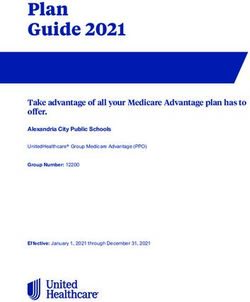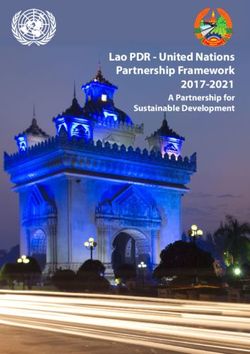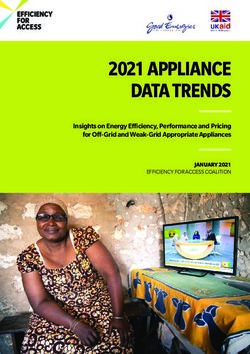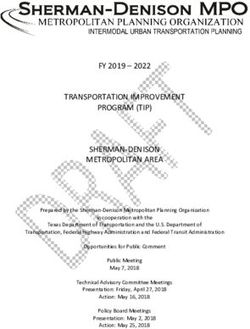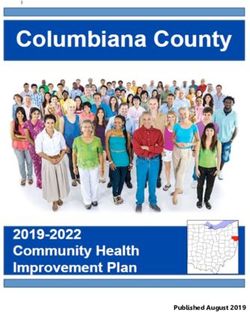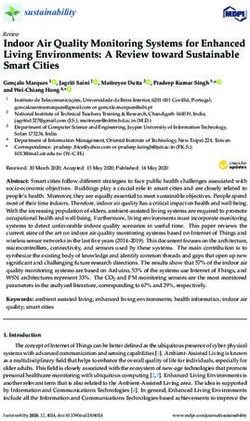Anaconda Documentation - Release 36.1 Anaconda Team - Read the Docs
←
→
Page content transcription
If your browser does not render page correctly, please read the page content below
Anaconda Documentation
Release 36.1
Anaconda Team
Sep 08, 2021Contents
1 Introduction to Anaconda 3
2 Anaconda Boot Options 5
3 Anaconda Kickstart Documentation 19
4 Anaconda configuration files 21
5 Reporting bugs 31
6 Common bugs and issues 33
7 Contribution guidelines 43
8 Rules for commit messages 51
9 Rawhide release & package build 53
10 Upcoming Fedora release & package build 55
11 Releasing during a Fedora code freeze 57
12 Branching for the next Fedora release 59
13 Brief description of DriverDisc version 3 63
14 iSCSI and Anaconda 67
15 Multipath and Anaconda 71
16 The list-harddrives script 75
17 Anaconda sysconfig file 77
18 Installation mount points 81
19 Testing Anaconda 83
iii
Anaconda Documentation, Release 36.1 Contents: Contents 1
Anaconda Documentation, Release 36.1 2 Contents
CHAPTER 1
Introduction to Anaconda
Anaconda is the installation program used by Fedora, Red Hat Enterprise Linux and some other distributions.
During installation, a target computer’s hardware is identified and configured and the appropriate file systems for the
system’s architecture are created. Finally, anaconda allows the user to install the operating system software on the
target computer. Anaconda can also upgrade existing installations of earlier versions of the same distribution. After
the installation is complete, you can reboot into your installed system and continue doing customization using the
initial setup program.
Anaconda is a fairly sophisticated installer. It supports installation from local and remote sources such as CDs and
DVDs, images stored on a hard drive, NFS, HTTP, and FTP. Installation can be scripted with kickstart to provide a
fully unattended installation that can be duplicated on scores of machines. It can also be run over VNC on headless
machines. A variety of advanced storage devices including LVM, RAID, iSCSI, and multipath are supported from the
partitioning program. Anaconda provides advanced debugging features such as remote logging, access to the python
interactive debugger, and remote saving of exception dumps.
For more news about Anaconda development and planned features you can follow our blog.
3Anaconda Documentation, Release 36.1 4 Chapter 1. Introduction to Anaconda
CHAPTER 2
Anaconda Boot Options
Authors Anaconda Developers Will Woods
Anne Mulhern
These are the boot options that are useful when starting Anaconda. For more information refer to the appropriate
Installation Guide for your release and to the Anaconda wiki.
Anaconda bootup is handled by dracut, so most of the kernel arguments handled by dracut are also valid. See dra-
cut.kernel(7) for details on those options.
Throughout this guide, installer-specific options are prefixed with inst (e.g. inst.ks).
2.1 Installation Source
Note: An installable tree is a directory structure containing installer images, packages, and repodata.1
Usually this is either a copy of the DVD media (or loopback-mounted DVD image), or the /os/ directory
on the Fedora mirrors.
2.1.1 inst.repo
This gives the location of the Install Source - that is, the place where the installer can find its images and packages. It
can be specified in a few different ways:
inst.repo=cdrom Search the system’s CDROM drives for installer media. This is the default.
inst.repo=cdrom: Look for installer media in the specified disk device.
inst.repo=hd:: Mount the given disk partition and install from ISO file on the given path.
This installation method requires ISO file, which contains an installable tree.
1 an installable tree must contain a valid .treeinfo file for inst.repo or inst.stage2 to work.
5Anaconda Documentation, Release 36.1
inst.repo=[http,https,ftp]:/// Look for an installable tree at the given URL.
inst.repo=nfs:[:]:/ Mount the given NFS server and path. Uses NFS ver-
sion 3 by default.
You can specify what version of the NFS protocol to use by adding nfsvers=X to the options.
This accepts not just an installable tree directory in the element, but you can also specify an .iso file.
That ISO file is then mounted and used as the installation tree. This is often used for simulating a standard DVD
installation using a remote DVD.iso image.
Note: Disk devices may be specified with any of the following forms:
Kernel Device Name /dev/sda1, sdb2
Filesystem Label LABEL=FLASH, LABEL=Fedora, CDLABEL=Fedora\x2023\x20x86_64
Filesystem UUID UUID=8176c7bf-04ff-403a-a832-9557f94e61db
Non-alphanumeric characters should be escaped with \xNN, where ‘NN’ is the hexidecimal representation of the
character (e.g. \x20 for the space character (’ ‘).
2.1.2 inst.addrepo
Add additional repository which can be used as another Installation Source next to the main repository (see inst.repo).
This option can be used multiple times during one boot. This can be specified in a few different ways:
inst.addrepo=REPO_NAME,[http,https,ftp]:/// Look for the installable tree at the
given URL.
inst.addrepo=REPO_NAME,nfs://:/ Look for the installable tree at the given nfs path.
Note that there is a colon after the host. Anaconda passes everything after “nfs:// ” directly to the mount
command instead of parsing URLs according to RFC 2224.
inst.addrepo=REPO_NAME,file:// Look for the installable tree at the given location in the instal-
lation environment. Beware, to be able to use this variant the repo needs to be mounted before Anaconda tries
to use it (load available software groups). The main usage for this command is having multiple repositories
on one bootable ISO and install both the main repo and additional repositories from this ISO. The path to the
additional repositories will be then /run/install/source/REPO_ISO_PATH. Another solution can be to mount this
repo directory in the %pre section in the kickstart file. NOTE: The path must be absolute and start with / so the
final url starts with file:///. . . .
inst.addrepo=REPO_NAME,hd:: Mount the given partition and install from
ISO specified by the . If the is not specified Anaconda will look for the valid installation ISO on
the . This installation method requires ISO with a valid installable tree. For more detail how to specify
argument part please see diskdev.
The REPO_NAME is name of the repository and it is a required part. The name will be used in the installation process.
These repositories will be used only during the installation but they will not be installed to the installed system.
2.1.3 inst.noverifyssl
Prevents Anaconda from verifying the ssl certificate for all HTTPS connections with an exception of the additional
repositories added by kickstart (where –noverifyssl can be set per repo). Newly created additional repositories will
honor this option.
6 Chapter 2. Anaconda Boot OptionsAnaconda Documentation, Release 36.1
2.1.4 inst.proxy
inst.proxy=PROXY_URL
Use the given proxy settings when performing an installation from a HTTP/HTTPS/FTP source. The PROXY_URL
can be specified like this: [PROTOCOL://][USERNAME[:PASSWORD]@]HOST[:PORT].
2.1.5 inst.stage2
This specifies the location to fetch only the installer runtime image; packages will be ignored. Otherwise the same as
inst.repo.
2.1.6 inst.stage2.all
All locations of type http, https or ftp specified with inst.stage2 will be used sequentially one by one until the image is
fetched. Other locations will be ignored.
In the following example, Anaconda will try to fetch the image at first from http://a, then from http://b and
finally from http://c.
inst.stage2=http://a inst.stage2=http://b inst.stage2=http://c inst.stage2.all
Without the boot option inst.stage2.all, Anaconda will try to fetch the image only from http://c, as usual.
inst.stage2=http://a inst.stage2=http://b inst.stage2=http://c
2.1.7 inst.dd
This specifies the location for driver rpms. May be specified multiple times. Locations may be specified using any of
the formats allowed for inst.repo.
2.1.8 inst.multilib
This sets dnf’s multilib_policy to “all” (as opposed to “best”).
2.2 Kickstart
2.2.1 inst.ks
Give the location of a kickstart file to be used to automate the install. Locations may be specified using any of the
formats allowed for inst.repo.
For any format the component defaults to /ks.cfg if it is omitted.
For NFS kickstarts, if the ends in /, -kickstart is added.
If inst.ks is used without a value, the installer will look for nfs::/
• is the DHCP “next-server” option, or the IP of the DHCP server itself
• is the DHCP “filename” option, or /kickstart/, and if the filename given ends in /,
-kickstart is added (as above)
2.2. Kickstart 7Anaconda Documentation, Release 36.1
For example:
• DHCP server: 192.168.122.1
• client address: 192.168.122.100
• kickstart file: nfs:192.168.122.1:/kickstart/192.168.122.100-kickstart
2.2.2 inst.ks.all
All locations of type http, https or ftp specified with inst.ks will be used sequentially one by one until the kickstart file
is fetched. Other locations will be ignored.
In the following example, Anaconda will try to fetch the kickstart file at first from http://a/a.ks, then from
http://b/b.ks and finally from http://c/c.ks.
inst.ks=http://a/a.ks inst.ks=http://b/b.ks inst.ks=http://c/c.ks inst.ks.all
Without the boot option inst.ks.all, Anaconda will try to fetch the kickstart file only from http://c/c.ks,
as usual.
inst.ks=http://a/a.ks inst.ks=http://b/b.ks inst.ks=http://c/c.ks
2.2.3 inst.ks.sendmac
Add headers to outgoing HTTP requests which include the MAC addresses of all network interfaces. The header is of
the form:
• X-RHN-Provisioning-MAC-0: eth0 01:23:45:67:89:ab
This is helpful when using inst.ks=http... to provision systems.
2.2.4 inst.ks.sendsn
Add a header to outgoing HTTP requests which includes the system’s serial number.2
The header is of the form:
• X-System-Serial-Number:
2.2.5 inst.ksstrict
With this option, all warnings from reading the kickstart file will be treated as errors. They will be printed on the
output and the installation will terminate immediately.
By default, the warnings are printed to logs and the installation continues.
2.3 Network Options
Initial network setup is handled by dracut. For detailed information consult the “Network” section of dracut.kernel(7).
The most common dracut network options are covered here, along with some installer-specific options.
2 as read from /sys/class/dmi/id/product_serial
8 Chapter 2. Anaconda Boot OptionsAnaconda Documentation, Release 36.1
2.3.1 ip
Configure one (or more) network interfaces. You can use multiple ip arguments to configure multiple interfaces, but
if you do you must specify an interface for every ip= argument, and you must specify which interface is the primary
boot interface with bootdev.
Accepts a few different forms; the most common are:
ip= Try to bring up every interface using the given autoconf method. Defaults to
ip=dhcp if network is required by inst.repo, inst.ks, inst.updates, etc.
ip=: Bring up only one interface using the given autoconf method, e.g.
ip=eth0:dhcp.
ip=::::::none Bring up the given interface
with a static network config, where:
The client IP address. IPv6 addresses may be specified by putting them in square brackets,
like so: [2001:DB8::1].
The default gateway. IPv6 addresses are accepted here too.
The netmask (e.g. 255.255.255.0) or prefix (e.g. 64).
Hostname for the client machine. This component is optional.
ip=::::::: Bring up the
given interface with the given autoconf method, but override the automatically obtained IP/gateway/etc. with
the provided values.
Technically all of the items are optional, so if you want to use dhcp but also set a hostname you can use
ip=::::::dhcp.
2.3.2 nameserver
Specify the address of a nameserver to use. May be used multiple times.
2.3.3 bootdev
Specify which interface is the boot device. Required if multiple ip= options are used.
2.3.4 ifname
ifname=: Assign the given interface name to the network device with the given MAC. May
be used multiple times.
Note: Dracut applies ifname option (which might involve renaming the device with given MAC) in initramfs only
if the device is activated in initramfs stage (based on ip= option). If it is not the case, installer still binds the current
device name to the MAC by adding HWADDR setting to the ifcfg file of the device.
2.3.5 inst.dhcpclass
Set the DHCP vendor class identifier3 . Defaults to anaconda-$(uname -srm).
3 ISC dhcpd will see this value as “option vendor-class-identifier”.
2.3. Network Options 9Anaconda Documentation, Release 36.1
2.3.6 inst.waitfornet
inst.waitfornet= Wait for network connectivity at the beginning of the second
stage of installation (after switchroot from early initramfs stage when the installer process is run).
2.4 Console / Display Options
2.4.1 console
This is a kernel option that specifies what device to use as the primary console. For example, if your console should
be on the first serial port, use console=ttyS0.
You can use multiple console= options; boot messages will be displayed on all consoles, but anaconda will put its
display on the last console listed.
Implies inst.text.
2.4.2 inst.lang
Set the language to be used during installation. The language specified must be valid for the lang kickstart command.
2.4.3 inst.geoloc
Configure geolocation usage in Anaconda. Geolocation is used to pre-set language and time zone.
inst.geoloc=0 Disables geolocation.
inst.geoloc=provider_fedora_geoip Use the Fedora GeoIP API (default).
inst.geoloc=provider_hostip Use the Hostip.info GeoIP API.
2.4.4 inst.geoloc-use-with-ks
Enable geolocation even during a kickstart installation (both partial and fully automatic). Otherwise geolocation is
only enabled during a fully interactive installation.
2.4.5 inst.keymap
Set the keyboard layout to use. The layout specified must be valid for use with the keyboard kickstart command.
2.4.6 inst.cmdline
Run the installer in command-line mode. This mode does not allow any interaction; all options must be specified in a
kickstart file or on the command line.
2.4.7 inst.graphical
Run the installer in graphical mode. This is the default.
10 Chapter 2. Anaconda Boot OptionsAnaconda Documentation, Release 36.1
2.4.8 inst.text
Run the installer using a limited text-based UI. Unless you’re using a kickstart file this probably isn’t a good idea; you
should use VNC instead.
2.4.9 inst.noninteractive
Run the installer in a non-interactive mode. This mode does not allow any user interaction and can be used with
graphical or text mode. With text mode it behaves the same as the inst.cmdline mode.
2.4.10 inst.resolution
Specify screen size for the installer. Use format nxm, where n is the number of horizontal pixels, m the number of
vertical pixels. The lowest supported resolution is 800x600.
2.4.11 inst.vnc
Run the installer GUI in a VNC session. You will need a VNC client application to interact with the installer. VNC
sharing is enabled, so multiple clients may connect.
A system installed with VNC will start in text mode (runlevel 3).
2.4.12 inst.vncpassword
Set a password on the VNC server used by the installer.
2.4.13 inst.vncconnect
inst.vncconnect=[:] Once the install starts, connect to a listening VNC client at the given
host. Default port is 5900.
Use with vncviewer -listen.
2.4.14 inst.xdriver
Specify the X driver that should be used during installation and on the installed system.
2.4.15 inst.usefbx
Use the framebuffer X driver (fbdev) rather than a hardware-specific driver.
Equivalent to inst.xdriver=fbdev.
2.4.16 inst.xtimeout
Specify the timeout in seconds for starting X server.
2.4. Console / Display Options 11Anaconda Documentation, Release 36.1
2.4.17 inst.sshd
Start up sshd during system installation. You can then ssh in while the installation progresses to debug or monitor its
progress.
Caution: The root account has no password by default. You can set one using the sshpw kickstart command.
2.5 Debugging and Troubleshooting
2.5.1 inst.debug
Run the installer in the debugging mode.
2.5.2 inst.rescue
Run the rescue environment. This is useful for trying to diagnose and fix broken systems.
2.5.3 inst.updates
Give the location of an updates.img to be applied to the installer runtime. Locations may be specified using any
of the formats allowed for inst.repo.
For any format the component defaults to /updates.img if it is omitted.
2.5.4 inst.nokill
A debugging option that prevents anaconda from and rebooting when a fatal error occurs or at the end of the installation
process.
2.5.5 inst.noshell
Do not put a shell on tty2 during install.
2.5.6 inst.notmux
Do not use tmux during install. This allows for output to get generated without terminal control characters and is really
meant for non-interactive uses.
2.5.7 inst.syslog
inst.syslog=[:] Once installation is running, send log messages to the syslog process on the
given host. The default port is 514 (UDP).
Requires the remote syslog process to accept incoming connections.
12 Chapter 2. Anaconda Boot OptionsAnaconda Documentation, Release 36.1 2.5.8 inst.virtiolog Forward logs through the named virtio port (a character device at /dev/virtio-ports/). If not provided, a port named org.fedoraproject.anaconda.log.0 will be used by default, if found. See the Anaconda wiki logging page for more info on setting up logging via virtio. 2.6 Boot loader options 2.6.1 inst.extlinux Use extlinux as the bootloader. Note that there’s no attempt to validate that this will work for your platform or anything; it assumes that if you ask for it, you want to try. 2.6.2 inst.leavebootorder Boot the drives in their existing order, to override the default of booting into the newly installed drive on Power Systems servers and EFI systems. This is useful for systems that, for example, should network boot first before falling back to a local boot. 2.7 Storage options 2.7.1 inst.nodmraid Disable support for dmraid. Warning: This option is never a good idea! If you have a disk that is erroneously identified as part of a firmware RAID array, that means it has some stale RAID metadata on it which must be removed using an appropriate tool (dmraid and/or wipefs). 2.7.2 inst.nompath Disable support for multipath devices. This is for systems on which a false-positive is encountered which erroneously identifies a normal block device as a multipath device. There is no other reason to use this option. Warning: Not for use with actual multipath hardware! Using this to attempt to install to a single path of a multipath is ill-advised, and not supported. 2.7.3 inst.gpt Prefer creation of GPT disklabels. 2.6. Boot loader options 13
Anaconda Documentation, Release 36.1 2.8 Other options 2.8.1 inst.selinux Enable SELinux usage in the installed system (default). Note that when used as a boot option, “selinux” and “inst.selinux” are not the same. The “selinux” option is picked up by both the kernel and Anaconda, but “inst.selinux” is processed only by Anaconda. So when “selinux=0” is used, SELinux will be disabled both in the installation environment and in the installed system, but when “inst.selinux=0” is used SELinux will only be disabled in the instal- lation environment. Also note that while SELinux is running in the installation environment by default, it is running in permissive mode so disabling it there does not make much sense. 2.8.2 inst.nosave Controls what installation results should not be saved to the installed system, valid values are: “input_ks”, “output_ks”, “all_ks”, “logs” and “all”. input_ks Disables saving of the input kickstart (if any). output_ks Disables saving of the output kickstart generated by Anaconda. all_ks Disables saving of both input and output kickstarts. logs Disables saving of all installation logs. all Disables saving of all kickstarts and all logs. Multiple values can be combined as a comma separated list, for example: input_ks,logs Note: The nosave option is meant for excluding files from the installed system that can’t be removed by a kickstart %post script, such as logs and input/output kickstarts. 2.8.3 inst.nonibftiscsiboot Allows to place boot loader on iSCSI devices which were not configured in iBFT. 2.8.4 Profile options Use the inst.profile option to specify a configuration profile. The installer will be customized based on config- uration files from /etc/anaconda/profile.d that are specific for this profile. inst.profile Specify a profile id of a configuration profile. The id should match the profile_id option of a configuration file in /etc/anaconda/profile.d. For example: inst.profile=fedora-server 2.8.5 Third-party options Since Fedora 19 the Anaconda installer supports third-party extensions called addons. The addons can support their own set of boot options which should be documented in their documentation or submitted here. 14 Chapter 2. Anaconda Boot Options
Anaconda Documentation, Release 36.1
inst.kdump_addon
inst.kdump_addon=on/off
Enable kdump anaconda addon to setup the kdump service.
2.9 Deprecated Options
These options should still be accepted by the installer, but they are deprecated and may be removed soon.
2.9.1 method
This is an alias for inst.repo.
2.9.2 dns
Use nameserver instead. Note that nameserver does not accept comma-separated lists; use multiple nameserver
options instead.
2.9.3 netmask, gateway, hostname
These can be provided as part of the ip option.
2.9.4 ip=bootif
A PXE-supplied BOOTIF option will be used automatically, so there’s no need
2.9.5 ksdevice
Not present The first device with a usable link is used
ksdevice=link Ignored (this is the same as the default behavior)
ksdevice=bootif Ignored (this is the default if BOOTIF= is present)
ksdevice=ibft Replaced with ip=ibft. See ip
ksdevice= Replaced with BOOTIF=${MAC/:/-}
ksdevice= Replaced with bootdev
2.10 Removed Options
These options are obsolete and have been removed.
2.9. Deprecated Options 15Anaconda Documentation, Release 36.1 2.10.1 askmethod, asknetwork Anaconda’s initramfs is now is completely non-interactive, so these have been removed. Instead, use inst.repo or specify appropriate Network Options. 2.10.2 blacklist, nofirewire modprobe handles adding kernel modules to a denylist on its own; try modprobe.blacklist=, ... You can add the firewire module to a denylist with modprobe.blacklist=firewire_ohci. 2.10.3 serial This option was never intended for public use; it was supposed to be used to force anaconda to use /dev/ttyS0 as its console when testing it on a live machine. Use console=ttyS0 or similar instead. See console for details. 2.10.4 updates Use inst.updates instead. 2.10.5 essid, wepkey, wpakey Dracut doesn’t support wireless networking, so these don’t do anything. 2.10.6 ethtool Who needs to force half-duplex 10-base-T anymore? 2.10.7 gdb This was used to debug loader, so it has been removed. There are plenty of options for debugging dracut-based initramfs - see the dracut “Troubleshooting” guide. 2.10.8 inst.loglevel The log level is always set to debug. 2.10.9 inst.mediacheck Use the dracut option rd.live.check instead. 2.10.10 ks=floppy We no longer support floppy drives. Try inst.ks=hd: instead. 16 Chapter 2. Anaconda Boot Options
Anaconda Documentation, Release 36.1 2.10.11 display For remote display of the UI, use inst.vnc. 2.10.12 utf8 All this option actually did was set TERM=vt100. The default TERM setting works fine these days, so this was no longer necessary. 2.10.13 noipv6 ipv6 is built into the kernel and can’t be removed by anaconda. You can disable ipv6 with ipv6.disable=1. This setting will be carried onto the installed system. 2.10.14 upgradeany Anaconda doesn’t handle upgrades anymore. 2.10.15 inst.repo=hd:: for installable tree Anaconda can’t use this option with installable tree but only with an ISO file. 2.10.16 inst.zram Anaconda doesn’t run zram.service anymore. See zram-generator for more information. 2.10.17 inst.singlelang Anaconda does not support single language mode anymore. 2.10.18 repo=nfsiso:. . . Anaconda no longer needs explicit specification that a NFS location is an ISO image. The difference between an installable tree and a dir with an .iso file is now automatically detected, so this is the same as inst.repo=nfs:. . . inst.product Use the inst.profile option instead. inst.variant Use the inst.profile option instead. 2.10. Removed Options 17
Anaconda Documentation, Release 36.1 18 Chapter 2. Anaconda Boot Options
CHAPTER 3
Anaconda Kickstart Documentation
Authors Brian C. Lane
Anaconda uses kickstart to automate installation and as a data store for the user interface. It also extends the kickstart
commands documented here by adding a new kickstart section named %anaconda where commands to control the
behavior of Anaconda will be defined.
Deprecated since Fedora 34.
3.1 pwpolicy
program: pwpolicy [--minlen=LENGTH] [--minquality=QUALITY] [--strict|notstrict] [--
Set the policy to use for the named password entry.
name Name of the password entry, currently supported values are: root, user and luks
--minlen (6) Minimum password length. This is passed on to libpwquality.
--minquality (1) Minimum libpwquality to consider good. When using --strict it will not allow pass-
words with a quality lower than this.
--strict Strict password enforcement. Passwords not meeting the --minquality level will not be al-
lowed.
--notstrict (DEFAULT) Passwords not meeting the --minquality level will be allowed after Done is
clicked twice.
--emptyok (DEFAULT) Allow empty password.
--notempty Don’t allow an empty password
--changesok Allow UI to be used to change the password/user when it has already been set in the kickstart.
--nochanges (DEFAULT) Do not allow UI to be used to change the password/user if it has been set in the
kickstart.
19Anaconda Documentation, Release 36.1
The defaults for interactive installations are set in the /usr/share/anaconda/interactive-defaults.ks
file provided by Anaconda. If a product, such as Fedora Workstation, wishes to override them then a product.img
needs to be created with a new version of the file included.
When using a kickstart the defaults can be overridded by placing an %anaconda section into the kickstart, like this:
%anaconda
pwpolicy root --minlen=10 --minquality=60 --strict --notempty --nochanges
%end
Note: The commit message for pwpolicy included some incorrect examples.
Deprecated since Fedora 34.
Note: You can use the configuration option password_policies.
Removed since Fedora 35.
3.2 installclass
installclass --name=
Require the specified install class to be used for the installation. Otherwise, the best available install class
will be used.
--name=
Name of the required install class.
Removed since Fedora 30.
Note: You can use the boot options inst.product and inst.variant.
20 Chapter 3. Anaconda Kickstart DocumentationCHAPTER 4
Anaconda configuration files
The installer loads its default configuration from the Anaconda configuration files. The configuration can be modified
by kernel arguments and cmdline options and the result is written into a runtime configuration file. The configuration
is not supposed to change after that. The runtime configuration file is loaded by the Anaconda DBus modules when
they are started. It means that all Anaconda processes are running with the same configuration.
Note: The interactive-defaults.ks file will be replaced by the Anaconda configuration files in the future.
Kickstart files should be used only for the automatic installation.
4.1 File structure
The Anaconda configuration files are written in the INI format that can be processed by configparser. The files consist
of sections, options and comments. Each section is defined by a [section] header. Each option is defined by a key
and optionally a value separated by the = sign. Each comment has to start on a new line prefixed by the # character.
See an example of a section:
[Storage Constraints]
# Minimal size of the total memory.
min_ram = 320 MiB
# Should we recommend to specify a swap partition?
swap_is_recommended = False
# Recommended minimal sizes of partitions.
# Specify a mount point and a size on each line.
min_partition_sizes =
/ 250 MiB
/usr 250 MiB
(continues on next page)
21Anaconda Documentation, Release 36.1
(continued from previous page)
# Required minimal sizes of partitions.
# Specify a mount point and a size on each line.
req_partition_sizes =
The supported sections and options are documented in the default configuration file.
4.2 Default configuration file
The default configuration file provides a full default configuration of the installer. It defines and documents all sup-
ported sections and options. The file is located at /etc/anaconda/anaconda.conf:
# Anaconda configuration file.
# Version: unstable
[Anaconda]
# Run Anaconda in the debugging mode.
debug = False
# Enable Anaconda addons.
# This option is deprecated and will be removed in in the future.
# addons_enabled = True
# List of enabled Anaconda DBus modules.
# This option is deprecated and will be removed in in the future.
# kickstart_modules =
# List of Anaconda DBus modules that can be activated.
# Supported patterns: MODULE.PREFIX.*, MODULE.NAME
activatable_modules =
org.fedoraproject.Anaconda.Modules.*
org.fedoraproject.Anaconda.Addons.*
# List of Anaconda DBus modules that are not allowed to run.
# Supported patterns: MODULE.PREFIX.*, MODULE.NAME
forbidden_modules =
# List of Anaconda DBus modules that can fail to run.
# The installation won't be aborted because of them.
# Supported patterns: MODULE.PREFIX.*, MODULE.NAME
optional_modules =
org.fedoraproject.Anaconda.Modules.Subscription
org.fedoraproject.Anaconda.Addons.*
[Installation System]
# Type of the installation system.
# FIXME: This is a temporary solution.
type = UNKNOWN
# Should the installer show a warning about unsupported hardware?
can_detect_unsupported_hardware = False
# Should the installer show a warning about removed support for hardware?
(continues on next page)
22 Chapter 4. Anaconda configuration filesAnaconda Documentation, Release 36.1
(continued from previous page)
can_detect_support_removed = False
# Should the installer show a warning about enabled SMT?
can_detect_enabled_smt = False
[Installation Target]
# Type of the installation target.
type = HARDWARE
# A path to the physical root of the target.
physical_root = /mnt/sysimage
# A path to the system root of the target.
system_root = /mnt/sysroot
# Should we install the network configuration?
can_configure_network = True
# Should we copy input kickstart to target system?
can_copy_input_kickstart = True
# Should we save kickstart equivalent to installation settings to the new system?
can_save_output_kickstart = True
# Should we save logs from the installation to the new system?
can_save_installation_logs = True
[Network]
# Network device to be activated on boot if none was configured so.
# Valid values:
#
# NONE No device
# DEFAULT_ROUTE_DEVICE A default route device
# FIRST_WIRED_WITH_LINK The first wired device with link
#
default_on_boot = NONE
[Payload]
# Default package environment.
default_environment =
# List of ignored packages.
ignored_packages =
# Names of repositories that provide latest updates.
updates_repositories =
# List of .treeinfo variant types to enable.
# Valid items:
#
# addon
# optional
# variant
#
(continues on next page)
4.2. Default configuration file 23Anaconda Documentation, Release 36.1
(continued from previous page)
enabled_repositories_from_treeinfo = addon optional variant
# Enable installation from the closest mirror.
enable_closest_mirror = True
# Enable possibility to skip packages with conflicts and broken dependencies.
enable_ignore_broken_packages = True
# Default installation source.
# Valid values:
#
# CLOSEST_MIRROR Use closest public repository mirror.
# CDN Use Content Delivery Network (CDN).
#
default_source = CLOSEST_MIRROR
# Enable ssl verification for all HTTP connection
verify_ssl = True
# GPG keys to import to RPM database by default.
# Specify paths on the installed system, each on a line.
# Substitutions for $releasever and $basearch happen automatically.
default_rpm_gpg_keys =
[Security]
# Enable SELinux usage in the installed system.
# Valid values:
#
# -1 The value is not set.
# 0 SELinux is disabled.
# 1 SELinux is enabled.
#
selinux = -1
[Bootloader]
# Type of the bootloader.
# Supported values:
#
# DEFAULT Choose the type by platform.
# EXTLINUX Use extlinux as the bootloader.
#
type = DEFAULT
# Name of the EFI directory.
efi_dir = default
# Hide the GRUB menu.
menu_auto_hide = False
# Are non-iBFT iSCSI disks allowed?
nonibft_iscsi_boot = False
# Arguments preserved from the installation system.
preserved_arguments =
cio_ignore rd.znet rd_ZNET zfcp.allow_lun_scan
speakup_synth apic noapic apm ide noht acpi video
(continues on next page)
24 Chapter 4. Anaconda configuration filesAnaconda Documentation, Release 36.1
(continued from previous page)
pci nodmraid nompath nomodeset noiswmd fips selinux
biosdevname ipv6.disable net.ifnames net.ifnames.prefix
nosmt
[Storage]
# Enable dmraid usage during the installation.
dmraid = True
# Enable iBFT usage during the installation.
ibft = True
# Do you prefer creation of GPT disk labels?
gpt = False
# Tell multipathd to use user friendly names when naming devices during the
˓→installation.
multipath_friendly_names = True
# Do you want to allow imperfect devices (for example, degraded mdraid array devices)?
allow_imperfect_devices = False
# Btrfs compression algorithm and level. e.g. zstd:1
btrfs_compression =
# Default file system type. Use whatever Blivet uses by default.
file_system_type =
# Default partitioning.
# Specify a mount point and its attributes on each line.
#
# Valid attributes:
#
# size The size of the mount point.
# min The size will grow from MIN_SIZE to MAX_SIZE.
# max The max size is unlimited by default.
# free The required available space.
#
default_partitioning =
/ (min 1 GiB, max 70 GiB)
/home (min 500 MiB, free 50 GiB)
# Default partitioning scheme.
# Valid values:
#
# PLAIN Create standard partitions.
# BTRFS Use the Btrfs scheme.
# LVM Use the LVM scheme.
# LVM_THINP Use LVM Thin Provisioning.
#
default_scheme = LVM
# Default version of LUKS.
# Valid values:
#
# luks1 Use version 1 by default.
# luks2 Use version 2 by default.
(continues on next page)
4.2. Default configuration file 25Anaconda Documentation, Release 36.1
(continued from previous page)
#
luks_version = luks2
[Storage Constraints]
# Minimal size of the total memory.
min_ram = 320 MiB
# Minimal size of the available memory for LUKS2.
luks2_min_ram = 128 MiB
# Should we recommend to specify a swap partition?
swap_is_recommended = False
# Recommended minimal sizes of partitions.
# Specify a mount point and a size on each line.
min_partition_sizes =
/ 250 MiB
/usr 250 MiB
/tmp 50 MiB
/var 384 MiB
/home 100 MiB
/boot 512 MiB
# Required minimal sizes of partitions.
# Specify a mount point and a size on each line.
req_partition_sizes =
# Allowed device types of the / partition if any.
# Valid values:
#
# LVM Allow LVM.
# MD Allow RAID.
# PARTITION Allow standard partitions.
# BTRFS Allow Btrfs.
# DISK Allow disks.
# LVM_THINP Allow LVM Thin Provisioning.
#
root_device_types =
# Mount points that must be on a linux file system.
# Specify a list of mount points.
must_be_on_linuxfs = / /var /tmp /usr /home /usr/share /usr/lib
# Paths that must be directories on the / file system.
# Specify a list of paths.
must_be_on_root = /bin /dev /sbin /etc /lib /root /mnt lost+found /proc
# Paths that must NOT be directories on the / file system.
# Specify a list of paths.
must_not_be_on_root =
# Mount points that are recommended to be reformatted.
#
# It will be recommended to create a new file system on a mount point
# that has an allowed prefix, but doesn't have a blocked one.
(continues on next page)
26 Chapter 4. Anaconda configuration filesAnaconda Documentation, Release 36.1
(continued from previous page)
# Specify lists of mount points.
reformat_allowlist = /boot /var /tmp /usr
reformat_blocklist = /home /usr/local /opt /var/www
[User Interface]
# The path to a custom stylesheet.
custom_stylesheet =
# The path to a directory with help files.
help_directory = /usr/share/anaconda/help
# Default help pages for TUI, GUI and Live OS.
default_help_pages =
# Is the partitioning with blivet-gui supported?
blivet_gui_supported = True
# A list of spokes to hide in UI.
# FIXME: Use other identification then names of the spokes.
hidden_spokes =
# Run GUI installer in a decorated window.
decorated_window = False
# Should the UI allow to change the configured root account?
can_change_root = False
# Should the UI allow to change the configured user accounts?
can_change_users = False
# Define the default password policies.
# Specify a policy name and its attributes on each line.
#
# Valid attributes:
#
# quality The minimum quality score (see libpwquality).
# length The minimum length of the password.
# empty Allow an empty password.
# strict Require the minimum quality.
#
password_policies =
root (quality 1, length 6)
user (quality 1, length 6, empty)
luks (quality 1, length 6)
[License]
# A path to EULA (if any)
#
# If the given distribution has an EULA & feels the need to
# tell the user about it fill in this variable by a path
# pointing to a file with the EULA on the installed system.
#
# This is currently used just to show the path to the file to
# the user at the end of the installation.
eula =
4.2. Default configuration file 27Anaconda Documentation, Release 36.1 4.3 Profile configuration files The profile configuration files allow to override some of the configuration options for specific profiles and products. The files are located at /etc/anaconda/profile.d/. Note: Anaconda previously used so called install classes for the product-specific configuration. Install classes were completely removed and replaced by the profile configuration files. These configuration files used to be called product configuration files for some time. 4.3.1 Profile identification Each profile has a unique profile id. It is a lower-case string with no spaces that identifies the profile. The id can be arbitrary, but the convention is to use the name of the configuration file (for example, fedora-server). 4.3.2 Profile detection The profile can be specified by the inst.profile boot option or the --profile cmdline option. Based on the provided profile id, the installer will look up the right configuration file in the /etc/anaconda/profile.d/ directory. Otherwise, the profile will be chosen based on the os-release values of the installation environment. These values are provided by the /etc/os-release or /usr/lib/os-release file containing operating system identification data. The profile can define os and variant ids that should match ID and VARIANT_ID options of the os-release files. The installer will use a profile with the best match. 4.3.3 File structure Profile configuration files have one or two extra sections that describe the profile. The [Profile] section defines a profile id of the profile. Optionally, it can specify a profile id of a base profile. For example, fedora is a base profile of fedora-server. We support a simple inheritance of profile configurations. The installer loads configuration files of the base profiles before it loads the configuration file of the specified profile. For example, it will first load the configuration for fedora and then the configuration for fedora-server. Note: We are not going to support multiple inheritance. It would significantly increase the complexity of the profile configuration files in an unintuitive way. You can easily compare two configuration files and verify the parts they are supposed to share. We do that in our unit tests. The [Profile Detection] defines the operating system id and the variant id that should match os-release values of the expected installation environment. It is useful for assigning the profile to a specific product (for example, Fedora Server). This section is optional. Note: We are not going to support wildcards in the profile detection. This used to be supported in install classes and it caused a lot of problems. Without the wildcards, we will always match at most one profile. See an example of the profile configuration file for Fedora Server: 28 Chapter 4. Anaconda configuration files
Anaconda Documentation, Release 36.1 # Anaconda configuration file for Fedora Server. [Profile] # Define the profile. profile_id = fedora-server base_profile = fedora [Profile Detection] # Match os-release values. os_id = fedora variant_id = server [Payload] # Change payload-related options. default_environment = server-product-environment [Storage] # Change storage-related options. file_system_type = xfs default_scheme = LVM 4.4 Custom configuration files The custom configuration files allow to override some of the configuration options for specific installations. The files are located at /etc/anaconda/conf.d/. The installer finds all files with the .conf extension in the /etc/anaconda/conf.d/ directory, sorts them by their name and loads them in this order. These files are loaded after the profile configuration files, so they have a higher priority. For example, the initial setup installs the 10-initial-setup.conf file with a custom configuration. Note: All configuration files have to be loaded before the installer starts to parse the kickstart file, so it is not possible to generate a configuration file in the %pre section of the kickstart file. Please, use updates.img or product. img instead. 4.5 Runtime configuration file The runtime configuration file is a temporary file that provides a full configuration of the current installer run. It is generated by the installer and it exists only during its lifetime. The file is located at /run/anaconda/anaconda. conf. The runtime configuration file is loaded by the Anaconda DBus modules when they are started. It allows us to run all Anaconda processes with the same configuration. The installer makes the following steps to create the runtime configuration file. The configuration is not supposed to change after that. 1. Load the default configuration file from /etc/anaconda/anaconda.conf. 2. Load the selected profile configuration files from /etc/anaconda/profile.d/*.conf. 3. Load the custom configuration files from /etc/anaconda/conf.d/*.conf. 4.4. Custom configuration files 29
Anaconda Documentation, Release 36.1
4. Apply the kernel arguments.
5. Apply the cmdline options.
6. Generate the runtime configuration file /run/anaconda/anaconda.conf.
4.6 Python representation
The Anaconda configuration is represented by the conf object from pyanaconda.core.configuration.
anaconda. The configuration sections are represented by properties of the conf object. The configuration options
are represented by properties of the section representation. All these properties are read-only.
The conf object is initialized on the first import. It loads the runtime configuration file, if it exists, otherwise it loads
the default configuration file. Its main purpose is to provide access to the configuration of the current installer run.
It is safe to use the conf object in the Anaconda DBus modules and in any other Python processes that are started
after a runtime configuration file has been generated.
See an example of a Python code:
from pyanaconda.core.configuration.anaconda import conf
# Is Anaconda in the debugging mode?
print(conf.anaconda.debug)
# Is the type of the installation target hardware?
print(conf.target.is_hardware)
# A path to the system root of the target.
print(conf.target.system_root)
30 Chapter 4. Anaconda configuration filesCHAPTER 5
Reporting bugs
Please, report a new bug or a feature request on Bugzilla against the anaconda component. You can use one of the
quick links for Fedora or RHEL.
For the bug report, attach logs from the installation. You can find them during the installation at /tmp/*log or on
the installed system at /var/log/anaconda/*log. These files are usually essential for the investigation.
31Anaconda Documentation, Release 36.1 32 Chapter 5. Reporting bugs
CHAPTER 6
Common bugs and issues
Below you will find the most common bugs and issues, that we encounter at Bugzilla, and their solutions.
6.1 Bug report issues
These issues require more information from the reporter.
6.1.1 Too old version of Anaconda
Issue The bug is reported against a too old version of the operating system. It it possible that the code
has changed and the problem no longer exists.
Solution Are you able to reproduce the problem with Fedora XY?
6.1.2 Missing logs
Issue There are no useful logs attached to the bug.
Solution Please, attach all files with installation logs, especially the file named syslog. You can find
them during the installation in /tmp or on the installed system in /var/log/anaconda/.
6.2 DBus issues
Anaconda runs several DBus modules and communicates with them from the user interface, so you can easily come
across a DBus-related issue.
33Anaconda Documentation, Release 36.1
6.2.1 Traceback of DBusError
Issue Anaconda fails with the dasbus.error.DBusError exception. This usually happens when a
DBus module raises an unexpected exception. Anaconda shows a traceback only for the DBus call,
so it is necessary to look up a traceback of the DBus module to have complete information about the
bug.
Solution You can find the original exception in the logs (usually in syslog or in the output of
journalctl).
Example rhbz#1828614
6.3 Installation environment issues
You can find here issues related to the installation environment. Anaconda usually runs in the stage2 environment
provided by boot.iso, in Live OS, in a mock environment or locally.
6.3.1 Mismatched stage2
Issue Anaconda fails early in stage2 with an exception “ValueError: new value non-existent xfs filesys-
tem is not valid as a default fs type”.
Solution This error occurs when initrd.img, vmlinuz and the repository (or stage2) are not from
the same media or location.
Example rhbz#1169034
6.3.2 Out of memory
Issue Anaconda fails in stage1 with a message “Failed writing body” or “No space left on device” in
the dracut logs. This usually happens when installing from http or ftp source on a machine with
insufficient memory size. See the minimal requirements for RHEL.
Solution Increase the memory size or try installing from NFS, CD-Rom or HDD source.
Example rhbz#1630763
6.3.3 Changes in Live OS
Issue The Live OS requires changes.
Solution Reassigning to spin-kickstarts.
6.3.4 Changes in boot.iso
Issue The boot.iso requires changes.
Solution Reassigning to lorax.
34 Chapter 6. Common bugs and issuesAnaconda Documentation, Release 36.1
6.3.5 Icon issues
Issue The Anaconda icons in Live OS requires changes.
Solution Reassigning to fedora-logos
Example rhbz#1699034
6.3.6 Font issues
Issue In the Welcome spoke, there are replacement glyphs (rectangles) instead of characters in a name of
a language. This usually means that that there is no font for this language installed in the installation
environment.
Solution Reassigning to lorax or spin-kickstarts.
Example rhbz#1530086
6.4 Payload issues
These issues are related to the content that is installed on the target system.
6.4.1 Non-fatal POSTIN scriptlet failure
Issue The package installation fails with a message “Non-fatal POSTIN scriptlet failure in rpm package”.
The failing package has to fix its scriptlet, because all scriptlets MUST exit with the zero exit status.
Solution All RPM errors are fatal during the installation (see the bug 1565123). Reassigning.
Example rhbz#1588409
6.4.2 Changes in package groups and environments
Issue The reporter wants a new package to be installed by default.
Solution Reassigning to comps.
Example rhbz#1787018
6.4.3 Corrupted ISO
Issue The package installation fails with a message “Some packages from local repository have incorrect
checksum”. This happens when the packages cannot be accessed, because they are located on a
corrupted ISO or an unmounted device.
Solution The ISO might be corrupted. Please, try to download it again and verify the checksum.
Example rhbz#1551311
6.4.4 Issues with live payload
Issue The image installed by the live OS payload requires changes.
Solution Anaconda doesn’t create the live image. Reassigning to spin-kickstarts.
6.4. Payload issues 35Anaconda Documentation, Release 36.1
6.4.5 Issues with OSTree
Issue The installation with the OSTree payload fails.
Solution It might be related to the OSTree payload. Reassigning to Colin Walters.
6.4.6 Failed to mount the install tree
Issue The payload fails to set up and raises the error “Failed to mount the install tree”. This usually
happens when Anaconda is unexpectedly terminated and started again. Some of the Anaconda’s
mount points stays mounted and that causes the crash.
Example rhbz#1562239
6.4.7 System upgrades
Issue The system was upgraded, not installed.
Solution Anaconda is not doing system upgrades. That is done by dnf-system-upgrade. Reassigning to
dnf.
6.5 Storage issues
These issues are related to hardware, partitioning and storage configuration.
6.5.1 Bug in blivet
Issue The exception starts in blivet or libblockdev.
Solution It seems to be an issue in the storage configuration library. Reassigning to blivet.
Example rhbz#1827254
6.5.2 Bug in blivet-gui
Issue The exception starts in blivet-gui or there is a problem with partitioning and the reporter used
Blivet-GUI as the partitioning method.
Solution It seems to be an issue in blivet-gui. Reassigning.
Example rhbz#1833775
6.5.3 Failing hardware
Issue The logs (journal or syslog) are full of kernel messages about I/O errors. For example:
kernel: [sdb] tag#9 FAILED Result: hostbyte=DID_OK driverbyte=DRIVER_
˓→SENSE
kernel: [sdb] tag#9 Sense Key : Medium Error [current]
kernel: [sdb] tag#9 Add. Sense: Unrecovered read error - auto reallocate
˓→failed
(continues on next page)
36 Chapter 6. Common bugs and issuesAnaconda Documentation, Release 36.1
(continued from previous page)
kernel: [sdb] tag#9 CDB: Read(10) 28 00 1d 04 10 00 00 00 08 00
kernel: print_req_error: I/O error, dev sdb, sector 486805504
Solution It looks like a hardware failure. Please, check your hardware.
Example rhbz#1685047
6.5.4 LVM on disks with inconsistent sector size
Issue The storage configuration fails with an error message mentioning “inconsistent sector size”.
Solution LVM is now demanding that all disks have consistent sector size, otherwise they can’t be used
together. Please adjust your disk selection to use only disks with the consistent sector size.
Example rhbz#1754683
6.5.5 Unlocked LUKS
Issue The storage configuration fails with a message “luks device not configured”.
Solution Anaconda doesn’t support LUKS devices that are unlocked outside the installer. The device has
to be unlocked in Anaconda.
Example rhbz#1624856
6.5.6 Undetected partitions
Issue When the custom partitioning spoke is entered, it raises an exception with a message: “cannot
initialize a disk that has partitions”. Anaconda tries to initialize disks that are supposed to be empty,
but there are partitions that were not discovered by kernel after boot.
Solution Duplicate of the bug 1825067.
Example rhbz#1828188
6.5.7 Too little memory for LUKS setup
Issue Anaconda crashes with an exception: No such interface “org.freedesktop.DBus.
Properties” on object at path /org/fedoraproject/Anaconda/Modules/
Storage/Task/ .
Solution The installation environment does not have enough memory to run LUKS setup, and its crash
resets the Storage module. In logs, the following lines can be found:
• WARNING:blivet:Less than (...) MiB RAM is currently free, LUKS2
format may fail.
• ui.gui.spokes.storage: Partitioning has been applied:
ValidationReport(error_messages=[], warning_messages=['The
available memory is less than 128 MiB which can be too small
for LUKS2 format. It may fail.'])
• Activating service name='org.fedoraproject.Anaconda.Modules.
Storage' (present more than once)
6.5. Storage issues 37Anaconda Documentation, Release 36.1
Note that the user must have ignored a warning in the GUI.
Workaround There are several possible workarounds:
• Use more memory for the machine,
• use --pbkdf* options in kickstart file,
• change LUKS version to LUKS1,
• disable encryption.
Example rhbz#1902464
6.5.8 Using ignoredisk on previous LVM installation
Issue When starting installation with automatic partitioning and using ignoredisk kickstart com-
mand, it raises an exception with a message: “Selected disks vda, vdb contain volume group ‘vg0’
that also uses further unselected disks. You must select or de-select all these disks as a set.”
Solution Anaconda won’t touch disks in ignoredisk kickstart command, however, other disks have
part of a Volume Group which is also on disk ignored by the ignoredisk command. To resolve
this issue the ignored disks have to be erased manually or by %pre section similar to:
vgchange -an
wipefs -a /dev/vda1 /dev/vda
Example rhbz#1688478
6.6 Bootloader issues
There issues are related to bootloader issues.
6.6.1 Bug in bootloader
Issue The exception is raised during a bootloader installation with a message that usually says “failed to
write bootloader” or “boot loader install failed”. Look into program.log or storage.log for
more information.
Solution Could the bootloader team have a look at this bug, please?
6.6.2 Disable rhgb quiet
Issue The reporter doesn’t want the default boot options rhgb quiet to be used.
Solution The installer adds the boot options rhgb quiet only if plymouth is installed. In a kickstart
file, you can disable these options with the following snippet:
%packages
-plymouth
%end
38 Chapter 6. Common bugs and issuesAnaconda Documentation, Release 36.1
6.6.3 Invalid environment block
Issue The bootloader installation fails with an exception “failed to write boot loader configuration”. You
can find the following message in the logs:
/usr/bin/grub2-editenv: error: invalid environment block
Solution Duplicate of the bug 1814690.
Example rhbz#1823104
6.7 User interface issues
These issues are related to the text and graphical user interfaces of the installation program.
6.7.1 Allocating size to pyanaconda+ui+gui+MainWindow
Issue Anaconda shows a Gtk warning “Allocating size to pyanaconda+ui+gui+MainWindow without
calling gtk_widget_get_preferred_width/height(). How does the code know the size to allocate?”
Solution This is an issue in the GTK library: See: https://gitlab.gnome.org/GNOME/gtk/issues/658
Example rhbz#1619811
6.7.2 Bug in Gtk
Issue When Anaconda is started in the graphical mode, some of the Gtk widgets look weird.
Solution Reassigning to gtk3.
6.7.3 Weirdly displayed GUI
Issue When Anaconda is started in the graphical mode, the whole screen looks weird.
Solution It looks like an Xorg or kernel issue. Reassigning to xorg-x11 for further triaging.
6.7.4 Rotated screen
Issue The screen is rotated.
Solution It seems to be a problem with drivers. Reassigning to kernel.
Contact kernel or iio-sensor-proxy
6.8 Localization issues
These issues are related to the localization support in Anaconda.
6.7. User interface issues 39Anaconda Documentation, Release 36.1
6.8.1 Changes in localization data
Issue Languages, locales, keyboard layouts or territories are not correct.
Solution This content is provided by langtable. Reassigning.
Example rhbz#1698984
6.9 Kickstart issues
These issues are related to automated installations that use kickstart files.
6.9.1 Automatic installation in Live OS
Issue The reporter would like to run a kickstart installation in Live OS. One of these messages is dis-
played: Kickstart is not supported on Live ISO installs, please use netinstall or standard ISO. This
installation will continue interactively. Alternatively, before Fedora 35: Kickstart is not supported
on live installs. This installation will continue interactively.
Solution Kickstart installations in Live OS are not supported. Please, run the installation with one of the
following types of images:
• netinstall ISO (such as the Server edition of Fedora)
• standard ISO
• boot.iso
Example rhbz#1027160
6.9.2 Invalid partitioning in the output kickstart file
Issue The kickstart file generated by Anaconda at the end of the installation defines an invalid partition-
ing.
Solution This part of the kickstart file is generated by the storage configuration library. Reassigning to
blivet.
Example rhbz#1851230
6.9.3 The ignoredisk –only-use command hides installation sources
Issue The installer fails to find an installation media on the USB drive if the ignoredisk –only-use=
command is specified in a kickstart file.
Workaround You can use the harddrive command instead of the cdrom command. For example:
harddrive –partition=sda –dir=/
where sda is the name of the USB device, or use LABEL:
harddrive –partition=LABEL=CentOS-8-3-2011-x86_64-dvd –dir=/
Example rhbz#1945779
40 Chapter 6. Common bugs and issuesYou can also read