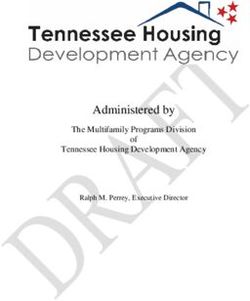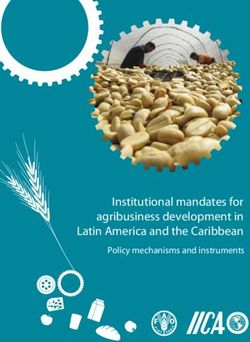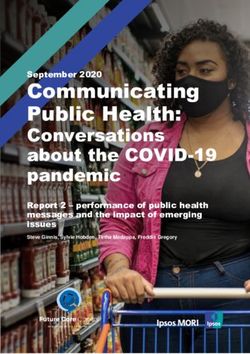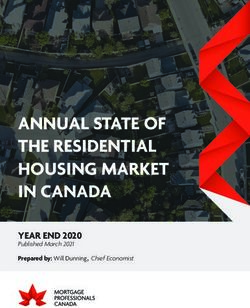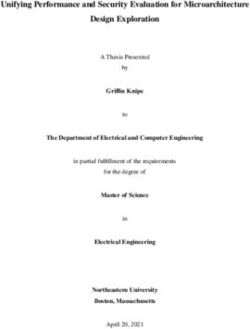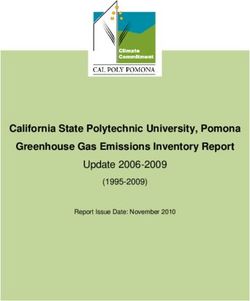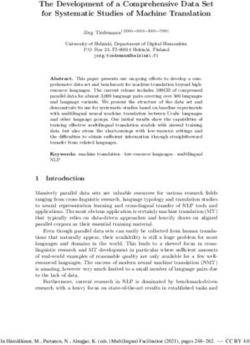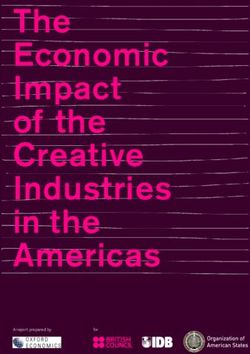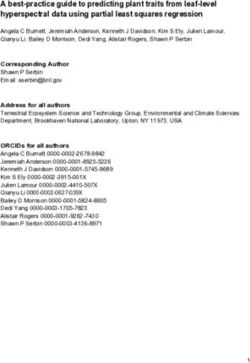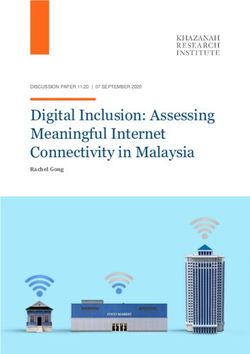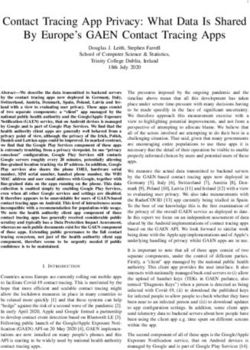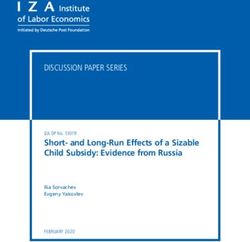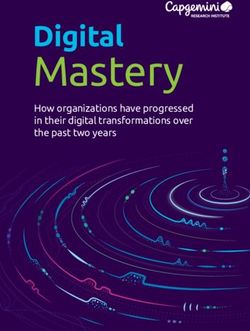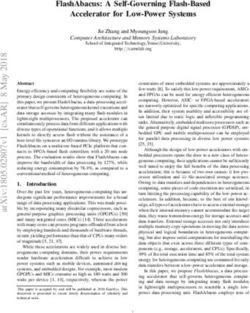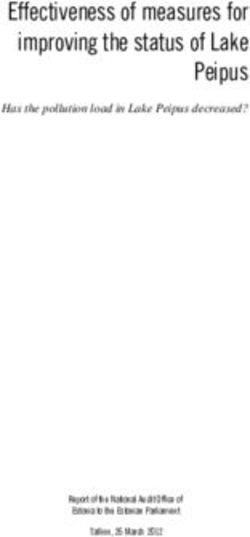Development Lifecycle Guide - Enterprise Development on the Force.com Platform Version 42.0, Spring '18 - Salesforce.com
←
→
Page content transcription
If your browser does not render page correctly, please read the page content below
Development Lifecycle Guide
Enterprise Development on the Force.com
Platform
Version 42.0, Spring ’18
@salesforcedocs
Last updated: March 23, 2018© Copyright 2000–2018 salesforce.com, inc. All rights reserved. Salesforce is a registered trademark of salesforce.com, inc.,
as are other names and marks. Other marks appearing herein may be trademarks of their respective owners.CONTENTS
Chapter 1: Introduction to the Lightning Platform Development Lifecycle . . . . . . . . . . . . 1
Develop in a Production Organization . . . . . . . . . . . . . . . . . . . . . . . . . . . . . . . . . . . . . . . . 1
Develop with Sandbox . . . . . . . . . . . . . . . . . . . . . . . . . . . . . . . . . . . . . . . . . . . . . . . . . . 2
Sandbox Orgs . . . . . . . . . . . . . . . . . . . . . . . . . . . . . . . . . . . . . . . . . . . . . . . . . . . . 3
About Migrating Changes between Organizations . . . . . . . . . . . . . . . . . . . . . . . . . . . . 3
Quick Start: Using a Sandbox and Change Sets . . . . . . . . . . . . . . . . . . . . . . . . . . . . . . . . . 4
Create a Developer Sandbox . . . . . . . . . . . . . . . . . . . . . . . . . . . . . . . . . . . . . . . . . . 4
Authorize a Deployment Connection . . . . . . . . . . . . . . . . . . . . . . . . . . . . . . . . . . . . . 4
Create and Upload an Outbound Change Set . . . . . . . . . . . . . . . . . . . . . . . . . . . . . . . 5
Validate an Inbound Change Set . . . . . . . . . . . . . . . . . . . . . . . . . . . . . . . . . . . . . . . . 5
Deploy an Inbound Change Set . . . . . . . . . . . . . . . . . . . . . . . . . . . . . . . . . . . . . . . . 6
Chapter 2: Development Environments . . . . . . . . . . . . . . . . . . . . . . . . . . . . . . . . . . . . 7
Isolate Development and Testing . . . . . . . . . . . . . . . . . . . . . . . . . . . . . . . . . . . . . . . . . . . 7
Develop Multiple Projects with Integration, Testing, and Staging . . . . . . . . . . . . . . . . . . . . . . 8
Development Environments . . . . . . . . . . . . . . . . . . . . . . . . . . . . . . . . . . . . . . . . . . . . . . 10
Sandbox Uses . . . . . . . . . . . . . . . . . . . . . . . . . . . . . . . . . . . . . . . . . . . . . . . . . . . 10
Sandbox Considerations and Limitations . . . . . . . . . . . . . . . . . . . . . . . . . . . . . . . . . . 11
Create a Development Sandbox . . . . . . . . . . . . . . . . . . . . . . . . . . . . . . . . . . . . . . . . . . . 12
Update Environmental Dependencies . . . . . . . . . . . . . . . . . . . . . . . . . . . . . . . . . . . . 12
Create User Templates . . . . . . . . . . . . . . . . . . . . . . . . . . . . . . . . . . . . . . . . . . . . . . 13
Manage Sandboxes . . . . . . . . . . . . . . . . . . . . . . . . . . . . . . . . . . . . . . . . . . . . . . . 14
Chapter 3: Development Tools . . . . . . . . . . . . . . . . . . . . . . . . . . . . . . . . . . . . . . . . . 15
Lightning Platform App Builder Tools . . . . . . . . . . . . . . . . . . . . . . . . . . . . . . . . . . . . . . . . 15
Force.com IDE . . . . . . . . . . . . . . . . . . . . . . . . . . . . . . . . . . . . . . . . . . . . . . . . . . . . . . . 16
About Metadata API . . . . . . . . . . . . . . . . . . . . . . . . . . . . . . . . . . . . . . . . . . . . . . . . . . . 17
Ant Migration Tool . . . . . . . . . . . . . . . . . . . . . . . . . . . . . . . . . . . . . . . . . . . . . . . . . . . . 17
Data Loader . . . . . . . . . . . . . . . . . . . . . . . . . . . . . . . . . . . . . . . . . . . . . . . . . . . . . . . . . 18
Chapter 4: Track and Synchronize Development Changes . . . . . . . . . . . . . . . . . . . . . 20
Establish a Change Process for Production . . . . . . . . . . . . . . . . . . . . . . . . . . . . . . . . . . . . 20
Track Changes Manually . . . . . . . . . . . . . . . . . . . . . . . . . . . . . . . . . . . . . . . . . . . . 21
Track Changes Using the Ant Migration Tool . . . . . . . . . . . . . . . . . . . . . . . . . . . . . . . 21
Track Changes Using the Force.com IDE . . . . . . . . . . . . . . . . . . . . . . . . . . . . . . . . . . 22
Synchronize Changes . . . . . . . . . . . . . . . . . . . . . . . . . . . . . . . . . . . . . . . . . . . . . . . . . . 22
Synchronize Multiple Sandboxes . . . . . . . . . . . . . . . . . . . . . . . . . . . . . . . . . . . . . . . 22
Integrate Changes Across Development Environments . . . . . . . . . . . . . . . . . . . . . . . . 23
Chapter 5: Release Management . . . . . . . . . . . . . . . . . . . . . . . . . . . . . . . . . . . . . . . 25Contents
Develop Enterprise Applications . . . . . . . . . . . . . . . . . . . . . . . . . . . . . . . . . . . . . . . . . . . 25
Schedule Concurrent Development Projects . . . . . . . . . . . . . . . . . . . . . . . . . . . . . . . . . . . 26
Deliver Applications on a Release Train . . . . . . . . . . . . . . . . . . . . . . . . . . . . . . . . . . 28
How Salesforce Upgrades May Affect Delivery Schedules . . . . . . . . . . . . . . . . . . . . . . 28
Chapter 6: Migrate Changes Between Environments . . . . . . . . . . . . . . . . . . . . . . . . . 29
Migrate Changes Manually . . . . . . . . . . . . . . . . . . . . . . . . . . . . . . . . . . . . . . . . . . . . . . 29
How Metadata Files are Migrated . . . . . . . . . . . . . . . . . . . . . . . . . . . . . . . . . . . . . . . . . 30
What Affects Deployment Time? . . . . . . . . . . . . . . . . . . . . . . . . . . . . . . . . . . . . . . . . . . . 30
Monitor the Status of Your Deployments . . . . . . . . . . . . . . . . . . . . . . . . . . . . . . . . . . . . . . 31
Testing Best Practices for Deployments . . . . . . . . . . . . . . . . . . . . . . . . . . . . . . . . . . . . . . 35
Deployment Dependencies . . . . . . . . . . . . . . . . . . . . . . . . . . . . . . . . . . . . . . . . . . . . . . 35
Migrate Files in Batches . . . . . . . . . . . . . . . . . . . . . . . . . . . . . . . . . . . . . . . . . . . . . . . . 36
Determine Which Files to Deploy Together . . . . . . . . . . . . . . . . . . . . . . . . . . . . . . . . . 36
Deploy Batches of Files Using the Force.com IDE . . . . . . . . . . . . . . . . . . . . . . . . . . . . 36
Migrate Batches of Files Using the Ant Migration Tool . . . . . . . . . . . . . . . . . . . . . . . . . 38
Delete and Rename Components . . . . . . . . . . . . . . . . . . . . . . . . . . . . . . . . . . . . . . . . . . 38
Use the AppExchange to Migrate Changes . . . . . . . . . . . . . . . . . . . . . . . . . . . . . . . . . . . 39
Deploy to Production . . . . . . . . . . . . . . . . . . . . . . . . . . . . . . . . . . . . . . . . . . . . . . . . . . 39
Schedule the Release . . . . . . . . . . . . . . . . . . . . . . . . . . . . . . . . . . . . . . . . . . . . . . 40
Use Profiles to Control Maintenance Updates . . . . . . . . . . . . . . . . . . . . . . . . . . . . . . 41
Fix Bugs . . . . . . . . . . . . . . . . . . . . . . . . . . . . . . . . . . . . . . . . . . . . . . . . . . . . . . . . . . . 41
Chapter 7: Advanced Development Lifecycle Scenario . . . . . . . . . . . . . . . . . . . . . . . . 43
Source Control System and Deployment Tools . . . . . . . . . . . . . . . . . . . . . . . . . . . . . . . . . 43
Development Lifecycle and Sandbox Environments . . . . . . . . . . . . . . . . . . . . . . . . . . . . . . 45
Patch Releases . . . . . . . . . . . . . . . . . . . . . . . . . . . . . . . . . . . . . . . . . . . . . . . . . . . . . . 49
Development Lifecycle Scenario: AW Computing . . . . . . . . . . . . . . . . . . . . . . . . . . . . . . . . 51
Continuous Integration Process . . . . . . . . . . . . . . . . . . . . . . . . . . . . . . . . . . . . . . . . . . . 54
Handle Metadata That’s Not Supported in the API . . . . . . . . . . . . . . . . . . . . . . . . . . . . . . . 55
Configure the Ant Migration Tool . . . . . . . . . . . . . . . . . . . . . . . . . . . . . . . . . . . . . . . . . . 55
Production Release Considerations . . . . . . . . . . . . . . . . . . . . . . . . . . . . . . . . . . . . . . . . . 57
Refresh a Sandbox Environment . . . . . . . . . . . . . . . . . . . . . . . . . . . . . . . . . . . . . . . . . . . 58
Glossary . . . . . . . . . . . . . . . . . . . . . . . . . . . . . . . . . . . . . . . . . . . . . . . . . . . . . . . . . . 59
Index . . . . . . . . . . . . . . . . . . . . . . . . . . . . . . . . . . . . . . . . . . . . . . . . . . . . . . . . . . . . . 71CHAPTER 1 Introduction to the Lightning Platform
Development Lifecycle
Developing applications on the Lightning platform is easy, straightforward, and highly productive. A developer can define application
components, such as custom objects and fields, workflow rules, Visualforce pages, and Apex classes and triggers, using the point-and-click
tools of the Web interface. Simple changes can be implemented and deployed immediately without affecting other users in the production
organization. More complex features can be left in development status until they have been fully tested, and then deployed to everyone
in the production organization.
But how do those same development practices work when building a large-scale enterprise application in collaboration with several
other developers? When developing complex applications with highly customized logic and user interfaces, configuring on-the-fly in a
single environment no longer makes sense. Such applications take time to develop, and require more formal practices to ensure they
work as intended and meet users' needs.
There’s also a lot of middle ground. Your project might not seem all that large, and perhaps you’re doing the development by yourself
along with day-to-day administration tasks. You can still benefit from using a sandbox as a development environment—a place where
you can develop customizations and code without affecting end users. More traditional project-based development opens up new
possibilities for Lightning Platform development, but also requires new processes for development, migration, and synchronization.
Whether you are an architect, administrator, developer, or manager, this guide prepares you to undertake the development and release
of applications on the Lightning platform. It starts with the most basic scenario, using a developer sandbox and change sets. Later
chapters address other development environments, tools, and processes for more complex enterprise scenarios.
Develop in a Production Organization
The easiest way to develop new functionality is to customize a production organization using the Salesforce Web user interface. You
can develop new objects and applications using declarative tools that are powerful and easy to use. In this scenario, all of the development
occurs on the production organization, so there is no need for separate development or testing environments. While this process is the
fastest way to complete a circuit of the development lifecycle, you are limited in what you can accomplish. For example, you can’t write
Apex code directly in a production organization.
Typical development lifecycle:
1. Plan functional requirements.
2. Develop using Salesforce Web tools, using profiles to hide your changes until they’re ready to deploy.
1Introduction to the Lightning Platform Development Lifecycle Develop with Sandbox
3. Update profiles to reveal your changes to the appropriate users.
4. Notify end users of changes.
A single administrator can effectively develop new dashboards, reports, and email templates or add new custom fields to existing objects
this way. However, when development is more complex and multiple team members are involved, a more formal application lifecycle
scenario is appropriate.
Develop with Sandbox
For development tasks that are slightly more complex or that must be isolated from the production organization, you can use a separate
development environment, usually a sandbox. In this scenario, all of the development and testing occurs in the development environment,
and then the changes are promoted to the production organization.
If you are simultaneously developing projects in production and sandbox organizations, consider tracking setup changes you make in
the production organization and replicating them in the sandbox. This is important because if your sandbox has out-of-date customizations,
you might inadvertently replace your newer changes in production with these older customizations when promoting them from sandbox.
Typical development lifecycle:
1. Create a development environment.
2. Develop using Salesforce Web and local tools.
3. Test within the development environment.
4. Replicate production changes in the development environment.
5. Deploy what you’ve developed to your production organization.
Typical development projects:
• New custom objects, tabs, and applications
• Integrations with other systems
• Apps involving Apex, Visualforce, workflow, or new validation rules
2Introduction to the Lightning Platform Development Lifecycle Sandbox Orgs
Sandbox Orgs
A sandbox is a copy of your production org. Sandboxes contain the same metadata—which is configuration information such as the
types of custom objects and fields, applications, and workflows—as your production org. That metadata, as well as data in the case of
a full sandbox, is copied to a new org, isolated from your production org. Operations you perform in your sandbox don’t affect your
production org.
Sandboxes are available in Professional, Enterprise, Unlimited, and Performance Editions. With Unlimited and Performance Edition, you
can create multiple sandbox copies of different types. Use sandboxes for development, testing, training, or other purposes without
compromising the data and applications in your Salesforce production org. Each sandbox instance is isolated from every other sandbox
instance, just as they are from production.
About Migrating Changes between Organizations
The easiest way to send configuration changes from one organization to another is to use a change set. To send customizations from
your current organization to another organization, you create an outbound change set. Once you send the change set, the receiving
organization sees it as an inbound change set.
Change sets can only contain changes that you can make through the Setup menu, and they don’t support every type of component
that can be customized. You also can’t use change sets to rename or delete a component. If you make changes that aren’t supported
by a change set, you can migrate them manually by repeating the steps you performed in the other organization. For more information
about components available in change sets, see the Salesforce online help.
Some components are dependent on other components. For example, the custom fields of a custom object rely on the existence of
that custom object. If you try to migrate those custom fields to an organization that doesn’t contain the custom object upon which
they’re dependent, the deployment will fail. When you create a change set, it’s easy to view and add the dependencies to ensure all the
necessary components are migrated.
Sending a change set between two orgs requires a deployment connection. Change sets can only be sent between orgs that are affiliated
with a production org. For example, a production org and a sandbox, or two sandboxes created from the same org can send or receive
change sets.
3Introduction to the Lightning Platform Development Lifecycle Quick Start: Using a Sandbox and Change Sets
A deployment connection alone doesn’t enable change sets to be sent between orgs. Each org must be authorized to send and receive
change sets. This added level of security enforces code promotion paths and keeps orgs' setup metadata from being overwritten by
mistake.
Quick Start: Using a Sandbox and Change Sets
Follow these steps to create a developer sandbox and migrate configuration changes you make in it to your production organization
using a change set.
• Create a Developer Sandbox
• Authorize a Deployment Connection
• Create and Upload an Outbound Change Set
• Validate an Inbound Change Set
• Deploy an Inbound Change Set
Create a Developer Sandbox
Use a developer sandbox to ensure that your changes are isolated from production until you’re ready to deploy them.
Sandboxes are available in Professional, Enterprise, Unlimited, and Performance editions.
1. From Setup, enter Sandboxes in the Quick Find box, then select Sandboxes.
2. Click New Sandbox.
3. Enter a name and description for the sandbox.
4. Select Developer for the type of sandbox.
5. Click Start Copy.
The process can take a while, depending on the size of your organization. You’ll receive a notification email when your sandbox has
completed copying.
6. Click the link in the notification email to access your sandbox.
You can log into the sandbox at test.salesforce.com/login.jsp by appending .sandbox_name to your username.
For example, if your username for your production organization is user1@acme.com, then your username for a sandbox named
“test” is user1@acme.com.test.
Note: Salesforce automatically changes sandbox usernames but does not change passwords.
If you’d like to experiment with change sets before using them for a development project, create a test custom object with a custom
field in your developer sandbox now. You can practice deploying these customizations in the next steps, and delete them when you’re
finished.
Authorize a Deployment Connection
Before you can receive change sets from a sandbox or other organization, authorize a deployment connection in the organization that
receives the changes.
1. Log into the organization that’ll receive inbound change sets. Usually this is the production organization associated with your
sandbox.
2. From Setup, enter Deployment in the Quick Find box, then select Deployment Settings.
4Introduction to the Lightning Platform Development Lifecycle Create and Upload an Outbound Change Set
3. Click Edit next to the organization from which you want to receive outbound change sets. Usually this is your sandbox.
4. Select Allow Inbound Changes and click Save.
Create and Upload an Outbound Change Set
Typically, you create an outbound change set in a sandbox organization and deploy it to production. But depending on your development
lifecycle, you might choose to migrate changes in either direction between related organizations.
1. From Setup, enter Outbound Change Sets in the Quick Find box, then select Outbound Change Sets.
2. Click New.
3. Enter a name for your change set and click Save.
4. In the Change Set Components section, click Add.
5. Choose the type of component (for example, Custom Object or Custom Field), the components you want to add, and click Add To
Change Set.
If you are experimenting with a test custom object and custom field, try adding just one of them to the change set first.
6. Click View/Add Dependencies to see whether the components you’ve added to the change set are dependent on other
customizations.
In the case of the test custom object and custom field, the related component and page layout will both be listed.
7. Select the dependent components you want to add and click Add To Change Set.
8. Click Upload and choose your target organization.
The outbound change set detail page displays a message and you get an email notification when the upload is complete.
Now log into the target organization, where you can see the inbound change set.
Validate an Inbound Change Set
Validating a change set lets you see the success or failure messages without committing the changes.
1. From Setup, enter Inbound Change Sets in the Quick Find box, then select Inbound Change Sets.
2. Click the name of a change set.
3. Click Validate.
We recommend starting a validation during off-peak usage time and limiting changes to your org while the validation is in progress.
The validation process locks the resources that are being deployed. Changes you make to locked resources or items related to those
resources while the validation is in progress can result in errors.
Note: If you change a field type from Master-Detail to Lookup or vice versa, the change isn’t supported when using the
Validate option to test a deployment. This change isn’t supported for test deployments to avoid data loss or corruption. If a
change that isn’t supported for test deployments is included in the deployment package, the test deployment fails and issues
an error.
If your deployment package changes a field type from Master-Detail to Lookup or vice versa, you can still validate the changes
before you deploy to production. Perform a full deployment to another test sandbox. A full deployment includes a validation
of the changes as part of the deployment process.
4. After the validation completes, click View Results.
If you receive error messages, resolve them before you deploy. The most common causes of errors are dependent components that
aren’t included in the change set and Apex test failures.
5Introduction to the Lightning Platform Development Lifecycle Deploy an Inbound Change Set
Deploy an Inbound Change Set
Deploying a change set commits the changes it contains to the target organization.
1. From Setup, enter Inbound Change Sets in the Quick Find box, then select Inbound Change Sets.
2. In the Change Sets Awaiting Deployment list, click the name of the change set you want to deploy.
3. Click Deploy.
A change set is deployed in a single transaction. If the deployment is unable to complete for any reason, the entire transaction is
rolled back. After a deployment completes successfully, all changes are committed to your org and the deployment can’t be rolled
back.
6CHAPTER 2 Development Environments
Developing on the Lightning platform requires a development environment, a place where you can work without affecting other users.
In traditional software development, a development environment is little more than a space to call your own, but on the Lightning
platform, each development environment is its own fully functional Salesforce organization.
In Quick Start: Using a Sandbox and Change Sets on page 4, we used a single development environment, a developer sandbox, to
make changes isolated from the production organization. In more complex scenarios, you might have multiple environments for various
purposes, such as development, integration, testing, and training. There are also different types of development environments best
suited for different uses.
When using a single development environment for development and testing, you must stop development to test, and you can only
resume development after you deploy. Unless you have a single developer doing all of these tasks, this can be an inefficient use of
resources. A more sophisticated development model allows development to continue while testing and deployment take place. In this
case you need two isolated environments, one for development and one for testing.
Isolate Development and Testing
Having separate development and test environments increases the complexity of the development process, and introduces a question:
where do changes to existing components take place? For example, imagine you have an application you developed and then migrate
those changes to your testing environment. During testing, you find that some changes need to take place to deploy to production. Do
you make those changes in the testing environment or go back to your development organization and start the process again? If you
only have two sandboxes, you might want to make those changes in your testing organization, because this is a faster and easier process,
and your development sandbox might have already changed to the point where you can’t start over easily. However, you will still want
to replicate any changes made in your test environment back to your development environment, to ensure the next time you promote
from development to test that the fix is retained. The arrangement and flow of the application development process is shown in the
following image:
Typical development lifecycle:
7Development Environments Develop Multiple Projects with Integration, Testing, and
Staging
1. Create a development environment.
2. Develop using Salesforce Web and local tools.
3. Create a testing environment.
4. Migrate changes from development environment to testing environment.
5. Test.
6. Replicate production changes in other environments.
7. Deploy what you’ve developed to your production organization.
Typical development projects:
• New custom objects, tabs, and applications
• Integrations with other systems
• Apps involving workflow or new validation rules
Develop Multiple Projects with Integration, Testing, and Staging
If you have multiple developers and more than one project in development that will be released at the same time, you need integration
testing to make sure that the separate code lines can be merged without conflict. In the future, you might want to include user-acceptance
testing (UAT) to determine if the original design requirements are met. A more elaborate development process can also contain a staging
environment where you ensure that the deployment to production goes exactly as planned.
In such a development scenario, you might wonder where to make changes to the code line. If a feature fails any test on the way towards
production deployment, do you fix the feature in the organization where it failed, or start the entire process over again? As the complexity
of your application development process increases, you will find that fixing things as you go is not a good model. Instead, you will want
to make all fixes in a development organization and follow a repeatable process for migrating that change toward production. The
following image depicts this process:
8Development Environments Develop Multiple Projects with Integration, Testing, and
Staging
Typical development lifecycle:
1. Create development environments.
2. Develop using Salesforce Web and local tools.
3. Create testing environments, including UAT and integration.
4. Migrate changes from development environment to integration environment.
5. Test.
6. Migrate changes from integration environment to UAT environment.
7. Perform user-acceptance tests.
8. Migrate changes from UAT environment to staging environment.
9. Replicate production changes in staging environment.
10. Schedule the release.
Typical development projects:
• Concurrent development of new applications in multiple environments
• Projects that require team development
9Development Environments Development Environments
Development Environments
There are two types of development environments: sandbox orgs and Developer Edition orgs.
EDITIONS
Sandboxes are new orgs copied from your production org. The Salesforce editions that support
sandboxes are listed in this section. There are different types of sandboxes suitable for different Available in: both Salesforce
uses. Classic and Lightning
Experience
Sandbox type Description Available in: Professional,
Developer Developer sandboxes copy customization (metadata), but don't copy Enterprise, Performance,
production data, into a separate environment for coding and testing. Unlimited, and
Database.com Editions
Developer Pro Developer Pro sandboxes copy customization (metadata), but don't copy
production data, into a separate environment for coding and testing.
Developer Pro has more storage than a Developer sandbox. It includes a
number of Developer sandboxes, depending on the edition of your
production organization.
Partial Copy A Partial Copy sandbox is a Developer sandbox plus the data that you define
in a sandbox template.
Full Full sandboxes copy your entire production organization and all its data,
including standard and custom object records, documents, and
attachments. Use the sandbox to code and test changes, and to train your
team about the changes. You can refresh a Full sandbox every 29 days.
A sandbox can also contain some, none, or all your production data, depending on the intended use. For development, you might only
need a small set of data to make sure things work. For QA testing, especially regression testing, you need a large set of data that does
not change over time. For pre-deployment staging, you need a sandbox that is as close to your production environment as possible,
including the data. Only full sandboxes copy your data when they’re created, but you can use the Import Wizard or Data Loader to add
data to a sandbox.
Another type of development environment is a Developer Edition org. Developer Edition provides free access to many of the exclusive
features available with Professional, Enterprise, Unlimited, and Performance editions. You get full access to the Lightning platform and
API, so that you can extend Salesforce, integrate with other applications, and develop new tools and applications. Developer Edition
orgs are used primarily by independent software vendors (ISVs) creating applications for distribution on AppExchange. See the ISVforce
Guide for more information.
Sandbox Uses
If you have multiple sandboxes available for your organization, take the following factors into account when planning which ones to
use for what purposes.
Use Type of Sandbox Notes
Development Developer or Developer Pro sandbox Full sandboxes are more costly in terms of create and
refresh time, and would also give developers access
to data that might not be appropriate.
10Development Environments Sandbox Considerations and Limitations
Use Type of Sandbox Notes
Testing • Unit tests and Apex tests: Developer or Developer
Pro sandbox
• Feature tests and regression tests: Partial Copy
sandbox (with a standard data set loaded)
Testing external Full sandbox is best when an external system expects Partial Copy sandboxes may be appropriate in special
integrations full production data to be present. cases when you want to use sample data or a subset
of your actual data. Works well if you’re using external
IDs.
Staging and Full sandbox is best for validation of new applications Partial Copy sandboxes are appropriate if testing
user-acceptance against production configuration and data. against a subset of production data is acceptable, for
testing example, for regional tests.
Production Full sandbox
debugging
Sandbox Considerations and Limitations
Sandbox functionality is not identical to production, and you’ll need to plan for the differences as well as for the copy process itself.
Consider the following when creating or refreshing a sandbox:
• Creating or refreshing a sandbox copy is a long-running operation that might complete in minutes, days, or even more than a week.
Several conditions factor into the duration, including the number of customizations, data size and configuration (for full copies),
numbers of objects, and server load. Also, sandbox refreshes are queued, so your requested copy might not start immediately after
your request. So plan ahead, and accept the default minimums for optional data in a full sandbox whenever possible.
• Refreshing a sandbox deletes and recreates the sandbox as a new copy of the production organization. In effect, this reverses any
manual access changes you have performed. If you created users in a sandbox, they no longer exist; if you changed a user’s permissions
and access settings, those revert to their values in the production organization. This means that after a refresh, any access changes
you performed must be repeated in the new copy. To avoid this process, you can create user templates in your production organization,
and then activate them in the sandbox organization.
• Setup and data changes to your production organization during the sandbox creation and refresh operations might result in
inconsistencies in your sandbox. Therefore, it’s best to freeze or minimize changes to your production organization while creating
or refreshing a sandbox.
The following features are disabled and cannot be enabled in sandboxes:
• Contract expiration warnings
• Case escalation
Contract expiration warnings and case escalation are disabled because they automatically send email to contacts, customers, and
production org users.
• Subscription summary
• Data exports (by clicking Export Now or Schedule Export on the Weekly Export Service page in Setup)
• The ability to create Salesforce sandboxes
• The ability to copy email service addresses that you create in your sandbox to your production org
11Development Environments Create a Development Sandbox
• The ability to publish Site.com sites
SEE ALSO:
Create User Templates
Create a Development Sandbox
After you have determined the type of development environment you need for a particular project or task, create a sandbox copy of
your production org.
1. From Setup, enter Sandboxes in the Quick Find box, then select Sandboxes.
2. Click New Sandbox.
3. Enter a name and description for the sandbox.
4. Select the type of sandbox.
5. Click Start Copy.
The process can take a while, depending on the size of your org. You receive a notification email when your sandbox has completed
copying.
6. Click the link in the notification email to access your sandbox.
You can log into the sandbox at test.salesforce.com/login.jsp by appending .sandbox_name to your username.
For example, if your username for your production organization is user1@acme.com, then your username for a sandbox named
“test” is user1@acme.com.test. Your password is the same as it is in production.
7. Small changes are made to ensure that the sandbox doesn’t accidentally communicate with the production org. Before you use the
sandbox you created in this trail, be sure to adjust those settings as described in Update Environmental Dependencies.
Tip: The number and types of sandboxes available depends on the Salesforce org.
SEE ALSO:
Update Environmental Dependencies
Establish a Change Process for Production
Synchronize Changes
Update Environmental Dependencies
Once you create a sandbox, configure it to update environmental dependencies and merge project contents before beginning
development. If you have multiple development environments, you need to merge your changes with changes from other team members
into a single development environment as the project progresses. During this phase, you must track changes in all environments so that
you can merge those changes successfully.
Environmental dependencies are settings that are different between a development environment and the production organization.
When you work in a development environment, you need to update who has access to what, turn certain features on or off, and update
the addresses of internal and external systems so that they point to the development environment instead of production. The reverse
is also true—when you deploy to production, you might need to update certain settings that you used in development so they work
with production.
12Development Environments Create User Templates
Environmental Details
Dependency
Login privileges If your developers and testers do not have logins on production, or do not have the necessary privileges, you need
to give them the necessary access in the development environment.
Email addresses When you create a sandbox, email addresses are automatically changed so that email alerts and other automatic
notifications are not sent from the sandbox during development. When your developers and testers log into the
sandbox, they must change their email address back to a real address to receive email messages sent from the
sandbox.
Email recipients If you want to test outbound email for features such as escalations or dashboards, you must update the list of
recipients, because these lists are removed when the sandbox is created to prevent unnecessary emails.
External URLs If your production organization is integrated with external systems, you will probably not want your sandbox copy
to communicate with the production versions of those external systems, so as not to mix production and
non-production data. For example, if you use outbound messaging or web service callouts, you will want to update
the URLs called by those services to point to your external development environment(s) for those applications.
Likewise, since sandboxes run on a different instance than the production organization, to test integrations with
sandbox you will need to change the API endpoint hostname from login.salesforce.com to
test.salesforce.com.
Hard-coded URLs In general, when linking from one Lightning Platform page to another, the links should be relative (omitting the
hostname) rather than absolute, and dynamic (looking up the ID, record, or page by name) rather than static. This
allows you to migrate the URLs between different organizations, which might have different hostnames or record
IDs. If your application contains hard-coded URLs from one Lightning Platform page to another, they might break
when they are clicked from the sandbox or, worse, take a user who thinks he is in a development environment
back to the production organization.
Hard-coded IDs Some components are commonly accessed via their ID, such as RecordTypes. When you create a sandbox copy,
code that uses these IDs to reference these components continues to work because production IDs are retained
by the sandbox copy. However, the reverse is not true—migrating from sandbox to production (or between any
two organizations) via metadata maintains components' names, but if the component does not exist in the target
organization, a new ID will be generated. Therefore, migrating code that contains a hard-coded ID can cause the
code to break. As a best practice, wherever possible, you should obtain a component's ID by querying for it by
name.
Existing projects If you have existing development projects, you need to merge that work into the new development environment.
Create User Templates
Refreshing a sandbox creates a new copy of the production organization. This means that all user permissions within the sandbox are
copied from production, and that user access or permissions changes you made in the sandbox before it was refreshed must be reapplied.
If you have multiple sandboxes, or refresh sandboxes on a regular basis, consider creating a developer user template on your production
organization. A developer user template is an abstract user that has permissions required to develop on the sandbox (for example, the
“Modify All Data” permission), but is not active on your production organization. After you create or refresh a sandbox, you activate the
developer user in the sandbox and assign it to the individual who will be developing there.
To create a developer template:
1. Create a new user on your production organization.
2. Edit the user to give it the necessary permissions.
13Development Environments Manage Sandboxes
3. Deactivate the user on the production organization.
4. Create or refresh a sandbox.
5. Activate the user on the sandbox.
6. Optionally change the email address, password, or other environmental settings.
Warning: Exercise caution when granting permissions in sandbox organizations that contain sensitive information copied from
production (for example, social security numbers).
You might find it helpful to create multiple templates for different roles. For example, you can have a developer role that has the “Modify
All Data” permission, and a QA tester role that has standard user privileges.
Your sandbox has the same number of licenses as production, but it is unlikely that all of your users will log into it. When you create or
refresh a sandbox, the same users who are active in production are active in the sandbox, so if all licenses are occupied you will need to
deactivate an active user to activate the inactive developer user. Just make sure that the user you're deactivating in sandbox is one of
the many production users who will never log into that environment. Likewise, you should make your production developer user template
inactive on the production organization, so it doesn't consume a paid production license.
For more information on how to activate, deactivate, or edit users, see “Edit Users” in the Salesforce online help.
Manage Sandboxes
To manage a sandbox, from Setup enter Sandboxes in the Quick Find box, then select Sandboxes. A list of your existing
sandboxes displays.
• Click New Sandbox to create a sandbox. Salesforce deactivates the New Sandbox button when an organization reaches its sandbox
limit. If necessary, contact Salesforce to order more sandboxes for your organization.
• Click Sandbox History to see a log of your sandbox refresh history, including when sandboxes were created and who created them.
• Click Refresh to replace an existing sandbox with a new copy. Salesforce only displays the Refresh link for sandboxes that are
eligible for refreshing, which varies for different types of sandboxes. Your existing copy of this sandbox remains available while you
wait for the refresh to complete. The refreshed copy is inactive until you activate it.
• Click Activate to activate a refreshed sandbox. You must activate your refreshed sandbox before you can access it. Salesforce only
displays this option for sandboxes that are not activated.
Warning: Activating a refreshed sandbox replaces the existing sandbox with the refreshed version, permanently deleting
the existing version and all data in it. Your production organization and its data aren’t affected.
• Click Del to delete a sandbox.
Warning: Deleting a sandbox permanently erases the sandbox and all data in it, including any outbound change sets that
have been uploaded from the sandbox.
• Administrators can click Login to log in to a sandbox as a user. Salesforce only displays this option for active sandboxes. Users can
log in to the sandbox at https://test.salesforce.com by appending .sandbox_name to their Salesforce usernames.
For example, if a username for a production org is user1@acme.com, and the sandbox is named “test,” the modified username
to log in to the sandbox is user1@acme.com.test.
• Click a sandbox name to view details about the sandbox, including the sandbox type and when it was created.
14CHAPTER 3 Development Tools
Regardless of your role in the development process, it is important to understand at a high level how all of the Lightning Platform
development tools operate, and the development tasks that overlap each other. A challenge of release management is tracking the
changes in every organization, and knowledge of the tools makes tracking changes an easier job.
You are probably familiar with how to build applications using the Salesforce Web user interface. Project-based development requires
working with desktop tools as well. The Force.com IDE is the best tool for team development, migration of selected components, and
writing Apex. The Ant Migration Tool, on the other hand, is useful for migrating large scale or repetitive changes between environments.
These and other Lightning Platform tools are examined in the following sections.
Lightning Platform App Builder Tools
While there are many tools you can use to create and modify application components, the Web interface is the easiest place to start.
The Salesforce user interface makes application development easy with point-and-click app builder tools. From Setup, you can modify
the metadata of your organization.
15Development Tools Force.com IDE
Because the Web interface is so easy to use, administrators often make changes directly in the production organization, rather than using
a development environment. This is great for users who need the functionality immediately, but the change in production needs to be
tracked so that you can migrate the same functionality to your testing or staging sandboxes, if necessary.
Force.com IDE
The Force.com IDE is an integrated development environment for developing applications on the Lightning Platform using Apex,
Visualforce, and metadata components. Designed for developers and development teams, the IDE provides tools to accelerate Salesforce
application development. These tools include wizards, source code editors, test execution tools, deployment aids, integrated help, and
an interactive debugger.
The Force.com IDE is built on top of the open-source Eclipse Platform and is available as a plug-in. The plug-in is open source—you can
find and contribute to its source code on GitHub.
16Development Tools About Metadata API
Lightning Platform project-based development leverages the tools and processes of traditional software development, such as development
environments (sandboxes), integrated development environments (IDEs), and source control systems. The Lightning Platform enables
project-based development by using text-based files to represent the various components in a Salesforce organization. These files are
easily transported, can be stored and versioned in a source control system, and enable traditional development. All of this is made
possible by Metadata API.
A Lightning Platform project is a collection of metadata files gathered together so that you can work with the files locally. Depending
on your needs, you can create a Lightning Platform project that contains a single component or every component in your organization.
The latter case, retrieving every portable component from your organization, is not always the best choice because it can make deployment
a longer and more difficult process.
Note: You can deploy or retrieve up to 10,000 files at once and the maximum size of the deployed or retrieved .zip file is 39 MB.
If you need to retrieve or deploy more than either of these limits, you must do so in batches.
A good way to structure your project is to think about what you want to accomplish, and then create a project for only those components.
You can later edit the project if you have components you want to add or remove.
About Metadata API
Metadata API provides two parts that work in conjunction: a rich and powerful metadata model and an application programming
interface (API). The metadata model describes the components in your organization. For example, Salesforce custom objects and their
fields can be controlled by manipulating the XML files provided by Metadata API. Metadata API also includes a set of Web service methods
that provide programmatic access to the configuration and source of your metadata components. In other words, it describes what you
can do with those components, such as create an object or deploy one. If it helps you to separate them into two parts, you can think of
the metadata components as nouns, and the API calls as verbs.
With Metadata API you can:
• Work with setup configuration as metadata files.
• Copy, paste, merge, and manipulate metadata files using familiar tools, such as text editors, IDEs, batch scripts, and source control
systems.
• Migrate configuration changes between organizations, either between two development environments or from development to
production.
• Create your own tools for managing organization and application metadata.
For more information, including a list of the components that are and aren’t supported, see the Metadata API Developer’s Guide.
Ant Migration Tool
The Ant Migration Tool is a Java/Ant-based command-line utility for moving metadata between a local directory and a Salesforce
organization. The Ant Migration Tool allows you to migrate metadata between unrelated organizations, so in that sense it’s more powerful
than change sets. Unlike the Force.com IDE, the Ant Migration Tool has no graphical user interface. You choose the components you
want to deploy, the server address, and other deployment details by editing control files in a text editor and using command-line
arguments.
Most people will find the graphical user interface of the Force.com IDE easier to use than editing text files and providing arguments on
the command line. However, the Ant Migration Tool is especially useful in the following scenarios:
• Development projects where you need to populate a test environment with large amounts of setup changes—making changes
with an automated script is far faster than entering them by hand.
• Deployments where you need to change the contents of files between organizations—for example, if you want to change the
Running User on a dashboard, you can retrieve the Running User from organization A, make a change, and then deploy the Running
17Development Tools Data Loader
User to organization B. If you tried to do this in the Force.com IDE, the IDE would force you to save the change back to organization
A (where the organization B user probably does not exist) before launching the Deploy Wizard to deploy to organization B. The Ant
Migration Tool gives you complete control over the retrieve() and deploy() commands; editing and saving a file on your
local file system does not change the metadata in any organization until you choose to deploy it.
• Multi-stage release processes—a typical development process requires iterative building, testing, and staging before releasing to
a production environment. Scripted retrieval and deployment of components can make this process much more efficient.
• Repetitive deployment using the same parameters—you can retrieve metadata from your organization, make changes, and deploy
your changes to an organization. If you need to repeat this process, it is as simple as calling the same deployment target again.
• When migration from staging to production is done by highly technical resources—anyone who prefers deploying in a scripting
environment will find the Ant Migration Tool a familiar process.
For more information, see the Ant Migration Tool Guide.
Data Loader
Data Loader is a client application for the bulk import or export of data. Use it to insert, update, delete, or export Salesforce records.
When importing data, Data Loader reads, extracts, and loads data from comma separated values (CSV) files or from a database connection.
When exporting data, it outputs CSV files.
18Development Tools Data Loader
Data Loader can be useful for loading data into testing environments, such as Developer Pro sandboxes that don’t contain any data. For
regression testing, it’s advisable to use a stable set of data that doesn’t change from release to release, so it’s useful to store a set of data
locally and use Data Loader to populate your test environment. Data Loader has a command-line interface so that scripts can automatically
load data into a fresh organization.
Note: Data Loader is strictly a tool for loading data, not metadata. You can’t add or delete fields on an object or load any kind of
setup changes.
To import data, you can use either the import wizards or Data Loader. Data Loader complements the Web-based import wizards that
are accessible from the Setup menu in the online application. Refer to the following guidelines to determine which method of importing
best suits your business needs:
Use Web-based importing when:
• You are loading less than 50,000 records.
• The object you need to import is supported by import wizards. To see what import wizards are available and thus what objects they
support, from Setup, enter Data Management in the Quick Find box, then select Data Management.
• You want to prevent duplicates by uploading records according to account name and site, contact email address, or lead email
address.
Use Data Loader when:
• You need to load 50,000 to 5,000,000 records. Data Loader is supported for loads of up to 5 million records. If you need to load more
than 5 million records, we recommend you work with a Salesforce partner or visit the AppExchange for a suitable partner product.
• You need to load into an object that is not yet supported by the import wizards.
• You want to schedule regular data loads, such as nightly imports.
• You want to export your data for backup purposes.
For more information on importing data, see “Import Data Into Salesforce” in the Salesforce online help and the Data Loader Guide.
19CHAPTER 4 Track and Synchronize Development
Changes
One challenge of release management is tracking changes. It sounds simple in concept, but in practice, it may not be. Changes can
occur simultaneously in both production and development organizations, and in components that are, and are not, available in the
Metadata API.
The easiest way to track changes is to use traditional development tools to diff, merge, and version the code. However, these tools only
work with components available in the Metadata API, and so it is necessary to manually track changes. This may seem like a lot of work,
but being able to track and replicate changes in all environments is the only way to ensure that functionality can be successfully deployed
without overwriting changes on the production organization. On the Lightning platform, the most important reason to track changes
is because you might have to manually migrate some changes from one organization to another.
Establish a Change Process for Production
The ability to quickly develop and customize applications in your production organization using the Salesforce Web user interface is one
of the many strengths of the Lightning Platform. However, when it comes to developing enterprise applications, this ease of development
can lead to changes occurring on the production organization while applications are being developed in sandbox. To guarantee a
successful deployment to your production organization, it is necessary for your development environments to have the same changes
that occurred on production. This may seem like a backwards thing to do, to move modifications from your production organization to
your development environments, but it’s necessary because migrating from development to production can overwrite the changes
already made on production.
When modifications occur on the production organization, you can perform a sandbox refresh and get the latest changes. However,
sandbox refreshes are not always possible (you are limited to one refresh every 29 days for full sandboxes), and may require you to
perform configuration changes, such as modifying user profiles or permission sets so that your developers have the necessary permissions.
Therefore, tracking changes between the production and development environments, and then merging those differences from
production to development, can be a necessary process. To make these tasks easier, it’s a good idea to establish a change process for
your production organization. A change process determines what kinds of modifications can take place on your production organization,
when they can occur, and who is responsible for making the changes. The change process you adopt will depend on the kinds of
modifications you require in your production environment. The following list suggests some best practices for change processes, arranged
from simplest to most complex.
• Allow no changes on production—This is the simplest, but also the most draconian measure you can enforce. In effect, you are
sacrificing immediate setup changes for easier deployment. If you choose this process, all of the development happens on sandbox.
• Modify only components in the Metadata API—Manually tracking and deploying changes is far more complicated than using the
Metadata API. If you can limit production changes to components that are accessible through the Metadata API, then this will simplify
change tracking, merging, and deployment.
• Allow only one administrator to make setup changes—Some organizations find it useful to assign a single administrator who is
responsible for all setup changes on production. This makes it easier to track changes on the production organization and replicate
those changes back into development environments between sandbox refreshes. This is a more flexible approach that allows changes
in production and project-based development at the same time. However, this is only a workable solution if your organization is
small enough that one administrator can make all of the setup changes.
• Schedule production changes—If your organization requires frequent changes to the production environment, you can schedule
a time to migrate those changes to your development environments. Depending on the number of organizations you have, this
could be an easy migration done frequently (weekly, perhaps), or a more elaborate process performed less often (once per quarter).
20Track and Synchronize Development Changes Track Changes Manually
Track Changes Manually
Any changes you make to components that are available in the Metadata API can be tracked and merged using desktop tools. If you
use the Force.com IDE or Ant Migration Tool, you can put your files in a version control system, and you can track changes using the
version control system’s built-in functionality. However, most IT organizations make numerous changes to components that are not
represented in the Metadata API, and thus require manually tracking changes for both production and development organizations.
It is important to have a method for tracking all changes, and especially important if those changes require manual migration. A useful
tool is a change request form that users and administrators fill out for every enhancement requested or change performed. You can
create a custom application within Salesforce to record change requests and the actual changes made.
Tip: The AppExchange includes custom apps that you can install to manage this process, such as the free Change Control app.
Most IT organizations also use a spreadsheet to log and track those changes. Spreadsheets allow you to sort by headers, create pivot
tables, and perform other useful operations when migrating or tracking those changes. On the spreadsheet list every change that
occurred, including:
• Who made the change
• The organization where the change occurred
• Date and time
• Which component was changed
When do you need to track changes manually?
• Changes made to components not in the Metadata API—You must manually track every change to components that are not available
in the Metadata API.
• Changes made using the Salesforce Web user interface—Even if the components are available through the Metadata API, you should
track changes made using the Web tools. Concurrent changes between the Web tools and the Metadata API often create dependencies
and are a common source of deployment problems. To be on the safe side, it is better to manually track all changes made through
the Web interface.
Changes made in the Salesforce Web user interface are logged in the setup audit trail. Using the audit trail in conjunction with your
manual change tracking tool is the best way to ensure you do not miss any changes. How you manage this process is up to you, but it
is a good idea to regularly transfer all changes in the audit trail to your change list (once a week, for example), or use the audit trail only
to cross-check changes on your change list. For more information on using the setup audit trail, see “Monitor Setup Changes” in the
Salesforce online help.
Track Changes Using the Ant Migration Tool
The Ant Migration Tool is especially useful for script-based deployments, such as migrating batches of components. Another particularly
useful batch script can be written to diff metadata changes. Such a script would allow you to perform diffs at scheduled times, or with
different sets of components.
1. Create a package.xml file that lists the components you want to compare.
2. Create a retrieve target to download the components. For example:
21You can also read