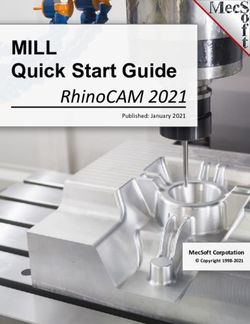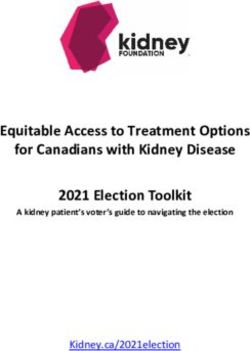SAFE AND STRONG An LGBTQ+ guide to Facebook and Instagram - ACON
←
→
Page content transcription
If your browser does not render page correctly, please read the page content below
ACON Social media can play an important role in our lives. It offers a place for self- expression, community connection, acceptance and belonging. This is often profoundly true for people of diverse sexualities and genders, many of whom find communities through platforms such as Facebook and Instagram. Social media transcends geographical boundaries. No matter where you are, no matter what city, suburb or country town, social media is a great place to connect with our inclusive and diverse communities. But social media is not without its downsides. While there may be affirming content and conversations, it can also be a source of negativity and hostility about who we are and how we love, sometimes from within our own communities, which can have detrimental impacts on our health and wellbeing. As Australia’s largest organisation specialising in HIV and the health of sexuality and gender diverse communities, we at ACON want to make sure the social media experiences of people in our communities is positive. That’s why we worked with Facebook and Instagram, in partnership with Trans Pride Australia, to develop this resource to support your wellbeing and to help you stay safe, to practice and express self-care online. Facebook and Instagram provide great opportunities for our communities to connect with and support each other, exchange ideas, access resources and share information. We hope this guide helps in making your online experience enriching and empowering. If you or someone you know in NSW needs support, contact ACON on (02) 9206 2000 or visit www.acon.org.au. You can also contact the national counselling service QLife on 1800 184 527 or online at www.qlife.org.au. Nicolas Parkhill CEO, ACON
TRANS PRIDE AUSTRALIA The relatively recent opportunity for diverse communities to connect in a private online environment has changed the way many trans and gender diverse (TGD) people support each other, exchange resources and information, debate, share some laughs, challenges and triumphs and ultimately gain autonomy over our bodies and lives. Trans Pride Australia’s (TPA) roots are firmly planted in our social media groups. With a Facebook Page and three Facebook Groups that target specific parts of our community, we’re able to provide social connection and support for TGD people and loved ones by TGD people. On top of our engaged online community TPA creates IRL experiences, such as social meet-ups, public events, workshops and our annual entry in the Sydney Mardi Gras parade. We promote all these events through our social platforms to reach as many people in our community as possible. Today we have a good set of guidelines to ensure our groups are safe and positive places, but we have to admit over the past five years our moderating learning curve was almost vertical. As our groups have grown beyond our expectations, so too have the demands on our volunteer admins—both from our member base and from the wider community. But it’s these demands that have propelled many of our admins into discovering their leadership capabilities, becoming strong community role models, and creating a greater range of trans and gender diverse voices in the wider community. When Facebook and Instagram approached us about collaborating on this resource, alongside our friends at ACON, we immediately saw the value in not only providing key info for our members and community to stay safe, engaged and supported online—but also to provide shortcuts to ensure the learning curve for other grass roots organisations is a little less steep. We hope you learn a thing or two—and if we don’t know you yet, we look forward to meeting you online. If you’re trans or gender diverse join the Trans Pride Australia Facebook group. If you’re a family member, friend or ally join the Trans Pride Australia Allies Facebook group. If you’re a partner of a TGD person join the Trans Pride Australia Partners Facebook group. To keep up to date on our activities like our Facebook page Trans Pride Australia Community and Events. AJ Brown President, Trans Pride Australia
CONTENTS
7 Protect Your Space
KEEPING
9 Creator Profile: Matt Hey
11 Be Picky About Sharing
SOCIAL MEDIA
13 Mute The Noise
17 Creator Profile: AJ Clementine
A POSITIVE & 19 Own Your Feed
21 Block Negativity
SAFE PLACE 25 Creator Profile: Cub Sport
28 Be Yourself
29 Control The Comments
33 Look Out For Yourself and Others
We acknowledge the Traditional Custodians of all the
lands on which we work and pay respects to the Elders, 37 Creator Profile: Robyn Lambird
past, present and emerging.
39 Find Your Community
41 Managing A Facebook Group
43 Community Profile: Trans Pride AustraliaPROTECT
YOUR SPACE
By switching to a private account on Instagram, you can
choose who follows you and views the photos and videos
you share. It’s also quick and easy to check how the
privacy of your Facebook account, and control who sees
your posts.
HOW TO
From your profile page, access your Settings menu. Scroll
down to Private Account and move the slider to the right. The
slider will turn blue once the account is private.
Privacy Checkup guides you through some of your privacy
and security settings, so you can review your choices to help
make sure that you’re sharing with who you want. To access
this feature, click the ? icon on the top-right of your Facebook
page, and select Privacy Checkup.
7CREATOR PROFILE
Matt Hey
@ALRIGHTHEY
“When it comes to who you interact with on social
media, just remember, YOU have the power and YOU
have the upper hand. Because you can use social
media tools to allow who interacts with you, and what
the consequences are if they interact in a way you
don’t agree with. If I receive hateful comments, I can
easily block and report the person. Then I like to go
back and read positive comments so I don’t sit and
think about what that person said. It reassures me
that this persons opinion doesn’t add up with everyone
else’s!”
9BE PICKY
ABOUT SHARING
If you’re excited to share something, but only want a select
group of friends or followers to see, share it through Direct
or Close Friends on Instagram, or use the controls on
Facebook to choose who sees your post.
HOW TO
Instead of the main upload tool, click on the Instagram Direct
icon in the top right corner and choose who to share it with
(up to 15 people). With Stories, you can select individual
followers or groups to share with, and you can identify a
group of Close Friends to share any Story with instead of
posting publicly.
You can use the Audience Selector tool most places you
share status updates, photos and other things you post. Click
the drop-down menu above the Post button and select who
you want to share something with.
Options for Audiences include:
• Public
• Friends
• Friends Except (to ensure specific people do not view your post)
• Specific Friends (to choose a smaller group of people to view your post)
• Only Me
11MUTE
THE NOISE
It’s okay if you need a break from someone you follow, on
Instagram you can use Mute to hide another account’s
posts. They won’t be notified you’ve muted them, and
you can simply unmute them when you want to see what
they’re up to again.
On Facebook, you can Snooze a person, group or page to
see less of them in your Newsfeed. Snoozing a person,
Page or group prevents you from seeing their posts in your
News Feed for 30 days.
HOW TO
To Mute someone, tap the ... menu in the corner of that
person’s post. You can choose whether to mute feed posts,
story posts, or both. You can also mute them by pressing and
holding on a story in your tray or from a profile.
To Snooze someone, click to ... on the top-right of one of
their posts, and select snooze. The person, Page or group
you’ve snoozed won’t know that they’ve been snoozed.
13MUTE THE NOISE
You can also take a break from social media, or
manage how you spend your time online, with the time
management tools on Instagram and Facebook.
HOW TO
In your Settings menu, click on Your Activity. You can then
view how much time you’re spending on Instagram, set daily
reminders to limit the time you spend online, and mute
notifications when you don’t want to be bothered.
On the Facebook App, go into your Settings & Privacy menu
and then select Your Time on Facebook. You can then view
how much time you’re spending on Facebook, set daily
reminders to limit the time you spend online, and mute
notifications when you don’t want to be bothered.
15CREATOR PROFILE
AJ Clementine
@AJCLEMENTINE_
“Social media has allowed me to express my creativity
and give me a voice. The mainstream media has little
to no visibility of transgender people and it was difficult
for me to find people to relate to. I decided to share
my own story and hopefully help others in the process.
I simply block out the negative people. I do this
through my thoughts but also digitally with the block/
restrict features. I try to put the aim and focus onto
what we see/feel is right and try to not fight hate with
more hate.”
17OWNING
YOUR FEED
If someone you follow makes you feel bad about yourself, it
may be time to Unfollow or Unfriend them. No notification
is sent when you Unfollow or Unfriend someone. Think
of it as a small but powerful way to practice self-care. On
Facebook, you can also select the kinds of posts you want
to see on your Newsfeed.
HOW TO
Go to the profile of the person you’d like to unfollow and tap
Unfollow.
Click the downward arrow at the top-right of any Facebook
page. Select News Feed Preferences from this menu. You can
then prioritize whose posts you see first and make posts from
people or Pages appear at the top of your News Feed. You
can also Unfollow a person, page or group, and manage your
snooze settings.
19BLOCK
NEGATIVITY
If someone is negatively impacting your experience, you
can Block them. When you Block someone, they’re never
notified and they can no longer view your posts or search
for your account. (And you can unblock them at any time.)
HOW TO
Tap ... on their profile, then tap Block.
Click the downward arrow at the top-right of any Facebook
page. Select Blocking and in the Block Users section, enter
the name of the person you want to block and click Block.
You can also go to the person’s profile and select Block from
the ... menu in the bottom right of their cover photo
21BLOCK NEGATIVITY
If you’re not comfortable blocking someone on Instagram,
you can now Restrict them — which protects your account
from unwanted interactions without making the targeted
person aware. Once you Restrict someone, comments
from that person will only be visible to that person.
Restricted people aren’t able to see when you’re active on
Instagram or when you’ve read their direct messages.
HOW TO
You can Restrict someone by tapping ... on their profile, and
then tapping Restrict.
23CREATOR PROFILE
Cub Sport
@CUBSPORT
“In my experience as a queer person you’re never
truly done ‘coming out.’ For me, understanding and
expressing my sexuality and gender identity has been
a journey - one that I’m still navigating. I feel really
fortunate to be able to share my journey with the
beautiful online community around Cub Sport. Being
able to connect with other people like me is really
inspiring, validating and encouraging. When I see
other queer people fearlessly expressing themselves,
it reminds me that I can do the same - it’s a really
powerful ripple effect that inspires people to be their
authentic selves.”
Tim Nelson
Singer/Songwriter/Producer
25BE YOURSELF
Because Facebook and Instagram are used for different
purposes, we take different approaches to names.
On Instagram, you can choose whatever name you like,
and use multiple accounts to express yourself freely.
Because Facebook is used to connect with family and
friends, we ask that people to use the name that they are
known by in the community. This helps keep the Facebook
community safe from impersonation, scams and phishing.
But we know it’s important to make sure Facebook’s
authentic name policy works for everyone, and that you are
affirmed for who you are and the name you use in everyday
life. That’s why you can now provide additional context
on why you are using a particular name, and we have
changed the ID verification experience to be simpler, more
compassionate, and to broaden the types of ID that can be
used.
HOW TO
If you’re asked to verify your name, you can select I have a
special circumstance to provide more information about why
you are using that name.
28CONTROL
THE COMMENTS
Instagram and Facebook have comment controls which
allow you to choose who comments on your posts.
HOW TO
Select Comment Controls in the Settings menu — there
you can choose to allow comments from: 1) everyone, 2)
people you follow and those people’s followers, 3) just the
people you follow, or 4) your followers. You can also turn off
comments entirely from your posts.
To change who can comment on your public posts, click the
downward arrow at the top-right of any Facebook page and
select Settings. Click Public Posts on the left. Go to Who Can
Follow Me and make sure Public is selected. Click Edit next to
Public Post Comments, then select who is allowed to like or
comment on your public posts.
29CONTROL THE COMMENTS
You can also enter which words, phrases, and emojis you
find offensive, and any comments containing them will
be automatically hidden from you (but the person posting
won’t be notified).
HOW TO
To manually add specific words and phrases you find
offensive to be filtered out from your comments, save them
in the Manual Filter option. The Offensive Comment filter is
switched on by default.
We also make a Profanity Filter available for Facebook Pages,
where a select number of words and phrases can be added.
This filters out comments on the Page that use these words.
31LOOK OUT
FOR YOURSELF
AND OTHERS
Homophobia and transphobia are unacceptable, and we
encourage you to report problematic content or comments
whenever you see them on our platforms so we can
remove them.
HOW TO
Tap ... above the post, tap Report, and select It’s
Inappropriate > Hate speech or symbols.
Tap ... at the top of the post, select Find Support or Report
Post and select the Hate speech reason for reporting.
33LOOK OUT FOR YOURSELF AND OTHERS
If you see a post that makes you worry that someone might
hurt themselves, know that you don’t have to handle it
alone. Let Instagram or Facebook know about the post
and the next time the person opens the app they will see
a message connecting them to support resources, such
as contacting a helpline, talking to friends, or finding
additional resources.
It is completely anonymous. They will never know who
reported their post. You are not telling on someone; you
are helping them access support and resources.
HOW TO
Tap ... above the post, tap Report, and select It’s
Inappropriate > Self injury.
Tap ... at the top of the post, select Find Support or Report
Post and select the reason for reporting (ie. Suicide or Self-
Injury).
35CREATOR PROFILE
Robyn Lambird
@ROBYNLAMBIRD
“I work pretty hard to create a community around
my Instagram presence that is positive and uplifting.
Working to remind myself and others that negative
people and comments are not a reflection on me or my
beliefs. One of the ways I do this is by only engaging
with hashtags and individuals that are creating spaces
for meaningful conversations and content that is
respectful of our societies beautiful diversity. I don’t
give time and energy to negativity and instead choose
to focus on creating the change I wish to see in the
world.”
37FINDING
YOUR
COMMUNITY
Find the people and groups that connect you to life-
affirming content and communities of support.
HOW TO
Some commonly used hashtags for inspiration include:
#YouAreNotAlone
#SelfCare
#TransIsBeautiful
#LGBTQAustralia
#LoveIsLove
#LoveWins
#BeKind
#YouMatter
Click Groups on your Facebook menu to discover some of the
popular groups near you, along with suggested groups you
may like, and categories to search for groups.
39MANAGING A
As an admin of a group, you can approve posts before they appear in
your group. In Edit Group Settings and click to check the box next to Post
Approval, then click Save at the bottom. You’ll get notified when there’s
FACEBOOK GROUP
pending posts for you to approve (or delete).
If any member of the group reports a post, you’ll get a notification. This
feature lets group members highlight posts for you to review for any
reason (example: inappropriate or offensive posts). You can then choose
to delete the post, block the member who created the post, or ignore it
If you’re an admin or a moderator of a group, by removing it from the report queue. To report the post to Facebook,
there are some key tips and tricks to ensuring the find the post in your group’s discussion, click and then select Report
post. Keep in mind that reports are anonymous.
safety and well-being of your members and their
conversations. You can temporarily stop someone from posting or commenting in the
group. Click on the Members option in your Group, find the person you
There are two privacy options for Facebook groups: public and private. If want to mute and select Mute Member. You can select the amount of
the groups is Public, anyone can see who’s in the group and what they time you want to prevent the person from posting or commenting in the
post. If the group is Private, only members can see who’s in the group group. You can also mute someone from a post or comment they made
and what they post. in the group within that post or comment options. When you mute a
group member, the next time they visit the group they’ll see that their
Only group admins can change the privacy of a Facebook group. All
ability to post or comment in the group has been temporarily turned off.
members of your group will receive a notification if you change the
privacy settings. If your group has over 5000 members, you can not Select the Group Quality option on the left menu of your group, to see
change it from private to public. actions Facebook has taken to enforce Community Standards in your
group. You can view content that was removed from your group for
Group admins can also choose to make their group visible or hidden.
violating Community Standards, potentially violating content and false
Visible allows anyone to find the group in search and other places on
news in the group. As an admin, you can take action by clicking See
Facebook. Hidden means that only members can find the group in
Details next to a Community Standards violation to see the violation
search and other places on Facebook.
history of the member who posted that content. You can then click
If you’re a group admin, you can choose to turn on membership approval Take Action to turn on post approval, mute, remove or block the group
for your group. This means admins or moderators will have to approve member.
membership requests before someone can join the group.
Group Insights provide metrics about your group, including member
Only group admins can remove or block a member from a group. To activity and engagement within the group. You can use Group Insights
do this, select your group and click Members in the left menu. Find to understand how members engage within your group, see who the
the member you want to remove and select Remove from Group and/ most active group members are, learn which posts have the most
or Block Permanently. Click to check the box if you’d also like to delete engagement, and more. To access simply click Group Insights on the left
posts, comments and pending member invites from the person you’d menu of your group.
like to remove or block.
For further information and many more tips on managing groups, visit
41 our Help Center at facebook.com/helpCOMMUNITY PROFILE
Trans Pride Australia
FACEBOOK.COM/TRANSPRIDEAU
Trans Pride Australia added common words that trolls
use against the trans community to the filter option on
our Facebook Groups page. This completely changed
the environment, blocking many negative comments
and instead promoting healthy, positive conversation.
We also find pre-approved posts is a great way to
ensure only the right content for the community
reaches our group’s feed.
Photo by Ann-Marie Calilhanna
Courtesy of Sydney Gay and Lesbian Mardi Gras
43acon.org.au transprideaustralia.org.au
You can also read