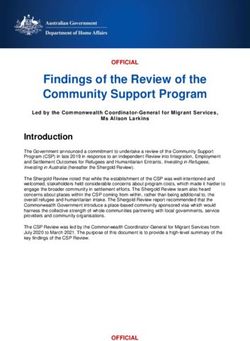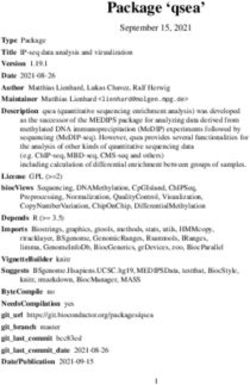RELEASE NOTES 123SCAN SCANNER CONFIGURATION UTILITY V5.3 JANUARY 2020 - ZEBRA TECHNOLOGIES
←
→
Page content transcription
If your browser does not render page correctly, please read the page content below
Release Notes
123Scan Scanner Configuration Utility v5.3
January 2020
Contents
Overview ....................................................................................................................................................... 1
Device Compatibility ..................................................................................................................................... 2
Version History.............................................................................................................................................. 2
Components .................................................................................................................................................. 9
Installation – Requirements ........................................................................................................................ 10
Overview
123Scan is an easy-to-use, PC-based software tool that enables the quick and easy set-up of Zebra
scanners.
123Scan uses a wizard tool to guide users through a streamlined set up process. Once parameters are
set, the values are saved to a configuration file that can be distributed via email, electronically
downloaded via USB cable or used to generate a sheet of programming bar codes that can be scanned.
123Scan can generate multiple reports that can be easily rebranded using Microsoft Word and Access.
Report options include parameters, asset tracking (inventory) information and a validation of scanned
data.
Additionally, 123Scan can display scanned barcode data including non-printable characters. It can
display, optimize and save pictures from an imager scanner. It can also upgrade scanner firmware,
automatically check online to enable support for newly released products, generate a single 2D barcode
for one scan programming and stage large numbers of scanners simultaneously via USB hub(s).
Functionality,
ZEBRA and the stylized Zebra head are trademarks of Zebra Technologies Corporation, registered in many jurisdictions worldwide. All other trademarks are the
property of their respective owners. ©2020 Zebra Technologies Corporation and/or its affiliates. All rights reserved.
Page 11. Optimized for first time users.
2. Generation of an electronic configuration file.
a. Supported programming modes from a configuration file include.
i. Electronic programming
ii. Barcode scanning
b. Maintain a library of configuration files by saving files to your PC.
3. Program Advanced Data Formatting (ADF) Rules.
4. Firmware upgrade of scanners via a standard USB cable.
5. Report generation capabilities.
a. Parameter Report: List of parameters programmed within a configuration file.
b. Activity Report: List of activities performed on a scanner(s) within a screen session.
c. Inventory Report: List of scanners configured and their asset tracking information.
d. Validation Report: Printout of scanned data can include non-printable characters.
e. Statistics Report: List of all statistics retrieved from scanner.
6. Rebranding Reports / Partner Customization.
a. Customize Programming Barcode Sheet after 123Scan outputs it to a Microsoft Word
document.
b. Customize Reports after 123Scan outputs it to a Microsoft Word document.
7. Data Viewer
a. Display scanned barcode data from a USB cable including non-printable characters.
b. Display, optimize and save images from a USB connected imager scanner.
8. Discovered Scanner Tab.
a. Access to scanner asset tracking information.
b. Ability to program scanners simultaneously using powered USB hubs. If a 7-port hub, it
must have at least a 3.5 Amp power supply. For fast staging use 123Scan’s Mass
Upgrade Mode available on the Discovered Scanners tab.
i. Loading a configuration : 10 Scanners
ii. Upgrading firmware : 10 Corded; or 3 to 5 Cordless; or 2 to 5
MP6X00; or 2 to 4 RFD8500
9. Statistics Viewer for scanners that support statistics such as the MP6000, DS3608, LI3678…
For more information on 123Scan, including how to videos go to http://www.zebra.com/123Scan.
For support, please visit http://www.zebra.com/support.
Device Compatibility
For the compatible devices list, please visit following page.
https://www.zebra.com/us/en/support-downloads/software/utilities/123scan-utility.html
Version History
Version 5.03.0002 – 01/2020
1. Unique Device Identification (UDI) scanning and parsing support for Zebra scanners.
ZEBRA and the stylized Zebra head are trademarks of Zebra Technologies Corporation, registered in many jurisdictions worldwide. All other trademarks are the
property of their respective owners. ©2020 Zebra Technologies Corporation and/or its affiliates. All rights reserved.
Page 22. Added up to three retry attempts for firmware download failures in single scanner
flow and Discovered Scanners Tab.
Version 5.02.0004 – 10/2019
1. Enhanced 123Scan’s automatic check for updates functionality under “Preference”
menu.
a. Updates now automatically install without user intervention, as a
background activity. If desired, this preference can be changed back to
manually approve updates.
b. 123Scan’s update functionality will no longer be affected (taken offline) by
invalid plug-in details
2. Enhanced battery statistics screen to support DS8178’s PowerCap Capacitor. Note
unsupported statistics will be shown as “999 (NA)”.
3. Enhanced Config Wizard’s search icons (family list search and parameter search) to
enhance visual impact.
4. Enhanced MDF screen within the Config Wizard to display message informing users
to save the configuration including MDF settings, before loading to scanner.
5. Added CUTE settings to the RS232 cable connection wizard.
Version 5.01.0004 – 07/2019
1. Bug fix – Fixed firmware update failure showing up at 1% of process.
Version 5.01.0003 – 05/2019
1. Added DotCode support for ADF and MDF data formatting.
2. Bug fix – Increased 123Scan’s output buffer size of MDF formatting from 500 bytes
to 2000 bytes to match scanner’s capabilities.
3. Work around – When updating a RFD8500’s firmware, do so using the “Mass
Upgrade” mode from the discovered scanners tab (Start screen / Actions /
Discovered Scanners Tab). Place a check in the Mass Upgrade checkbox. Wait for the
reader to be found, then hit update firmware button.
Version 5.01.0002 – 04/2019
1. Enhanced the config file wizard – Simplified the selection of a scanner
:
a. Added recently selected scanners section
b. provide search box to automate scanner selection.
2. 123Scan maintains preferences when updating 123Scan with new installation
software. For example, A4 paper size is maintained when loading new version of
123Scan.
3. App Developer Report - Added this new report that lists all available attributes
(parameters) and their range of supported values for a plugin. This report is for
ZEBRA and the stylized Zebra head are trademarks of Zebra Technologies Corporation, registered in many jurisdictions worldwide. All other trademarks are the
property of their respective owners. ©2020 Zebra Technologies Corporation and/or its affiliates. All rights reserved.
Page 3application developers. It is accessible from within the
config wizard.
4. RFD8500 Plugin Only - Added capability to toggle the state of the “Application
Connection Password” field based on the state of “Enable Application Password”
parameter.
5. Bug fix – When viewing the CS4070 programming barcode and click “Save as MS
Word” button, barcode now saved as correct 2D format.
6. Bug fix – Fixed text overlap of serial number when printed on DataView report.
Version 5.00.0008 – 11/2018
1. In ADF Rule creation - Added GridMatrix Symbology as available “code type” in
criteria section for supported scanners.
2. Updated LS2208 config file generation process when “My scanner is not connected”.
Now highlight the currently available model versus discontinued model.
3. Fixed CS4070 programming barcode printing – Now only prints 2D like Datamatrix.
4. Enhanced Statistics screen / “Decode Time and Count”– If scanner supports
handsfree and handheld modes, now statistics report calls out scans separately for
handheld and handsfree modes. If scanner supports RFID, it is also reported.
5. Minor Bug fix – When loading configuration after updating firmware on cordless
scanner in the cradle - LED reflects configuration push completed properly.
6. Minor Bug fix – When updating one scanner’s firmware, rarely “Update Another”
button being incorrectly shown on the firmware update dialog screen. Issue
resolved.
7. Configuration file format change from UTF16 to UTF8 to support Chinese
localization.
8. ADF and MDF action’s context menu update - Paste above and Paste below
Version 5.00.0003 – 09/2018
1. Fixed firmware update error by updated 123Scan’s CoreScanner Driver to a
Microsoft signed USB “SNAPI Imaging driver”.
2. Added back option to send “ASCII Tab and Enter” into MDF actions options.
3. Increased reboot reconnect time from 5 minutes to 8 minutes when updating
firmware available from Start and Discovered Scanners tabs.
4. Fixed “Erase All Rules” barcode which was missing in the programming barcode
report.
5. Bug fix - Added back option to insert the < (less than), > (greater than) and ?
(question mark) characters into ADF String/Trigger code field.
6. Bug fix - Fixed issue related to ADF configuration barcode failing to configure
scanner when it been localized to Chinese Language.
ZEBRA and the stylized Zebra head are trademarks of Zebra Technologies Corporation, registered in many jurisdictions worldwide. All other trademarks are the
property of their respective owners. ©2020 Zebra Technologies Corporation and/or its affiliates. All rights reserved.
Page 4Version 5.00.0001 – 08/2018
1. Added support (localization) for simplified Chinese language. 123Scan will
automatically open in simplified Chinese, if this is your Window’s default OS locale.
Note to manually change 123Scan’s localization, click Preferences / Language /
Localization and select your desired language. After clicking Apply, restart 123Scan
for the setting to take effect.
2. Name of utility changed from 123Scan2 to 123Scan.
3. Utility’s Windows desktop icon changed from to
4. Bug fix – Fixed 1D bar code printing issue for CS4070 specific parameters.
Version 4.05.0011 – 05/2018
1. Added support for cordless scanner firmware update over Bluetooth (no cradle
involved) from Start screen / Update Scanner Firmware button.
2. Changed default operation mode of SMS Wizard to “Run as Application”.
3. Updated SMS Deployment Checklist to reflect new default operation mode of SMS
Wizard (Run as Application) and Windows 10 support.
4. Added Digimarc GS1 Databar “decode count” to Statistics View.
5. Changed order of scanners displayed on Config Wizard’s “Select your scanner family
from the options below” screen.
Version 4.05.0007 – 02/2018
1. Enabled updating firmware from a custom firmware to a new custom firmware.
Version 4.05.0006 – 11/2017
1. Fixed Mass Upgrade Mode to avoid re-updating a scanner that has already been
updated successfully, within the same Mass Upgrade session. Applies to all
scanners, but fixes an issue with DS8178, DS2278, DS3678.
2. Fixed incorrect display of non-printable characters appearing in slowest decode data
in Statistics View.
3. Add support for the extended ASCII Characters in ADF, ADF now supports any ASCII
character up to 256.
4. Fix for handling incorrectly formatted synapse buffers in the plug-ins.
Version 4.05.0002 – 10/2017
1. Added Scan Speed Analysis (SSA) to statistic view.
2. “USB communication protocol may have changed” dialog no longer used (when
cloning a scanner’s configuration) for select scanners running new firmware.
3. Added support to configure up to four cable settings (communication protocols) in a
configuration file.
4. Fixed issue – Now can enable/Disable MDF Groups via programming barcodes.
Version 4.04.0008 – 06/2017
1. Added a search box to the configuration wizard.
ZEBRA and the stylized Zebra head are trademarks of Zebra Technologies Corporation, registered in many jurisdictions worldwide. All other trademarks are the
property of their respective owners. ©2020 Zebra Technologies Corporation and/or its affiliates. All rights reserved.
Page 52. Enhanced bar code data processing in fast HID KB mode.
3. Decreased application launch time and decreased installation package size.
4. Simplified Mass Upgrade mode, available on the Discovered Scanners Tab.
5. Added additional “Time between MDF Codes” options to the Multicode Data
Formatting screen.
Version 4.03.0002 – 12/2016
1. Bug fix - Fixed inconsistency in setting reset to defaults in cordless scanners.
2. Bug fix - Resolved programming barcode issue when bar code report is printed for
configurations with large ADF buffer.
3. Bug fix - Resolved RS6000 support issue introduced in 123Scan v4.2.1.0.
4. Removed Quick Startup Instructions and updated 123Scan Overview.
Version 4.03.0000 – 11/2016
1. Bug fix - Fixed language specific formatting dependency that occurs when “.” is
replaced by “,” in automatic updates process.
Version 4.02.0001 – 09/2016
1. Added support for DS3678 Bluetooth Scanner and cradle into a single plug-in.
Version 4.01.0006 – 06/2016
1. Added Battery Statistics support for scanners supporting Battery Statistics.
2. Added support for MDF (Multicode Data Formatting).
3. Updated ADF screen layout to match new MDF layout.
Version 4.00.0003 – 05/2016
1. Redirected plug-in download process to Zebra site.
2. Removed “Set to Custom Defaults” option from the Printing Options.
Version 4.00.0002 – 03/2016
1. Rebranded to Zebra Technologies.
2. Added Windows 10 Support.
Version 3.07.0002 – 10/2015
1. Added RFD8500 support.
2. Lower max number of simultaneously programmable scanners from 14 to 10
scanners.
Version 3.06.0002 – 05/2015
1. Added support for two new Symbologies: GS1-DataMatrix and GS1-QR Code to
ADF/Data View and Statistics.
2. Added support for new MP6000 firmware update – This version of 123Scan must be
used with all MP6000/6200 firmware released after June 1, 2015.
3. Added support enabling ADF (Advanced Data Formatting) on OCR (Optical Character
Recognition).
ZEBRA and the stylized Zebra head are trademarks of Zebra Technologies Corporation, registered in many jurisdictions worldwide. All other trademarks are the
property of their respective owners. ©2020 Zebra Technologies Corporation and/or its affiliates. All rights reserved.
Page 64. Added support to copy bar code data from the Data View’s scan log into the
Windows Clipboard using a right mouse click.
5. Bug fix – “RS-232 host mode change” programming 2D bar code now printed as two
2D bar codes.
6. Bug fix – Up Carrot ( ^ indicates change from factory default) in Config Wizard
properly displayed.
7. Bug fix – Corrected bar code printed for “IBM Specification level” parameter.
Version 3.05.0002 – 01/2015
1. Optimized the Check for Update process.
2. Added send programming barcode to phone option.
3. Added a report that outputs the updates history.
4. Added support for ADF Rule Sets.
5. Added new ADF commonly used actions group.
6. Added ability to prevent parameter barcodes scanning via a SMS packages.
Version 3.04.0001 – 10/2014
1. Security enhancements to address potential security vulnerability.
2. DS9208 scanner firmware download fix.
Version 3.02.0008 – 03/2014
1. Removed LS2208 (Symbol logo) scanner from the SMS package wizard’s
available/supported scanners.
Version 3.02.0006 – 02/2014
1. Updated DL parsing screen to support multiple date formats and gender format per
field.
2. Added support to select similar scanners with a single click in Discovered scanner
list.
3. Added feature to save Staging flash driver files as packages to PC and track in recent
files list.
4. Color coded plug-in selection across the application (Normal plug-ins black, Custom
plug-ins green, Beta plug-ins red).
5. Dialog displayed when an RS232 host variant is switched. Dialog indicates a number
of other parameters are also switched and how to determine which parameters
were changed.
6. Cordless bug fixes
a. Hot Swap mode now supports cordless scanners.
b. Now maintain pairing between scanner and cradle during set to defaults,
both electronically and via barcodes.
c. Added support for configuring the scanner/cradles as units when loading
and retrieving setting.
7. Include Set Factory defaults and Set Defaults in Print dialog and configuration
options.
8. Windows 8 support.
ZEBRA and the stylized Zebra head are trademarks of Zebra Technologies Corporation, registered in many jurisdictions worldwide. All other trademarks are the
property of their respective owners. ©2020 Zebra Technologies Corporation and/or its affiliates. All rights reserved.
Page 7Version 3.01.0001 – 10/2013
1. Added ability to display scale weight for the MP6000 within the data view.
2. Added independent display of “Set to Default” parameter based on cordless or
corded scanner.
3. Optimized text in numerous dialogs and menus.
Version 3.00.0010 – 07/2013
1. Added statistics (decode times, barcodes scan count …) displayed in the Statistics
View for select scanner such as the MP6000.
2. Added ability to program DL Parsing rule using the Configuration Wizard.
3. Added MP6000 support. Use USB cable CBA-U51-S16ZAR and plug into the
MP6000's "POS PORT".
4. Added support for generating a MP6000 Staging Flash Drive.
5. Added LI2208 support.
6. Optimized text in numerous dialogs and menus.
7. Added Barcode menu for access to key bar codes.
8. Updated firmware naming convention
a. Old format : CAABQS00-001-R01
b. New format : Release XXX – YYYY.MM.DD (Engineering Name)
c. New format : Release 010 - 2013.06.21 (CAABQS00-001-R01)
9. Release notes now also on firmware upgrade screen.
Version 2.02.0011 – 11/2012
1. Added ability to include DL Parsing parameters within the 2D programming barcode
printout.
2. Fixed Check for Update process. Windows 7 64 bit operating systems now
supported.
3. Within the Configuration Wizard, individual parameters changes tracked. Values
changed from default setting now indicated with a “^”.
Version 2.02.0006 – 07/2012
1. Added ability to generate an SMS Package for use with the Scanner Management
Service.
2. Removed requirement for exact match between scanner and plug-in firmware when
generating a configuration file. Now if your scanner has a newer version of firmware
than present within a plug-in within 123Scan, you can create a configuration file.
3. Simultaneous firmware upgrade for multiple cordless scanners*.
4. Maximum number of simultaneous firmware upgrades typically varies between 3 to
7 cordless scanners in their cradle, depending on PC hardware capabilities.
5. Note – clicking the “Blink scanner LED’s” or “Refresh” button during a cordless
scanner firmware upgrade may halt the firmware upgrade process.
6. Operating System support for Windows 7 64bit.
Version 2.01.0002 – 12/2011
1. UI update on data formatting Prefix/Suffix Screen, added < >.
ZEBRA and the stylized Zebra head are trademarks of Zebra Technologies Corporation, registered in many jurisdictions worldwide. All other trademarks are the
property of their respective owners. ©2020 Zebra Technologies Corporation and/or its affiliates. All rights reserved.
Page 82. Updated Set Defaults Barcode Options report, added “Set Factory Defaults” and
“Write to Custom Defaults” barcodes.
3. Updated the print programming barcodes reports: Replace the “Set Defaults”
parameter with “Set Factory Defaults” for RSM 2 scanner printouts. For RSM 1 and
legacy scanner printouts, the Set Default parameter is still utilized.
4. Added two new RFID code types for RFID based ADF rules.
Version 2.01.0001 – 10/2011
1. How to Videos link added to start tab and help menu.
2. Optimized check for updates screen layout.
3. Added support for additional ALT key sequences within the Data Formatting screen.
4. Full name of firmware displayed on the Discovered Scanners tab.
Version 2.01.0000 – 05/2011
1. Cordless scanner plug-in selection process optimized.
Version 2.00.0005 – 02/2011
1. Generate a list of supported scanners models including plug-in name and model of
firmware. See Help menu.
2. Scan Log screen displays scanned data, including hidden characters. See DataView
tab.
3. Image Log screen captures and displays pictures on imaging enabled scanners via a
USB connection.
4. Optimized to support EMEA / APAC sized paper. To permanently set, see
Preferences tab.
5. Firmware upgrade optimized for SNAPI enabled scanners. Total upgrade time is less
than 2 minutes.
6. A uniform naming convention applied to reports and printouts.
a. Configuration file: Config File_Model_Config name_Date Stamp.scncfg
b. Parameter Report: Parameter Settings_Model_Config name.rtf
c. Programming Barcodes: Programming Barcode_Model_Config name.rtf
d. Activity Report: Activity Report_Date stamp_Time stamp.csv
e. Inventory Report: Inventory Report_Date stamp _Time stamp.csv
f. Scanner Output Report: Validation Report_Model_Config name_Date
stamp_Time stamp.rtf
g. Images: Image_Date stamp_Time stamp.bmp
Version 1.01.0011 – 12/2009
1. Initial release of 123Scan Scanner Configuration Utility.
Components
If the default install location is not changed, the components are installed in the following folders:
Component Location
ZEBRA and the stylized Zebra head are trademarks of Zebra Technologies Corporation, registered in many jurisdictions worldwide. All other trademarks are the
property of their respective owners. ©2020 Zebra Technologies Corporation and/or its affiliates. All rights reserved.
Page 9Application Program Files\Zebra Technologies\Barcode Scanners\123Scan2
Configuration Files Windows XP: All Users\Shared Documents\123Scan2\Configuration Files
Windows 7 / 8.1: Users\Public\Documents\123Scan2\Configuration Files
Activity Reports Windows XP: All Users\Shared Documents \123Scan2\Activity Report Database
Windows 7 / 8.1: Users\Public\Documents\123Scan2\Activity Report Database
Data View Reports Windows XP: All Users\Documents\123Scan2\Data View Reports
Windows 7 / 8.1: Users\Public\Documents\123Scan2\Data View Reports
Saved Images Windows XP: All Users\Shared Documents \123Scan2\Images
Windows 7 / 8.1: Users\Public\Documents\123Scan2\Images
Scanner Plug-Ins Windows XP: All Users\Application Data\123Scan2\Plug-ins
Windows 7 / 8.1: ProgramData\123Scan2\Plug-ins
SMS Packages Windows XP: All Users\Documents\123Scan2\SMS Packages
Windows 7 / 8.1: Users\Public\Documents\123Scan2\SMS Packages
Statistics Files Windows XP: All Users\Documents\123Scan2\Statistics Files
Windows 7 / 8.1: Users\Public\Documents\123Scan2\Statistics Files
Staging Flash Drive Windows XP: All Users\Documents\123Scan2\Staging Flash Drive Files
Packages
Windows 7 / 8.1: Users\Public\Documents\123Scan2\Staging Flash Drive Files
Windows XP: All Users\Documents\123Scan2\Barcode Printouts and Parameter
ADF Trigger Barcodes
Reports
Windows 7 / 8.1: Users\Public\Documents\123Scan2\Barcode Printouts and
Parameter Reports
Installation – Requirements
Hardware Requirements
• Pentium Dual-Core E214 1.6GHz or Pentium Mobile Dual-Core T2060 or Pentium
Celeron E1200 1.6GHz.
• 2GB RAM 1.2 GB free hard drive space.
• USB port, 1.1 or higher, for the connection of USB Scanners.
• Minimum display resolution = 1024 by 768 pixels.
ZEBRA and the stylized Zebra head are trademarks of Zebra Technologies Corporation, registered in many jurisdictions worldwide. All other trademarks are the
property of their respective owners. ©2020 Zebra Technologies Corporation and/or its affiliates. All rights reserved.
Page 10Software and Supported Operating Systems
• Supported Operating Systems
o Windows XP SP3 32bit
o Windows 7 32bit 64bit
o Windows 8.1 32bit 64bit
o Windows 10 32bit 64bit
• If not present, Microsoft .NET Framework 4.0 client profile will be loaded at time of
initial 123Scan installation.
123Scan can be launched from the Windows XP / 7 Start button.
Start / All Programs / Zebra Scanner / 123Scan
123Scan can be launched using Windows 8+ from Start Screen
Start Screen / Apps / Zebra Scanner / 123Scan
In order for 123Scan to download utility and plug-in updates the following requirements must be met:
1. Have connectivity to Internet (direct or via proxy).
2. Allow HTTPS data (Port 443 should be open if a firewall is present).
3. The proxy setting should be set in the System Proxy not on Individual applications (Ex. Firefox
Proxy will not work). [ http://windows.microsoft.com/en-US/windows7/Change-proxy-server-
settings-in-Internet-Explorer].
a. This can be confirmed by browsing to
https://www.zebra.com/content/dam/zebra_new_ia/en-us/solutions-
verticals/product/Software/scanner-software/123scan/fact-sheets/data-capture-dna-
123scan-fact-sheet-en-a4.pdf from Internet Explorer. It should download the ZEBRA
SCANNER 123SCAN SPEC SHEET. If not, there is some proxy setting issue.
4. Application needs at least 1Mb of free space in C: drive or the System drive.
ZEBRA and the stylized Zebra head are trademarks of Zebra Technologies Corporation, registered in many jurisdictions worldwide. All other trademarks are the
property of their respective owners. ©2020 Zebra Technologies Corporation and/or its affiliates. All rights reserved.
Page 11You can also read