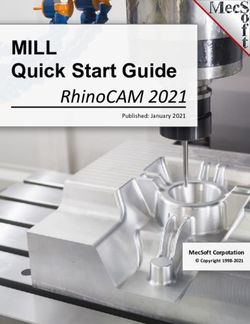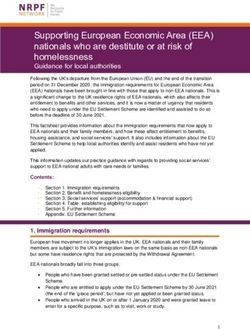CytoFLEX QUICK USER GUIDE - Beckman Coulter
←
→
Page content transcription
If your browser does not render page correctly, please read the page content below
Instrument
Startup
CytoFLEX
Quality Control
QUICK USER GUIDE
Compensation
TABLE OF CONTENTS
Instrument Startup........................................................................................2
Quality Control................................................................................................5
Compensation.................................................................................................7
Creating New
Experiments
Creating New Experiments.....................................................................10
Remote Support........................................................................................... 13
Daily Shutdown.............................................................................................14
Maintenance and Cleaning...................................................................... 15
Remote Support
Consumables and Reagents.................................................................. 17
Resources........................................................................................................18
Glossary............................................................................................................19
Daily Shutdown
and Cleaning
Maintenance
and Reagents
Consumables
1Instrument Creating New Maintenance Consumables
Quality Control Compensation Remote Support Daily Shutdown
Startup Experiments and Cleaning and Reagents
I
Instrument
StartupInstrument
Startup
INSTRUMENT STARTUP
Instrument Preparation
Quality Control
1. Ensure all system connections are connected correctly.
A
Compensation
C
B
Creating New
Experiments
D
E
Remote Support
A. Monitor
CLASS 1 LASER PRODUCT
COMPLIES WITH 21 CFR 1040.10 AND 1040.11
EXCEPT FOR DEVIATIONS PURSUANT TO
LASER NOTICE NO. 50 DATED JUNE 24, 2007
MANUFACTURED
B. Mouse
C. Keyboard
SN
D. Computer
Daily Shutdown
E. Cytometer
F. Fluid Container
holder
F
and Cleaning
Maintenance
Sheath
Waste Sheath
and Reagents
Consumables
2Instrument
Startup
INSTRUMENT STARTUP
2. Ensure that all of the tubing and the cables are connected
to the instrument according to the color code.
Quality Control
A B C
Compensation
Creating New
Experiments
D E F
A. Waste level sense. Connects to the waste liquid
Remote Support
sensor cable.
B. Flow cell waste out. Connects to the flow cell waste
tubing.
C. Sheath fluid level sense. Connects to the sheath fluid
sensor cable.
D. Waste out. Connects to the waste liquid tubing.
Daily Shutdown
E. Sheath return. Connects to the sheath fluid tubing.
F. Sheath fluid in. Connects to the sheath fluid tubing.
3. Verify that the USB configuration key has been
connected to a USB port.
and Cleaning
Maintenance
Risk of instrument damage. Remove the sheath fluid
container from the Fluid Container holder and fill away
from the instrument to prevent spills that could damage
the instrument circuitry.
and Reagents
Consumables
3Instrument
Startup
INSTRUMENT STARTUP
4. Remove the sheath fluid container from the Fluid
Container holder and fill the sheath fluid container with
Quality Control
the supplied sheath fluid.
5. If necessary, remove the right side cover and fill the
Deep Clean solution with a mixture of 1 part Contrad
70 and 1 part DI water.
Compensation
Risk of chemical injury from bleach. To avoid contact
with the bleach, use barrier protection, including
protective eyeware, gloves, and suitable laboratory
attire. Refer to the Safety Data Sheet for details about
chemical exposure before using the chemical.
Creating New
Experiments
6. Empty the waste container if necessary. Add 400 mL of
5 to 6% bleach to the waste container.
Instrument Start Up
Remote Support
1. Turn on the power switch on the back cover of the
instrument, located just above the power cable.
2. Log on to the computer and double-click to start
CytExpert.
Daily Shutdown
a. Ensure that the Connected icon on the Status Bar near
the bottom-left side of the display is green.
b. If the icon is not green, ensure that the instrument
USB is securely connected to the computer and
and Cleaning
Maintenance
restart the computer.
3. Select System Startup Procedure in the Cytometer menu,
click Initialize and follow the software prompts.
and Reagents
Consumables
4Instrument Creating New Maintenance Consumables
Quality Control Compensation Remote Support Daily Shutdown
Startup Experiments and Cleaning and Reagents
II
Control
QualityInstrument
Startup
QUALITY CONTROL
1. Perform Daily QC:
Quality Control
a. Prepare the QC beads:
Add 1mL of deionized water to 12 x 75mm sample
tube. Thoroughly mix bottle of CytoFlex Daily QC
Fluorospheres and add three drops to the sample
tube and vortex. Diluted beads can be stored at 2-8°C
in dark for up to 5 days.
Compensation
b. Select Start QC/Standardization for the QC/
Standardization Menu. Ensure that the QC bead lot
number is selectable in the Lot No. drop down menu.
Note: If the lot number is not selectable, then
download the lot specific Target File from Beckman.
com website by following the steps in Download
Creating New
Target File section.
Experiments
c. Initialize the system if it has gone into Standby mode
then insert the prepared sample tube into the tube
holder. Select correct lot number form the Lot.No.
drop-down and select Start.
Note: QC may take several minutes. During QC, the
Remote Support
software automatically seeks the Cytoflex Daily QC
Fluorospheres and computes the results. The results
are displayed and saved automatically once it is
completed.
• Green icons in the Result section indicate Pass.
• Red icons in the Result section indicate Fail.
Daily Shutdown
Note: The minimum flow rate for the QC fluorospheres
is 100 events/ second. If sampling rate is too low, add
one drop of Cytoflex daily QC Fluorospheres to the
sample tube and repeat QC.
c1. If QC fails, select Daily Clean and Prime from the
Cytometer menu, follow the prompts and repeat QC.
and Cleaning
Maintenance
If QC fails two times in a row on the same day, contact
your Beckman Coulter Representative.
d. Select ‘Close QC/Standardization’ under File menu to
exit the QC/Standardization module.
and Reagents
Consumables
5Instrument
Startup
QUALITY CONTROL
2. Download Target File:
Quality Control
From Beckman.com home page, navigate to
Shop and Products>Reagents>Flow Cytometry
Reagents>Fluorospheres and Quality Control. Select
CytoFlex Daily QC Fluorospheres product and click
Download Target Files.
3. Import Target File:
Compensation
While in the QC/Standardization mode select Target
Library under the Settings menu and select Import.
Navigate to the target value file and select Open and
then select Close.
4. In the Search By Product section of the screen,
Creating New
Experiments
select the following:
a. Select Research & Discovery from the Market
Segment drop-down menu.
b. Select Flow Cytometry from the Product Line
drop-down menu.
Remote Support
c. Select Instruments from the Product Series
drop-down menu.
d. Select CytoFLEX from the Product drop-down menu.
e. Select CytoFLEX QC Fluorospheres Target Values
from the Software Name drop-down menu.
Daily Shutdown
f. Select English from the Language drop-down menu.
Select the Cytoflex QC Fluorospheres Target Values
for correct lot number of Daily QC Fluorospheres and
then select Download and save to desired file path or
USB drive.
and Cleaning
Maintenance
and Reagents
Consumables
6Instrument Creating New Maintenance Consumables
Quality Control Compensation Remote Support Daily Shutdown
Startup Experiments and Cleaning and Reagents
III
CompensationInstrument
Startup
COMPENSATION
CytExpert software separates compensation and sample
acquisition into separate experiments designated .xitc and
Quality Control
.xit, respectively. The experimenter can choose which one to
execute first.
1. If a new compensation is needed, generate as follows:
a. Prepare all necessary unstained and single color
controls using compensation beads or cells.
Compensation
b. Select New
Compensation in the
File menu, name file and
click Save.
c. Select the channels
Creating New
Experiments
requiring compensation
and then select
Sample Type of the
prepared control tubes.
Unchecked tubes not
needed for the experiment.
Remote Support
Select OK.
Note: Label and Lot No. information can be entered
and retained in Compensation Library if desired.
Daily Shutdown
and Cleaning
Maintenance
and Reagents
Consumables
7Instrument
Startup
COMPENSATION
CytExpert automatically creates a list of matching
empty tubes in the Tube panel as well as all the plots
Quality Control
needed to gate the positive and negative populations.
Compensation
Creating New
Experiments
d. Load the corresponding unstained or single color
sample fluorospheres or cells and select
in the Acquisition panel.
e. If necessary, adjust the scatter gate so that it encloses
Remote Support
the desired population. Adjust the slider scale on
fluorescence plot so the negative and positive peaks
appear in a suitable position. Move the positive and
negative gates to enclose the corresponding peaks.
f. Once the gates are in satisfactory locations,
select .
Daily Shutdown
g. Repeat steps d-f for all tubes.
h. After collecting data for all necessary compensation
samples, generate the compensation matrix by
selecting Compensation Calculation from toolbar or
settings menu.
and Cleaning
Maintenance
and Reagents
Consumables
8Instrument
Startup
COMPENSATION
i. The Compensation Matrix window appears displaying
the compensation values. Select Save As to export
Quality Control
the matrix as a .comp file and specify file path. Select
Save to Compensation Library to save the single color
compensation values to the compensation library.
Select OK and select Close.
j. To save or overwrite the compensation matrix to
the library, Open compensation experiment, run
Compensation
compensation controls. Once completed, calculate
compensation. Then save the comp library using
designated button under the compensation matrix
(pop-up). “Save as Comp Matrix”, “Save as Comp
Library”. Choose a name.
Quick Tip: To apply compensation retroactively
Creating New
Experiments
(starting with an experiment first, then applying
compensation), open an experiment, run your
samples. Right-click on sample, a box appears “Apply
Compensation”. Next to your tube, there is a clear
checkered icon/box (very left), right click on icon to
apply compensation matrix. From there, choose your
Remote Support
matrix. Then, apply compensation to all tubes.
Daily Shutdown
and Cleaning
Maintenance
and Reagents
Consumables
9Instrument Creating New Maintenance Consumables
Quality Control Compensation Remote Support Daily Shutdown
Startup Experiments and Cleaning and Reagents
IV
Creating New
ExperimentsInstrument
Startup
CREATING NEW EXPERIMENTS
CytExpert software separates color compensation
and sample acquisition experiments into separate files
Quality Control
designated .xitc and .xit, respectively. The experimenter can
choose which one to execute first.
Creating New Experiment (.xit)
1. Select New Experiment in the File menu, specify the
Compensation
file path and name the experiment or accept the default
naming Exp_YYYMMDD-1 and select Save.
2. Select Set Channel from the Settings menu. Select the
desired channel signals in the checkbox. Type in reagent
name in the label column if desired.
Creating New
Experiments
3. Explore the tool bar buttons to create plots in the
experiment workspace. Select the axis name on the plot
to change which channel is displayed.
4. To create gates, use the gating control buttons on the
toolbar or right click the plot and select the gate type
required.
Remote Support
5. Select the heading area of the plot to assign the gates to
the required plots.
6. Select the Population Hierarchy button from the toolbar
to display the population hierarchy. You can change color
and names of gates by double clicking the color or name
Daily Shutdown
in population hierarchy window.
7. Select the Statistics button for the toolbar to display
statistics window. Right click the Statistics table and
select Statistics Setting and check desired header,
statistics and populations of interest.
and Cleaning
Maintenance
8. Select the Acq. Setting button on the left side panel to
open the Acq. Setting window and display cytometer
gains and threshold settings. In the Gain tab, select
Recommended in cases where you do not specify your
own default parameter gain settings.
(continued next page)
and Reagents
Consumables
10Instrument
Startup
CREATING NEW EXPERIMENTS
9. Import compensation matrix to apply compensation
values to experiment if required by selecting
Quality Control
Compensation Matrix from the Settings menu to bring
up the compensation matrix table. Select Import from
Library or Import and locate the compensation matrix
file (.comp) to import. Select desired option for importing
compensation matrix and gain settings. Refer to
Importing and Exporting Compensation in Compensation
module of the Cytoflex IFU for more information.
Compensation
Sampling and Collecting Data
1. Place the sample tube in sample tube holder and select
Run to load the sample. In Acquisition panel, select
sample flow rate and type in desired acquisition settings
Creating New
Experiments
for Events to Display, Events to Record, and Time to
Record.
2. Adjust gain settings for the different channels in Gain
tab in the Acq. Setting window or use the Gain Control
button on the toolbar directly on the plot where the data
Remote Support
appears during data collection. Raising the gain increases
the signal. Lowering the gain decreases the signal.
Note: Optimize the gain settings according to your own
experimental goals. The recommended settings are only
for reference.
3. Adjust the threshold settings if required to remove
Daily Shutdown
unnecessary signal noise by selecting the Threshold
tab in the Acq. Setting window. Choose the channel for
threshold setting and manually enter a value in Threshold
tab. Alternatively, select the Threshold button from
the tool bar and move the mouse to desired threshold
position in the desired plot.
and Cleaning
Maintenance
4. Select Record to save the data and wait for the saving
process to finish. The sample tube holder returns to the
loading position. Add additional tubes to Tube list if
required, load tubes and record data for each tube until
all data required has been collected.
and Reagents
Consumables
11Instrument
Startup
CREATING NEW EXPERIMENTS
Identify Statistics to be Exported
with the Experiment
Quality Control
Statistics table can be generated by selecting the ‘Statistic’
icon from the Workspace tab.
1. Once the statistic table pops up, right click on the table
to access the menu.
Compensation
2. Select Statistics Settings and here choose the statistics,
population, and the header you would like to display.
3. Select Apply to All Tubes at the bottom of the Statistic
Setting window if you want to apply to all the samples.
Select OK once done.
Creating New
Experiments
4. If you would like to export the statistics to a csv table,
right click on the table and select Export All Samples to
CSV File. Choose the directory and save the file.
5. You can open this file in Excel and furthermore save as an
.xls file.
Remote Support
Data Analysis
1. Open an existing experiment (.xit)
File Menu > Select FCS File, Open. Imported files now
Daily Shutdown
have a green circle.
2. Choose the analysis icon on left side of screen
3. Use plotting tools as needed to complete the analysis.
Multi-data or overlay plots (pull-down menu). Select the
diamond tool to fill overlays, or drag and drop files.
and Cleaning
Maintenance
Refer to user manual instructions for data analysis for more
detailed instructions for use.
and Reagents
Consumables
12Instrument Creating New Maintenance Consumables
Quality Control Compensation Remote Support Daily Shutdown
Startup Experiments and Cleaning and Reagents
V
Remote SupportInstrument
Startup
REMOTE SUPPORT
BeckmanConnect Remote Support Software
Quality Control
BeckmanConnect enables remote
diagnostics and troubleshooting for
maximum uptime & fewer workflow
disruption. Firewall-friendly
BeckmanConnect software includes
policy configurations designed to limit connections only to
Compensation
Beckman Coulter who are trained to protect your data
privacy and security. It is easy to set up, and is offered free
to all CytoFLEX customers.
Installation Steps
1. Navigate to beckman.com/beckmanconnect
Creating New
Experiments
and click the “Register” button.
Remote Support
Daily Shutdown
2. Complete & Submit the online Enrollment Form.
3. Customer receives copy of completed Enrollment Form
and Cleaning
Maintenance
and Installer via Email.
4. Customer launches Installer, and completes the onscreen
installation instructions.
For further clarification or support, please contact your
Beckman Coulter sales or service representative, or email
and Reagents
Consumables
connect@beckman.com.
13Instrument Creating New Maintenance Consumables
Quality Control Compensation Remote Support Daily Shutdown
Startup Experiments and Cleaning and Reagents
VI
Daily ShutdownInstrument
Startup
DAILY SHUTDOWN
Daily Instrument Shutdown
Quality Control
Instrument shutdown is performed using a wizard and
following all the software prompts.
1. From the ‘Cytometer’ menu select ‘Daily Clean’ and
follow the cleaning prompts.
2. First add a tube of FlowClean solution (2ml) followed
Compensation
by a tube of deionized water. NO BLEACH. Wait for
system to finish.
3. Once completed, select close.
4. Exit software. Turn off cytometer.
Creating New
Experiments
Remote Support
Daily Shutdown
and Cleaning
Maintenance
and Reagents
Consumables
14Instrument Creating New Maintenance Consumables
Quality Control Compensation Remote Support Daily Shutdown
Startup Experiments and Cleaning and Reagents
VII
and Cleaning
MaintenanceInstrument
Startup
MAINTENANCE AND CLEANING
For instruments under service contracts, PMs (Preventative
Maintenance) are scheduled by the customer. Please call
Quality Control
Technical Support at 800.369.0333 to schedule the PM.
Daily Cleaning, Changing Out Sample Line
Daily cleaning steps can vary depending on what application
you are using your cytometer to research. Below is a general
Compensation
cleaning guideline that should work for most uses. If you need
support on applications like small particle, please reach out to
Applications Support.
Daily Clean
Daily Clean should be performed during instrument startup
Creating New
Experiments
and instrument shutdown to clean the sample line. After
sampling an excessively large sample or a sample that can
easily clog the sample probe, it is recommended to perform
the Daily Clean procedure. Daily Clean can also be used to
remove residual sample from previous tubes.
Remote Support
1. Open the CytExpert software and confirm that the
instrument is connected and that it has already
been initialized.
2. Select Daily Clean in the Cytometer menu.
3. Add 2 mL of FlowClean solution to an unused sample tube.
Daily Shutdown
4. Add 3 mL of DI water to an unused sample tube.
5. Insert the sample tube with 2 mL of FlowClean solution
into the sample holder and select Run. NOTE: The default
cleaning time is 3 minutes.
6. Remove the Flow Clean tube.
and Cleaning
Maintenance
7. Insert the sample tube with 3 mL of DI water into the
sample holder and select Run to perform the second step
of the cleaning process. NOTE: The default cleaning time
is 5 minutes.
8. After the process has been completed, remove the
sample tube and close the Daily Clean Window.
and Reagents
Consumables
15Instrument
Startup
MAINTENANCE AND CLEANING
Daily Clean (with Plate Loader)
Quality Control
Daily Clean should be performed during instrument startup
and instrument shutdown to clean the sample line. After
sampling an excessively large sample or a sample that can
easily clog the sample probe, it is recommended to perform
the Daily Clean procedure. Daily Clean can also be used to
remove residual sample from previous tubes.
Compensation
1. Open the CytExpert software and confirm that the
instrument is connected and that it has already been
initialized. Refer to Logging Into the Software in
CHAPTER 3, Daily Startup.
2. Select Daily Clean in the Cytometer menu. The Daily
Clean window appears. The plate loader automatically
Creating New
Experiments
ejects the plate holder stage.
3. Follow the on screen software prompts and select the
desired wells for cleaning agent and deionized water.
IMPORTANT: You must select at least one cleaning
solution well and one water well.
Remote Support
a. Select the desired wells for the cleaning agent and
select Set As Cleaning Agent Well.
b. Select the desired wells for the deionized water
and select Set As Deionized Water Well. NOTE: To
deselect water wells, select the desired well and select
Daily Shutdown
Set As Empty Well.
c. Select the Turn off cytometer after daily clean
checkbox to automatically shutdown the cytometer
after Daily Clean is finished. (CytoFLEX LX Only)
4. Select Start to start the cleaning procedure. The message
Please confirm that the correct plate is placed properly
and Cleaning
Maintenance
and press OK appears. Select OK.
5. Select Close.
HELPFUL TIP: If you don’t use your CytoFLEX every day
consider filling the cleaning solution bottle with a smaller
and Reagents
Consumables
amount of Contrad 70.
16Instrument Creating New Maintenance Consumables
Quality Control Compensation Remote Support Daily Shutdown
Startup Experiments and Cleaning and Reagents
VIII
and Reagents
ConsumablesInstrument
Startup
CONSUMABLES AND REAGENTS
Where to Re-order Consumables and Reagents
Quality Control
Your single- and multi-color reagents, sheath, replacement
parts and more can be found on beckman.com.
Recommended for You
Compensation
Creating New
Experiments
Cell DURAClone IM CytoFLEX
Cycle Kit Phenotyping Basic Sheath Fluid
Optimized 8-color, 8-monoclonal A nonionic,
kit for antibody reagent that non-fluorescent,
assessing allows the identification and azide-free
cell cycle of common extracellular sheath fluid
Remote Support
status. markers of different for use on
subpopulations of CytoFLEX flow
lymphocytes, present in cytometers.
whole blood specimens.
Introducing Cytobank
Daily Shutdown
Cytobank provides an
established cloud-based
platform that accelerates
research productivity by
enabling you to analyze
and Cleaning
Maintenance
and visualize multiple
complex single-cell data sets
efficiently and effectively.
No-Risk 30 Day Trial
Go online and sign up for
a risk free 30 day trial at
and Reagents
Consumables
premium.cytobank.org.
17Instrument
Startup
RESOURCES
Common Links and Phone Numbers
Quality Control
Beckman Coulter Life Sciences website
beckman.com
CytoFLEX User Guide Online
becls.co/startyourcytoflex
Compensation
Reagents
beckman.com/reagents/coulter-flow-cytometry
Tech Support
beckman.com/contact-us (search by country)
Creating New
Experiments
Customer Service North America
800.742.2345
Service Repair and Installation North America
800.369.0333
Remote Support
Tech Docs
beckman.com/techdocs
Daily Shutdown
and Cleaning
Maintenance
and Reagents
Consumables
18Instrument
Startup
GLOSSARY
About CytoFLEX
Quality Control
CytoFLEX consists of three main components:
cytometer, fluid containers and the workstation.
1. Cytometer creates and collects fluorescent signals
utilizing these different components:
OPTICAL COMPONENTS: Optical Bench includes lasers,
Compensation
optical beam combiner and integrated optical flow cell
assembly. The optical bench cover is equipped with a
laser interlock that turns the lasers off unless the cover is
tightly covered.
WAVELENGTH DIVISION MULTIPLEXER: each WDM is
a unique detector array that corresponds to a different
Creating New
Experiments
laser. It contains the optical filters and detectors for
capturing fluorescence or scatter generated from a laser
source. Optical fibers transmit emitted fluorescence
specific to laser path. It is necessary to ensure that the
filter and software settings match for each channel. Color
of ring indicates laser. Optical filter mounts are labeled
Remote Support
with the corresponding laser and bandpass information;
dot = laser, band = color
FLUIDICS MODULE: located on right side of instrument.
User accessible. Contains pumps, valves and tubing, plus
sheath filters and deep clean solution bottle. Alarm warns
user of problems with fluid container capacity or with
Daily Shutdown
performance of certain operations. Deep Clean solution
(50% Contrad-70, peristaltic pump and deep clean
solution hold and transfer cleaning solution to the flow
cell. Sheath filter is 0.2µm.
2. Fluid containers accommodate sheath fluid and waste
liquids as required for the operation of the instrument
and Cleaning
Maintenance
3. Workstation displays and manipulates the contents of
the workstation and displays data generated from the
cytometer. The monitors and computer peripherals
display and manipulate the contents of the workstation.
and Reagents
Consumables
19Choose Beckman Coulter Life Sciences for Benchmark Expertise and Innovation For over 80 years Beckman Coulter Life Sciences has driven innovation. We remain committed to shaping flow cytometry technology to fit seamlessly into your lab’s workflow and to provide an optimal user experience. When you choose one of our solutions, you receive a high level of expertise, innovation, and quality assurance. Contact your local Beckman Coulter Life Sciences sales representative. beckman.com Research use only. Not for use in Diagnostic procedures. © 2020 Beckman Coulter, Inc. All rights reserved. Beckman Coulter, the stylized logo, and the Beckman Coulter product and service marks mentioned herein are trademarks or registered trademarks of Beckman Coulter, Inc. in the United States and other countries. For Beckman Coulter’s worldwide office locations and phone numbers, please visit “Contact Us” at beckman.com FLOW-6312TCH12.19
You can also read