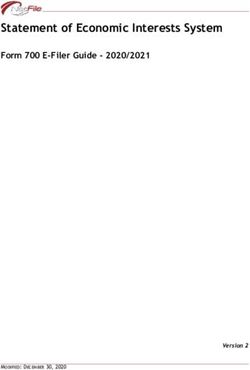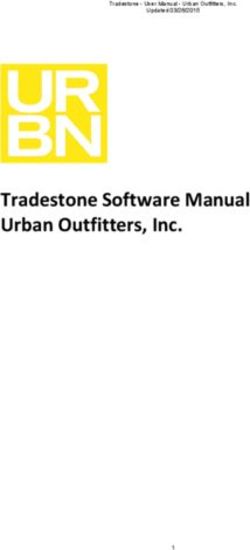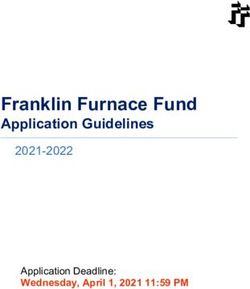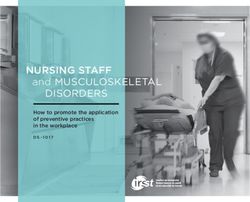ERO-Net User Manual ERO - For - IIS Windows Server
←
→
Page content transcription
If your browser does not render page correctly, please read the page content below
ERO-Net User Manual
For
ERO
Version 1.0.5
18 November 2016ERO-Net (ERO) User Manual Version 1.0.5
CONTENTS
1. Preamble................................................................................................................................................................ 3
2. Background........................................................................................................................................................... 5
3. Form Processing Through ERO-Net ........................................................................................................... 6
4. Online Form Processing – In Nutshell ....................................................................................................... 8
5. Online Form Processing Details................................................................................................................... 9
6. Roles ..................................................................................................................................................................... 11
7. Users and Screens........................................................................................................................................... 12
7.1 Officer 1: ERO (Electoral Roll Officer) ............................................................................................... 12
8. Alerts and Notifications................................................................................................................................ 20
8.1 Notifications to ERO / AERO.................................................................................................................. 20
9. Notifications to ERO Through Mobile App ........................................................................................... 21
10. Forms Submission/ Processing Through Mobile App ..................................................................... 22
11.1 Voter Services Mobile Application ................................................................................................. 22
Installation Screen............................................................................................................................................... 23
Home Screen .......................................................................................................................................................... 23
Settings/ User Profile......................................................................................................................................... 25
Electoral Search.................................................................................................................................................... 25
Form Filling and Tracking Status .................................................................................................................. 26
11. Offline Form Processing – In Nutshell.................................................................................................... 27
12. Offline Form Processing Details................................................................................................................ 28
Appendix A: ERO-Net Specifications.................................................................................................................... 35
Glossary .......................................................................................................................................................................... 37
Contact Information & Feedback ......................................................................................................................... 38
2ERO-Net (ERO) User Manual Version 1.0.5
1. PREAMBLE
The ECI-Net is a system to integrate processes of Election Commission of India (ECI). The
system enables National Rollout of the e-Services (NRES) to stakeholders. Electoral process has
two distinct components, first is the maintenance of healthy Electoral Rolls (ERs) and second is
the efficient conduct of elections. Each of these two components is proposed to be integrated at
national level and managed through ECI-Net using Information Technology (IT). ERO Net is for
ERs management and RO-Net is for assisting in conduct of elections. ECI-Net also envisages e-
office to automate process flow in ECI along with digitization of all information & records. The
system will enable extending various services to external stakeholders. The system will also
help in improving efficiency and decision making of internal stakeholders.
ERO-Net brings in seamless processing of forms, easy handling of the databases, regular and
simpler way of monitoring the ERs activities and maintaining the ERs health.
The system has three major components,
ERO-Net links all EROs of Nation.
UNPER Unified National Photo Electoral Rolls Data.
NVSP Citizen Electoral services.
To provide services on NVSP at national level, data exchange services are deployed at each state.
To integrate ERs at national level as Unified National Photo Electoral Rolls Data. The ERs data is
3ERO-Net (ERO) User Manual Version 1.0.5
managed and maintained on state server by using ERMS of respective states. The ERO-Net
system provides a unified ERMS service at national level on secure cloud using UNPER. The data
exchange services will still be there to maintain the ERs both at national and state servers. The
state servers will have mirror image of latest synchronized data on which all operations related
to ERs may be done at state level. The state servers will also act as disaster recovery remote
servers for UNPER.
The overall scope of ERO-Net is to develop a web based system for Electoral officials.
The ERO-NET provides following functionalities in ERs management,
1. Processing of electoral forms
• View dashboard for overall processing.
• Processes and specifications for digitization and scanning.
• Assigning part number and BLO.
• Generation of checklist for field verification by BLO.
• Entering field verification report.
• Schedule hearing with electors/ objectors or field re-verification.
• Getting feedback from ERO of previous AC.
• Sharing outcome of possible repeat entries with ERO(s) concerned.
• Approve/ Reject forms.
2. Maintain electoral rolls
• Generation of EPIC and inclusion in electoral rolls.
• Modification in electoral rolls.
• Migration/ Deletion in electoral rolls.
• Generation of various formats (formats 1 to11A).
3. Polling Stations Management System
• GIS location of PS.
• Part & Section boundaries on GIS.
4ERO-Net (ERO) User Manual Version 1.0.5
• AMF Mapping.
• Part & Section optimization based on ECI guidelines.
Electoral Services through ERO Net
• Web Portal (NVSP),
• Mobile App (Android, iOS, Windows),
• SMS gateway,
• E-mail.
Electors and Citizens get following Information on the ER entries
• Name search, part & Serial No.
• Submit online applications of form 6, 6A, 7, 8, & 8A with supporting documents.
• Tracking the status of filled application including auto alerts.
• Details of Polling Station (PS),
• Details of Assured Minimum Facilities (AMF)
• How to reach your PS using GPS, Google Earth, Google Maps and Key Map.
• Know your Electoral Officers- BLO, Supervisors, Election Officer/ Nayab Tahsildar,
AERO/ ERO, DEO & CEO.
• Step by step guide on enrolment & FAQs, Information on legal provisions relating to
enrolment.
• Voluntarily furnishing information to ensure health of ER such as contact details, linking
family members, un enrolled family members’ details, members going to become eligible
for voter ID card (atttains age of 18 years) in next summary revision, details of shifting/
absent/ dead of any elector etc.
2. BACKGROUND
The inclusion, shifting/ transposition, modification or deletion in the electoral roll is done by
submitting ER forms. Applications can be filed online through portal, Mobile Application, SMS,
National Call Centre (NCC) or by submitting the filled-in forms to ERO/ AERO/ BLO of his or her
constituency in paper or through electronic submission using NVSP portal.
The inclusion, modification or deletion in the electoral rolls is done by filling and submitting ER
forms. Request can come in either electronic or physical form.
In electronic form
• Online Form from http://nvsp.in, or
• Through Mobile App, or
• Through SMS.
In physical form
5ERO-Net (ERO) User Manual Version 1.0.5
• Filling up form and submitting to ERO\AERO of his or her constituency.
Different types of forms and their details are as given below,
FORM 6
Inclusion of name in electoral roll
Migration from one AC to another
FORM 6A
Inclusion of name for overseas voters
FORM 7
Objection for inclusion by an objector for another voter
Request for deletion
FORM 8
Correction of entries in electoral roll
FORM 8A
Transposition of entry within AC
3. FORM PROCESSING THROUGH ERO-NET
1. Applicant fills form online on NVSP/ Mobile App/ SMS/ or submits physical form.
2. In ERO-Net digitization of offline forms data is done.
3. Alert is sent to user indicating submission of forms.
4. Offline validations and checks are undertaken. Also alert is generated to AERO/ ERO and
users indicating the submission/ Scanning of forms including supporting documents. The
digitization of images done.
6ERO-Net (ERO) User Manual Version 1.0.5
5. The BLO of previous AC does field verification at old address in 7 days and gives feedback as
Shifted/ Dead/ No Such person/ still living in the old address.
6. ERO of old AC sends BLO field verification report to new ERO in 14 days. If found shifted
from old place, the ER entry is ‘Marked for Migration’ to new ERO.
7. Election Officer ERO/ AERO checks whether the form is ok to process further.
8. If part IV is filled in Form 6 application - corresponding ERO/ Supervisor/BLO is informed
by alert.
9. The Checklist for field verification by BLO is generated.
10. Alert is sent to applicant and concerned Supervisor/ BLO.
11. BLO collects copy of form, supporting documents, and checklist. He does field verification
using hard copy of checklist and sends outcome by SMS/ mobile app and sends filled in
checklist electronically.
12. The report of BLO is entered by data entry operator.
13. Supervisor checks the form and field verification report, add his/ her remarks and submits
to AERO.
14. ERO/ AERO recommends based on inputs, such as documents submitted, field verification
report(s), Objections received and remarks of other ERO.
15. ERO rejects/ accepts/ schedules hearing. ERO may order re-verification process as well.
16. Alert is sent to applicant about decision/ schedule of hearing.
17. If ERO accepts the form either new EPIC is generated or old EPIC is retained in case of
migration and the record is included in the E-Roll. In case of approved modifications the
record in E-Roll is updated.
18. If EPIC is to be printed then Generation of EPIC image (pdf) and link to printer is activated.
Alert goes to elector and printer of EPIC.
19. On completion of EPIC printing, alert goes to Elector to collect his EPIC from a designated
place/ await delivery by BLO.
20. If Appeal is filed before DEO/ CEO entire data moves to new level & process is repeated.
7ERO-Net (ERO) User Manual Version 1.0.5
4. ONLINE FORM PROCESSING – IN NUTSHELL
The applicant submits the form online at nvsp.in and on completion of the same gets the SMS/
email alert. Thereafter AERO checks the application for further processing. If ok, AERO assigns
part and section number to the form. The BLO is either automatically or manually assigned. BLO
can also be reallocated if desired. ERO/ AERO also generates a checklist, which includes
demographically matched entries, for BLO to process further. The ERO/ AERO sets target date
for BLO to process allocated forms. BLO also takes a physical print of the application as part of
package required for field verification. BLO does field verification and executes the checklist. In
case age is greater than 25 years, an undertaking is taken from the applicant. BLO makes
comments on demographically similar entries and takes signature on physical form from
applicant. BLO submits the information to the data entry operator who in turn enters the BLO
report, corrections and supporting documents. Supervisor thereafter verifies the checklist and
submits it to the ERO/ AERO, who reviews the checklist and gives observation to the ERO. The
ERO if approves application, an EPIC is generated and updations are done in central e-roll. If
however ERO rejects the application, information is sent to the applicant about Schedule
hearing or for re-initiating the process.
8ERO-Net (ERO) User Manual Version 1.0.5
5. ONLINE FORM PROCESSING DETAILS
1. Applicant fills form online on NVSP/ Mobile App/ SMS/ or submits physical form.
2. Alert is generated to AERO/ ERO and applicant indicating the submission of forms.
3. The BLO of previous AC does field verification at old address in 7 days and give feedback as:
Shifted/ Dead/ No Such person/ still living in the old address.
4. ERO of old AC sends BLO field verification report to new ERO in 14 days. If found shifted
from old place, the ER entry is “Marked for Migration” to new ERO.
5. Election Officer ERO/ AERO checks whether the form is ok to process further.
6. If part IV is filled in Form 6 application - corresponding ERO/ Supervisor/ BLO is informed
by alert.
7. The Checklist for field verification by BLO is generated.
8. Alert is sent to applicant and concerned Supervisor/ BLO.
9. BLO collects checklist and does field verification using physical checklist. He sends outcome
by SMS/ mobile app and submits filled in checklist electronically.
10. The report of BLO is entered by data entry operator.
11. Supervisor undertakes checks and then submits verification report to ERO/ AERO.
12. ERO/ AERO recommends based on inputs, such as documents submitted, field verification
report(s), Objections received and remarks of other ERO.
13. ERO rejects/ accepts/ schedules hearing. ERO may order re-verification process as well.
14. Alert is sent to applicant about decision/ schedule of hearing.
15. If ERO accepts the form, updates in E-Roll are done and either old entry with EPIC number
migrates to the new place or new EPIC is generated, wherever applicable.
9ERO-Net (ERO) User Manual Version 1.0.5
16. If EPIC is to be printed and given then Generation of EPIC image (pdf) and link to printer is
activated. Alert goes to elector and printer of EPIC.
17. On completion of EPIC printing, alert goes to Elector to collect his EPIC from a designated
place/ await delivery by BLO.
18. If Appeal is filed before DEO/ CEO entire data moves to new level & process is repeated.
10ERO-Net (ERO) User Manual Version 1.0.5
6. ROLES
ERO-Net caters to the number of roles of existing ECI officials. ERO-Net takes into consideration
following roles at the state level.
• CEO- Chief Electoral Officer(State Level)
• DEO - District Electoral Officer (District/ Sub district Level)
• ERO- Electoral Roll Officer(AC Level)
• AERO- Assistant Electoral Officer(Election In-charge at Tehsil/ Taluk level)
• Supervisor (Field officer to oversee BLO activities)
• BLO - Booth Level Officer
• Data Entry Operator(Permanent IT Staff at AERO/ERO office)
• Service Providers - for Data entry/ Digitization and scanning of forms (SLA/ Vendors)
11ERO-Net (ERO) User Manual Version 1.0.5
7. USERS AND SCREENS
7.1 OFFICER 1: ERO (ELECTORAL ROLL OFFICER)
Authority to pass orders on application forms
Roles
1. Approve Forms
Officer 1 can approve the forms received online through NVSP/ Mobile App/ SMS. Forms
received in physical form will be digitized and injected into online system. While passing the
order appropriate remarks need to be given by Officer1, which may be used during appeals.
2. Monitors and permits migration of entry to EROs
3. Generation of EPIC Number.
4. Reject forms
Officer 1 can reject forms received online through NVSP/ Mobile App/ SMS. While rejecting,
appropriate justification has to be given. The same may be used during appeals. Forms
received in physical form will be digitized and injected into online system.
5. Schedule hearing
Officer 1 can schedule a hearing with the applicant in case clarity is required or when in
doubt.
12ERO-Net (ERO) User Manual Version 1.0.5
6. Reinitiate process of field verification
Officer 1 can reinitiate verification in case of want of clarity or when in doubt.
After login ERO will get the following screen, containing number of tabs,
Functionality of the tabs is given as under:
1) ERO Order Accept/Reject
When ERO clicks on this tab he/ she will get the list of forms which are under process.
Here forms 6/ 6A/ 7/ 7A/ 8 could be selected. These forms could be in different states like BLO
Appointed, field verified etc. Results could also be filtered on basis of date, part number etc.
Forms could also be searched based on either form number or EPIC number. After clicking on
‘Process’ link he/ she gets form on screen which contain information about applicant’s personal
details, family details and field verification report.
If ERO has any doubt he/ she can schedule hearing or accept the application.
13ERO-Net (ERO) User Manual Version 1.0.5
ERO order Accept/ Reject
After clicking on process link, in the list of forms, the form prcoessing screen opens. Here ERO
can do following operations: schedule hearing if he /she has any doubt, reinitiate process, and
accept/ reject forms.
ERO Form Process Panel
2) Deletion request to/from other ERO
When ERO clicks on this tab he/ she get the list of forms which already have record or have
EPIC number. Here forms 6/ 6A/ 7/ 7A/ 8 could be selected. These forms could be in different
states like BLO Appointed, field verified etc. Results could also be filtered on basis of date, part
number etc. Forms could also be searched based on either form number or EPIC number. After
clicking on ‘Process’ link he/ she gets form on screen which contain information about
applicant’s personal details, family details and field verification report.
ERO can schedule hearing or accept/reject application.
14ERO-Net (ERO) User Manual Version 1.0.5
Deletion request to other ERO
Deletion request from other ERO
3) Inclusion/Modification/Deletion in E-Roll
Clicking on ‘Insertion / Modification / Deletion’ tab will lead us to screen which shows accepted
forms of all types i.e. form 6/ 6A/ 7/ 8/ 8A. Here ERO can accept form 6 and generate EPIC
number and add record in the electoral roll. In case of form 6A entry will be added without
15ERO-Net (ERO) User Manual Version 1.0.5
generating EPIC while in case of form 7 entries will be deleted from electoral roll and in case of
form 8/ 8A existing entries will be modified in electoral roll. EPIC generation can be undertaken
for inclusion request forms which have been approved. Following are the screens for generation
of EPIC, modification in electoral roll and deletion in electoral roll respectively.
Generate EPIC
Modify In Electoral Roll
16ERO-Net (ERO) User Manual Version 1.0.5
Delete Record from Electoral
4) E-Roll Management
Applicants which are finally included in the E-Roll are displayed after clicking on this tab.
ERO can filter the results displayed on the screen using part number, from date, to date, or
using the EPIC number.
E-Roll Management Screen
17ERO-Net (ERO) User Manual Version 1.0.5
5) View Dashboard
This screen gives summary of all type of forms. After clicking on view dashboard in ERO Home
page, we get following screen showing summary of all forms.
Dashboard
6) BLO Management
This gives the list of registered BLOs. Here BLO’s details could be modified/ deleted.
18ERO-Net (ERO) User Manual Version 1.0.5
BLO Edit Screen
19ERO-Net (ERO) User Manual Version 1.0.5
8. ALERTS AND NOTIFICATIONS
The ERO-Net makes number of operations as per the user input and actions. ERO-Net also
issues alerts and notifications on completion of each stage of processing. Depending on the state
of the form in ERO-Net, alerts and notifications in the form SMS are issued to the applicant and
concerned officials. These system generated alerts & notifications are given in following tables.
8.1 NOTIFICATIONS TO ERO / AERO
MiD - 1 Application after BLO field verification on and ERO/ AERO scrutiny
on is ready for your decision/ since . Please process/ Early.
MiD - 2 Application after BLO re-verification and ERO/ AERO scrutiny on
is ready for your decision/ since . Please process/ Early.
MiD - 3 Reminder. Hearing for application has been scheduled on at .
MiD - 4 Application in form for your AC has been registered for
migration at ERO is pending for BLO field verification since
. Report to be sent on or before .
MiD - 5 Applicant with EPIC < No.> has been migrated and added to electoral Roll at
in part no. of on default.
MiD - 5a Applicant with EPIC < No.> has been migrated and added to electoral Roll at
in part no. of .
20ERO-Net (ERO) User Manual Version 1.0.5
9. NOTIFICATIONS TO ERO THROUGH MOBILE APP
Notifications are generated for different form processing steps and sent to ERO for information
and subsequent action. These notifications provide ERO with real time status updates from
ERO-Net system.
Notifications Panel from the ERO-Net Mobile Application
21ERO-Net (ERO) User Manual Version 1.0.5
10. FORMS SUBMISSION/ PROCESSING THROUGH MOBILE APP
Also provided are two mobile applications, the Voter Services mobile application, and ERONET
mobile application for ECI related operations. The Voter Services mobile application provides
service to voters and citizens. Various services are added for the benefit of citizen. User can fill
the form with ease using the application. Voters can also search for their electoral entry through
Electoral Search. This application also provides tracking the status of form and multilingual
support ERONET mobile application provides various services to BLO. Through this
application BLO can see the pending application with him/her and fill the checklist of the
applicant during field verification. Extra proof could be collected using the mobile application
itself. By providing this service to the BLO it decreases the wrong data which is entered by Data
Entry operator and speeds up the process.
11.1 VOTER SERVICES MOBILE APPLICATION
Voter Services mobile application is developed to provide various services to voter and citizens.
It has following services,
• Electoral Search
• Form filling (Fresh Inclusion, Migration, and Transposition etc.)
• Tracking the status of applied application.
• Save Voter-slip
• Multilingual support (14 languages are supported)
22ERO-Net (ERO) User Manual Version 1.0.5
INSTALLATION SCREEN
In this screen user is asked where he/ she is at his/ her home and depending on user’s choice
app will get location information and display the installation page accordingly. On selecting YES,
it will automatically select state and constituency in the next installation screen, on selection of
NO user needs to fill all the details. User need to fill all details and save them because these
details will be used in form filling through application.
HOME SCREEN
23ERO-Net (ERO) User Manual Version 1.0.5
The home screen of Voter Services application is divided into 3 parts.
• I am a Voter
• I am not a Voter
• Other Services
Different Services are provided in these sections. User can select according to his/her
requirements. There are other options as well in settings menu where user can change
language, update user information, view saved voter slip and track status of filled form.
24ERO-Net (ERO) User Manual Version 1.0.5
SETTINGS/ USER PROFILE
User can change their information which was filled during installation time from the Settings
menu of application. Default language of application is English. User can also change the
language from Settings menu.
ELECTORAL SEARCH
User can search and save their voter details from this part of application. Name is compulsory
field for electoral search. User needs to swipe to see others result. There is a save button, when
it is clicked it saves the current displaying voter information. The saved voter information can
be viewed from View Saved Voter Slip option.
25ERO-Net (ERO) User Manual Version 1.0.5
FORM FILLING AND TRACKING STATUS
Users have option to fill various forms as per their requirement. They can fill the form and after
the successful submission of form a Reference number is generated which is stored in the
application and can be used to track the status of submitted form.
26ERO-Net (ERO) User Manual Version 1.0.5
11. OFFLINE FORM PROCESSING – IN NUTSHELL
Physical forms from different locations arrive at the ERO office. Data Entry Operator at ERO
office fills the count of received forms according to form count and AERO allocates jobs for the
data entry operators. AERO thereafter generates QR code data file and assigns SLA for printing
and affixing QR codes. These QR codes affixed forms are given to the SLA for scanning. SLA
handovers digitized copy of the forms to AERO. The Data Entry Operator uploads digitized
forms to ERO-Net one by one manually. Thereafter digitized offline forms are processed as per
online processing.
27ERO-Net (ERO) User Manual Version 1.0.5
12. OFFLINE FORM PROCESSING DETAILS
Offline forms
Offline forms are the physical forms received and digitized at ERO office. These digitized forms
are maintained into the ERO-Net and processed thereafter in same way as the online forms.
Offline form processing steps
• Physical forms are received at ERO office from different locations like; designated locations,
BLOs, Special Camps, BLAs/ political parties, direct submission by citizens and from DEO,
CEO, ECI etc.
• Data entry operator manually fills the forms’ type count in ERO-Net date wise.
Offline Form Processing ‘Dashboard’
‘Number of Forms Received’ Screen
• When sufficient numbers of forms are available at ERO office, AERO manually allocates jobs
to data entry operator for digitization of forms.
28ERO-Net (ERO) User Manual Version 1.0.5
•
• Data entry operator fills the form online in ERO-Net. Following is the method of filling up
form fields according to the form type:
1 For first time enrolment request in form 6, 6A - All relevant fields need to be filed.
2 For existing elector,
• Fetching of all record from existing database except address for form 6 & 8A.
• Fields requested for correction for form 8,
• For existing elector, Objectors’ details for form 7.
3 In case of mismatch between EPIC fetched details and those furnished in the form,
enter all details and verify/ match with the EPIC for the details if any.
• The filled forms are submitted to ERO-Net. The QR code is generated and saved for the
submitted forms. Dashboard will now reflect the actual digitized forms count date wise.
• AERO assigns SLA and download “QR code data file”. QR code data file contains all forms
details between selected dates by ERO/ AERO for a form type.
‘Assign SLA’ Option in Dashboard
29ERO-Net (ERO) User Manual Version 1.0.5
‘Assign SLA’ Screen
Download QR Code Data File
• AERO can view already SLA assigned “QR code data file” and download them whenever
needed.
• In the ERO office QR codes are printed and affixed on the form and supporting documents.
AERO hands over ‘QR code data file’ and their corresponding physical forms to SLA for
printing of QR codes.
Note: AERO also maintains a record of physical forms, given and received.
30ERO-Net (ERO) User Manual Version 1.0.5
• SLA/ Data Entry Operator prints QR code using ‘QR code printing software’. The printed QR
Code is then affixed on bottom right corner of each page of physical form and it’s supporting
documents. See Appendix A for more details on ‘QR Code Printing Software’.
QR Code Printing Software - Populate Form Data
Applicant’s Details in QR Code Printing Software
• QR code affixed forms given to the SLA for scanning.
31ERO-Net (ERO) User Manual Version 1.0.5
QR Codes and Printer
32ERO-Net (ERO) User Manual Version 1.0.5
Sample Form 6 with QR Code
33ERO-Net (ERO) User Manual Version 1.0.5
• SLA scans all forms and supporting documents as per scanning guidelines. For more details
refer Scanning Guidelines Document.
• SLA crops the photograph and handovers digitized documents to the AERO.
• AERO checks the quality of scanned document using ‘Scan Quality Checker Software’ and
prepares report. Completed forms are then ready for uploading. See Appendix B for more
details on ‘Scan Quality Checker Software’.
Scanning Quality Checker Software
• AERO sends report of rejected files and physical forms to the SLA for corrections.
• Data Entry Operator uploads the forms one by one manually. Dashboard will now reflect the
actual uploaded forms and further processing of the form is as per online form
processing.
34ERO-Net (ERO) User Manual Version 1.0.5
APPENDIX A: ERO-NET SPECIFICATIONS
Domain http://Ecinet.in/eronet
• Site is best viewed in Latest version of Chrome, Mozilla Firefox with resolution greater than
1280 by 1024 pixels
QR Printer Specifications
• Resolution - 200 DPI and above
• Type - Thermal Transfer and Direct Thermal
• Speed - 4”/sec and above
• Print width - 4”
• QR Module Size Support: QR version 1 to 20
• Minimum Module Size: 21x21
• Maximum Module Size: 97x97
• Error Correction Levels: L, M, Q, H
Recommend is TSC – TTP244 Pro printer however other QR code printers can be used from
Citizen, Godex, Toshiba, TSC etc
(Citizen CLE 720 (203 dpi) , Citizen CLE 730 (300 dpi), CITIZEN CLS-621 , CITIZEN CLS-631 ,
Godex RT 700 Desktop, Godex RT 700i Desktop , Godex EZ-1100 Plus, CITIZEN CL-S700 ,
CITIZEN CL-S703 Barcode Label Printer)
Sticker Paper
Polyester labels which are non tear able are recommended.
Printer Ribbon
Thermal transfer ribbons are of three types
• Type-1 Wax Ribbons – used for most economical printing. Print labels are less durable
against scratch, chemical and environmental resistance.
• Type-2 Wax & Resin Ribbons – printing with wax/ribbons takes place at higher heat or
energy setting. Print labels are more durable and good resistance.
35ERO-Net (ERO) User Manual Version 1.0.5
• Type-3 Resin Ribbons – Most expensive thermal ribbons. This gives print labels long life in
harsh environment.
Recommend are Wax & Resin (Type 2) Ribbons for our application.
36ERO-Net (ERO) User Manual Version 1.0.5
GLOSSARY
AERO Assistant Electoral Roll Officer
AMF Assured Minimum Facilities
AC Assembly Constituency
BLO Booth Level Officer
CEO Chief Electoral Officer
DEO District Election Officer
ECI Election commission of India
ERMS Electoral Roll Management System
ERs Electoral Rolls
ERO Electoral Roll Officer
EPIC Elector’s Photo Identity Card
GIS Geographical Information System
GPS Global Positioning System
NCC National Call Centre
NRES National Rollout of e-Services
NVSP National Voter’s Services Portal
PS Polling Station
PC Parliamentary Constituency
SMS Short Messaging Service
UNPER Unified National Photo Electoral Rolls Data
37ERO-Net (ERO) User Manual Version 1.0.5
CONTACT INFORMATION & FEEDBACK
For more information please contact: eronet-feedback@cdac.in
38You can also read