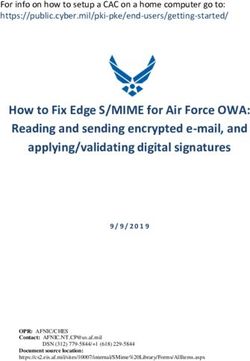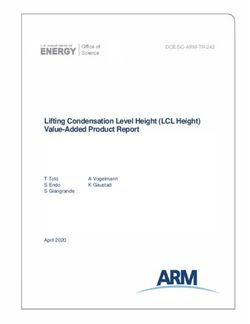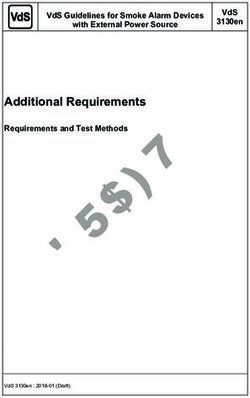QUICK START GUIDE The Edge Personal Noise Dosimetry
←
→
Page content transcription
If your browser does not render page correctly, please read the page content below
Edge Display and Keypad
Microphone and Windscreen
LED Indicator
Measurement Display +R ed - indicates dose has exceeded the
alarm level
+ Amber - indicates stopped
+ Green - indicates measuring
Run/Stop Key
Up Arrow
Down Arrow On/Off/Enter Key
Turning on
1. Turn on the Edge by pressing and releasing the key.
Resetting
Resetting (or clearing the data) is performed by either using the TSI Quest Detection Management
Software DMS when downloading or setting up parameters. Another option is from the Edge’s shortcut
reset menu.
++ To reset from the keypad ensure the Edge is off, then: Reset Icon
1. Press key.
Contrast Icon
2. Press and hold and keys when the splash
screen appears. The shortcut menu will appear Exit Icon
(see right).
3. Press the up arrow until the reset icon is selected.
4. Press and hold the key until it shows the files
were deleted.
A 3, 2, 1 countdown and a shaded bar indicates reset.
5. To exit, press down arrow until icon is selected. Press key.
2Calibrating
A calibration may be performed before and/or after a dosimetry test.
1. Remove the windscreen while the Edge is turned on and stopped.
2. Slide the Edge into the cavity of the calibrator, ensuring the
adapter ring is inserted into the calibrator.
3. Turn on the calibrator. Set the calibrator to 114 dB and 1000 Hz
(if applicable).
4. “CAL” will flash on the Edge display automatically detecting the
calibration screen.
5. Press the key to trigger the calibration screen.
6. To adjust the calibration value on the display, repeatedly press the
up/down arrows to match 114.0 dB.
7. Press key to exit.
Viewing and/or navigating data
1. Press the up/down arrow keys to navigate through the
measurements and parameters.
Setting up the Edge
All the Edge parameters are setup via TSI Quest Detection Management Software DMS in the Instrument
Communication panel or button from the DMS start screen.
3Running a study
1. Once the Edge is turned on, press and hold the button.
++ A 3, 2, 1 countdown will appear. Then, a run indicator will appear on the top of the display.
Also the LED will flash green unless this was disabled in the DMS via the heartbeat field.
Screen Indicators:
in run mode
Ending a study
1. While running a study, press and hold the run/stop button.
++ A 3, 2, 1 countdown will appear and the indicator will appear on the top of the display.
Turning off
1. Press and hold the on/off enter button for the count down.
4Charging
When the battery is fully discharged, allow approximately 3 to 4 hours to recharge your Edge.
Tip: to quickly check battery power remaining on the Edge, press the up/down arrow key to view the
battery power symbol and hours on the display.
(See user manual for customizing display if it does not appear.)
Battery Power: 48 hours and 52 minutes remaining
1. To charge, plug in the power adapter to the EdgeDock.
++ The EdgeDock’s lower LED will appear solid amber when powered on.
2. Slide the Edge downward onto the hook of the EdgeDock until it clicks. It should be fully seated.
++ The top LED will appear as red flashing if charging or solid green when fully charged.
Charging Status: Upper red flashing LED
Power Adapter
Powering Docking Station: LED appears as red flashing
5Downloading data and DMS
Communicating DMS start screen
1. To communicate with DMS and the Edge, turn on the Edge and plug in the USB cable from the edge to
the PC. Then, open TSI Quest Detection Management software DMS.
2. Click on the button. The instrument communications panel will appear. Select the Edge
instrument and model from the dosimetry family.
3. Click on the Edge(s) check boxes in the EdgeDock-5 section and then select the button.
++ DMS will state Download completed. Select the Data Finder tab to view your data
(if not automatically selected.)
4. See user manual for more details.
Locking/unlocking
1. Turn the dosimeter on and press the button to start measuring.
2. To enable the lock, press button. Then press three consecutive times, within one
second intervals.
3. To unlock, press the button within one second intervals and then press button.
6Common noise dosimeter terms
Criterion Level (CL) - expressed in decibels (dB), Peak level - the highest instantaneous sound
it is the maximum allowable accumulated noise level that the microphone detects. Unlike the Max
level that results in 100% dose. Regional noise Level, the peak is detected independently of the
standards specify criterion level. slow or fast response time the unit is set for.
Dose - expressed in percent, it is the percent of Response Time (Fast, Slow, Impulse) - how
the maximum exposure that has accumulated quickly the circuitry responds to changing noise
over the run time. 100% is the maximum levels. These are ANSI/IEC defined response times.
allowable exposure. 100% dose occurs for an Most occupational noise standards require slow
average sound level equal to the criterion level for response time.
an 8 hour period.
Threshold Level (Cut Off) - noise levels below
Exchange Rate (Doubling Rate) (ER)- the the threshold are integrated as zero decibels. This
decibel level that would double or halve the sound will affect Lavg, Leq, TWA, and Dose values. Most
exposure. For instance with a 3 dB exchange regional noise standards specify the threshold
rate the sound exposure doubles with every 3 dB level, if any.
increase, and the sound exposure is halved every
3 dB decrease. Regional noise standards specify TWA (Time Weighted Average) - takes the
the exchange rate. noise exposure accumulated in the run time and
applies an eight hour time period. If the meter was
Lavg - stands for “level average” and is the average in run for 5 minutes, the TWA takes that 5 minutes
sound level measured over the run time. of noise input and averages it into an 8 hour run
time. The TWA in this case would be much lower
Leq - stands for “level equivalent” and is the than the Lavg.
average sound level measured over the run time
but is calculated with a 3 dB exchange rate with Weighting (A,C,Z) - frequency filters that
no threshold. cover the frequency range of human hearing.
A weighting greatly attenuates high and low
Max Level - the highest weighted sound level frequency noise to mimic how the human ear
that occurred, also allowing for the response time hears noise. C weighting also attenuates high
that the meter is set to. If the meter is set for A and low frequency noises, but not nearly as much
weighting with Slow response then the Max level as A weighing. Z weighting does not apply any
is the highest A weighted sound that occurred attenuation, or weighting, to any frequency.
applying the Slow response time. Most regional noise standards require a weighted
measurements.
7Quest is a trademark, and TSI and the
TSI logo are registered trademarks of
TSI Incorporated.
TSI Incorporated - Visit our website www.tsi.com for more information.
North America and Asia Pacific Europe, Middle East, and Africa
Telephone: +1 800-680-1220 (USA) Telephone: +49 241-52303-0
+1 651-490-2860 (Outside USA)
Fax: +1 651-490-3824 Fax: +49 241 52303-49
E-mail: technical.services@tsi.com E-mail: tsigmbh@tsi.com
P/N 098-610 Rev J ©2018 TSI IncorporatedYou can also read