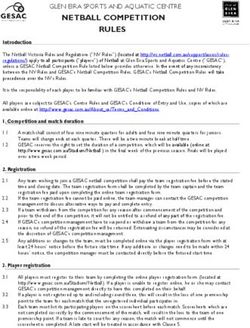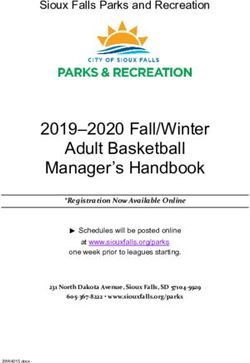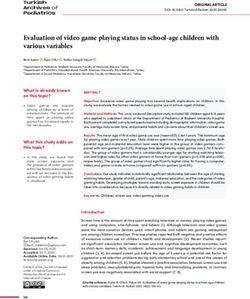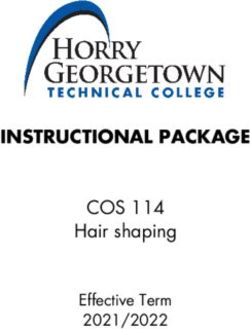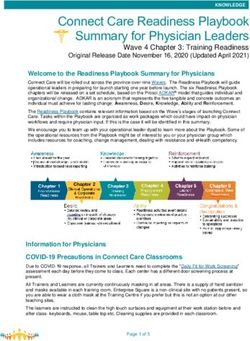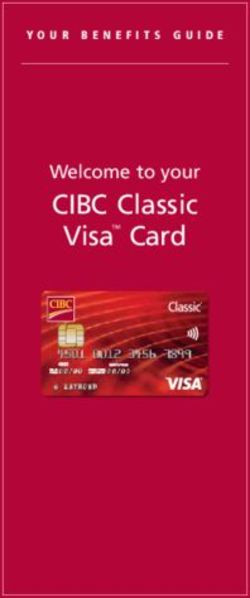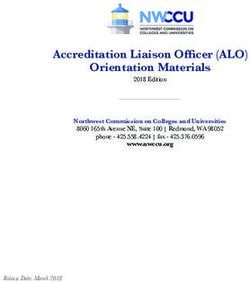Poker Calculator Pro - User Manual - From Poker Pro Labs
←
→
Page content transcription
If your browser does not render page correctly, please read the page content below
Contents Poker Calculator Pro – User Manual.......................................................................... 1 Contents .................................................................................................................... 2 1. Introduction to Poker Calculator Pro...................................................................... 3 What Is Poker Calculator Pro?............................................................................... 3 Poker Calculator Pro Features................................................................................ 3 System Requirements ............................................................................................ 3 Downloading Poker Calculator Pro........................................................................ 4 2. Installation Guide – Poker Calculator Pro .............................................................. 5 3. Quick Start Guide................................................................................................ 10 4. Playing With Poker Calculator Pro – Advanced Features..................................... 12 Hand History – Each Player................................................................................. 12 Mini View ........................................................................................................... 13 What's In The Mini View?....................................................................................... 13 Activating The Mini View....................................................................................... 13 Automatic Player Type Indicator ......................................................................... 14 Hand Reminder ................................................................................................... 15 Current Hand Information ................................................................................... 15 5. Fine Tuning Poker Calculator Pro – Profile Editors ............................................. 17 Game Profile Editor............................................................................................. 17 Changing Play Settings............................................................................................ 19 Changing Play Settings For No-Limits Play............................................................. 19 Changing Table Profiles .......................................................................................... 22 Adding Notes to Profiles ......................................................................................... 23 Auto-Rate Player Profile Editor ........................................................................... 24 Adding New Player Types....................................................................................... 25 Auto Load Profile Editor ..................................................................................... 26 Changing Default Profiles ....................................................................................... 28 Choosing A Different Default Profile ...................................................................... 28 Changing The Table Type Settings / Adding New Table Types ............................... 28 6. Other Settings...................................................................................................... 31 General................................................................................................................ 31 Hand History....................................................................................................... 31 Sound Settings..................................................................................................... 32 7. Supported Sites.................................................................................................... 33
What Is Poker Calculator Pro?
Poker Calculator Pro is an advanced poker odds calculator. It provides near real-time
tracking of players' cards, pot odds, card ranking and other factors and uses this data
to provide you, the player, with recommended play decisions and vital extra
information to help you make the most of your game.
Each time it is your turn to bet, Poker Calculator Pro will suggest the best course of
action – whether it's fold, call, bet, raise or check. Your percentage chance of winning
and your card ranking will also be displayed, along with the pot odds.
Poker Calculator Pro comes with a powerful set of default profiles, which make a
good starting point for most players. These profiles can be fully customized so that
over time you can "teach" Poker Calculator Pro more about your playing style,
allowing it to adapt its advice to help you play more like yourself – but better!
Poker Calculator Pro Features
Poker Calculator Pro has a wide range of features aimed at helping make the most of
your game. These include:
Automatically capturing cards in near real-time on up to four tables
Providing intelligent recommendations based on your hand, position, pot
status and the number of other players
Tracking your position, the pot odds, the number of players in the pot and
many other variables
Tracking the playing styles of the other players at your table
Adjusting its recommendations to suit your style of play
Showing real-time odds and pot statistics
Making bluffing, check-raising and slow-playing recommendations
Allowing users to create customized profiles and edit existing ones
Capturing data from up to four tables simultaneously – with one instance for
each table
Providing recommendations through audio as well as on-screen
Supporting almost all online poker sites
System Requirements
To use Poker Calculator Pro, your computer must meet the following minimum
requirements:
Pentium III 667MHz or faster processor
Windows 2000, Windows 2003, Windows XP SP1+ or Windows Vista
500MB RAM, additional memory recommended
At least 120MB free disk space (download size only 18.6MB) Sound Card to hear audio instructions (these duplicate the information
displayed on screen)
Screen resolution of at least 800 x 600 pixels, minimum 256 colors.
(1024 x 768 or higher is recommended)
Downloading Poker Calculator Pro
Downloading Poker Calculator Pro is easy – just click on the "Get It Now" link on
the Poker Pro Labs home page, or go to the "Download" page and follow the simple
instructions there.
Poker Calculator Pro is free to download – see the Buy Now page on our website for
details on how to register your software.2. Installation Guide – Poker Calculator Pro Installing Poker Calculator Pro is straightforward and only takes a few minutes. Follow the steps below to install Poker Calculator Pro. 1. Double-click on the Poker Calculator Pro.exe file to start the installation: 2. After a short pause, you will be presented with the first installation screen. Click Next to continue with the installation. 3. You will now be prompted to accept the Poker Calculator Pro license agreement. Select "I accept the license agreement" if you are happy to proceed:
4. The next stage of the installation is the registration screen. Enter your name and email address – take care to ensure your email address is entered correctly, as your registration key will be sent to this address:
5. Accept the default installation location (suitable for most users) or click on the Browse button to choose a suitable alternative location. When you are happy with the installation location, click Next to continue: 6. If you need to make any changes to your installation information, click Back. If you are happy with your installation settings, click Next to begin the installation:
7. The installation of Poker Calculator Pro will now begin and is completely automatic. Sit back and relax!
8. Installation is now complete – just click on the Finish button and Poker Calculator
Pro will launch automatically, ready for you to start playing (Windows Vista users
see additional instructions below):
(Clear the "Run Poker Calculator Pro" checkbox if you aren't ready to play)
9. Windows Vista users only: To enable Poker Calculator Pro to work correctly with
your poker room, you need to ensure that Poker Pro runs as an Administrator.
Follow these instructions before starting to use Poker Calculator Pro:
1. Shutdown Poker Pro if it is running (right-click on the taskbar icon and
select exit)
2. From the Vista Menu, select Computer
3. Go to the C:\Program Files\Poker Pro Labs directory
4. Right-click on the PokerPro2007.exe and select Properties
5. On the Compatibility tab, check "Run this program as an
administrator" and click OK.
6. Restart Poker Calculator Pro from the desktop shortcut or Vista Menu
to begin using it.3. Quick Start Guide
Once you have installed Poker Calculator Pro, it is ready to use. Poker Calculator Pro
automatically runs in the background on your Windows desktop, so that anytime you
start playing poker, the Poker Pro toolbar will automatically load and start capturing
your table data.
1. If you have finished installing Poker Calculator Pro, then you will be able to see
that it is running by looking for the Poker Pro Labs icon on your taskbar:
2. You are now ready to start playing poker, so login to your favorite poker client (see
our list of supported sites).
(Note: The screenshots in this manual show Party Poker's poker client – however,
Poker Calculator Pro will work in exactly the same way with all supported sites.)
3. Choose a table to play at, as you normally would. As the table loads, so will Poker
Pro's toolbar – if you are still using Poker Calculator Pro's evaluation mode, you will
be presented with a popup window, giving you the choice of registering now, or using
the evaluation version.
4. Your table will now have completed loading, but there will be a momentary pause
while Poker Calculator Pro connects to the table and starts capturing play data – this
will be indicated by the "Connecting….Please Wait!!!" message
The Poker Calculator Pro toolbar will automatically load and attach itself to the
bottom of your table window – you can move the window with the toolbar attached,
too:
(Note the Poker Calculator Pro toolbar attached to the top of the table)5. You are now ready to begin play. Take a seat and start playing as usual – Poker Pro
will automatically start to offer you advice and additional information. Here is an
example screenshot, taken shortly after the beginning of a hand:
- Notes -
Chance Of
Winning:
Displayed as a
percentage
below the cards
Recommended
Action:
Displayed in
large red letters
at the bottom
of the table.
Also repeated
in audio.
As you can see, all the information you need to make an informed decision on your
next move is conveniently displayed over the top of the table you are playing on –
meaning that you do not have to flick between windows to get the information you
need.4. Playing With Poker Calculator Pro – Advanced
Features
Once you have played a few hands with Poker Calculator Pro, you will probably also
notice a number of other user interface features – each of them giving you a little
more information about the state of the game, the style of your opponents and your
position.
Here is an explanation of each of those features.
Note: Although some internet poker rooms support multiple languages, this is
not consistently available and Poker Calculator Pro currently only supports
English language settings. For this reason, you should use English when playing
poker with Poker Calculator Pro.
Hand History – Each Player
As play progresses, Poker Pro captures the play decisions of each player, displaying a
history of their play underneath their information box – for example:
- This player has checked, and then bet three times.
- This player has called (C) and checked (√) three times each.
The key for these symbols is:
Symbol Action
Fold
Check
Call
Bet
Raise
Small Blind
Big Blind
Being able to see the hand history for each player gives you valuable information
about the type of player they are, and how they are likely to behave in different
situations.Mini View
It can be hard to track all the action on a busy poker table, even with the help of Poker
Pro. The Mini View offers a solution to this problem - put all the information about
the game into one easy-to-read table.
Here's how it looks:
The Mini View displays all the information you need in a simple, clear format
What's In The Mini View?
The Mini View includes the following information:
Your current hand and the flop, turn and river cards
Recommended action
% chance of Winning, Pot Odds & Hand Rank for your hand
Possible hands you might hit on the turn/river, with % chance and
number of outs
Each player's preflop, flop, turn and river betting history for the current
hand
After each round of betting, the Mini View is automatically updated, providing you
with the information you need to consider your next move (including Poker Pro's
recommended action).Automatic Player Type Indicator
Poker Calculator Pro is also able to help you understand the playing style of the other
players at your table. As play progresses, players will each get a small icon by their
heads, indicating their playing style:
Poker Calculator Pro divides players up into twelve different types, all of whom are
regular sights in poker games:
Icon Player Type & Playing Advice
Fish – Typically a weak player, tends to call and check a lot
rather than raise and bet. Not a winning strategy. The more Fish
you have at your table, the more profitable your game will be.
Good Player (Tight) – This is the kind of player you want to
avoid. When he enters the pot he usually has a hand and plays it
very aggressively.
Gambler – Tends to bet and raise a lot. You want to have this
person to your right in order to avoid entering pots with calling
hands only to be raised by a Gambler.
Rock – Only enters a pot if he has a hand. If a Rock raises you'd
better fold because he is holding a monster.
Calling Station – Calling Station tends to be in fewer pots than
Fish. But once he is in the pot a Calling Station will continue to
call you to the end. There is no need to slow-play a Calling
Station – if you have a hand, bet aggressively. Don't try to bluff
him – he won't fold.
Loose Aggressive – This is the kind of player you want to have
to your right. At the slightest hint of a weakness, Loose
Aggressives will raise and re-raise, even with marginal hands, in
order to avoid a showdown.
Loose Passive – This player will enter too many pots and play
his hands passively. Play him aggressively.
Tight Aggressive – Plays his hands selectively and aggressively.
Most good players play this style. Have them to your right and
get involved with them when you have a premium hand.Tight Passive – Hardly enters the pot and hardly raises or
initiates action. Perfect target for blind stealing.
Wild – Reckless, aggressive player who plays a lot of pots. You
should always have him to your right. Pick your spots and enter
pots when you have a hand. He might get lucky hitting hands
with garbage, but in the long run your patience will pay off.
Super Tight – Plays predominantly premium hands. If Super
Tight enters a pot, he has a good hand.
Good Player (Loose) – Hard to play against. He might be in
more pots than you would expect, but he knows when to get out.
Hand Reminder
Ever folded, then watched the rest of the hand but forgotten what your cards were?
Poker Pro's hand reminder feature means you no longer have to remember you’re
your cards were. Throughout a hand, even if you fold, your cards will be shown in the
top left corner of the game screen until the end of the hand – like this:
Current Hand Information
Poker Calculator Pro displays the best possible hand, and its rank, in a small display
in the bottom left of the screen:This hand rank is made up of your hole cards and the cards on the table – so it changes as you progress through the flop, turn and river.
5. Fine Tuning Poker Calculator Pro – Profile Editors Although Poker Calculator Pro's default game and player profiles make a good starting point, once you have been playing a while you may want to fine tune these profiles to match your playing style. Poker Pro's Profile Editor interface makes this easy, and in this section of the manual we will illustrate how to make changes to the game and player profiles in order to match the tool's style to your style! Game Profile Editor The Game Profile Editor allows you to control what action Poker Calculator Pro will recommend for each possible combination of cards and table positions. This editor can be accessed from the "Game Profile" menu under the Settings menu:
This will load the main Game Profile Editor: Each type of play has a different tab, giving you access to all possible combinations cards for that situation:
Changing Play Settings For example, you may want to always raise and reraise PreFlop when you have posted the big blind and have been dealt A♦ Q♦. You can simply find the appropriate setting and change it by clicking on it: (To Change a value, click on it and choose the desired action from the dropdown list) Changing Play Settings For No-Limits Play No-limit Texas Hold'em can be a very different game to Limit Hold'em, with different, more complex decisions required when betting. To help you with this, Poker Pro has an additional No-Limit module within the Game Profile Editor to help you customize Poker Pro's behavior in No-Limit games. To access this functionality, simply click on the blue button next to each hand/position combination:
Click on the blue buttons to open the No-Limit Module
This will load the No-Limit module:
No-Limit Module: Edit pre-configured IF...THEN rules, or create your own
This module allows you to edit six pre-configured rules for each hand/position
combination. You can also create your own custom rules.
You can change the name of the rule, the "IF" conditions for the rule and the "THEN"
actions - simply select the part of the rule you would like to edit, and click on the
relevant edit button.
For example, here's how you would change the "IF" condition for the "Call Pot if 3 or
more Callers" rule:
1. Select the rule and condition you wish to change, then click the Edit button:
2. You will first be prompted with a warning to save a backup copy of the rule
before you change it. Click Yes if you would like to do this, and you will be asked
for a name for the backup rule:3. You can now change the rule to suit your playing style:
Change the parameter that triggers the rule
Change the parameter condition using the "Condition" drop down and the "First
Value" scroll box.
4. Once you have completed the changes you would like to make, click the OK
button to save the modified rule:You can repeat this procedure for each existing rule, or you can create new rules of
your own using the Add button:
Enter a name for your new rule, then click OK. Use the Add buttons for the "IF" and
"THEN" sections to add conditions and actions to the rule
Each rule can have more than one condition associated with it. For example:
Condition A: 3 more or callers
Condition B: Pot size = 10BB
All conditions within a rule have to be satisfied in order for that rule to be activated. If
no rule is activated then the action in the dropdown box becomes the action advised
by Poker Pro.
Changing Table Profiles
Poker Calculator Pro is configured with a default table profile when installed.
However, users can configure their own table profiles to suit different types of game –
for example, you might want to have some of the following:
Shorthand profile
Longhand profile
No-limits profile
Limits profile
If you have created new table profiles (see "Changing the Table Settings/Adding New
Table Types"), you can customize the play style for that table profile by selecting it
from the Table Type Settings dropdown menu:Adding Notes to Profiles It is also possible to add your own notes to each profile, so that you can remember how each profile is setup, why you made those choices, etc. Just go to the "Profile Notes" tab and enter your text into the text field: Player Type Settings Although Poker Calculator Pro comes complete with 12 comprehensive profiles to describe the playing styles of the other players at your table (Fish, Rock, Tight Aggressive, etc), it is also possible to customize these profiles to suit your needs. This can be done using the Player Type Settings window – accessed from the Settings menu:
This will load the Player Type editor:
Each of the player types has three parameters set by default:
Pre-flop Raises (%) Voluntarily Put Money Into Pot (%)
Aggression Factor
To edit any of these parameters, select the player type you would like to change, and
then click on the Edit button (circled above) to edit the parameter values:
(Select the parameter you would like to edit from the drop-down menu, then select the
new condition or value for it.)
Once you have completed any changes, click OK to exit and select Yes when asked if
you would like to Save changes.
Adding New Player Types
To add new player types, click on the Add button on the left, and enter a name for
your player type:
Enter a name, and choose a picture file (optional):You can then select the new player type and add parameters to define its behavior: Auto Load Profile Editor Poker Calculator Pro automatically loads a profile for each type of game – based on how many players are present, and whether the table is judged to be tight or loose. You can change which profile is loaded by using the Auto Load Profile Editor, accessed from the Settings menu:
This loads the Auto Load Profile Editor:
(The left column, circled, indicates the number of players. The other columns show
the profile that will be loaded for Undefined, Loose and Tight tables.)
Changing Default Profiles
If you would like to change the default profile for a particular table type/number of
players combination, just click on the appropriate cell and choose a new profile:
- Then click Save to save your changes.
Choosing A Different Default Profile
You may want to choose a different default profile for all scenarios. To do this, click
on the Default Profile drop-down menu, and choose the profile you would like to use
as your default:
- Click Save to save the new default profile setting.
Changing The Table Type Settings / Adding New Table Types
It is also possible to change the parameters Poker Calculator Pro uses to detect the
table type and to add new table types – this can all be done in the Edit Table Type
dialogue window:Click on the Edit Table Type button to load the Table Type Editor: By selecting either of the table types, you can change the parameters used to select them:
- Click on the Edit button (circled above) to change the value of the highlighted parameter: - Click OK and then Save to keep the new settings.
6. Other Settings One of the most popular settings in online poker clients is to display the deck in four colors. This setting, and others, are also available in Poker Calculator Pro: General This options allows you to set preferences for Poker Calculator Pro in general such as automatically starting it. Hand History This option allows you to specify where to save hand history files.
Sound Settings You can change the sounds associated with each different play recommendation in Poker Calculator Pro – just click on the Sound Settings link to open the sound settings dialogue window: By selecting an event from the Game Events pane, you can change its sound using the Sounds drop-down menu, or hear how it sounds using the Preview Sound button.
7. Which Poker Sites Does Poker Calculator Pro Support? Poker Calculator Pro supports more online poker rooms than any previous version. We are always adding more sites to our supported list. For the latest list of supported sites please visit us at www.pokerprolabs.com.
You can also read