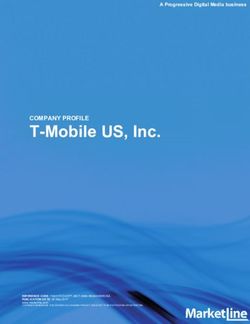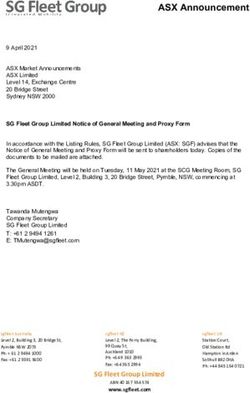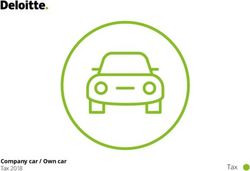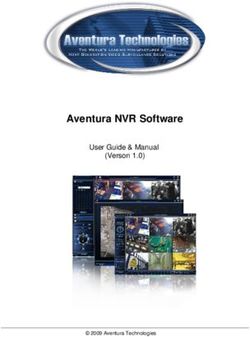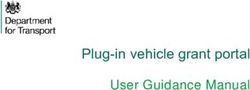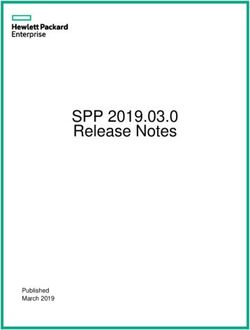PedConnex User's Manual - 906-0022 Revision E March 5, 2021 - Campbell Company Pedestrian Safety
←
→
Page content transcription
If your browser does not render page correctly, please read the page content below
Campbell Company
PedConnex User’s Manual
PedSafety, a Campbell Company
450 W. McGregor Drive
Boise, Idaho 83705
USA
Tel: 1-208-345-7459 Fax: 1-208-345-7481
Last edited: 05 March 2021
This document is copyright © 05 March 2021 by PedSafety, a Campbell Company. All rights reserved.
No part of this publication may be reproduced, transmitted, transcribed, stored in a retrieval system, or translated into any language,
in any form or by any means, electronic, mechanical, photocopying, recording, or otherwise, without prior written permission from
PedSafety, a Campbell Company.
All copyright, confidential information, patents, design rights and all other intellectual property rights of whatsoever nature contained
herein are and shall remain the sole and exclusive property of PedSafety, a Campbell Company. The information furnished herein is
believed to be accurate and reliable.
However, no responsibility is assumed by Campbell Company for its use, or for any infringements of patents or other rights of third
parties resulting from its use.
The PedSafety, a Campbell Company name and Campbell Company logo are trademarks or registered trademarks of PedSafety, a
Campbell Company. All other trademarks are the property of their respective owners
906-0022 PedConnex User’s Manual Rev D
Page 2 of 25 © Dick Campbell Company 2021. All rights reservedCampbell Company
PedConnex User’s Manual
PedConnex User’s Manual
906-0022
Document Revision History
Revision Revised By Date
A Zane 1/09/17
B Brad. Added Profile functionality. Added TAC and Beacon Modes. 10/26/18
C James. Added EPCM, EPA, VTO, AGCW, DST & Calendar Function 1/13/20
D Travis. Added Guardian Wave knobs 10/28/20
E Travis. Updated Advanced Tab info and images 2/19/21
906-0022 PedConnex User’s Manual Rev B
© Dick Campbell Company 2021. All rights reserved Page 3 of 25Campbell Company
PedConnex User’s Manual
1 Table of Contents
1 TABLE OF CONTENTS................................................................................................... 4
2 INTRODUCTION ............................................................................................................ 5
2.1 PURPOSE OF THIS DOCUMENT ........................................................................................ 5
2.2 ADDITIONAL INFORMATION .............................................................................................. 5
2.3 CONTACT INFORMATION ................................................................................................. 5
2.4 AUDIO MESSAGES ......................................................................................................... 5
3 SYSTEM CONFIGURATION............................................................................................. 6
3.1 SETUP TAB.................................................................................................................... 7
3.1.1 MUTCD MODE....................................................................................................... 8
3.1.2 RRFB MODE .........................................................................................................10
3.1.3 BEACON MODE ......................................................................................................12
3.1.4 TAC MODE............................................................................................................14
3.1.5 OFF MODE ............................................................................................................15
3.1.6 TEST MODE...........................................................................................................15
3.2 VOLUMES TAB ..............................................................................................................16
3.3 ADVANCED TAB ............................................................................................................19
4 SETTING A PASSWORD FOR THE STATION .................................................................... 22
5 HOW TO CREATE AND UPLOAD AUDIO FILES USING PEDCONNEX................................... 23
6 APPENDIX A: ACRONYMS, ABBREVIATIONS & DEFINITIONS ............................................ 24
906-0022 PedConnex User’s Manual Rev D
Page 4 of 25 © Dick Campbell Company 2021. All rights reservedCampbell Company
PedConnex User’s Manual
2 Introduction
2.1 Purpose of this Document
The purpose of this document is to describe the operation of the PedConnex Utility.
2.2 Additional Information
• See the Installation Guide for installation instructions.
• Reference the Campbell Company Intersection Worksheet for location specific
information.
• See the Installation Quick Guide for a brief graphical installation guide.
• See www.pedsafety.com to find the following information.
2.3 Contact Information
The first line of contact should be the distributor that the system was purchased from. If you are
unable to contact the distributor, contact Campbell Company directly.
Campbell Company Tech Support: 1-208-345-7459 Option #2
2.4 Audio Messages
PedConnex includes generic audio files from the factory. Campbell Company also provides you
with the option to create your own custom messages in a simple WAVE (.wav) format that can
be easily uploaded via USB port from any computer. Other languages, gender narrative, and
special percussive tones can be easily created and uploaded. Additional information in Section
5 - Audio Files using PedConnex.
906-0022 PedConnex User’s Manual Rev B
© Dick Campbell Company 2021. All rights reserved Page 5 of 25Campbell Company
PedConnex User’s Manual
3 System Configuration
The PedConnex utility is a user friendly program that configures Campbell APS stations. While
the station comes configured from the factory, some installations require modifications to
audible indications or functionality to best fit the needs of the crosswalk location of concern.
The configuration utility can be downloaded and launched on any number of Windows based
computers that will be used in the field (currently Windows 7 with the latest updates and above).
Downloading PedConnex: www.pedsafety.com/downloads Run the installer. All drivers will be
installed automatically if selected during installation. The FTDI drivers are for the USB
connection. The dot NET framework is a Windows driver library and should not need to be
installed in most situations but is included if needed.
PedConnex Settings: PedConnex handles settings in 2 different groups.
• Configuration: This is the group of settings that includes the mode settings and volume
settings. Configurations can be
o Read from the Station
o Sent to the Station
• Profile: The station Profile includes the Configuration settings plus all the audio files.
Profiles can be
o Read from the Station
o Sent to the Station
o Saved to the Computer
o Loaded from the Computer
In addition, audio files can be individually managed.
Connecting to the station:
1. Plug in the USB cable into the port. Click “Connect” to connect to the station.
2. To download the settings from the Station, click on the “Read Configuration from
Station” or the “Read Profile from Station” buttons. The settings from the Station are
now available in the utility for viewing or modification
3. After making any desired changes, click the “Send Configuration to Station” or the
“Send Profile to Station” prior to closing or disconnecting PedConnex for changes to
take effect on Station. Once PedConnex is closed all modified values are lost unless
they are sent to the station or saved to the computer.
906-0022 PedConnex User’s Manual Rev D
Page 6 of 25 © Dick Campbell Company 2021. All rights reservedCampbell Company
PedConnex User’s Manual
To save the configuration and audio files to the PC, click on “Save Profile to Computer”. This
will save the settings in a .ZIP file for future use. This is beneficial for modifying multiple stations
at different locations without having to reconfigure the utility for each station manually.
Numerous Profiles can be saved on the computer for future use. To access a Profile, click on
“Load Profile from Computer”.
3.1 Setup Tab
The setup tab contains the settings necessary to make the device work in the form best suited
to the user’s particular intersection.
Figure 1. Setup tab in MUTCD Mode. For help on any of the utility functions, hover the
mouse over the labels or buttons. A bubble will appear with help information.
The top section has the configuration settings and is used to define how the station will
function. The APS Mode setting is the first item that must be set. Once a mode is chosen,
only settings that apply to that mode will be visible. For a description of the configuration
settings see the specific APS Mode sections.
The lower section controls the station audio files. Audio file categories that are not applicable
to a selected APS Mode will be greyed out, as they are not used in that mode.
The Audio File options available are:
• Locator: Repeats a tone to guide the pedestrian to the station.
• Acknowledgment: This audio indication plays as soon as the button is pressed.
906-0022 PedConnex User’s Manual Rev B
© Dick Campbell Company 2021. All rights reserved Page 7 of 25Campbell Company
PedConnex User’s Manual
• Extended Press: This audio indication plays if the button is held down to access the
location message.
• Walk: This audio indication is played during the Walk phase.
• Clearance: This audio indication plays during Flashing Don’t Walk phase.
• Countdown: This collection of audio files plays the numerical countdown audibly during
the Flashing Don’t Walk phase. The countdown indication requires one cycle to calibrate
timing every time you connect to or reboot the station. This is a special file type
(.advcount).See section 5 -Audio Files using PedConnex.
The Audio section of the Setup Tab displays the audio indications that will be active during the
various phases of the cycle. There are 4 actions available for these files.
• “Send”: Uploads the desired indication or sound onto the station.
• “Play”: Plays the file on the station, from the station.
• “Get”: Copies the file from the station and places it on the computer.
• “Del”: Deletes the file on the station.
The desired files are chosen from the dropdown list. If “No File” is selected then no file will be
uploaded when the Send button is clicked and the old file will remain. To add a file to the list,
click on “Add file to list...”.
To upload all the selected files, click on “Send All Audio to Station”.
3.1.1 MUTCD Mode
MUTCD Mode is the default APS operation. When idle the station plays a locator tone. A short
button press on the station plays an Acknowledgment indication. An extended press plays a
Location indication. Any type of press sends a call to the traffic controller. During the Walk cycle,
the station plays the Walk indication. Then during the Flashing Don’t Walk cycle, the selected
Clearance Mode indication will play. Finally, the station goes back to playing the locator tone.
Extended Press Holding the pedestrian push button down for this time will play the
Time location message. Time in milliseconds (1000 ms = 1 sec).
Locator Period Interval time in seconds between locator audio indication.
Maximum time in seconds for walk indication to play. Set to zero for no
Walk Timeout
timeout. FDW will truncate walk audio.
Time in seconds between repeated acknowledgment indication. Set to
Ack Repeat Time
zero to disable.
906-0022 PedConnex User’s Manual Rev D
Page 8 of 25 © Dick Campbell Company 2021. All rights reservedCampbell Company
PedConnex User’s Manual
Synchronize outputs of multiple pedestrian stations.
Sync Call • Disabled – Acts like an independent station.
• Enabled – Will sync with all buttons on a phase.
Sets what and how audio files are played in Flashing Don’t Walk.
• Off – No FDW audio. Goes back to locating.
• Always On – Plays Clearance indication every activated cycle.
• Destination Beaconing – Destination station provides target
Clearance mode
beaconing (Clearance indication) for pedestrian to locate. The
station pressed will not play a message.
• Countdown – Audible countdown of the clearance phase.
Note: Requires one cycle to calibrate Flashing Don’t Walk time.
VIB Intensity Configures the percentage intensity of the vibrotactile indication.
VIB Pulse Time Sets the vibration time in milliseconds when the button is pressed.
Selectable Features
EPCM If selected, activates clearance function only after an extended press.
If selected, automatically places a new call at the beginning of clearance
Recall
interval (walk message will play every time the walk interval is displayed).
If selected, the station shall vibrate tactile arrow button every time the
VTO
walk interval is displayed.
If selected, the audible walk message will only be activated during the
EPA walk interval if the button is depressed for the selected period of time. For
the walk phase, the volumes can be increased to play at a set level.
If selected, enables automatic gain control in walk. For use only with
AGCW
voice audio messages.
Table 1. MUTCD options
Sync call, shown in Figure 2, activates all stations connected on the same phase. The station’s
Field Terminals must be wired to the traffic cabinet. When one of the buttons is pressed all the
stations on that phase will play the Walk indication on the next Walk cycle. For Sync Call, make
sure all stations have “Sync Call” checked on the “Setup” tab.
906-0022 PedConnex User’s Manual Rev B
© Dick Campbell Company 2021. All rights reserved Page 9 of 25Campbell Company
PedConnex User’s Manual
Figure 2. Sync Call Connection and Activation Diagram.
Figure 3. Clearance Mode: Destination Beacon - connection and activation diagram.
For Clearance Mode: Destination Beacon (Figure 3), the stations must be connected together
on the same phase with the Field Terminals. All stations must be set with “Destination Beacon”
“Clearance Mode” on the “Setup” tab. Then the first button press will activate all stations to play
during the next Walk cycle. All stations, except the station that was pressed, will play the
Clearance message in Flashing Don’t Walk. Destination Beacon only activates on the first
button press each cycle.
3.1.2 RRFB Mode
RRFB Mode is used specifically for RRFB crossings and other flashers. The default
configuration settings and audio files are different than MUTCD mode.
906-0022 PedConnex User’s Manual Rev D
Page 10 of 25 © Dick Campbell Company 2021. All rights reservedCampbell Company
PedConnex User’s Manual
Figure 4: Setup tab in RRFB Mode
Extended Press Holding the pedestrian push button down for this time will play the
Time location message. Time in milliseconds (1000 ms = 1 sec).
Locator Period Interval time in seconds between locator audio indication.
Maximum time in seconds for walk indication to play. Set to zero for no
Walk Timeout
timeout.
Time delay, in milliseconds, before the Walk indication is played in the
Walk Audio Delay
Walk cycle.
Synchronize outputs of multiple pedestrian stations.
• Disabled – Acts like an independent station.
Sync Call
• Enabled – Plays walk message without a button press when a
walk signal is present.
VIB Intensity Default is 0 (no vibration) per MUTCD requirements
VIB Pulse Time Sets the vibration time in milliseconds when the button is pressed.
Table 2. RRFB options
906-0022 PedConnex User’s Manual Rev B
© Dick Campbell Company 2021. All rights reserved Page 11 of 25Campbell Company
PedConnex User’s Manual
3.1.3 Beacon Mode
Beacon Mode is used for audible beaconing to help pedestrians cross the street (Figure 5). The
station waits for an extended button press activation at a remote station connected on the same
phase. Once activated, the station will wait for the next Walk cycle, and then play the Walk
indication. When Flashing Don’t Walk cycle begins it will play the selected Clearance indication
or countdown.
Figure 5 shows the Beacon configuration options, and Table 3 describes the options.
Figure 5. Setup Tab in Beacon Mode
Note in the Audio section on the lower half of Figure 5, the top three labels are “greyed out”.
This is because in Beacon Mode they are not used.
Holding a pedestrian push button down on a remote station on the same
Extended Press
phase for this time will activate the Beacon next Walk cycle. Time in
Time
milliseconds (1000 ms = 1 sec).
Walk Timeout Maximum time in seconds for walk indication to play.
Time delay, in milliseconds, before the Walk indication is played in the
Walk Audio Delay
Walk cycle.
Time delay, in milliseconds, before the Clearance indication is played in
FDW Audio Delay
the Flashing Don’t Walk cycle.
Sets what and how audio files are played in Flashing Don’t Walk.
Clearance mode
• Off – No audio in FDW.
906-0022 PedConnex User’s Manual Rev D
Page 12 of 25 © Dick Campbell Company 2021. All rights reservedCampbell Company
PedConnex User’s Manual
• Always On – Plays Clearance indication every activated cycle.
• Countdown – Audible countdown of the clearance phase.
Note: Requires one cycle to calibrate Flashing Don’t Walk time.
Table 3. Beacon Mode Options
Extended Button Press
Figure 6. Beacon Connection and Activation Diagram.
906-0022 PedConnex User’s Manual Rev B
© Dick Campbell Company 2021. All rights reserved Page 13 of 25Campbell Company
PedConnex User’s Manual
3.1.4 TAC Mode
TAC (Transportation Association of Canada) Mode provides functionality that is different from
MUTCD, primarily that audible features are activated on extended press only.
Figure 7. Setup tab in TAC Mode
Holding the pedestrian push button down for this time will play the
Extended Press
location message and activate the EPAPS functions. Time in milliseconds
Time
(1000 ms = 1 sec).
Locator Period Interval time in seconds between locator audio indication.
Maximum time in seconds for walk indication to play. Set to zero for no
Walk Timeout
timeout. FDW will truncate walk audio.
Time in seconds between repeated acknowledgment indication. Set to
Ack Repeat Time
zero to disable.
Synchronize outputs of multiple pedestrian stations. See Figure 2
Sync Call • Disabled – Acts like an independent station.
• Enabled – Will sync with all buttons on a phase.
Fresh Walk ensures a full walk cycle for the pedestrian. If Fresh Walk is
enabled, and the button is pressed during a walk cycle, the call will be
Fresh Walk
held until the Flashing Don’t Walk cycle, and the walk audio indication will
not be played until the next walk cycle.
906-0022 PedConnex User’s Manual Rev D
Page 14 of 25 © Dick Campbell Company 2021. All rights reservedCampbell Company
PedConnex User’s Manual
Sets what and how audio files are played in Flashing Don’t Walk.
• Off – No FDW audio. Goes back to locator tone.
Clearance mode • Always On – Plays Clearance indication every activated cycle.
• Countdown – Audible countdown of the clearance phase.
Note: Requires one cycle to calibrate Flashing Don’t Walk time.
VIB Intensity Configures the percentage intensity of the vibrotactile indication.
Sets the vibration time in milliseconds that will occur for an extended
VIB Pulse Time
press of the button
Table 4. TAC options
3.1.5 Off Mode
Off mode is designed to work in two different ways:
1. With an acknowledgment audio file on the station, when the button is pressed
• The acknowledgment file plays (“DeeDa” is default)
• The LED turns on
• The button will not vibrate
• The LED will turn off at the start of the walk cycle
2. With no acknowledgement audio file, when the button is pressed
a. No acknowledgment audio will be played
b. The LED turns on
c. The button will not vibrate
d. The LED will turn off at the start of the walk cycle
Note: be sure to use the “Send Profile to Station” command to send the default audio files. If the
“Send Configuration to Station” is used, any audio files currently on the station will remain, and
Off mode will not function correctly.
3.1.6 Test Mode
Test mode is for hardware testing and is not for regular use.
906-0022 PedConnex User’s Manual Rev B
© Dick Campbell Company 2021. All rights reserved Page 15 of 25Campbell Company
PedConnex User’s Manual
3.2 Volumes Tab
The volume control is graphical. Each volume control has four parameters: left bubble, right
bubble, min, and max. The left bubble sets the volume that will play at low noise levels. The
right bubble sets the volume that will play at high noise levels. No volume will play below the
min setting or above the max setting. In effect, the left/right bubbles set the min/max volumes
and the rate of volume increase to the noise level, while the min and max settings provide a
hard cutoff. For example, if you want a really quiet station at low noise and a fast increase in
volume compared to the noise level, the left bubble will be set low (40) and the right bubble high
(105). Then when the volume at high noise levels is too loud the max setting can be lowered
(80) to keep the station from playing over that volume.
Figure 8. Volumes Tab with Night Mode off
Figure 8 shows the Volumes tab with Night Mode Disabled. The daytime has two volume
controls. The Day Locator only sets the volume for the locator tone, while the Day Non-Locator
controls volumes for all other audio indications. Figure 9 shows the Volumes tab with Night
Mode Enabled. Night mode lets you set different volumes for night and day operation. It adds
two more volume controls just like the daytime controls and operates the same. The time when
night mode starts and ends is set under Night Mode. The time is set to 24-hour format.
Remember to set the station time correctly or night mode will run at the wrong time.
906-0022 PedConnex User’s Manual Rev D
Page 16 of 25 © Dick Campbell Company 2021. All rights reservedCampbell Company
PedConnex User’s Manual
Figure 9. Volumes Tab with Night Mode on
In addition to setting the volume, the user can adjust Audible Gain Control Sensitivity, which will
change how quickly the station reacts to noise changes. The sensitivity can be set to Slow,
Medium, or Fast.
Figure 10 shows the calendar functionality volume control. Calendar functionality lets you set
different volumes for selected time slices on different days of the week. For example, if you
want the APS to have lower volume from 8 PM – 8 AM on weekdays, select the checkboxes for
all of the weekdays, change the start time to 20 hours, change the end time to 8 hours, and
input the desired volumes for the selected time period. The “Low”, “Medium”, “High”, and “Off”
checkboxes in the lower left corner, are preset volume inputs that will adjust all volumes to
predetermined factory settings for low, medium, high, or zero volume. The time is set to 24-hour
format. Remember to set the station time correctly or the calendar function will run at the wrong
time.
906-0022 PedConnex User’s Manual Rev B
© Dick Campbell Company 2021. All rights reserved Page 17 of 25Campbell Company
PedConnex User’s Manual
Figure 10. Calendar Functionality
906-0022 PedConnex User’s Manual Rev D
Page 18 of 25 © Dick Campbell Company 2021. All rights reservedCampbell Company
PedConnex User’s Manual
3.3 Advanced Tab
The Advanced tab has several advanced features and administrative options.
Figure 11. Advanced Tab
Firmware:
• Open Firmware: Opens the binary file when upgrading the firmware (must be a .bin
file).
• Update Station Firmware: Applies the opened firmware update to the station.
• Reset Station Firmware: Resets the station firmware to factory default firmware. This
does not affect the audio files, station time, volumes, or configuration settings.
• Reset Station Configuration: Restores station to default configuration and volume
settings. This does not affect audio files or station time.
•
Format Memory: Clears all memory on unit, configuration and audio or profile will
need to be resent after.
Advanced Settings:
• Set Station Time to PC Time: This applies the PC clock time to the station clock time.
• Auto Send PC Time: Checking this box sets the station clock to the controlling PC’s
clock time when “Save To Station” button is clicked. The default setting is checked.
• Set Station Time Manually: Set the desired date and time on the tab and click this
button to set the station time.
• Get Station time: Reads date and time from station.
906-0022 PedConnex User’s Manual Rev B
© Dick Campbell Company 2021. All rights reserved Page 19 of 25Campbell Company
PedConnex User’s Manual
• DST: Automatically adjusts station time according to daylight savings changes.
• Edit Station Info: Click this to be able to change location, intersection, or CC# of the
station on the Setup Tab.
• Disable Splash Screen: If checked don’t show the startup splash screen when the
utility starts.
Security:
• Set Password: Allows the user to change or create a password. See Section 4 of this
manual for instructions.
Connection Settings:
• PC COM Port: Allows the user to choose the PC COM port to connect to. Auto will
auto detect the correct COM port if only one station is attached. Only used when
connecting to station.
•PC COM Port Speed: Changes the Baud rate (bits/second) of the PC COM port. Only
used when connecting to station. May need to set lower speed if station has trouble
connecting.
• Set Station COM Speed: Changes the Baud rate (bits/second) of the station USB
connection. Can only change when station is connected, but doesn’t take effect until
next station connection. Normally not necessary.
Sensor Settings:
• Sensor Settings adjust various aspects of the Active Infrared Sensor in the Guardian
Wave, please contact Tech Support at 208-345-7459 Option 2 prior to adjusting Night
and Day settings.
• Offset: sets the detection range at Night. Please contact Campbell Company if this
setting needs to be adjusted.
• Slope: Determines the change in IR radiation intensity with respect to change in
Ambient light. Please contact Campbell Company if this setting needs to be adjusted.
• Delay (ms): Delay between each hand actuation.
• Sensitivity: Sensitivity settings can be changed by clicking on the slider or dragging
the slider cursor between different settings.
o The closer to Fast (max) sensitivity, the faster a pedestrian can move their hand
or an object in front of the Guardian Wave sensor’s ideal detection range to
place a call on the station.
o The closer to Slow (minimum) sensitivity, the slower a pedestrian must move
their hand or an object in front of the Guardian Wave sensor’s ideal detection
range to place a call on the station
o In all sensitivity cases, an extended press can be placed by the pedestrian
keeping their hand or an object in front of the wave sensor’s ideal detection
range for as long as the programmed ‘Extended Press Time’ denotes (see
Figure 12).
906-0022 PedConnex User’s Manual Rev D
Page 20 of 25 © Dick Campbell Company 2021. All rights reservedCampbell Company
PedConnex User’s Manual
Figure 12: Extended Press Settings
• 3” Typical: Selectable distance a pedestrian’s hand can be detected from the IR
Sensor is typically 3 inches plus or minus 1 inch.
• 6” Typical: Selectable distance a pedestrian’s hand can be detected from the IR
Sensor is typically 6 inches plus or minus 1 inch.
• 9” Typical: Selectable distance a pedestrian’s hand can be detected from the IR
Sensor is typically 9 inches plus or minus 1 inch.
• Selectable distance is expressed as a “typical” distance due to some outliers that may
occur. If you are seeing distances that are more than plus or minus 1 inch from the
selectable setting please contact Tech Support.
File Upload
• File Upload is intended to be used with Bluetooth enabled devices. Please contact
Tech Support (208)345-7459 option 2 prior to uploading any files in the File Uploader.
• File Upload is not intended to be used to upload audio files. Please continue to section
5 Audio Files using PedConnex, to learn how to add audio files to your device.
Logging
• Enable Logs: By checking the Enable Logs box log data will be collected and stored
on the device that can be downloaded later
• Download Station Log: Downloads all logs and puts into a .CSV document
o Document shows recorded logs in permanent, hourly, daily, and sensor data values
o Logged data includes: reboots, conflicts, PPB presses (short and extended
presses), sync calls, serviced calls, short press, extended press, and sensor logs.
• Reset Hourly Log: Resets all Hourly Log Data
• Reset Daily Log: Resets all Daily Log Data
• Reset Sensor Log: Resets all Sensor Log Data
906-0022 PedConnex User’s Manual Rev B
© Dick Campbell Company 2021. All rights reserved Page 21 of 25Campbell Company
PedConnex User’s Manual
4 Setting a Password for the Station
PedConnex allows you to set a password to restrict access to configure the station. Note that
once a password is set, it must be entered before reconnecting to the station. If Remember
Password is not checked the password box will clear after every use of Set Password. If the
password is forgotten, the station will need to be returned to the factory to be reset.
Steps to set password:
1. Connect to the Station
2. Click on the Advanced Tab
3. Enter a password for the station. Use alpha-numeric characters only. Valid characters
are a-z, A-Z, and 0-9. No punctuation or symbols are allowed. Passwords are case
sensitive.
4. (optional) Check the “Remember Password” checkbox to have PedConnex remember
the password.
5. Click on “Set Password”
Note: only one password can be saved.
Steps to clear password:
1. Connect to the Station
2. Click on the Advanced Tab
3. Clear the password for the station.
4. Click on “Set Password”
Note: If the station does not have a password set, PedConnex will connect to the station with or
without a password being entered.
Warning: Once a password has been set for a station, that password will need to be entered
before using PedConnex to change any additional settings. If the password is forgotten, the
station will need to be returned to the factory to be reset.
906-0022 PedConnex User’s Manual Rev D
Page 22 of 25 © Dick Campbell Company 2021. All rights reservedCampbell Company
PedConnex User’s Manual
5 Audio Files using PedConnex
The station comes fully programmed with audio files from the factory. Campbell Company
generates custom messages for the intersection from information on the intersection worksheet
submitted at the time of order placement. In addition, a full audio library is available at Campbell
Company should different files be needed. Campbell Company provides English and Spanish
messages, male or female voices, and an array of tones for your required specification.
Campbell Company uses a WAVE (.wav) file format for its audio indication. PedConnex needs
WAVE files in 16-bit signed PCM, 16kHz audio sample rates, and mono channel.
Note: The sum of all custom audio files used should not exceed 50 seconds.
Free audio and recording programs, Audacity® is an example, are available on the web. A
studio quality USB microphone and an area that is isolated from external noise is beneficial to
recording quality messages.
Audio files are easily transferred using PedConnex. On the Setup tab click on the appropriate
dropdown box and select “Add file to list...” and a dialog box will open. Find and select your
audio file and select Open. The audio file will now be selectable on the audio list. Connect to the
station and then click “Send” on the correct audio file slot.
The countdown file (.advcount) is the exception. It is a special file format and cannot be created
using third party software.
Recording Custom .wav Audio Using Audacity®
Audacity can be downloaded from: https://www.audacityteam.org/download/windows/
After opening Audacity, make sure that your Channels dropdown is set to Mono. Then set your
Project Rate to 16000 Hz. Then click on the Record • Button, and Audacity will create a new
.wav file. See interface below:
906-0022 PedConnex User’s Manual Rev B
© Dick Campbell Company 2021. All rights reserved Page 23 of 25Campbell Company
PedConnex User’s Manual
6 Appendix A: Acronyms, Abbreviations
& Definitions
Term Meaning
A device that communicates information about pedestrian signal in a
Accessible Pedestrian
non-visual format such as audible tones, verbal messages, and/or
Signal (APS)
vibrating surfaces (MUTCD).
Audio File Must be in WAVE (.wav) file format. (16-bit signed, 16kHz, mono)
Automatic Gain Control An APS volume control that is automatically responsive to ambient
(AGC) (background) sound.
Fully integrated APS station that contains the micro-controller, push
Base Station
button, speaker, and adapter plate.
CC# Campbell Company Sales Order Number.
Clearance Interval Tones sounding during the pedestrian clearance interval that are
Indication differentiated from the WALK interval indicator (tones).
Clearance Interval Flashing Don’t Walk (FDW) pedestrian cycle.
COM Port Communication port
Destination station provides target beaconing for pedestrian to
locate. The station must be connected to another station (same
Destination Beaconing
phase) to have the destination beaconing tone play in the clearance
phase.
A TAC APS mode where audio acknowledgment, walk, and
EPAPS
clearance messages are only played after an Extended Press
Fresh Walk A TAC mode which ensures a full walk cycle for the pedestrian.
Intersection Cross streets for reference
Location City, State
Signal Power Interface Power source that interfaces with Pedestrian Signal Head power for
(SPI) Base Station interface.
906-0022 PedConnex User’s Manual Rev D
Page 24 of 25 © Dick Campbell Company 2021. All rights reservedCampbell Company
PedConnex User’s Manual
USB Port USB connection on Campbell Company stations.
Vib Call Pulse Vibro-tactile haptic feedback at push button when depressed.
Two settings adjust volume for non-locator indications and locator
Volume
tone independently
.agps file Campbell Company configuration settings file.
.advcount file Campbell Company countdown audio file.
.bin file Binary station firmware file.
.wav file An audio file format.
906-0022 PedConnex User’s Manual Rev B
© Dick Campbell Company 2021. All rights reserved Page 25 of 25You can also read