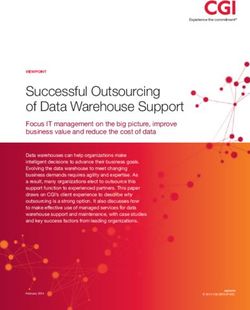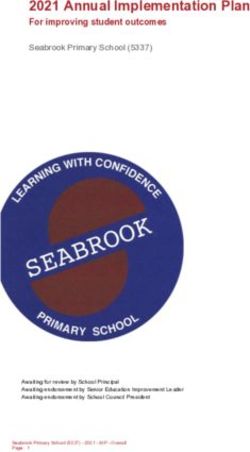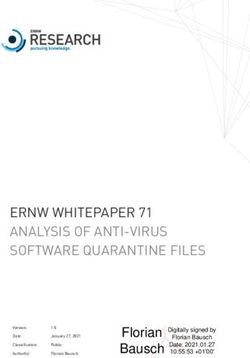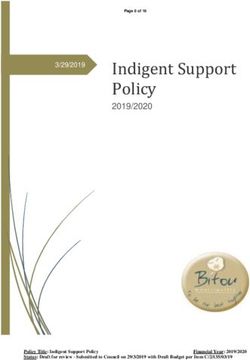SPP 2019.03.0 Release Notes - Published March 2019 - HPE
←
→
Page content transcription
If your browser does not render page correctly, please read the page content below
Legal and notice information
© Copyright 2019 Hewlett Packard Enterprise Development LP
Document History:
Released Description
March 2019 Initial Version
© Copyright 2019 Hewlett Packard Enterprise Development LP
2Table of Contents
Overview ............................................................................................................................................... 4
Important Notes .........................................................................................................................4
Enhancements ...........................................................................................................................5
Support Removed......................................................................................................................5
Driver Update Disks (DUD) for Linux ........................................................................................5
Supported Operating Systems ........................................................................................................... 5
SPP Support for Client Operating System on HPE ProLiant WS460c Graphics Server and
Synergy SY480 Compute Module .............................................................................................6
Support update - HPE WS460c Gen9 with Microsoft Windows 7 ............................................ 6
Prerequisites ........................................................................................................................................ 7
Component Prerequisites ..........................................................................................................7
SUM Prerequisites.....................................................................................................................7
Limitations ............................................................................................................................................ 7
Known Limitations .....................................................................................................................7
Resolved Limitations ...............................................................................................................10
Download & Deployment................................................................................................................... 11
SPP Download Page (https://www.hpe.com/servers/spp/download) .................................... 11
SPP Custom Download (https://www.hpe.com/servers/spp/custom) ................................... 11
Installation................................................................................................................................12
Installation Instructions ............................................................................................................12
Additional Information for using the SPP on Linux Operating Systems.................................. 13
Additional Information for using the SPP on VMware Operating Systems ............................. 14
Additional Resources ........................................................................................................................ 14
Hot Fixes..................................................................................................................................14
SPP Supplements ...................................................................................................................14
Using a PXE Server to Deploy Components from the full SPP ISO over a network .............. 15
Prerequisites ............................................................................................................................15
Setup .......................................................................................................................................15
Configuring GRUB2 .................................................................................................................16
Configuring ELILO ...................................................................................................................16
Configuring PXELINUX ...........................................................................................................16
Supported network file system protocols ................................................................................18
Common Abbreviations ...........................................................................................................19
© Copyright 2019 Hewlett Packard Enterprise Development LP
3Overview
The Service Pack for ProLiant (SPP) is a comprehensive systems software and firmware update
solution, which is delivered as a single ISO image. This solution uses Smart Update Manager (SUM)
as the deployment tool and is tested on all HPE ProLiant Gen9 and Gen10 servers as defined in the
Server Support Guide.
For a full list of SPP Documentation, please review the Documentation Tab on the SPP Download
Page.
Documentation Description
Release notes for this SPP, containing important notes and
Release Notes
known issues.
Release Notes for each component contained in this SPP,
Component Release Notes
containing Fixes, Enhancements and important notes for
each component contained in the SPP.
List of software and firmware on this SPP with filename and
Contents Report
version.
List of software and firmware used by each HPE Server.
Server Support Guide
List of Operating Systems support included in each SPP.
OS Guide
Summary of Changes
Important Notes
HPE Synergy Customers - Before installing this SPP on Synergy, please review the information at
https://www.hpe.com/downloads/synergy.
HPE StoreOnce Customers – Installation of the SPP can cause problems on StoreOnce
systems. Please go to the HPE Support Center to find the appropriate StoreOnce update.
In order to reduce the frequency at which servers need to be updated, HPE has changed the
packaging and delivery of the SPP. There are two types of SPPs:
• Individual “Production SPPs” that contain the firmware and drivers for the all of the
production server generations, and
• Server generation specific “Post-Production SPPs” that contain the firmware and drivers
for a specific post-production server generation (e.g. Gen8 only Post-Production SPP that
contains the firmware and drivers for all of Gen8 server models).
The 2017.04.0 SPP was the last production SPP to contain components for the G6, G7 and Gen8
server platforms. For additional information on the changes, see “Reducing Server Updates”.
© Copyright 2019 Hewlett Packard Enterprise Development LP
4NOTE: Products sold prior to the November 1, 2015 separation of Hewlett-Packard Company into
Hewlett Packard Enterprise Company and HP Inc. may have older product names and model
numbers that differ from current models.
Enhancements
This SPP Production release contains components supporting the ProLiant, Synergy and Apollo
Gen9 and Gen10 server platforms and options. For Synergy, please review the information at
www.hpe.com/downloads/synergy.
The 2019.03.0 SPP Production release provides support for:
• Smart Update Manager 8.4.0
• Full support for VMware ESXi 6.7 U1 on Gen9 and Gen10 servers including online updates.
• Red Hat Enterprise Linux 7.6
• SUSE Linux Enterprise Server 12 SP4
This SPP 2019.03.0 release supersedes the SPP 2018.11.0.
For a complete list of components on the ISO, see the SPP Contents Report on the ISO or the
Documentation Tab on the SPP Download Page.
Support Removed
The following items were removed from this version of the SPP.
Integrated Management Log Viewer for Windows Server x64 Editions. This component is no
longer being updated and therefore has been removed from the SPP going forward.
Insight Diagnostics Online Edition for Linux and Insight Diagnostics Online Edition for
Windows. These components are no longer included in the SPP.
HP D6000 6Gb SAS Disk Enclosure ROM Flash Component. This component has been removed
from this SPP version going forward.
Driver Update Disks (DUD) for Linux
DUDs for the HPE Dynamic Smart Array B140i SATA RAID Controller for supported Red Hat and
SUSE operating systems can be found in the ‘DUD’ directory at the root of the ISO.
Supported Operating Systems
The following operating systems are supported for system software and firmware support:
• Microsoft Windows Sever 2019- All Editions
• Microsoft Windows Sever 2016- All Editions
• Microsoft Windows Server 2012 R2 - All Editions
• Microsoft Windows Server 2012 - All Editions (not supported on Gen 10 platforms)
• Microsoft Windows Server 2012 Essentials (not supported on Gen 10 platforms)
• Red Hat Enterprise Linux 7.6, 7.5
• Red Hat Enterprise Linux 6.10, 6.9 (x86-64)
• SUSE Linux Enterprise Server 15
• SUSE Linux Enterprise Server 12 SP4, 12 SP3
© Copyright 2019 Hewlett Packard Enterprise Development LP
5• SUSE Linux Enterprise Server 11 SP4 (This will be the last SPP to support this OS)
• VMware vSphere 6.7 U1
• VMware vSphere 6.5 U2, U1
• VMware vSphere 6.0 U3, U2
For more information on HPE Operating Systems and Virtualization Software Support for ProLiant
Servers, please visit our OS Support Site.
SPP Support for Client Operating System on HPE ProLiant WS460c
Graphics Server and Synergy SY480 Compute Module
SPP software is an HPE ProLiant technology designed for server OS platforms but also supports
certain client operating systems on HPE WS460c Graphics Server Blade and HPE Synergy 480
Compute Modules. Support for the SPP when used with Windows 10/7/8.1 on HPE ProLiant
WS460c Graphics Server Blade is listed below:
Microsoft Windows Client operating systems on Bare Metal Support Matrix for HPE ProLiant
WS460c and Synergy 480 compute module. This table is a reference for Microsoft Windows client
operating systems only (Microsoft Windows 7/8.1/10) and is not a reference for Microsoft Server,
Hypervisors or other operating systems.
NVIDIA
Embedd
NVIDIA Tesla
ed ATI
NVIDIA Quadro NVIDIA NVIDIA NVIDIA NVIDIA M10 AMD AMD
or
Quadro K6000 Quadro Quadro Tesla Tesla NVIDIA M60 FirePro FirePro
Matrox
K3100 K5000 M3000SE M6000 M6 P6 Quadro P40 S4000 S7100X
GPU
MXM K4000 MXM M5000 MXM MXM P6000 K1/K2 MXM MXM
WS460c Gen9 NO 7, 8.11 7, 8.1 101 7, 102 101 NO4 7, 102 NO4 71 7, 101
Synergy 480 Gen10 NO NO NO 101 NO 101 NO4 101,2 NO4 NO 101
102
Synergy 480 Gen9 NO NO NO 101 101 NO4 101,2 NO4 NO 101
(M5000 Only)
WS460c Gen8 NO 7 7 NO NO NO NO4 NO NO 4 71 NO
1
Only supported in the single wide configuration with GPU as Mezzanine option or as single GPU installed in graphics expansion. Not supported
in HPE MultiGPU configurations.
2 Requires the HPE Graphics Expansion to support full size cards. Only tested and support with single card.
3 NVIDIA GRID K1/K2 and Tesla M60 and P6 are supported in certain configurations of WS460 Gen9 and Synergy 480 Gen9/10 but are not
supported for bare metal client operating systems, only in virtualized environments.
4 For Bare Metal NVIDIA Tesla M6 deployments. HP Inc. RGS is the only tested and supported remoting protocol
Support update - HPE WS460c Gen9 with Microsoft Windows 7
IMPORTANT- The following only applies to specific configuration of HPE ProLiant WS460c Gen9
with Microsoft Windows 7 installed on bare metal (Not Virtualized)
With support for Microsoft Windows 7 deprecated, HPE is moving support for Windows 7 to a “Post-
Production” state. When a server generation and/or operating system transitions to “Post-
Production,” the firmware and drivers for that server generation and operating system are frozen,
© Copyright 2019 Hewlett Packard Enterprise Development LP
6packaged together on a “Post-Production SPP,” and released. The “Post-Production” firmware and
drivers are supported through the EOS (end of support) for that server generation, and all future
firmware and driver updates are released as hot fixes.
The HPE SPP Version 2017.04.0 is the last production SPP to contain components for:
• ProLiant BL460c and ProLiant WS460c G7 and Gen8 server platforms
• Support Windows 7 and Windows Server 2008 R2
HPE has released a custom post-production release set specifically for Windows 7 on ProLiant
WS460c Gen9 systems. This will be the final Release Set/SPP that will support Windows 7 on HPE
BladeSystems. This release set contains the final set of firmware, drivers and software (Except
Graphics Drivers) supported in this configuration, all future firmware and driver updates are released
as hot fixes via the HPE support website.
You can download the HPE ProLiant WS460c Gen9 Post-Production Release Set for Microsoft
Windows 7 from Hewlett Packard Enterprise Support Center.
See this CA for more details explaining changes to Windows 7 support.
Prerequisites
Component Prerequisites
Some components have prerequisites. Check the individual components for their prerequisites.
SUM Prerequisites
The most current prerequisites for SUM can be found at the SUM documentation page
https://www.hpe.com/servers/hpsum/documentation.
Limitations
Known Limitations
The following is a select list of known issues and limitations relating to the smart components and
SUM version delivered with this SPP. For a full list, please visit the SPP Download page, select the
“Hot Fixes & Advisories” tab, and the “Known Limitations” heading. This procedure can be followed
for any currently listed SPP by selecting the preferred SPP version listed next to ‘Currently
Supported Versions’ to open its version specific page.
VMware vSAN environment is not supported with the HPE ProLiant Gen10 Smart Array
Controller smartpqi driver version 1.0.3.2035 and firmware version 1.98.
HPE Network Adapters - HPE Intel Online Firmware Upgrade for VMware Performed via
Service Pack for ProLiant (SPP) Version 2018.03.0 (or later) Will Not Be Successful On Certain
Systems Running VMware ESXi 6.0, 6.5 or 6.7 U1. On any HPE ProLiant Gen9 server running
VMware ESXi 6.0 or VMware ESXi 6.5, and configured with any of the network adapters listed in the
Scope section below, the HPE Intel Online Firmware Upgrade Utility for VMware performed via
Service Pack for ProLiant (SPP) version 2018.03.0 (or later) will not be successful. This occurs due
© Copyright 2019 Hewlett Packard Enterprise Development LP
7to a library limitation and in the interactive mode, the firmware component is not listed and in
automatic mode, the firmware component is not updated. See this CA for more details.
The HPE Intel Online Firmware Upgrade Utility for Windows Server x64 Editions may fail to
update in an interactive online mode using SUM 8.4.0 and the 2019.03.0 SPP. The issue is
intermittent, and the firmware will update with a second pass.
Firmware Upgrade fails for HPE Intel Network Adapters in SUSE Linux Enterprise Server 12 SP4
and SUSE Linux Enterprise Server 15 with Secure Boot Enabled. When using the Service Pack for
ProLiant (SPP) 2019.03.0 to perform the network adapter firmware upgrade in online mode on SUSE
Linux Enterprise Server 12 SP4 and SUSE Linux Enterprise Server 15 and in offline mode with Secure
boot mode enabled, the Intel firmware components might or might not list and if listed, will fail to install.
Integrated Lights-Out (iLO) Repository update for components updateable by the Unified
Extensible Firmware Interface (UEFI) do not install, if the "Reboot" Parameter in Smart
Update Manager (SUM) is set to "Never." See this CA for more details.
While performing iLO5 updates on Linux OS, the user may see multiple Windows firmware
components listed for installation. This is expected behavior.
On Gen10 servers with S100i SW RAID enabled, while in offline interactive mode with SPP,
SATA HDD firmware revisions will not be reviewable or upgradeable, unless logical drive was
created with offline Smart Storage Administrator (SSA).
A deployment error may be encountered during remote flashing of VMware ESXi on a Gen10
Server. The error appears when the installer does not clear the SUT settings cache and can
be mitigated by uninstalling iSUT in VMware ESXi. If there was another OS installed (Windows or
Linux) on the system before installing ESXi, use the below command to clear the iLO settings used
by the earlier iSUT installation.
Execute the sut -deregister command.
For more details see the document titled “Integrated Smart Update Tools 2.3.6 User Guide for
Windows, Linux, and VMware ESXi” available on the Hewlett Packard Enterprise Information
Library.
Drivers and/or enablement kits must be installed prior to detecting and updating some
hardware and firmware - SUM may need to be run twice for all firmware components to be
presented for an installation.
Drivers and/or enablement kits must be installed prior to detecting and updating some hardware and
firmware. There are several scenarios when SUM may need to be run twice for all firmware
components to be presented for installation. This is due to a requirement that drivers are needed in
order for SUM to discover some hardware and thus the needed firmware. After the drivers are
installed for the first time and the system rebooted, SUM needs to be run again for all of the firmware
components to be presented for installation. The scenarios are:
• Network Adapters (NIC’s), Host Bus Adapters (HBA’s), and iLO require a driver or
enablement kit to be installed in order to be recognized by SUM.
• The Enablement Kit requires that the target environment have the libHBAAPI package
installed from your OS installation media.
• On Emulex systems, install the Fibre Channel Enablement Kit for Emulex HBAs prior to
installing OneCommand Manager. If OneCommand Manager is already installed on the
© Copyright 2019 Hewlett Packard Enterprise Development LP
8system and the Enablement Kit is not installed, uninstall OneCommand Manager, install the
Enablement Kit, and then install the OneCommand Manager again.
• When running SUM on Windows, if the iLO Channel Interface Driver is not installed, the iLO
firmware will show a version of 'None' as the installed version and 'Ready for Installation' as
the status on the Select Bundle or Select Component page. This applies to firmware for iLO4
and iLO5. When attempting to update the firmware, it may fail to update if it is already up to
date. Downgrade of iLO from 2017.10.0 to 2017.06.1 is not supported and will fail to update.
(ask about iLO4 or iLO5-which version)
• When using SUM on Linux, the iLO Channel Interface Driver needs to be loaded from the
operating system for the iLO firmware to display for installation.
• The Power Management Controller, the Advanced Power Capping Microcontroller Firmware
for HPE ProLiant BL/DL/MLGen9 Servers, and the Smart Array H240ar, H240nr, H240,
H241, H244br, P240nr, P244br, P246br, P440ar, P440, P441, P542D, P741m, P840,
P840ar, and P841 firmware also require the iLO Channel Interface Driver for firmware
installation.
• Broadcom NICs are not discovered by SUM unless the appropriate driver is installed and all
Ethernet ports are up. The Ethernet port can be brought up by using the following command:
# ifup ethx
or
# ifconfig ethx up
To update the firmware for Broadcom NIC, use the following steps:
o Install the appropriate Windows or Linux driver found in the SPP.
o Enable all the Ethernet ports
o Run the Broadcom FW upgrade component
The following HPE Mellanox adapters support InfiniBand mode only:
• HP Infiniband FDR 2P 545QSFP Adapter (HPE Part Number: 702211-B21)
• HP Infiniband FDR 2P 545FLR-QSFP Adapter (HPE Part Number: 702212-B21)
• HP Infiniband FDR 2P 545M Adapter (HPE Part Number: 702213-B21)
• HPE Apollo InfiniBand EDR 100Gb 2-port 840z Mezzanine FIO Adapter (HPE Part Number:
843400-B21)
• HPE Apollo InfiniBand EDR 100Gb 2-port 841z Mezzanine Adapter (HPE Part Number:
872723-B21)
• HPE InfiniBand EDR 100Gb 1-port 841QSFP28 Adapter (HPE Part Number: 872725-B21)
Drivers supporting InfiniBand mode of operation are not distributed via the SPP. Mellanox drivers
included in SPP support “Ethernet + RoCE” mode only and have to be used only with those adapters
supporting Ethernet mode of operation. There is known issue currently where the Mellanox drivers
included in the SPP are incorrectly listed in the install set for Mellanox InfiniBand Only adapters.
For the adapters listed above, please do not use the Mellanox drivers included in the SPP and use
MLNX-OFED drivers distributed via "Mellanox OFED VPI Drivers and Utilities" from the Linux
Software Delivery Repository (https://downloads.linux.hpe.com/SDR/project/mlnx_ofed/) or
HPE.com Support Center.
© Copyright 2019 Hewlett Packard Enterprise Development LP
9Resolved Limitations
The following is a list of known issues and limitations that no longer occur with this SPP.
Certain HPE Intel Based Ethernet Networks Adapters May Experience a Random TCP Receive
(Rx) Packet Data Pointer Issue When Using The "Jumbo Packet" Feature With "Receive Side
Coalescing (RSC). As a workaround, disable the "Jumbo Packet" from the Windows Device
Manager in the [Advanced] tab for all HPE Intel based Ethernet 700 Series Network Adapters. HPE
has released a Customer Bulletin that describes this issue in more detail.
SUSE Linux Enterprise Server 15 - Unable To Perform Online Firmware Updates On HPE
Gen9 Systems Running SUSE Linux Enterprise Server 15 with Secure Boot Enabled. When
attempting to perform an Online ROM Flash Component for SUSE Linux Enterprise Server 15 HPE
Gen9 systems running SUSE Linux Enterprise Server 15 with the Unified Extensible Firmware
Interface (UEFI) Secure Boot mode enabled, the Smart Component will display the following
message: “The software will not be installed on this system because the required
hardware is not present in the system or the software/firmware doesn't
apply to this system.” As a workaround, update the firmware offline using the SPP or disable UEFI
Secure Boot Mode. See this CA for more details.
System Management Homepage 7.6.3.3 for Linux x64 does not support SUSE Linux
Enterprise server 15 operating System, “This Linux distribution is not supported” error is
reported during SMH install & SMH service fails to start. Download the System Management
Homepage 7.6.4 for Linux x64 from http://hpe.com/info/smh to install on SUSE Linux Enterprise
server 15 operating system.
On an HPE ProLiant DL385 Gen10 with SATA Hard Disk Drives (HDDs) connected to the HPE
12Gb SAS Expander and configured as a Raid0 boot drive, the server may fail to boot after
updating the expander to firmware 4.02. See this CA for more details.
Online updates of Gen9 servers running VMware ESXi 6.7 are not supported with this SPP
due to an issue with the VMware Common Information Model (CIM) interface on VMware ESXi
6.7. Online updates of Gen10 servers running ESXi 6.7 and forward are supported. See this CA for
more details.
Offline update of HPE B140i in legacy BIOS mode is not supported.
Configure the Boot Mode to UEFI Mode if using HPE SW RAID.
VMware Gen10 components for QLogic FastLinQ driver and Mellanox drivers are not
available in SPP 2018.11.0. Please use the HPE Custom Image for ESXi.
HPE QLogic FastLinQ Online Firmware Upgrade Utility for Windows Server x64 Editions
component fails to install on first rewrite, but installs successfully on second rewrite attempt.
Rewrite of FCoE/FC Driver Kit for HPE QLogic CNAs fails with “update returned an error” due
to product name change. Initial install will work successfully.
After installing Patched Kernels to Mitigate the Spectre and Meltdown Vulnerabilities, the
following warning messages may be displayed: "System May be Vulnerable to Spectre v2"
and/or "Loading Module not Compiled with Retpoline Compiler". See this CA for more details.
SPP does not carry any Intel drivers for RHEL7.5 OS and one should use the inbox Intel
drivers
© Copyright 2019 Hewlett Packard Enterprise Development LP
10Download & Deployment
The SPP can be downloaded from either the SPP Download page or the SPP Custom Download
service. Both options require HPE Passport login and an active warranty or HPE support agreement.
To ensure the integrity of your download, HPE recommends verifying your results with the following
SHA-256 Checksum values:
e6c9bcac121b351929b5ce6461be515e14e801ab302c1fbd970a15bc8939907b SPP2019030.2019_0206.85.iso
d35d9bef571db3c3ed36c239c307729f2e7b312b15d9b8b577b94b749f305a5b SPP2019030.2019_0206.85.iso.sha2sum
SPP Download Page (https://www.hpe.com/servers/spp/download)
The SPP Download page enables downloading through the HPE Support Center and contains SPP
specific information, including:
• A “Hot Fixes and Advisory” section listing Hot Fixes and Customer Advisories for the
selected SPP.
• A “Documentation” section which contains a variety of SPP documentation, including
Release Notes, Component Release Notes, Contents Report, Server Support Guide, and the
SPP OS Guide.
• Navigation to the SPP Custom Download service
SPP Custom Download (https://www.hpe.com/servers/spp/custom)
SPP Custom Download provides an easy-to-use interface and facilitates reducing the size of the
SPP by allowing filtering/customizing before downloading. Additionally, it offers convenient
downloading of the SPP and the SPP plus related Supplements.
Customizing the SPP download, can be done by:
• Selecting the tile containing only a “plus sign”
• Making the desired selections (Please Note: Choosing item(s) to filter removes the unchosen
items accordingly and therefore, reduces the number of files in the output) to create a
customized output
• Example: to download only Supplements, select the “plus sign”. Deselect the SPP and
ensure only the desired Supplement is selected. Provide name, version, description and
format, and then proceed with customization as desired:
© Copyright 2019 Hewlett Packard Enterprise Development LP
11** Choosing item(s) to filter removes the unchosen items accordingly and therefore, reduces the
number of files in the output
Installation
There are two methods for using the Service Pack for ProLiant to update your ProLiant servers:
Online mode and Offline mode.
Online mode
1. Local host update - Runs on a Windows or Linux hosted operating system.
• Interactive mode - Follow the onscreen steps to update firmware components
To initiate deployment in interactive mode, run the launch_sum.bat (windows) or
launch_sum.sh (Linux) script which is found in the root of the .iso image.
• Automatic mode – Drivers, software and firmware components will be updated without user
interaction.
2. Remote Update- Runs on Windows or Linux hosted Operating System for remotely update client
Operating system.
• Interactive mode - Follow the onscreen steps to update firmware components.
To initiate deployment in interactive mode, run the launch_sum.bat (windows) or
launch_sum.sh (Linux) script which is found in the root of the .iso image through client.
Offline mode - Server is booted to the .iso image
• Interactive mode - Follow the onscreen steps to update firmware components.
• Automatic mode - Firmware components will be updated without interaction. Automatic mode
will by default run firmware update without any user interaction after sitting 10 seconds at the
menu screen when an SPP .iso image is used to boot the server.
Installation Instructions
Follow these steps to install the components found on this SPP:
© Copyright 2019 Hewlett Packard Enterprise Development LP
121. Download the SPP 2019.03.0.iso file from the SPP download page
https://www.hpe.com/servers/spp/download
2. Determine how to access the data on the ISO – bootable USB key, mounted ISO, etc. Use
the appropriate tool to obtain the ISO in the desired format.
3. Determine how to initiate deployment to the targets using the SPP – Offline mode or Online
mode:
a Online mode - Runs on a Windows® or Linux hosted operating system
b Offline mode - Server boots from the SPP ISO (Bootable ISO only)
i Automatic mode - Firmware components update without interaction
ii Interactive mode - Onscreen instructions guide the user to update firmware
components
4. Initiate deployment.
To initiate deployment in online mode:
• From the SPP folder:
o Windows: launch_sum.bat
o Linux: ./launch_sum
• For VMware hosts, select the host to update as a remote target. Online firmware update on a
Gen9 VMware host requires the HPE Insight Management WBEM providers to be installed
on the VMware host. Online firmware update on a Gen10 VMware host requires the iSUT
for ESXi software to be installed on the VMware host.
• To review the EULA, locate README.html which is found in the root of the ISO.
For more information, see the SUM User Guide and HPE ProLiant Best Practices Implementation
Guide. https://www.hpe.com/servers/spp/documentation
To initiate deployment in Offline mode:
• Boot the server to the SPP using one of the supported methods including mounting the ISO
or using a bootable USB key.
• Select either Automatic mode or Interactive mode.
o If Automatic mode is selected, the firmware will be automatically updated on the
server without any further interaction.
o If Interactive mode is selected, follow the instructions on the screen.
• Select the Firmware Update option on the screen to start SUM
Additional Information for using the SPP on Linux Operating Systems
Please refer to the following links for Technical Exception matrices for minimum OS support:
• Red Hat Enterprise Linux - Red Hat Enterprise Linux
• SUSE Linux Enterprise Server - SUSE Linux Enterprise Server
In the SLES15 distribution, the net-tools-deprecated utilities (arp, ifconfig, netstat and route) are not
installed by default. Please install these utilities if you are using the SUM RPM. They are available
at https://software.opensuse.org/package/net-tools-deprecated.
© Copyright 2019 Hewlett Packard Enterprise Development LP
13The SPP contains Linux drivers, agent software and firmware in a single ISO image. Alternatively,
the SDR contains software repositories that may be used with software configuration managers
(Yum, Zypper or Apt).
• For drivers and agent software, subscribe your system to the "spp" repository
• For firmware, subscribe your system to the "fwpp" repository
Additional Information for using the SPP on VMware Operating Systems
The SPP can deploy drivers and firmware to a Gen 9 or Gen10 system running a supported VMware
operating system in an online mode. Drivers are also available at Software Delivery Repository -
vibsdepot.
Additional Resources
Hot Fixes
The Hot Fixes and the Customer Advisories for this SPP can be found by selecting the “Hot Fixes &
Advisories” tab on the SPP Download page, https://www.hpe.com/servers/spp/download. The
Customer Advisory can be reviewed to determine if the Hot Fix applies and determine which
component(s) need to be downloaded. Individual Hot Fixes can be downloaded by selecting:
1. The grey + expander to the left of the Hot Fix Advisory to expand the list of associated
downloadable component(s).
2. The title of the desired component to reveal its detail and download page.
All applicable Hot Fixes for this SPP are available for download on the SPP Custom Download page
through the “SPP + Supplements” selection. To download only Hot Fixes:
• Select the “plus sign”
• Deselect the SPP and ensure only the Hot Fix Supplement Bundle is selected
• Provide name, version, description and format, and then proceed with customization as
desired
SPP Supplements
A supplement is an add-on bundle containing firmware, drivers, and/or applications released
between SPPs. If the Supplement´s contents include Linux components, the components will also
be available on the SDR. The components in the supplement are rolled into the next release of the
SPP.
• SPP Supplements can be downloaded from the SPP Download page
(https://www.hpe.com/servers/spp/download).
• The Release Notes can be found on the SPP Download page Documentation Tab.
OS Supplements: An OS Supplement is a bundle containing software and/or firmware
components. It includes support for a new operating system update, but works with the components
© Copyright 2019 Hewlett Packard Enterprise Development LP
14in the SPP. Supplements allow HPE to deliver support when it is needed so customers do not have
to wait on a full SPP´s availability. Support for OS Supplements is included as part of the associated
SPP’s support period.
Using a PXE Server to Deploy Components from the full SPP ISO over a
network
Follow these steps to use a PXE server to deploy components from the full SPP ISO over a network.
The files needed to configure the menu system for use with a ‘pxe’ server can be found in the
PXE directory on the full SPP ISO.
Prerequisites
The following is required before proceeding with the configuration:
• The user must have a good working knowledge of PXE and TFTP.
• A network with a DHCP server on it.
• A TFTP server configured on the same network as the DHCP server.
• A network file server hosting the ISO images that can be accessed by a PXE booted system.
• Either PXELINUX (http://syslinux.zytor.com/wiki/index.php/PXELINUX) [For legacy boot
mode] or GRUB2 (https://www.gnu.org/software/grub/) [For UEFI and legacy boot mode]
The use of a Linux TFTP server and the TFTP package
http://www.kernel.org/pub/software/network/tftp/ is assumed. Other TFTP servers should work
similarly.
Setup
Before proceeding with the configuration, ensure that the TFTP server as well as the PXELINUX or
GRUB2 configuration are setup and configured properly. ELILO
(http://sourceforge.net/projects/elilo/files/) may be used also. GRUB2 is recommended for UEFI boot
mode, legacy boot mode, or mixed environments where both legacy and UEFI boot mode support
are required.
To set up PXE boot for the SPP:
1. Copy the SPP ISO image to the network file system, and note its location. NFS and
Windows® file shares as well as HTTP connections are supported.
2. For this example, the NFS path to the ISO image used is
192.168.0.99/path/to/spp/image/(SPPfilename).iso. Test the network file system to ensure
that it is accessible before proceeding.
3. The /pxe directory of the ISO image will need to be accessed, either by burning the ISO
image, mounting the ISO image, or extracting it using a third-party tool.
4. Copy all the files from the /pxe directory of the ISO image to the TFTP server so that they are
accessible by the TFTP software. See important instructions and information in the
/pxe/README.txt file (for legacy boot mode PXELINUX configuration).
© Copyright 2019 Hewlett Packard Enterprise Development LP
15Configuring GRUB2
Follow these steps to configure GRUB2:
1. Run the command grub2-mknetdir --net-directory=DIR where DIR is the root of the TFTP
server.
2. Configure DHCP using the helpful output of the grub2-mknetdir command above (arch =
00:07 for UEFI boot mode and arch = 00:00 for legacy boot mode).
3. Edit the grub.cfg files on the TFTP server to set the appropriate paths to the kernel vmlinuz
image file and the initial ramdisk initrd.img image file which were copied to the TFTP server
from the SPP ISO /pxe directory.
Configuring ELILO
Follow these steps to configure ELILO:
1. Add an EFI folder on the TFTP server which contains bootx64.efi, elilomenu.msg, and
elilo.conf.
2. Add details in elilo.conf as it is given for configuring pxelinux.cfg (see below).
3. Change the DHCP configuration as given below:
if option arch = 00:07 {
filename "pxelinux/bootx64.efi";
} else {
filename "pxelinux.0";
}
Configuring PXELINUX
Follow these steps to configure PXELINUX:
1. Using the isolinux.cfg file from the /system/ directory of the ISO as a guide, copy the labeled
targets to the PXELINUX configuration file. The entire file does not need to be included:
label sos
MENU LABEL Automatic Firmware Update Version 2019.03.0
kernel vmlinuz
append initrd=initrd.img media=cdrom root=/dev/ram0 splash quiet hp_fibre cdcache
showopts TYPE=AUTOMATIC AUTOPOWEROFFONSUCCESS=no
AUTOREBOOTONSUCCESS=yes
label vsos
MENU LABEL Interactive Firmware Update Version 2019.03.0
kernel vmlinuz
© Copyright 2019 Hewlett Packard Enterprise Development LP
16append initrd=initrd.img media=cdrom root=/dev/ram0 splash quiet hp_fibre cdcache
showopts TYPE=MANUAL AUTOPOWEROFFONSUCCESS=no
label sos_poweroff
MENU HIDE Automatic & POWEROFF Firmware Update Version 2019.03.0
kernel vmlinuz
append initrd=initrd.img media=cdrom root=/dev/ram0 splash quiet hp_fibre cdcache
showopts TYPE=AUTOMATIC hp_poweroff
The paths to files on the TFTP server are vmlinuz and initrd.img. They must be modified to
include any directories or naming conventions that are on the TFTP server.
2. Replace “media=cdrom” with “media=net” on the append line
3. Specify the ISO image path. For the PXE booted server to find the ISO Image, add the ISO
Image path to the append line in the PXELINUX configuration file. Add the following
arguments:
iso1=nfs://192.168.0.99/path/to/spp/image/(SPPfilename).iso
iso1mnt=/mnt/bootdevice
The iso1 parameter helps the PXE booted SPP locate the ISO image. The iso1mnt parameter tells
the PXE booted SPP where the iso1 image must be mounted.
The final configuration file must be similar to the following example:
label sos
MENU LABEL Automatic Firmware Update Version 2019.03.0
kernel vmlinuz
append initrd=initrd.img media=net root=/dev/ram0 splash quiet hp_fibre showopts
TYPE=AUTOMATIC AUTOPOWEROFFONSUCCESS=no
AUTOREBOOTONSUCCESS=yes
iso1=nfs://192.168.0.99:/path/to/spp/image/(SPPfilename).iso
iso1mnt=/mnt/bootdevice
label vsos
MENU LABEL Interactive Firmware Update Version 2019.03.0
kernel vmlinuz
append initrd=initrd.img media=net root=/dev/ram0 splash quiet hp_fibre showopts
TYPE=MANUAL AUTOPOWEROFFONSUCCESS=no iso1=nfs://
192.168.0.99:/path/to/spp/image/(SPPfilename).iso
iso1mnt=/mnt/bootdevice
label sos_poweroff
© Copyright 2019 Hewlett Packard Enterprise Development LP
17MENU HIDE Automatic & POWEROFF Firmware Update Version 2019.03.0
kernel vmlinuz
append initrd=initrd.img media=net root=/dev/ram0 splash quiet hp_fibre showopts
TYPE=AUTOMATIC hp_poweroff
iso1=nfs://192.168.0.99:/path/to/spp/image/(SPPfilename).iso
iso1mnt=/mnt/bootdevice
Additional ISO images can be added by specifying the additional iso# and iso#mnt arguments,
for example, iso2=/path/to/iso2.iso iso2mnt=/mnt/iso2.
Supported network file system protocols
The following network file system protocols are supported for use with PXE booting:
NFS:
iso1=nfs://192.168.0.99/path/to/spp/image/(SPPfilename).iso
iso1mnt=/mnt/bootdevice
NFS volumes are mounted with the following options:
o -o ro
o nolock
The mount options can be explicitly set with the iso#opts parameter
iso1opts="rsize=32768,ro,nolock"
Windows® operating systems:
iso1=cifs://192.168.0.99/share/path/to/spp/image/ (SPPfilename).iso
iso1mnt=/mnt/bootdevice
Windows® operating systems with login credentials:
iso1=cifs://user:password@192.168.0.99/share/path/to/spp/image/(SPPfilename).iso
iso1mnt=/mnt/bootdevice
HTTP:
iso1=http://192.168.0.99/path/to/spp/image/(SPPfilename).iso
iso1mnt=/mnt/bootdevice
Once these steps have been completed, the SPP components are ready to be deployed using the
PXE boot functionality.
© Copyright 2019 Hewlett Packard Enterprise Development LP
18Common Abbreviations
Abbreviations Name
AMS Agentless Management Service
CNA Converged Network Adapter
CNU Converged Network Utility
HBA Host Bus Adapter
iLO Integrated Lights-Out
MSB Maintenance Supplement Bundle
OA Onboard Administrator
RHEL Red Hat Enterprise Linux
SIM Systems Insight Manager
SLES SUSE Linux Enterprise Server
SPP Service Pack for ProLiant
SUT Smart Update Tool
SUM Smart Update Manager
UEFI Unified Extensible Firmware Interface
© Copyright 2019 Hewlett Packard Enterprise Development LP
19You can also read