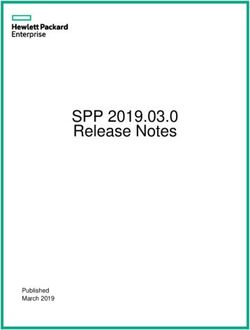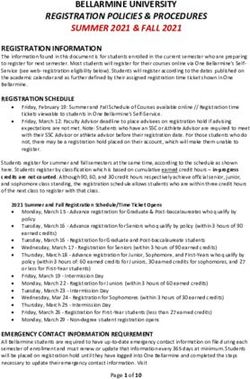104 PRO GPS TRACKER USER MANUAL - Rewire Security
←
→
Page content transcription
If your browser does not render page correctly, please read the page content below
Contents
I. Introduction ..................................................................................................................................... 4
1. Main Features.................................................................................................................................. 4
2. Applications ..................................................................................................................................... 4
3. Hardware Description...................................................................................................................... 5
3.1 Front Face / 3.2 Rear Face ......................................................................................................... 5
3.3 Side Face .................................................................................................................................... 5
3.4 Side Face .................................................................................................................................... 6
3.5 Side Face .................................................................................................................................... 6
4. Accessories ...................................................................................................................................... 7
5. Specifications ................................................................................................................................... 8
II. Installation ...................................................................................................................................... 9
1. Installation ....................................................................................................................................... 9
2. Internal / External Antenna Switch ............................................................................................... 10
3. SIM Card Installation ..................................................................................................................... 10
4. Charging......................................................................................................................................... 11
III. Functions ..................................................................................................................................... 11
1. Switching Your Tracker ON/OFF .................................................................................................... 12
2. Changing Your Tracker's Password................................................................................................ 12
3. Authorization process.................................................................................................................... 12
4. SMS Text Message Locating .......................................................................................................... 13
5. Interval Tracking ............................................................................................................................ 14
5.1 Continuous Interval Tracking................................................................................................... 14
5.2 Smart Tracking Using Time and Distance Intervals ................................................................. 14
5.3 Turning Interval Tracking "OFF" .............................................................................................. 14
6. Smart Update ................................................................................................................................ 15
7. GPS Drift Suppression .................................................................................................................... 15
8. Exact Street Address by SMS ......................................................................................................... 15
9. Cell-ID Locating (LBS) ..................................................................................................................... 16
10. Status Enquiry.............................................................................................................................. 16
11. IMEI Number Enquiry .................................................................................................................. 16
12. Time Setting................................................................................................................................. 17
13. Voice Surveillance........................................................................................................................ 17
14. Data Logging ................................................................................................................................ 18
15. Forwarding Incoming SMS Messages .......................................................................................... 19
16. Remote Immobilizing .................................................................................................................. 1917. Reboot ......................................................................................................................................... 20
18. Standby Modes ............................................................................................................................ 20
18.1. Timed Standby After 5 Minutes ........................................................................................... 20
18.2 Standby With Shock Sensor ................................................................................................... 20
18.3 Deep Standby Mode With Shock Sensor ............................................................................... 21
18.4 Schedule Work Standby Mode .............................................................................................. 21
18.5 Switching Standby Modes OFF .............................................................................................. 22
IV. Alarms ......................................................................................................................................... 23
1. Geo-Fence (Virtual Fence) ............................................................................................................. 23
2. Multi-Area Management ............................................................................................................... 23
2.1 How To Set an Area for Multi-management ........................................................................... 23
2.2 Delete Areas ............................................................................................................................ 24
2.3 Rename and Set Distance ........................................................................................................ 24
2.4 Activate Multi-area Management ........................................................................................... 24
2.5 Deactivate Multi-area Management ....................................................................................... 24
3. Movement Alarm .......................................................................................................................... 25
4. Over Speed Alarm .......................................................................................................................... 25
5. Accident Alarm .............................................................................................................................. 26
6. Shock Sensor Alarm ....................................................................................................................... 26
7. Low Battery Alarm ......................................................................................................................... 27
8. Power Off Alarm ............................................................................................................................ 27
9. GPS Blind Spot Alarm..................................................................................................................... 28
10. Restore to Factory Defaults ......................................................................................................... 28
V. Live Internet Tracking (GPRS) Setting ........................................................................................... 28
1. Setting Up The APN ....................................................................................................................... 28
2. GPRS User Name and Password Setup .......................................................................................... 29
3. IP and Port Setup ........................................................................................................................... 29
4. Modes Switch Between “SMS” and “GPRS” .................................................................................. 30
5. GPRS Economy Mode .................................................................................................................... 30
VI. Troubleshooting........................................................................................................................... 31
VII. LED Indicator Status..................................................................................................................... 32I. Introduction
104 PRO GPS tracker can be used for locating any remote target by using GPS
and send instant SMS or Internet reports to the user by using GSM and GPRS
network. It is an ideal security solution for your vehicle as it is able to send real-
time alerts and it enables you to immobilize your vehicle remotely at any time.
104 Pro can be used and tracked by either SMS or via our GPS tracking software
– GPSLive. GPSLive allows its users to track and locate their personal, vehicle
and assets in real-time. 104 Pro GPS tracker can also be used as a simple SMS
text message tracker, making it even easier to track the location of 104 Pro
when you’re out and about. Simply call the 104 Pro tracker and it will reply
back with an SMS text message with a link to Google maps showing its current
location in real time. The 104 Pro comes ready to use out of the box and offers
a powerful battery with up to 1 month battery for tracking a vehicle with the
magnetic housing, enabling the tracker to be attached to metal surfaces.
Visit GPSLive to get more information on our GPS Tracking platform.
User Manual for GPSLive software can be found here.
1. Main Features
1.1 Inbuilt or optional external GSM/GPS antennas.
1.2 Built-in 6000MA battery.
1.3 Magnetic base.
1.4 Real-time tracking.
1.5 Movement alarm, Geo-fence alarm, shock sensor alarm, remote
monitoring.
1.6 SMS location reports with google map URL link.
1.7 Selectable standby modes
2. Applications
Vehicle rental, Fleet Management
Plant equipment tracking
Suitable for boats, Motorhomes, Caravans and Trailers.
Vehicle security
Cargo container & Asset tracking3. Hardware Description
The 104-Pro GPS tracker uses four different selectable power saving sleep
modes to improve the standby duration. The tracker can be used as an SMS
tracker or via our GPS tracking platform and offers scheduled SMS or online
location updating at a set interval, these advanced features can be simply
activated by SMS text message remotely, enabling you to configure your GPS
tracker to your specific needs. Using these advanced settings you can get up to
60 days battery life off one charge. The 104-Pro magnetic tracker doesn’t stop
at just being a highly effective covert GPS tracker it can also be wired to any
vehicle via. 12v or 24v, the tracker will be using it's internal 6000mAh battery
as a backup for if power is lost.
3.1 Front Face 3.2 Rear Face
Built-in GPS ANT
Built-in
Built-in
powerful
GSM
magnet &
ANT
large
Battery
3.3 Side FaceEXT. GSM ANT EXT. GPS ANT LED Indicator
灯
INT & EXT
antenna switch
SIM Slot MicroSD Slot
3.4 Side Face
ON/OFF USB EXT. Power, Relay
3.5 Side Face
Built-in Mic Built-in shock sensor4. Accessories
No. Pictures Name Specs
Input: AC 110-220V
1 AC Adapter
Output DC: 1.5A,12V
Cigarette lighter
2 12V
socket
Charging adapter
3 GPS Antenna
3m cable
4
GSM Antenna
2m cable
Harness
5 4PIN
12V/40A OR 24V/40A
6 Relay
(12v default, 24v
optional)5. Specifications
Content Specifications
DIM. 94mm*60mm*38mm
Weight 300g
Network GSM/GPRS
Band 850/900/1800/1900Mhz
GPS sensitivity -159dBm
GPS Accuracy 5m
Cold status 45s
GPS Start time
Hot status 1s
EXT. power DC 12 V -24V
Sleep Current 1.8mA
Deep sleep 0.6mA
Operating Current
GSM operating Current 68mA±3mA
GPRS Current(data transfer) 82mA±10mA
Battery 3.7V 6000mA/h Polymer battery
Charge current 1A±0.2A
Charge time 7h
Sleep 1-2 months
Standby time
Deep sleep 4-8 months
Storage Temp. -40°C to +85°C
Operation Temp. -20°C to +65°C
Humidity 5%--95% non-condensingII. Installation
1. Installation
1.1 104-PRO can be either attached to a flat metal surface or mounted using
the fixing brackets for permanent installation.
1.2 External GPS & GSM antennas are provided inside the box. These can be
used to increase signal strength if required, depending on placement position.
1.3 If you intend to install in humid conditions, use weatherproof pouch
accessory provided.
1.4 For permanent vehicle installation, use the 4 pin vehicle wiring loom
supplied.
WIRING DIAGRAM2. Internal / External Antenna Switch If you wish to use your 104-PRO self-contained, without connecting external antennas, please move this switch to INT position (default position). If possible, use external antennas for permanent installation as these will provide a more accurate signal. After installing external antennas the switch should be moved to EXT position. 3. SIM Card Installation Please make sure that your SIM card has been activated and that PIN code request is disabled. If you are using contract SIM card and would like to use GPRS tracking, make sure your SIM card's Internet is enabled. 104-PRO will only work with standard full-size sim cards. Please do not use a nano or Micro SIM card with the tracker . Ensure that when communicating (Call/SMS) with the tracker your phone has caller ID enabled, otherwise you will not get any response from the tracker.
4. Charging
Please charge the unit for 8 hours before the first use. For charging the tracker;
Mains charge: Find the mains plug from the accessories. Connect the white JST
plug into the provided socket.
Car charge: Find the car lighter charger from the accessories and connect to
car cigarette lighter to charge the tracker inside the car.
Note: The battery should be charged between 8 - 12 hours before the first use.
After the first use, 4-5 hours should be sufficient.
Red LED ON means it's being charged, LED OFF means fully charged.
III. Functions
Note: With SMS text message commands, you will notice that we have used
“+” and “space” between some words;
“+” between two words means they should be written as one word, with no
spaces between. "space" between two words means you should leave one
character space.
e.g. sleep+123456+space+shock should be sent to the tracker as
following; sleep123456 shock1. Switching Your Tracker ON/OFF
To turn your tracker "ON", move the ON/OFF switch to the ON position, LED
lights will flash, which shows that the tracker has been switched on.
2. Changing Your Tracker's Password
Send SMS "password+old password+space+new password" to your tracker to
change its password. Passwords can only contain numbers. If you forget your
password, you can restore it to the default password using the command
"adminpassword13142324".
Please note that you only need to change your password if you intend to
share your tracker's phone number with other users and do not wish to
give them access to its settings.
Example : password123456 99999
Response: password OK
3. Authorization process
You will need to add your phone number as the authorized number if you wish
to receive any alerts or scheduled reports. If you only wish to use this device for
tracking via SMS or GPRS, you can skip the authorization process. Authorization
can be done in two different ways:
A-) Dial the tracker's number 10 times from your mobile phone and it will
register your mobile phone number as the authorized number automatically.
Each time you call your tracker, it will ring 3-4 times, hang-up and reply with a
location report SMS.
B-) Send SMS “admin+password+space+cell phone number” to set up an
authorized number. All the other authorized numbers must be set by the first
authorized number.
Example: admin123456 07776665544
Response: admin OK!To delete authorization: Send SMS “noadmin+password+space+authorized
number” to delete the authorized number.
Example: noadmin123456 07776665544
Response: noadmin OK!
4. SMS Text Message Locating
If there aren't any authorized numbers set-up, 104 PRO will reply to all calls
with a location report. If there are authorized numbers set-up, only authorized
numbers will be able to receive location report from the tracker.
The SMS text message will include coordinates, current speed, time and date. It
will also contain a direct Google Map link for smartphone users. Once you click
on the link, it will instantly open up Google Map for you to see the location of
your vehicle.
*If you request your tracker's location when it does not have sufficient GPS
signal, it will respond with a text message but will not contain any coordinates.
Once it acquires enough GPS signal it will send another text message with its
latest coordinates.5. Interval Tracking
104 PRO can send automatic location reports at set intervals. If SMS mode is
active, reports will be sent as SMS text messages. If GPRS tracking mode is
active, update intervals to the server will be adjusted.
5.1 Continuous Interval Tracking
Send SMS “fix030s***n+password” to the tracker. It will reply with its location
continuously at 30 seconds intervals. e.g. fix030s***n123456
Note: Minimum value for this setting is 10 seconds.
Example: fix030s***n123456
5.2 Smart Tracking Using Time and Distance Intervals
Interval tracking must be activated before using this mode.
Send "distance+password+space+distance". The tracker will reply "Distance
ok". The tracker will upload its location at preselected time intervals and
distance.
Example: distance123456 0050
Response: distance OK
This will configure the 104 PRO to update its location every 50 meters.
5.3 Turning Interval Tracking "OFF"
To cancel interval tracking send SMS command “nofix+password” to your
tracker.
Example: nofix1234566. Smart Update
The tracker will upload its position automatically to the web server when the
vehicle changes driving direction over pre-set angle value to form a smooth
trajectory consistent with the corner. This function is only effective in GPRS
mode. Send "angle+password+space+angle" to the tracker, it will reply" angle
ok".
The angle must be 3 digits, default angle value is 30 degrees.
Example: angle123456 45
Response: angle ok
7. GPS Drift Suppression
This function is deactivated by default. Send "suppress+password" to the
tracker to activate, it will reply" suppress drift ok". The GPS data will stop
updating if the vehicle is stationary. GPS data will update automatically once
the vehicle starts moving.
Example: suppress123456
Response: suppress ok
To Cancel: Send "nosuppress+password" to the tracker, it will reply"
nosuppress ok ".
Example: nosuppress123456
Response: suppress ok
8. Exact Street Address by SMS
You must set the APN of your GSM network provider for the SIM card used in
tracker before using this function. If your local GSM network requires
username and password for GPRS, please set it up according to the GPRS
instructions in chapter VII. Send SMS “address+password” to your tracker after
the APN has been set and it will reply with the exact address including street
name.
Example: address123456
Response: 20a Park Street, Clifton, Bristol, bs1 5ja9. Cell-ID Locating (LBS)
If 104 PRO is unable to establish a solid GPS fix, it will calculate its location
using the Cell-id info. Location reports will include the GPS coordinates of the
last known position as well as a LAC code. You can also send command
"address+password" to the tracker to request exact address. 104 PRO will
automatically switch to tracking by LBS in GPRS mode. The accuracy of LBS (also
known as Cell-id tracking) depends on the distance to the nearest GSM
Network Cell Tower or Base Station. In urban areas, this accuracy varies
between 25-100 meters.
10. Status Enquiry
Send SMS “check+password” to your tracker to check its status.
Example: address123456
Response: Power: Power ON / OFF
Battery: 0 / 100%
GPS: OK / NO GPS
GSM Signal: 1 / 32 (32 is the strongest signal level)
11. IMEI Number Enquiry
Send SMS "imei+password" to the tracker and it will respond with IMEI number
of its GSM module.
Example: address123456
Response: 35971005566987512. Time Setting
Send SMS command “time+space+zone+password+space+time” to 103-RS, It
will reply “time OK”.
Example: time zone123456 1 (1 is gmt +1 UK time zone)
Response: time ok
If you are in minus time zone, send the time zone command with a "-" symbol.
Example: time zone123456 -8
Response: time o
13. Voice Surveillance
104 Pro is in Tracking mode by default. When voice surveillance mode is
activated, it will automatically answer incoming calls rather than replying with
an SMS location report. To activate the voice surveillance mode, send SMS
"monitor+password" to the tracker. It will reply "monitor ok" and switch to
"monitor" mode.
Example: monitor123456
Response: monitor OK
Do not forget to switch back to tracker mode once you have finished using the
voice surveillance. When your tracker is in monitor mode it will stop updating
its position and it will shut the GPS module "OFF". To change back to tracker
mode, use command "tracker+password".
Example: tracker123456
Response: tracker OK14. Data Logging
Auto Logging: If 104 PRO loses GSM or GPRS signal, it can store GPS
information automatically on to the flash drive upon the pre-set conditions.
When GSM signal is back to normal, all the event alerts will be auto-sent to the
authorized numbers or live tracking server.
Continuous Logging: You can manually set your tracker to save GPS data to the
micro sd card continuously, independent from the GSM or GPRS. This will allow
you to use your tracker as a GPS logger.
To activate continuous GPS logging, send SMS command:
"save030s***n+password" to your tracker, it will reply “save ok” and start
saving it's GPS position information to the micro SD card every 30 seconds.
Example: save030s***n123456
Response: save ok
Logging Clearance: Send SMS “clear+password” to tracker device, it will reply
“clear ok” and delete all GPS position information stored on the micro SD card.
Example: clear123456
Response: clear ok
Logging Volume: Built-in flash 1MB (store about 16,000 positions). This volume
can be expanded by using a Micro SD card which can be inserted into the
provided slot. A 2GB card would be sufficient for up to 10 months.
Data logging function also enables you to use this tracker as a GPS logger. You
can download the location data to your PC by using the free PC software
provided, through USB connection.15. Forwarding Incoming SMS Messages
104 PRO can forward incoming messages from pre-set third party number. To
activate this function, send "forward+password+space+third parties phone
number" from an authorized phone number. The tracker will reply "forward
ok", and start forwarding SMS messages received from that number. Only one
number can be set-up for SMS forwarding.
Example: forward123456 07776665544
Response: forward ok
To cancel SMS forwarding: Send SMS command "noforward+password".
Example: noforward123456
Response: no forward ok
16. Remote Immobilizing
Send command “stop+password” to 103-RS. Once the immobilize function has
been executed, it will reply “Stop engine Succeed”. It will remain immobile until
you send a command to resume the fuel supply. Before using the stop
command, please select execute immediately mode or normal mode;
Example: stop123456
Response: Stop engine succeed
Remote Fuel Resume: Send “resume+password" to the tracker, it will reply
"Resume engine succeed", this means the 104 PRO will now resume the fuel &
power supply.
Example: resume123456
Response: Resume engine succeed17. Reboot
Send SMS “reset+password” to the tracker to restart the GSM module and GPS
module. It will reply “reset ok”.
Example: reset123456
Response: reset ok
18. Standby Modes
18.1. Timed Standby After 5 Minutes
In this standby mode, 104-PRO will change to standard standby mode if there
has been no activity for 5 minutes. (No calls or Text commands); GPS module
and Led light will switch OFF, GSM module (phone line) will still be ON. It will
wake up and turn the GPS module ON only if you call it to request position or
send an SMS command. If movement sensor or shock sensor alarm is active this
standby mode will not work. This standby mode is ideal if you would only like
to use SMS location request tracking. To activate send SMS command
"sleep+password+space+time" to your tracker.
Example: sleep123456 time
Response: sleep time ok!
18.2 Standby With Shock Sensor
In standby with shock sensor mode, 104-PRO will enter sleep mode if it has
been stationary (no vibration) for 5 minutes. GPS module and LED lights will
shut off, GSM module will still stay ON. As the GSM module will be ON, you will
still be able to communicate with the unit directly. Vibration, movement,
sending SMS commands or Calling the 104-PRO will wake it back up. To activate
send SMS command: "sleep+password+space+shock".
Example: sleep123456 shock
Response: sleep shock ok!18.3 Deep Standby Mode With Shock Sensor
When activated, after being stationary for 5 minutes without any vibration or
movement, 104-PRO will switch to deep standby mode with shock sensor. GPS,
GSM and led light will be OFF. Only vibration or movement can wake the
tracker back up from Deep Sleep by Shock Sensor mode. Once it’s awake, it will
automatically send a notification message to the authorized numbers. As the
GPS and GSM modules will be OFF, you won’t be able to communicate directly
with the tracker. However, if you send an SMS command, it can receive and
process this command as soon as it wakes up from Deep Sleep mode.
For constant live internet tracking (GPRS), deep standby mode with shock
sensor provides the longest battery life with a single charge as the GSM module
(phone line) will also be OFF. Please note that the auto interval setting used for
live tracking will override this the standby and keep the 102-NANO awake so
GPRS economy mode should also be activated. Please use both commands;
"sleep+password+space+deepshock" and
"less+space+gprs+password+space+on"
Example: sleep123456 deepshock
Response: sleep shock ok!
Example: less gprs123456 on
Response: sleep shock ok!
Please note that by default each time the 104-PRO wakes up from deep sleep,
it will send a notification SMS message to authorized numbers. You can cancel
this function anytime by sending SMS command: "wake+123456+space+off".
This way you will not get an SMS notification each time it wakes up.
Example: wake123456 off
Response: wake off ok!
18.4 Schedule Work Standby Mode
In scheduled work standby mode, 104-PRO is able to switch itself OFF and only
wake up at pre-set intervals. When it wakes up it will work for 5 minutes,
report its location (SMS or Internet) and switch OFF. If you are using your 104-
PRO in live, internet tracking mode and would like to use schedule work mode,you will also have to activate less GPRS mode. If GPRS economy mode is not
active the auto interval update will override the schedule standby and keep
your tracker awake.
To activate schedule work standby mode send schedule work sms command
and GRPS economy mode command; "schedule+password+space+time
interval" and "less+space+gprs+password+space+on"
Time interval settings are ;
m= minutes , h=hours, d= days. Maximum schedule setting is 30 days.
Example: schedule123456 30m
Example: schedule123456 5h
Example: less gprs123456 on
Response: sleep shock ok!
Schedule work standby mode will provide the longest standby duration as
power usage will always stay at minimum possible levels. GPS, GSM modules
and the shock sensor will switch off and only the timer will be consuming
power. Please see approximate battery standby durations below;
2 updates per day = 8 months 4 updates per day = 4 months
8 updates per day = 8 weeks 24 updates per day = 4 weeks
To cancel schedule work standby mode send SMS command:
"noschedule+password"
Example: noschedule123456
Response: noschedule ok!
18.5 Switching Standby Modes OFF
All standby modes can be switched off by sending SMS command:
"sleep+password+space+off". Please note if you are using your 104-PRO in self-
contained, self-powered mode, we do not recommend turning standby modes
off as the battery standby duration will be reduced to 3 days.
Example: sleep123456 off
Response: sleep off ok!IV. Alarms
1. Geo-Fence (Virtual Fence)
This function allows you to create safety zones of your choice. When 104 PRO
enters or leaves this pre-determined zone, it will send geo-fence alarm warning
to authorized numbers.
When the unit stays immobile in a place for 3-10 minutes, you can send SMS
“stockade+password+space+latitude,longitude;latitude,longitude” to the unit
to set the restricted area. In case of a breach, it will send SMS
“stockade!+location” to the authorized numbers every 3 minutes. The tracker
will stop sending an alarm if the tracker returns to the restricted area.
Note: The first latitude & longitude is coordinate of the top left corner of the
Geo-fence, while the second latitude & longitude is the coordinate of the
bottom right corner.
Example: stockade123456 51.460959, -2.622643; 51.456842, -2.604446
Response: stockade ok!
You can obtain coordinates of any location from Google Maps by clicking on the
desired location and selecting "what's here?"
To Cancel: Send SMS “nostockade+password” to deactivate this function.
Example: nostockade123456
Response: nostockade ok!
2. Multi-Area Management
2.1 How To Set an Area for Multi-management
Send SMS command:
"area+password+space+latitude,longitude+space+areaname,distance" to the
tracker (distance unit: M for meter, K for kilometer). Tracker will reply
"area01ok".
Example: area123456 22.353648,113.543678 school,800M
Response: area ok!Note: 5 areas at most and the distance between two points can't be less than
the total distance in the 2 commands. Different areas can't cover each other.
2.2 Delete Areas
Send SMS command:"noarea+password+space+area name", 104-PRO will
reply:"noarea ok".
Example: noarea123456 school
Response: noarea ok!
2.3 Rename and Set Distance
Send SMS command: "rename+password+space+old name;new
name,distanceM" to the tracker. If “name” is not repeated and “area” doesn't
cover other areas, it will reply "rename ok!" if the configuration was successful.
Example: rename123456 area01;school,800M
Response: rename ok!
2.4 Activate Multi-area Management
Send SMS command:"area+password+space+on" to the tracker and it will reply
"Area on ok!". When the tracker enters the preset area, it will send SMS "area
location" to all the authorized phone numbers, and it will send the same SMS
when it goes out of the area.
Example: area123456 on
Response: area on ok!
2.5 Deactivate Multi-area Management
Send SMS command: "area+password+space+off" to the tracker, it will reply
"area off ok!"
Example: area123456 off
Response: area off ok!3. Movement Alarm
Setup: When the unit stays immobile in a place for 3-10 minutes with GPS
signal reception you can send SMS “move+password+space+0200” to the
tracker. This will activate the movement alert with an area radius of 200
meters. Maximum radius limit is 999 meters. 104 PRO will reply “move OK”. In
case of such a movement, it will reply SMS "move+location" to the authorized
numbers at 3 minutes intervals.
Note: Setting the radius less than 100 meters may result in false movement
alert. The fault alert occurs if GPS position is miscalculated due to bad GPS
reception. Inaccurate GPS reading will cause the 104PRO to think that it is in a
different location, possibly further from its current location, thus the processor
will accept this as a movement and trigger the movement alarm. However, this
may only occur if the 104 PRO is installed improperly in a place where it can't
receive a good signal.
Example: move123456 0200
Response: move ok!
To Cancel: Send SMS “nomove+password” to deactivate the movement alarm.
Example: nomove123456
Response: nomove ok!
4. Over Speed Alarm
Over speed alarm will be triggered when tracker exceeds speed limit
predetermined by you.
Setup: Send SMS “speed+password+space+speed” to the tracker and it will
reply “speed ok!”. This means that you have set up over speed alarm
successfully.
For example: “speed123456 080” 080 refers to 80km/h. When tracker’s speed
exceeds 80km/h, the tracker will send SMS “speed+080!+ location” to
authorized numbers.
Example: speed123456 100
Response: speed ok!To cancel: Send SMS “nospeed+password” to deactivate the over speed alarm.
Example: nospeed123456
Response: nospeed ok!
Note: Minimum recommending speed alarm setting is 30km/h.
5. Accident Alarm
When tracker detects very strong vibration it will assume that an accident has
occurred and it will send SMS " Accident!+location " to all authorized phone
numbers.
To Cancel: Send"noaccident+password" to cancel accident alarm.
Example: noaccident123456
Response: noaccident ok!
6. Shock Sensor Alarm
Setup: Shock sensor alarm is deactivated by default. To activate send SMS
“shock+password” to the tracker, and it will reply “Shock is activated!”, this
means shock sensor alarm has set up successfully. When the tracker detects
vibration, it will send SMS “Sensor alarm+location” to authorized numbers.
Example: shock123456
Response: shock ok!
To Cancel: Send "noshock+password" to cancel the shock sensor alarm.
Example: noshock123456
Response: noshock ok!
Shock sensor sensitivity configuration:
The sensitivity of the built-in shock sensor has three different levels:First level: Alarm will be triggered after detect slight vibration, send
command" sensitivity+password+space+1" .
Second level: Alarm will be triggered after detect 8 times vibration in 2
seconds, send command" sensitivity+password+space+2".
Third level: Alarm will be triggered after detect 25 times vibration in 5 seconds,
send command" sensitivity+password+space+3".
Example: sensitivity123456 2
Response: sensitivity ok!
7. Low Battery Alarm
Low battery alarm helps users know when the battery of 104-PRO is low. It
sends 3 notification SMS messages to authorized numbers; at %10, at %5 and
just before it's completely flat. Low battery alarm is active by default, send SMS
“lowbattery+password+space+off” to deactivate.
Example: lowbattery123456 off
Response: low battery off ok!
8. Power Off Alarm
This function is deactivated by default. Send SMS command “
extpower+password+space+on” to activate, it will send SMS “power
alarm+location” to authorized numbers every 3 minutes if the external power
has been cut off.
Example: extpower123456 on
Response: extpower on ok!
To cancel: Send SMS “ extpower+password+space+off” to deactivate it.
Example: extpower123456 off
Response: extpower off ok!9. GPS Blind Spot Alarm
This function is deactivated by default. To activate Send SMS command
“gpssignal+password+space+on”, it will send alert SMS “no gps+last valid
location before signal loss”
Example: gpssignal123456 on
10. Restore to Factory Defaults
All settings on your 104-PRO can be restored to factory defaults by sending
SMS command: "begin+password"
Example: begin123456
Response: begin ok!
V. Live Internet Tracking (GPRS) Setting
GPRS tracking mode allows 104 PRO to upload its location data to a web server
at preset intervals. Live tracking server provides access to real-time tracking,
tracking history, statistics and many more.
1. Setting Up The APN
APN stands for Access Point Name and differs with each GSM network and is
required for a SIM card to have mobile data (internet) access. For more
information, contact your local SIM card network operator. Send SMS
“APN+password+space+APN”, the tracker will reply “APN OK” if succeeded.
Example: apn123456 everywhere
Response: apn ok!Note: Below is the APN codes for pay as you go services of Lyca, EE UK GSM
networks. The APN varies with different GSM network operators in different
countries, please check with your local GPRS network operator to get the
correct APN. Please see examples below for some popular UK networks;
apn123456 data.lycamobile.co.uk -Lycamobile UK
apn123456 uk.lebara.mobi -Lebara UK
apn123456 giffgaff -Giff Gaff UK
2. GPRS User Name and Password Setup
Most networks do not require password authentication while setting up the
APN. However, if your network requires this setting please configure as
following:
Send SMS “up+password+space+user+space+password”, If succeeded, the
tracker will reply “user, password ok!”.
Example: up123456 everywhere everywhere
Response: user, password ok!
Note: 123456 is the password for the tracker, data is the username for GPRS
login, access is the password for GPRS login.
3. IP and Port Setup
This setting will configure the 104 PRO to upload its location to the selected
server.
Send SMS “adminip+password+space+IP+space+port” to the tracker. It will
reply “adminip ok” if succeeded.
Example: adminip123456 94.229.67.57 10200
Response: user, password ok!e.g. adminip123456 94.229.67.57 10200 Tracker will reply “adminip
ok” if succeeded. This will configure your 104-PRO to send data to our
tracking server which can be accessed from https://gpslive.co.uk/.
Note: 94.229.67.57 is the IP address of the server and 10200 is the port. 104-
PRO is set to work with our UK based server www.gpslive.co.uk’s IP address
and port by default.
4. Modes Switch Between “SMS” and “GPRS”
The default mode is “SMS”.
Send SMS “GPRS+password” to the unit, and it will reply “GPRS ok!” This means
tracker has switched to “GPRS” mode.
Send SMS “SMS+password” to the unit and it will reply “SMS ok!” and restore
to “SMS” mode.
5. GPRS Economy Mode
GPRS economy mode helps the 104-PRO to close the internet connection if the
vehicle has been stationary for more than 5 minutes. This feature helps the
104-PRO to preserve battery power and consume less internet data. GPRS
economy mode is activated by default. To deactivate, send SMS command:
“less+space+gprs+password+space+off”.
Example: less gprs123456 off
Response: less gprs off ok!VI. Troubleshooting
Faults Analyze Solution
CHARGE THE BATTERY OR WIRE
NO LED LIGHT BATTERY IS FLAT
THE UNIT TO EXTERNAL POWER
1.GSM antenna is not connected
properly.
NO GSM signal 2.Sim card is not activated 1.Check GSM antenna connection
Or 4.Sim card is not installed correctly. 2. check SIM CARD installation
Dial tone 5.No GSM coverage in the area. or change the SIM CARD.
6. Sim card is damaged/faulty
There is a dial tone Check if the correct password is used with
But the tracker is 1.Sim card doesn’t have any Commands. The password can be restored
not responding Top-up credits. to the factory default 123456
To SMS 2. Incorrect password By sending adminpassword13142324.
commands Check sim card credit balance
Tracker responds 1- Check if you are calling from an
To SMS command Authorized number.
But does not send Authorization issue 2- Make sure you have caller id enabled.
Google link SMS 3- Try authorizing your number (admin)
when called In international format. (e.g. +44)
1. GPS reception is poor.
No GPS fix/ 1.Place the tracker in an open area
2. GPS antenna is not
Inaccurate GPS 2.Check connection of GPS antenna
connected properly.
Location report
1.APN is wrong/ not entered
2.SIM card GPRS services are 1. Configure APN, IP and port again.
GPRS (internet) Not enabled by the network 2. Activate SIM card GPRS service
Connecting Fail 3. Adminip (server IP) or 3. Check if SIM card has credits
Or no DATA Port incorrect. 4. Check GPRS settings
On live tracking 4. Interval updates are not 5. Check interval settings (fix)
server Enabled (fix command) 6. Check if the tracker has GPS
5. GPRS is not enabled Location fix established
(gprs123456 command)VII. LED Indicator Status
LED Indicator Status
Red LED flash Low power
Power LED (Red) Red LED ON Charging
Red LED OFF Fully Charged
ON NO GSM reception
GSM LED(Green) Quick flash for each second GSM Mode
Slowly flash for each 3 seconds GPRS Mode
OFF No GPS reception
GPS LED(Blue)
Quick flash for each second Good GPS reception
Thank you for purchasing 104-PRO Please read this manual carefully before
using this product. Please note that product specifications and information in
this user guide are subject to changes without prior notice. Any changes will
be integrated into the latest release. The manufacturer assumes no
responsibility for any errors or omissions in this document.
By purchasing the 104-PRO you agree our terms and conditions, view Terms
and Conditions here: https://www.rewiresecurity.co.uk/termsYou can also read