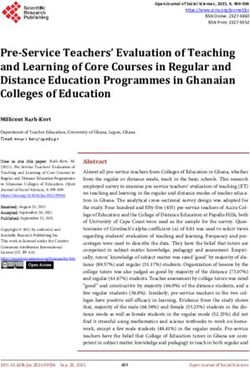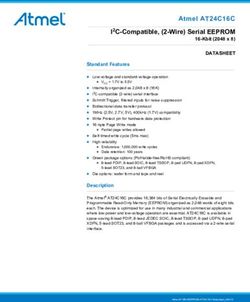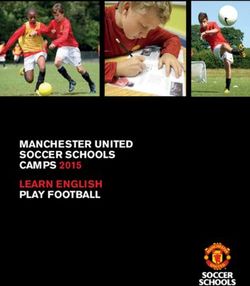GSM/GPRS/GPS Tracker User Manual - ControlSat
←
→
Page content transcription
If your browser does not render page correctly, please read the page content below
GSM/GPRS/GPS Tracker
User Manual
Preface
Thank you for purchasing the tracker. This manual shows how to operate the device smoothly
and correctly. Make sure to read this manual carefully before using this product. Please note
that specification and information are subject to changes without prior notice in this manual.
Any change will be integrated in the latest release. The manufacturer assumes no
responsibility for any errors or omissions in this document.
1Contents
1. Summary ....................................................................................................................... 4
2. Applications ................................................................................................................... 4
3. Hardware Description ..................................................................................................... 5
4. Accessories .................................................................................................................... 5
5. Specifications ................................................................................................................. 6
6. Usage............................................................................................................................. 7
6.1. Terminal Installation ................................................................................................. 7
6.2 SIM CARD Installations............................................................................................ 8
6.3 Turn on the Tracker Device. ....................................................................................... 8
6.4 GSM/GPS LED Indicator .......................................................................................... 8
6.5 Initialization .............................................................................................................. 8
6.6 Change Password ...................................................................................................... 9
6.7 Authorization ............................................................................................................ 9
6.8 Single Locating ........................................................................................................10
6.9 Auto track continuously ............................................................................................ 11
6.10 Automatic update positions of vehicle turns .............................................................12
6.11 GPS drift suppression .............................................................................................12
6.12 Absolute street address by SMS ..............................................................................12
6.13 Location based service (LBS) .................................................................................13
6.14. Voice Monitor .......................................................................................................13
6.15.Data logging ..........................................................................................................14
6.16. Data Load .............................................................................................................15
6.17. Forward the third parties’ message .........................................................................15
6.18. Charges Inquiry .....................................................................................................15
6.19. Alarm Function .....................................................................................................16
6.19.1 Low battery alarm ............................................................................................16
6.19.2 External Power off alarm (Suitable for B, C and D model) .................................16
6.19.3. GPS blind Spot alert ........................................................................................16
6.19.4 SOS .................................................................................................................16
6.19.5 Geo-fence ........................................................................................................17
6.19.6 Multi-area management ....................................................................................18
6.19.7 Movement alarm ..............................................................................................19
6.19.8 Over speed alarm .............................................................................................19
6.19.9 ACC working alarm (Option, for model B, C, D) ..............................................20
6.19.10 Fuel alarm (Option, for model C, D) ............................................................20
6.20 Cut off the Oil and Power System (Option, for model C, D) .....................................20
6.21Function of Remote Controller (Option, for model D ONLY) ...................................21
6.22 Arm .......................................................................................................................21
6.23Silent Mode ............................................................................................................22
6.24 DISARM ...............................................................................................................23
26.25 Alarms under Arm State ..........................................................................................23
6.25.1 Door alarm (Option for model C and D)............................................................23
6.25.2 ACC alarm (Optional for model B,C,D ) ...........................................................23
6.25.3 Shock Sensor alarm ..........................................................................................23
6.26 Alarm without GSM network service (Option for model C and D ) ..........................24
6.27 Check the Vehicle State ..........................................................................................24
6.28 Reset Hardware ......................................................................................................25
6.29 Sleep Mode ............................................................................................................25
6.29.1 Sleep by time ...................................................................................................25
6.29.2 Sleep by shock sensor.......................................................................................26
6.29.3 No sleep mode .................................................................................................26
6.30 Check IMEI ...........................................................................................................26
6.31 Set up Terminal (local) Time ...................................................................................26
6.32 TCP / UDP Switch ..................................................................................................27
6.33 Configure parameters by USB ................................................................................27
6.34 GPRS setting..........................................................................................................27
6.34.1 Setting up APN ................................................................................................27
6.34.2 GPRS User ID and password Setup...................................................................28
6.34.3 IP and port setup ..............................................................................................28
6.35 Less GPRS traffic ...................................................................................................29
6.36 Modes Switch between “SMS” and “GPRS” ...........................................................29
6.37 Set up monitor center number .................................................................................29
6.38 Web platform and PC installation tracking software user manual ..............................30
7. Cautions........................................................................................................................30
8. Faults & the Solutions ...................................................................................................31
31. Summary
1.1 Working Based on existing GSM/GPRS network and GPS satellites, this product can
locate and monitor any remote targets by SMS or internet.
1.2 Features
1.2.1 Handheld and Vehicle purpose.
1.2.2 Built-in GSM, GPS antenna, compact, elegant appearance.
1.2.3 Support GPS and LBS (Location based service) double tracking solutions.
1.2.4 Support SMS/GPRS/Internet Network data transmission (GPRS/Internet instructions
includes in CD in package)
1.2.5 Support configure the settings remotely
1.2.6 Set multiple functions of security, tracking, monitoring surveillance, emergency
alarms and management in its entirety.
2. Applications
Used widely for person, vehicle and other moving objects tracking.
43. Hardware Description
GPS/POWER/GSM Indicator
MIC
SIM
&
ON / OFF
Micro
Button & USB
SD
Slot
4. Accessories
This device is divided into the following four types according to the function parts:
Type A: Handheld, simple function, tracking, monitoring, with home charger, no external
hardness.
Type B: Simple car solution with 3 PIN harness for 12/24V power supply & ACC detection,
tracking and monitor.
Type C: Fully functional vehicle with 12 PIN harness for ACC, door, cut off oil and power,
Support fuel measurement
Type D: Add remote controller to ARM & DISARM on the basis of type C.
Applicable
No. Photo Name Specifications
model
AC input:110~220V; Standard for
1 charger
output:5V/1A type A
5Standard for
2 Harness 3PIN
type B
Standard for
3 Harness 12PIN
type C/D
Standard for
4 Microphone 1.5m
type C/D
Standard for
5 Relay 12V/40A or 24V/40A
type C/D
Optional for
6 siren 12V/24V
type C/D
Optional for
7 Fuel sensor
type C/D
Optional for
8 Remote control
type D
5. Specifications
Content Specification
DIM 8.9×5.0×1.6cm
Weight 65g
Network GSM/GPRS
Band 850/900/1800/1900Mhz
GPS
-159dBm
sensitivity
GPS
5m
accurancy
Cold status 45s
GPS start time Warm status 35s
Hot status 1s
Car power
12 V -24V
supply
6Back up
Chargeable 3.7V 800mAh Li-ion battery
battery
Storage Temp -40°C to +85°C
Operation
-20°C to +65°C
Temp.
Humidity 5%--95% non-condensing
6. Usage
6.1. Terminal Installation
6.1.1 Please ask the qualified engineers to install it.
6.1.2 Do not install it in an environment which is over GSM performance index, and please
pay attention to fix the antennas in an appropriate position with good signals.
6.1.3 Pay attention to make installation location preventing water and dust.
6.1.4 Find the 12 PIN harness and insert it into the corresponding holes of the products, and
connect the wires with the original car circuit showing below:
Wiring diagram
6.1.5 Note: The pink wire can be connected to the original car horn; it can also be connected
to the siren buying with the tracker.
6.1.6 Knowing about the type of the door trigger is positive or negative trigger. Please
connect the green wire to the door control circuit if it is positive, and connect blue wire if it is
negative.
76.1.7 Please install the SOS button on the place driver can touch.
6.1.8 Connect the GPS and GSM antenna to the right connector, and find an appropriate place
and fix the antennas to make sure good reception.
6.2 SIM CARD Installations
6.2.1 Use the screwdriver accompanied with the device to open sealed buckle and insert
the SIM card, the SIM card is placed correctly if heard the sound of lock, the SIM
will automatically pop up if press it gently. If need data logging function, please
insert microSD and put sealed buckle back
6.2.2 Please make sure the SIM card is for GSM network and able to execute the function of
incoming calls display, no calls can be diverted and the PIN code is locked. The SMS
format must be TXT format, and can’t recognize the PDU format.
6.3 Turn on the Tracker Device.
Connect the positive & negative wire, red & black ones, with 12V or 24V car power
system, wait for 1 minute after connecting power to wait tracker works normal, and
then turn on the backup battery switch.
6.4 GSM/GPS LED Indicator
Red LED: when charging, LED ON, After full charged, LED OFF,
In Low power, LED flash fast.
Green LED: In GSM Mode, LED quick flash for each second, In GPRS Mode, LED
flash one time in three seconds, when No GSM reception, LED ON.
Blue LED: In good GPS reception, LED quick flash for each second,
No GPS reception, LED OFF.
6.5 Initialization
Send “begin+password” in SMS to the unit, it will reply “begin ok” and initialize all the settings. (Default
password: 123456)
8For example, send SMS “begin123456” to the tracker via a cell phone, if succeeded, if will reply “begin
ok”.
6.6 Change Password
6.6.1 Send SMS “password+old password+space+new password” to the unit to
change the password.
For example: send SMS “password123456 888888” to the unit. If succeeded,
“password ok” will reply to your cell phone from the device tracker.
6.6.2 Be sure to keep the new password in mind, you have to upload the
software to restore the original setting in case of losing the new password.
6.6.3 Attention: Make sure the new password is in 6 digits Arabic numbers, or
else the tracker cannot recognize the password.
6.6.4 The “+” in the command, please don’t type “+”, space means press the
space keyboard on your cell phone
6.7 Authorization
There are only 5 cell phone numbers able to be authorized, be sure to set the
authorization phone number before use.
6.7.1 Call the tracker for 10 times continuously and get position correctly, then
it will make the cell phone number as the authorized number automatically.
6.7.2 Authorization Send SMS:“admin+password+space+cell phone number”
to set up a authorized number. The other authorized numbers should be set by
the first authorized number. If the number is successfully authorized, the unit
9will reply “admin ok!” in SMS. 6.7.3 Delete authorization Send SMS:“noadmin+password+space+authorized number” to delete the authorized number. 6.7.4 For roaming purpose, you have to add your country code ahead of the cell phone number, for example, please send:“admin123456 +8613322221111” to tracker to set 13322221111 as an authorized number. 6.8 Single Locating 6.8.1 Any number calls the tracker device, it will reply a SMS including the position of latitude and longitude if authorized number is not set. If authorized number has set successfully, the device won’t reply SMS including the positioning of latitude and longitude when the unauthorized number dials up it. 6.8.2 Dialing the tracker device from the authorized number, it will hang up your calling and respond to a real-time latitude and longitude information as following: Tracking location , When no GPS signal, the SMS includes the last valid latitude & longitude as well as the LAC code of current position, the LAC code can be input in the column of “manual track” menu of web platform to check 10
location.
6.9 Auto track continuously
6.9.1 Track with limited times upon time interval:
Send SMS command “fix030s005n +password” to the tracker device, it
will report the latitude & longitude at intervals of 30 seconds for 5 times.
(s:second, m:minute, h:hour). This command set must be in 3 digits and the
maximum value is 255.
6.9.2 Track with unlimited times upon time interval:
Send SMS “fix030s***n+password” to the tracker device, it will reply the
latitude & longitude continuously at interval of30 seconds.
Note: the interval must not less than 20s.
6.9.3 Smart track upon time and distance interval:
6.9.3.1 Please set "track with unlimited times upon time interval" before this
function, and send "distance+password+space+distance", tracker will
reply "Distance ok", and then tracker will locate upon both the pre-set
time and distance.
E.G: Send "distance123456 0050", it means distance is 50 meters; the
number must be 4 digits Arabic numbers.
6.9.3.2 Set this function on web server: Set time interval first and then distance
interval, tracker will locate upon the time and distance.
6.9.4 Cancel: Send SMS “nofix+password” to the tracker device to cancel the
“auto track”.
116.10 Automatic update positions of vehicle turns
6.10.1 The tracker will update the positions automatically to web server
once the vehicle changing driving direction over pre set angle value to form
a smooth trajectory consistent with the actual road, this function is only
effective in GPRS mode.
6.10.2 Send "angle+password+space+angle" to tracker, it will reply" angle ok".
6.10.3 The angle must be 3 digits Arabic numbers, default angle value is 30
degree.
6.11 GPS drift suppression
6.11.1 This function is deactivated as default, send "suppress+password" to
tracker, it will reply" suppress drift ok". The GPS data stop updating if
vehicle is not driving (ACC is OFF) and latitude and longitude always
keep same, and GPS data updates automatically when vehicle is moving.
6.11.2 Cancel: send "nosuppress+password" to tracker, it will reply" nosuppress
ok ".
6.12 Absolute street address by SMS
6.12.1 You must set up the APN of your local GSM network for the SIM card in
tracker first before using this function, if there is user name and
password for GPRS login, (Please refer to 6.34 to configure the APN,
12user name and password for GPRS login.)
6.12.2 After configure the APN, send "address+password" to device, it will
reply SMS including real street/address name. For example: No.113,
Guankou 2nd Rd, Nantou, Nanshan district, Shenzhen, Guangdong,
china.
6.13 Location based service (LBS)
When the tracker device doesn’t received valid GPS signals, tracker will
positioning by location based service(LBS), the messages includes the GPS
coordinates of the last position in SMS mode, but the LAC in message is the
current new position, the location can be seen by input the LAC code in the
menu “Manual Track” of web platform www.gpstrackerxy.com, you can also
send command “address+password” to tracker to get the newest absolute
address and GPS coordinates as well; tracker will automatically switch to track
by location based service in GPRS mode, and actualized on the map of web
server with LBS mark. And there may be some inaccuracy with actual location
by LBS tracking; the bias depends on GSM reception.
Note: This feature can be used normally in most areas according to the signal of
GSM network. It may not be available in some areas.
6.14. Voice Monitor
6.14.1 The command to switch between Track and Monitor mode are “tracker”
13and “monitor”.
6.14.2 The default mode is “track” (Track mode).
6.14.3 Send SMS “monitor+password” to the unit, and it will reply“monitor
ok!” and switch to “monitor” mode.
6.14.4 Send SMS “tracker+password” to the unit, it will reply “tracker ok!” and
restore to “track” mode.
6.15.Data logging
6.15.1 When the tracker devices lost GSM signals or fall offline from GPRS, tracker will
store the tracking position and alerts automatically upon the pre-set condition, when GSM
signals get back, all the event alerts will be auto-sent to the authorized numbers or monitoring
platform (server), but the stored tracking data should be loaded to the monitoring platform via
SMS command.
6.15.2: Storage upon times: Send SMS: “save030s005n+password” to the tracker unit, it will
reply “save ok”, and will store the lat, long locations every 30 seconds for 5 times. (S: second,
m: minute; h: hour).
6.15.3 Unlimited storage:Send sms:”save030s***n+ password” to tracker device, it will
reply “save ok”.
6.15.4: Storage Clearance: Send SMS: “clear+ password” to tracker device, it will reply
“clear ok”.
6.15.5:Storage Volume: It depends on the capacity of the SD card inserted in the
tracker device.
6.15.6: The stored data in SD card can be copied to computers through card
reader, and then the data route can be checked by importing data in the menu
“Data Import” of web platform www.gpstrackerxy.com
146.16. Data Load
6.16.1 Current date Load: Send SMS: “load+ password” to tracker device, it will
reply: “load ok” if the device is working well under GPRS mode; if not, it will
reply “load fail! Please check gprs” that means device does not work under
GPRS mode. Data can only be loaded to monitoring platform by GPRS.
6.16.2 Specified date Load: Send SMS: “load+ password+ space+ year month
date” to tracker device, it will reply: “load ok” .For Example: send SMS:
“load123456 20110425” to the tracker device, means to load the tracking
data of 25th April 2011 to monitoring platform.
6.17. Forward the third parties’ message
6.17.1 Send SMS "forward+password+space+third parties phone number" from
authorized phone number, tracker will reply"forward ok", and supports 1 third
parties phone numbers at most.
For example, set the phone number of the service provider of the sim card
in the tracker, when charge remind message coming in, tracker will
forward it to authorized phone number.
6.17.2 Cancel: Send SMS command "noforward+password".
6.18. Charges Inquiry
Send SMS command "balance+password+space+carrier’s phone
15number+space+code" to tracker, it will forward the code to carrier’s phone
number and return the balance message received from carrier’s phone
number.
6.19. Alarm Function
6.19.1 Low battery alarm
6.19.1.1. Send SMS “lowbattery+password+space+on”, it will send SMS “low
battery+latitude/longitude” to authorized numbers 2 times in total in 15 minutes
interval when voltage of battery is going to be about 3.55V.
6.19.1.2 This function activates as default, send SMS
“lowbattery+password+space+off” to deactivate.
6.19.2 External Power off alarm (Suitable for B, C and D model)
6.19.2.1 Send “ extpower+password+space+on” to activate, it will send SMS “power
alarm+latitude/longtitude” to authorized numbers every 3 minutes when external power is cut
off.
6.19.2.2 This function activates as default.
Cancel: Send SMS “ extpower+password+space+off” to deactivate it.
6.19.3. GPS blind Spot alert
6.19.3.1 This function deactivates as default, send SMS “gpssignal+password+space+on”, it
will send alert SMS “no gps+last valid latitude/longitude before lost signal”
6.19.3.2 Send SMS “gpssignal+password+space+off” to deactivate.
6.19.4 SOS
Long Press the SOS button for 3 seconds(For model D, press button on
16remote controller for 3 seconds), the tracker device will send SMS “help
me!+lat./long.” to all the authorized numbers at interval of 3 minutes. It
will stop sending such as alert SMS when any authorized number reply
SMS “help me” to the tracker.
6.19.5 Geo-fence
Set up a geo-fence for the tracker device to restrict its movements within a
district. The unit will send SMS to the authorized numbers when it goes out
of this district.
Set up: When the unit stays immobile in a place for 3-10 minutes, the user
can send
SMS“stockade+password+space+latitude,longitude;latitude,longitude” to
unit to set the restricted district. In case of breach, it will send SMS
“stockade!+ latitude & longitude” to the authorized numbers at interval of 3
minutes.
Remark: The first latitude & longitude is coordinate of the top left corner of the
Geo-fence, while the second latitude & longitude is the coordinate of the bottom
right corner, it will alarm at interval of 3 minutes.
Cancel: Send SMS “nostockade+password” to deactivate this function.
176.19.6 Multi-area management
6.19.6.1 Set Area
Send SMS command
"area+password+space+latitude,longitude+space+areaname,distanceM" to
tracker(distance unit: M for meter, K for kilometer), it will reply "area01
ok".
Example: Send "area123456 22.353648,113.543678 school,800M".
Note: 5 areas at most and the distance between two points can't be less than
the total distance in the 2 commands, and different areas can't cover each
other.
6.19.6.2 Delete areas
Send SMS command:"noarea+password+space+area name", tracker will
reply:"noarea ok".
6.19.6.3 Rename and set distance
Send SMS command "rename+password+space+old name;new
name,distanceM" to tracker, if name is not repeated and area doesn't cover
others, it will reply "rename ok!" for successful configuration.
Example: Send" rename123456 Area01;school,800M ", it means the new area
name is "school", and covers area of a radius of 800 meters.
6.19.6.4 Activate multi-area management
Send SMS command "area+password+space+on" to tracker, it will reply
"Area on ok!", when tracker enter the pre set area, it will send SMS "area
18name+latitude & longitude" to all the authorized phone number, and send
same SMS when goes out of the area.
6.19.6.5 Deactivate Multi-area management
Send SMS command "area+password+space+off" to tracker, it will reply"area
off ok!"
6.19.7 Movement alarm
6.19.7.1. Set up: when the unit stays immobile in a place for 3-10 minutes with
GPS signal reception, the user can send
SMS“move+password+space+0200” to the tracker (Suppose area of a
radius of 200 meters, it supports 4 digits at most. Unit: Meter). It will
reply “move OK”. In case of such a movement (the default distance is
200m), it will send SMS “Move+ latitude & longitude” to the authorized
numbers at interval of 3 minutes.
6.19.7.2 Cancel: Send SMS “nomove+password” to deactivate the movement
alarm.
6.19.8 Over speed alarm
Set up: Send SMS “speed+password+space+080” to the unit (suppose the
speed is 80km/h), and it will reply “speed OK!”. When the target moves
exceeding 80km/h, the unit will send SMS “speed+080!+ latitude &
longitude” to the authorized numbers at interval of 3 minutes.
Cancel: Send SMS “nospeed+password” to deactivate the overspeed alarm.
19Remark: The recommended speed should be not less than 30km/h. For below
that rate, it will be effected the accuracy by GPS signals drift etc.
6.19.9 ACC working alarm (Option, for model B, C, D)
6.19.9.1 This function is disabled as default. To active this functions, send
"ACC+password" to tracker, it will reply "ACC ok". And tracker will send
"ACC on+latitude & longitude" to authorized numbers when detect ignition
action, that means the vehicle has been started; and tracker will send “ACC
off+latitude & longitude" to authorized numbers, that means ACC off.
6.19.9.2 Send "noACC+password" to disabled this function, tracker will reply
"noACC ok".
6.19.9.3 This configuration can only enable and disable the alarm to authorized
numbers; it will send to web server automatically in GPRS mode and can't
be disabled.
6.19.10 Fuel alarm (Option, for model C, D)
6.19.10.1 When the fuel consumption exceeds the normal standards during driving, or oil
theft/leakage when the vehicle is stopped, the tracker will send "oil: xx% + Geo-info" to the
authorized number at interval of 3 minutes. The horn beeps 30S.
6.19.10.2 Cancel: Send SMS command “ nooil+password” to tracker.
6.20 Cut off the Oil and Power System (Option, for model C, D)
6.20.1 Send command “stop+password” to tracker, tracker will execute it and reply “Stop
20engine Succeed”. And it will remain immobile state until next command to resume.
6.20.2 Stop mode
6.20.2.1 Execute immediately: Send command “quickstop+password” to tracker, it will reply
“quickstop OK”. Then tracker will stop the car immediately after “stop” command.
6.20.2.2Execute depends on speed(Default mode): Send command “noquickstop+password”
to tracker, It will reply “noquickstop OK”, Then the tracker won’t stop the car immediately
after “stop” command, instead, it will reply “it will be executed after speed less than
20KM/H”, and stop the car when the speed is less than 20KM/H
6.20.3 Resume the Oil and Power System
send “resume+password" to tracker, it will reply "Resume engine succeed", that
means vehicle has resume the oil supply. 。
6.21Function of Remote Controller (Option, for model D
ONLY)
Button Function Descriptions
ARM Press for 0.5 second, the siren will beep one time.
DISARM Press for 0.5 second, the siren will beep two times.
Press for 0.5 second when it is in disarm state, the siren will
ARM & Silent
beep one time. No voice from siren when alarm triggered and quit from siren
mode
mode automatically when disarm.
SOS Press for 3 seconds, Tracker will send SOS alert to authorized phone numbers
without voice.
Deterrence/car Press for 0.5 second when it is in arm state, siren will beep 10 seconds, press
search disarm button to quit.
6.22 Arm
6.22.1 Set up arm by SMS
Send “arm+password” to tracker, it will make the car enter ARM states and and reply
“Tracker is activated”.
21If the car is in ignition (ACC is at “ON” position), then the car can’t enter ARM state,
reply “set up fail! pls turn off ACC”.
If engine turned off, but door is open, then the car can’t enter ARM state and reply
“set up fail! pls close the door”.
6.22.2 Set up arm by remote controller (Option, for model D ONLY)
Press button on the remote controller for 0.5 seconds, the car enters into
armed state and the siren will beep one time, no SMS reply.
If the car is in ignition (ACC is at “ON” position), then the car can’t enter ARM
state, and siren keep silent.
If engine turned off, but door is open, then the car can’t enter ARM state and
siren beeps 3 times, that means door is not closed.
6.23Silent Mode
6.23.1 Set up silent mode by SMS
Send silent+password to tracker, it will reply silent ok! that means tracker enters
ARM & silent mode, and will lock the door at the same time. be sound after
alarm is triggered, but tracker will send alarm SMS to authorized number.
Send disarm+password to quit ARM & silent mode.
6.23.2 Set up silent mode by remote controller (Option for model D)
Press in disarm state for 0.5 second, the siren will beep one time, the car will enter ARM
& Silent mode and lock door at the same time. Siren won’t be sound after
alarm is triggered, but tracker will send alarm SMS to authorized
numbers.
Press to quit.
226.24 DISARM
6.24.1 DISARM BY SMS
Send command “disarm+password” to tracker, tracker will disarm and reply
“Tracker is deactivated”, then it will turn off the alarm of door, shock sensor
and ACC, and no alarms if open door, trigger shock sensor and ignition.
6.24.2 DISARM BY Remote controller (Option for model D)
Press on remote controller for 0.5 seconds, the car will enter DISARM
state and, siren beeps two times and tracker doesn’t send message.
6.25 Alarms under Arm State
6.25.1 Door alarm (Option for model C and D)
The unit will send SMS “Door alarm+lat/long” to the authorized number at
interval of 3 minutes when the door of the car opens in arm status; Siren will
sound for 30 seconds, send “disarm+password” to stop it.
6.25.2 ACC alarm (Optional for model B,C,D )
The unit will send SMS “ACC alarm+lat/long” to the authorized number at
interval of 3 minutes when the engine of the car is turned on, that is the key
is rotated to ACC.ON position to start the car in arm state; Siren will be
sound for 30 seconds,send “disarm+password” to stop it.
6.25.3 Shock Sensor alarm
6.25.3.1 The unit will send SMS “Sensor alarm+lat/long” to the authorized
number when the sensor is triggered in arm status; send “disarm+password”
to stop it.
236.25.3.2 Shock sensor sensitivity configuration:
The sensitivity of the built-in shock sensor has three different level:
First level: Alarm will be triggered after detect slight vibration, send
command" sensitivity+password+space+1" .
Second level: Alarm will be triggered after detect 8 times vibration in 2
seconds, send command" sensitivity+password+space+2".
Third level: Alarm will be triggered after detect 25 times vibration in 5
seconds, send command" sensitivity+password+space+3".
6.26 Alarm without GSM network service (Option for model C
and D )
When the car is in the place without GSM network service, siren will be
sound under non-silent mode if alarm is triggered (door, sensor, ACC), but
no SMS alarm will send to authorized number.
6.27 Check the Vehicle State
Send SMS command “check+password” to the tracker device in the vehicle,
It will reply the status of the power, battery, GPS, ACC, door, GSM signal,
GPRS status and oil to the authorized numbers.
For example: Send SMS “check123456” to the tracker device in the vehicle,
It will reply following SMS.
Power: ON/OFF
24Battery: 100%
GPRS: ON/OFF
GPS: OK/NO GPS
ACC: OFF/NO
Door: OFF/NO
GSM Signal: 1-32 The higher digit it shows; the stronger of GSM signals
it receives.
Oil: 70%
6.28 Reset Hardware
Send SMS “reset+password” to tracker device, it will reply “reset ok”. And
the GSM module and GPS module in the tracker will be reset.
6.29 Sleep Mode
6.29.1 Sleep by time
Send SMS command "sleep+password+space+time" to tracker device,
tracker will reply "sleep time ok" if none of the alarms has been set and no
operations, tracker will fall asleep in 5 minutes, GPS module shuts down,
LED will be off ,calling or SMS can awake the tracker. If these alarms have
been set, tracker will sleep by detecting shock sensor. (This mode only
works under SMS mode)
256.29.2 Sleep by shock sensor
Send SMS command "sleep+password+space+shock"to tracker device,
tracker will reply "sleep shock ok", it will enter sleep mode if no shake is
detected or ACC is off , GPS module shuts down, LED will be off . Shake or
any operation can awake the tracker . (This mode only works under SMS
mode)
6.29.3 No sleep mode
Send SMS command”sleep+password+space+off” to tracker device , tracker
will reply”sleep off ok”. Tracker GSM,GPS,LED will work without
sleep .This mode is the default mode.
6.30 Check IMEI
Send SMS command "imei+password" to the unit. E.g. Send SMS
command "imei123456" to the tracker device, an IMEI number in 15 digits
will reply to your cell phone.
6.31 Set up Terminal (local) Time
6.31.1 Send SMS command “time+space+zone+password+space+time” to
the tracker unit, If succeed, It will reply “time OK”
6.31.2 For example: Send SMS “time zone123456 8”, 8 is Chinese time
zone, If your country time zone is minus, send SMS “time zone123456 -8”.
266.32 TCP / UDP Switch
Send command: "gprs+password,0,0" switch back to TCP mode, this is the
default mode.
Send command:"gprs+password,1,1" switch to UDP mode.
6.33 Configure parameters by USB
Connect the gps tracker to computer with the optional USB cable ,find gps
tracker’s internal memory and open serial debugging tool
in the format of text , refer to the instructions for more operations .
Note: Correct password is need every time you configure the tracker.
6.34 GPRS setting
User must send SMS via cell phone to set up IP, port and APN before starting
GPRS.
6.34.1 Setting up APN
6.34.1.1 APN standards for Access Point Name and differs from country to
country. For more information about the local APN, inquire with your local
GPRS network operator.
6.34.1.2 Text the tracker a SMS “APN+password + Space + your local APN”
via a cell phone and if succeeded in setup, the tracker will return the message
“APN OK”.
6.34.1.3 e.g. send SMS command “APN123456 CMNET”. If succeeded, “APN
27OK” is returned by the tracker in SMS. Notes: 123456 refer to password of tracker and CMNET is the APN of China Mobile (One of GSM Operator in China). 6.34.2 GPRS User ID and password Setup 6.34.2.1 In most countries, the user name and password involving GPRS login are not compulsorily necessary, therefore, the entry can be skipped. For those countries requiring user name and password, please configure as following: 6.34.2.2 Send SMS “up+password+space+user+space+password”If succeeded, “user,password ok” is returned by the tracker in SMS. 6.34.2.3 For instance, send SMS “up123456 jonnes 666666” to the tracker, and if succeeded, the tracker returns “user, password OK” Note: 123456 is tracker device password, jonnes is the user name for GPRS login, 666666 is the password for GPRS login. 6.34.3 IP and port setup 6.34.3.1. Send SMS as below via a cell phone: adminip +password + Space + IP Address + Space + Port Number. If succeeded, “adminip OK” is returned by the device in SMS. 6.34.3.2 e.g, Send SMS command “adminip123456 202.104.150.75 9000” to the tracker device, If succeeded, “adminip OK” is returned by the device in SMS.( 123456 is default password,202.104.150.75 is IP,9000 is port). 28
6.35 Less GPRS traffic
6.35.1 Tracker will change to less GPRS traffic mode after parking 5 minutes,
GPRS disconnect and connect again when alarm being triggered or vehicle
starts driving.
6.35.2 Activate this function: Send "less gprs123456 on", tracker will reply "less
gprs on ok".
6.35.3 Deactivate this function: Send "less gprs123456 off", tracker will reply"
less gprs off ok".
Note: 123456 is the password of tracker, and replace it with the new if
you have changed.
6.36 Modes Switch between “SMS” and “GPRS”
6.36.1 The default mode is “SMS”
6.36.2 Send SMS “GPRS+password” to the unit, and it will reply “GPRS ok!”
it means tracker device has switched to “GPRS” mode.
6.36.3 Send SMS “SMS+password” to the unit, it will reply “SMS ok!” and
restore to “SMS” mode.
6.37 Set up monitor center number
6.37.1 Setup: send command “centernum+password+space+number” to tracker, it will
reply“centernum ok”. After setup monitor center number, the messages of auto track by sms
will be set to this center number, if all alarms need to be sent to this number too, then this
center number must be setup as authorized number.
296.37.2 Cancel: Send “nocenternum+password” to tracker, it will reply “no center num ok”.
6.38 Web platform and PC installation tracking software user
manual
6.38.1 Web based platform www.gpstrackerxy.com. Configuration IP:
202.104.150.75 Port: 9000. Please check “software platform user manual”
included in the CD for detailed operation information.
6.38.2 PC based installation tracking software user manual included in the CD in
package.
7. Cautions
Please comply with the instructions to extend the unit life: :
1. Keep the unit dry. Any liquid, i.e. rain, moisture, may destroy or damage the
inside circuitry.
2. Don’t use & store the unit in dusty places.
3. Don’t put the unit in overheated or overcooled places.
4. Handle carefully. Don’t vibrate or shake it violently.
5. Clear the unit with a piece of dry cloth. Don’t clean in chemicals, detergent.
6. Don’t paint the unit, this may cause some foreign materials left in between the
parts.
7. Don’t disassemble or refit the unit. 。
8. Please read the user manual carefully before installation and operation, learn
something more about the voltage range. Otherwise, it won’t work properly or
30destroy the product.
8. Faults & the Solutions
Faults Solution
Fail to turn on Please check out the power wiring in correct place.
Please make sure SIM Card is GSM Net and installed correctly; also call
No GSM Signal display should be on; but no call transfer and PIN code off.
A more open view of the sky is recommended to make sure the device
No GPS Signal
can receive the GPS signal normally.
SMS reply fail Password incorrect or wrong sms commands format
Call without SMS reply
or cannot receive alarm Authorized number is wrong or without setting any authorized number
SMS
Stop engine fail Check the relay for engine cut is right connected.
Remote Controller fail Remove external power , turn on the device and program again
Siren’s voltage is DC12V/24V/1A. Siren can’t be activated if it is negative
Siren fail
triggered.
31You can also read