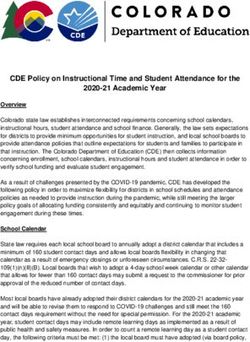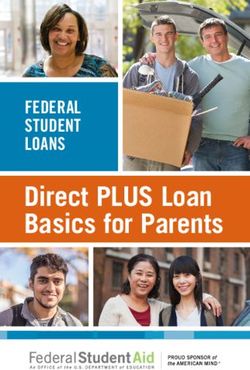Overdrive/Sora Sora and Marketplace 101 Basics for Librarians - GST BOCES
←
→
Page content transcription
If your browser does not render page correctly, please read the page content below
Thank you all for all you do! Sharing through Sora supports our co-ser requirement to provide equitable access to materials. Contact Sue or I first with ANY support issues – Often others are having similar issues and we can direct info to the right folks. Please do not email Overdrive directly. If Sue or I are out, we will let you know ahead via the ListServ if possible.
Make sure you send
some kind of letter home
Send Your to parents about access
Sora Letter
Home An example is on the SLS
website on the Sora pageInterface with Public Library & NY Reads • Only can setup in Sora App • Login • Add a library • Find “NY Reads” and “Southern Tier Library System” • Sora will prompt for login – put in the same network credentials you used to login to Sora initially • The library will be added and you won’t have to add it again • You can search all your libraries now by using the checkbox under the search box (after you click in search box ) • Remember – NY Reads titles do NOT show up in Marketplace as owned (sorry!)
MARKETPLACE SORA
URL - gstbocesny.adv… URL - soraapp.com
Unique login network login
Marketplace Backend of Sora Find a book to borrow
v. Sora Order titles / create carts Check out and return titles
See who owns titles and how many Does not show how many titles are owned
Assign titles to students Where the curated collections appear
Change audience levels on books 1 account (login with network ID)
Curate
2 accounts – district and CCD
Setup other users (other librarians or
support staff, teachers, business
officials) so they create carts or view
invoicesCPC = Cost per
circulation. Not
recommended.
Lending
Periods
NOTE: All lending settings are set by
the SLS shared collection and can't
be customized by Advantage
accounts.
2 week loan, 2 week renewalSetup Audience Level • Go to Admin in Marketplace – Content Access Levels • Select “Use Publisher Defined Audiences” ALWAYS • You can still change but it’s easier to bring it in like this • This is where you can search for a book you own and change audience level • This is only done ONCE when you setup Marketplace
Who Can Read What • Juvenile – K-5 • YA – 6th through 8th • Adult – 9th and up Remember – glass floor, cement ceiling. Your kids can always read down, but they can’t read up. They are stopped by their audience level. I cannot change that. They will need to get Libby if they want books over their audience level.
Setup Users
GO TO ADMIN – MARKETPLACE USERS ADD USERS IN UPPER RIGHT I WOULD ADD ANYONE ELSE AS AN
EDUCATOR – EASIEST AND GIVES THEM THE
RIGHT TO MAKE A CART BUT NOT ORDER• Go to Admin in Marketplace
• CCD Accounts
• Advantage Plus
• Must share OC/OU and MA by time
Sharing is • District Accounts
Caring! • Advantage
• You have to go in and mark what you choose to
share after ordering
• Sharing can NOT be undone – once it’s shared,
it’s shared• Go to Admin in Marketplace – Content Access Levels
Change Audience • Scroll down and find list of books
• Use “Search Again” to search by title
Level • Use the pencil to editLending Models
One Copy/One User (OC/OU) * Best way to purchase MA: BY CHECKOUT (CONCURRENT USERS)
One Copy/One User (OC/OU) titles can be borrowed by one person at a Expire from your digital collection after a certain number of checkouts (e.g.,
time, and they never expire from your digital collection. 100 checkouts). Can be borrowed by multiple users at the same time. In
search results, title details pages, and Marketplace reports, the number of
Simultaneous Use (SU) copies owned is the same as the number of checkouts remaining
Simultaneous Use (SU) titles can be borrowed by an unlimited number of MA: BY EARLIER OF X TIME OR Y CHECKOUTS (ONE USER)
users at the same time. They usually expire from your digital collection after
a determined period (for example, after one year); the only exceptions are Expire from your digital collection after a certain amount of time (e.g., two
titles added through the Project Gutenberg Simultaneous Use plan, which years) or checkouts (e.g., 52 checkouts), whichever comes first. Can by
never expire. borrowed by one user at a time. You'll receive an email when a Metered
Access title is about to expire, so you can repurchase it if you'd like.
Metered Access (MA) Class Sets
Metered Access (MA) titles expire from your digital collection after a certain
amount of time or number of checkouts. Some publishers offer titles as Class Sets (available for schools and academic
libraries only). When you purchase a Class Set of a title, you purchase the
MA: BY TIME (ONE USER) exact number of copies that you need for the length of time you need. Each
copy is reserved for a specific student, and will be automatically borrowed
Expire from your digital collection after a certain amount of time (e.g., 12 for that student on your specified start date. Once your Class Set period
months). Can be borrowed by one user at a time ends, the Class Set copies of the title expire from your collection.
MA: BY CHECKOUT (ONE USER) Many titles that are available as Class Sets are also available under the One
Copy/One User lending model.
Expire from your digital collection after a certain number of checkouts (e.g.,
26 checkouts). Can be borrowed by one user at a time Cost Per Circ (CPC) * not recommended
With the Cost Per Circ (CPC) lending model, you only pay when your users
borrow titles. Schools should note that CPC titles can't be assigned.Marketplace – Finding Books • General search in top bar • Use advanced search to narrow by grade, format, lending model, or not owned titles • Class sets are like a ‘rental’ • Some publishers do not offer class sets • Class sets are usually a 3-month loan
Marketplace – Advanced Search • The “Advanced Search” dropdown arrow to the right of the search bar provides pre- made lists • Insights on the left can help you fill in gaps • “Featured” give you even more lists
Marketplace - Carts • Make carts for Adobe titles – sometimes they turn into real books! • Make carts for genres • Make carts! Lots of carts • Remember – don’t just order on the carts they make for you. We may have those titles as shared titles or in NY Reads • Remember to look at the samples and reviews for help
Marketplace – “NY Reads” Titles • “NY Reads” simultaneous use titles do not show up in Marketplace as owned • You will need to physically look at the list of titles I have posted on the SLS website (Sora Menu – NY Reads Titles) to know if we own it • Check your orders – you don’t want to spend money on something we already own
Marketplace Accounts – Ordering Basics
• 2 accounts – 2 Log ins
• CCD Orders - go through SLS 508 co-ser money and titles MUST be shared
• District Orders – come from district funds (like per pupil money) and MAY be shared but do not
have to be
• Only one/the Communication Coordinator from each district can order
• Other staff can create carts but not place orders
• Cannot move carts from CCD account to district account
• Cannot move per pupil funds to 508 co-ser
• District level funding (not per pupil or grant money) can be moved to CCD account in order to get aid
• Your Business Official has (or should have) a district-level account in order to access invoicesMarketplace Accounts – Ordering with CCD Funds
• You can purchase books whenever you want as long as you have money on account
• CCD money is put in by SLS (Sue or Mary Ann) using ‘Content Credit’ (as a lump sum)
• You tell us in an email how much you want to put into Sora and we put it in your Sora CCD account
• Once we put money in, we can NOT pull it back out
• The money rolls over – it never goes away unless you spend it
• You may NOT go over your allotted credit, even by $0.01!
• It is the Communication Coordinator’s job to ensure that you do not run over (remember, pre-purchases do
NOT show up in the accounting until delivered)
• Check your content credit history regularly to make sure this aligns with your budget info
Please call Mary Ann BEFORE placing any district level orders
if you have never done this before or are unsure of the process.Marketplace Accounts – Ordering with District Level Funds
• You can only purchase books by creating a cart
• Print or PDF a quote to send to your district purchasing department (there is a way to generate a PDF of a cart to attach in
WinCap)
• District purchasing needs to provide you with a PO #
• Once you get a PO # (22-xxxxx), purchase content credit using the PO information
• After content credit is in, you can actually purchase your cart (this may take 1-3 days)
• Then you can sign to have the PO paid
• You MUST put the district Sora account number on all POs at the district level
• POs should be emailed after content credit purchase to invoicing@overdrive.com
• Sora/Overdrive Building Address is: OverDrive Inc., 1 Overdrive Way, Cleveland, OH 44125
• For payments- Checks should be mailed to: OverDrive, Inc., PO Box 72117, Cleveland, OH 44192-0002 (If checks are mailed to the
building there will be a delay in processing the payment. The PO box is direct to the bank for deposit and processing.)
• Check your content credit history regularly to make sure this aligns with your budget info
Please call Mary Ann BEFORE placing any district level orders
if you have never done this before or are unsure of the process.Where to Shop • Normally just use the top
button for OC/OU, MA, etc
• Class Sets to find ebooks
(not audio probably) that
you can ‘rent’
• Do not use Cost Per Circ
• Simultaneous use listed by
publisher, not title
• “Purchase Content Credit”
on this drop down as well –
only if you have a district
level PONumber of Copies Owned • See blue shaded spot to see how many copies of a title • Click on the blue shaded spot to see who owns what • It does not really matter who owns the title UNLESS you want to borrow them for a large number of students. Then you should check with the librarian that owns them to make sure they don’t need them at the same time you do
Sora Stats • Real time regional stats - Greater Southern Tier BOCES Shared Digital Collection Dashboard (overdrive.com) • In Marketplace go to “Insights” tab for regional data • For individual school data go to “Insights” then “Sora Activity” and filter by your schools and grades (yes, you can see everyone’s –sorry!) • If your district set it up properly it should pull by building (or grade if you want it that way). If not, your IT person will have to make the change • Sometimes it is nice to see the regional stats so you know what is being loaned (for ideas about what to purchase)
Make sure to ….
• CHECK to make sure the money in your CCD/District account is
correct – there are some issues on Overdrive end
• There are MANY books that were pulled in at the wrong
audience level. Sue and I don’t have time to go through each
collection and check them and I can’t pull a report to tell me
which books they are
• Please go in and check ALL your books to make sure they are
the correct level – especially audiobooks!
• Send your disclaimer emails/letters to parents that state that
not everything pulls in at the correct audience level
• You can view your current settings under Admin > Content
access levels
• Three levels for Content access levels are:
• Juvenile: Accessible to all users
• Young Adult: Accessible to Young Adult and Adult users
• Adult: Accessible to Adult usersPlease Do NOT …
Please do NOT pull in Have your kiddos
your SORA Marc look for
records to your e/audiobooks in your
catalogs. OPAC
We can NOT stop
access at grade levels
if you pull these
MARC records inHandy Video Links • How to Assign Titles - Title Assignments (K-12 Schools) – OverDrive Resource Center • How to Share Titles from your District level account - Advantage Plus – OverDrive Resource Center • Help with getting Statistics & Data for “Insights” - Reports: Marketplace Insights Tab for K-12 Schools – OverDrive Resource Center • Title Use Stats (helpful to look at these both regionally and at the district level) - Reports: Title Status & Usage for K-12 Schools – OverDrive Resource Center • Sora Use – Tons of videos here to help you highlight, change font, take notes, return books, etc. - Staff Training: K-12 Schools – Sora How-To Videos – OverDrive Resource Center
Help & Support
• Check the SLS webpages (reminder - all CC training ppts are posted there)
• Go to the “Support” tab
OR
• Marketplace Help – click the “Get Help” icon in the upper right or
OverDrive | Marketplace Help
• Marketplace Videos - https://resources.overdrive.com/k-12-schools/how-to-
videos/marketplace/
• Sora Help - Sora Help (soraapp.com):
“Support” “Help and resources” “Sora Help”
• Call or email me if you are stuckRegional Resources SLS Regional Resources SLS webpage that includes vendor flyers GST SLS Regional Resources Guide SLS ppt guide to all regional resources provided by SLS Does not include all your individually purchased databases
New Consortium with a LOT more vendors. Working on
getting a website with all vendors and product
descriptions
Budgets are set by January or February!! Be aware of
the early timeframe
It’s Budget
Time If you want something new, you should ask about it
early so I can investigate costs
Order with my district money first so you don’t lose it
Let us know how much you want placed in
Sora/Overdrive by January or FebruaryWindows & Mirrors
Evaluation
Please remember to fill out the evaluation in PD Tracker – it helps us grow! Thank you!
This Photo by Unknown Author is licensed under CC BY-SANEED TO CONTACT US FOR HELP???
Mary Ann Munroe – mmunroe@gstboces.org
Sue Kane – skane@gstboces.org
607-739-3581 ext. 2112 Mary Ann | ext. 2115 Sue
GST SLS
9579 Vocational Drive
Coopers Campus – Bld 1
Painted Post NY 14870
© 2021 Mary Ann Munroe
This work is licensed under a Creative Commons
Attribution-NonCommercial-ShareAlike 4.0
International License.You can also read