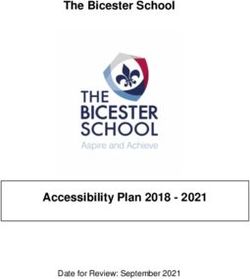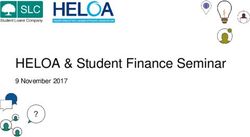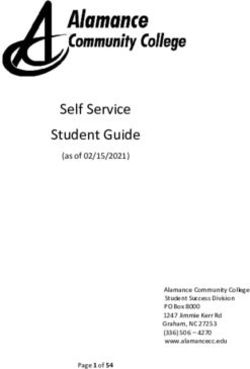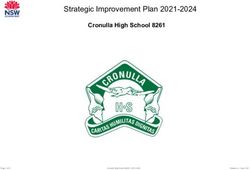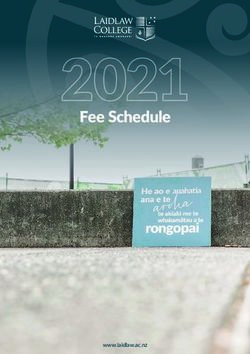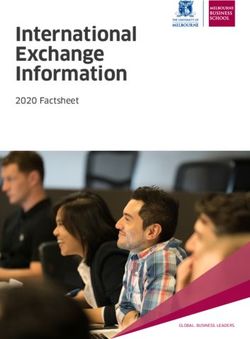Illinois Assessment of Readiness - (IAR) Test Administration Training - IL Pearson Support
←
→
Page content transcription
If your browser does not render page correctly, please read the page content below
Today’s Agenda
• Key Dates
• Outline of Tasks for District/School Coordinators
• What’s New for the Fall Administration
• PearsonAccessnext Account Access
• Accommodations
• PearsonAccessnext Demonstrations
• Paper Testers
• TestNav
• Support
• Questions
2Where to Find
Training Webinars
Fall 2021 Training Webinars can be found at:
https://il.mypearsonsupport.com/training-
resources/#TestAdmin
5PearsonAccess next
PearsonAccessnext Live Site
• Complete the majority of Test Administrator tasks.
PearsonAccessnext Training Site
• Practice all live activities.
• Secure practice tests.
6PearsonAccessnext
Live Site Training Site
http://il.pearsonaccessnext.com https://trng-il.pearsonaccessnext.com/
7What’s New for the Fall Administration?
• No Initial Shipments
• All Additional Orders are from 8/3/21 through 9/22/21 for Paper testing materials
• All Additional Orders from 8/3/21 through 10/7/21 for Computer materials
• Deadline to return paper-based testing scorable and nonscorable 10/1/21
• Deadline to return computer-based testing nonscorable materials 10/15/21
• New PearsonAccessnext enhancements
9PearsonAccessnext – New Home Page
• Information can be accessed via the • Depending on your access, the panel may
dropdown links across the upper left be expanded (see all menu items up login)
of the screen. or collapsed.
10PearsonAccessnext – New Home Page
Notifications
• Urgent notifications will remain at the top of the screen.
• Important and informational notifications will shift to the main text section,
above your Program Information.
11PearsonAccessnext – New Home Page
View Upon Login
• Users can set a predefine home page upon login.
• The Home Icon will change to the Home icon with
the person in it to designate that is the users
default home page.
• The Home icon with the person in it will also
appear next to the menu option if the user returns
to the original home page.
12PearsonAccessnext – New Home Page
View Upon Login
• Users can change
their personal Home
Page from the “Your
Account” page and
select the Default
Home Personal Home Page
option.
• Only pages that the user
has access to will be
available.
13PearsonAccessnext – New Dashboards
• New dashboards available 9/3/21. As any user accessing PAN, can see the
most relevant and useful data in an easy to view menu dashboard.
14PearsonAccess next – New Dashboards
• New dashboards
• Testing – Session Status
• Testing – Student Test Session
Status
• Test Status – Online
• Test Status – Paper
• Test Status - Alternate
The data on the dashboard will
refresh every 30 minutes.
15PearsonAccessnext – New Dashboards
• From the Dashboards page, users will
"Go to Dashboard User Settings".
Users will have the ability to update
the following:
• Add/Remove dashboards
• Change the number of columns
displayed (1-3, with 2 being the default)
• Change the display order
• Change the graph type
16Outline of Tasks for District/School Coordinators
1. Establish an account for yourself as district/school test coordinator in
PearsonAccessnext (PAN). (timeframe - now)
• If you already have an account -- confirm you can still access PAN and reset
passwords if necessary.
• If you are new and do not have a PearsonAccessnext user account, contact your
District Test Coordinator.
• If you are the District Test Coordinator and do not have an account, you may need to
contact ISBE at assessment@isbe.net.
• Familiarize yourself with how PearsonAccessnext works.
17Outline of Tasks for District/School Coordinators
Additional tasks / information once account is established
1. Confirm you are in the correct site (live vs training).
• An account must be set up in both sites. If you are using the same username in the
live and the training site, then the password will be the same for both sites.
• You can export users from the live site and import into training.
2. Make sure you are in the correct administration - IAR Spring 2021.
3. Confirm organization information.
• Confirm shipping address.
• Confirm “ship to district” vs “ship to school”.
18PearsonAccessnext
Account Access
Demonstration
19Outline of Tasks for District/School Coordinators
3. Load Student Information into or create Students within
PearsonAccessnext. (timeframe - now thru testing)
• Students who were registered in Spring are already in PAN for Fall
• Districts and schools will need to register any new students in both
SIS and PAN
20Load Student Information into or create Students
within PearsonAccessnext (continued)
4. Update student accommodations in PAN
• If accommodation updates are needed from Spring, update student accommodation
information (Student Registration/Personal Needs Profile - SR/PNP).
• Change via student registration import.
• Change manually using the PAN user interface.
• Confirm SR/PNP information using the Operational Report.
PNP Report - Accessibility Features and Accommodations for Student Tests - link
• SR/PNP report presents a list of students and tests with identified Accessibility
Features and Accommodations.
• Paper Material Not Already in the District or School need to be placed as Additional Orders
(including Math Computer Based Human Reader Accommodation).
21Accommodations
| 22Accommodations & Accessibilities
• Accommodations
• Alternate Representation - Paper • Directions (Human Signer for Test
• Large Print Directions, Clarification, Native
• Text-To-Speech (ELA - IEP required, Language)
Text Decoding disability) • Capture Response (Answers
• Human Reader Recorded in Test Book, External
• American Sign Language (ASL) video Devices, Monitor)
• Assistive Technology - Screen Reader • Calculation Device/Math Tools
/ Non-Screen Reader • Word Prediction
• Closed Captioning (ELA) • Unique Accommodations
• Braille - (Refreshable Braille, Braille • Emergency Accommodation
with Tactile Graphics, Braille
• Extended Time
Response)
23Accommodations & Accessibilities
Accessibilities
Spanish Transadaption of the Mathematics Assessment
Text-To-Speech (Math)
Answer Masking
Color Contrast
Student Reads Assessment Aloud to Self
Administration Considerations
Frequent breaks, separate/alternate location, small group testing, specialized
equipment/furniture, specified area or setting, time of day
Details on all Accommodations and Accessibilities are in the
Accessibility Features and Accommodations Manual.
https://il.mypearsonsupport.com/training-resources/
24PearsonAccessnext - Student Registration /
Accommodations – Import
Verify these steps have already been completed:
• The SR/PNP CSV Template provides the shell with header rows that can be
used to import the Student Registration file.
• Recommend first doing an SR/PNP export, adding accommodations then re-
importing the file.
• The entire file does not have to be imported, you can import only students
with accommodations to update.
• The State Student ID as listed in PAN must be included on the SR/PNP import.
25PearsonAccessnext - Student Registration /
Accommodations - Import
• Student records can be imported using the SR/PNP layout and templates
found on the il.mypearsonsupport.com customer support site on the
Resources tab.
26PearsonAccessnext - Student Registration
• Complete the information in the layout or add accommodations to SR/PNP export.
• Save file as a .csv file.
• Under the Setup drop down menu, select Import/Export Data and from the Select
Tasks bar.
• In the Type drop down, select Student Registration Import.
27PearsonAccessnext - Student Registrations /
Accommodations - Import
• File Layout Type can be fixed or csv.
• Sessions will be auto created, if the
session field is completed. If you do
not want sessions to be created,
check the “Don’t auto-create” box.
• Importing will modify students,
registrations and tests. Check box if
you do not want this to happen.
• Select Choose File.
• Select Process.
28PearsonAccessnext - Student Registration
/Accommodations - Import
• Check the import view detail page to confirm
there were no records in error.
• The import detail screen will indicate the
number of records that imported successfully
as well as any records in error.
• A list of errors is shown at the bottom of the
screen. Error record files and error messages
can be downloaded.
29PearsonAccessnext - Student Registration
/Accommodation Entry
Manually create student records or update accommodations within PearsonAccessnext.
• Under the Setup drop down menu, select Students.
• On the Student screen, use the “Select Tasks” drop down and select Create/ Edit
Students and the Registration tasks.
30PearsonAccessnext - Student Registration /
Accommodation Entry
Fill out additional demographic information
to complete the Student Registration.
• Check the Registered box.
• Complete grade level.
• Complete Home School code (for Private
Schools this will be the same as the testing
school).
• Select Ethnicity/Race.
• Select additional status information
including EL and Students with Disabilities.
Click on Save.
31PearsonAccessnext - Student Registration
/Accommodation Entry
• IMPORTANT: Student records should only be created manually, if
necessary, to test during the testing window.
• All student records must be entered in SIS, however, for Fall, students
must also be registered in PAN. Fall records WILL NOT be automatically
transferred into PAN.
• Student records created manually, will be given a temporary ID, if there is
not a match to a permanent ID within PAN.
• Enter student information in PAN EXACTLY AS IT EXISTS in SIS to ensure
correct State ID is assigned.
32PearsonAccessnext
Student Information
Demonstration
| 33Outline of Tasks for District/School Coordinators
5. Create accounts for Test Administrators.
District Test Coordinators can create additional users as needed for their school.
User Roles:
• District Test Coordinator
• School Test Coordinator
• Test Administrator Role
• Technology Coordinator Role
• Report Access Role
https://il.mypearsonsupport.com/resources/training-resources/IL_User_Role_Matrix_V1.pdf
Distribute Test Administration manuals and Paper Materials.
• Manuals (TCM, TAMs - CBT & PBT) if not already received, must be entered as an
Additional Order.
• Paper Materials for accommodations entered as Additional Orders.
34PearsonAccessnext
Create Test
Administrator Accounts
Demonstration
35Outline of Tasks for District/School Coordinators
6. Place students in test sessions. (If previously created test sessions for
Spring 2021, this step is unnecessary.)
• Sessions are created in PearsonAccessnext either by doing a student import or by
manually creating within PAN.
• If importing sessions, user should first do a student export to capture all
accommodations that were previously input prior to adding session
information.
• Students with a human reader accommodation need to be placed in a session
specific to that accommodation to ensure all students receive the same form.
36PearsonAccessnext
Create Test Sessions /
Add Students to
Sessions
Demonstration
37Outline of Tasks for District/School
2. Check network/computers for compatibility with
PearsonAccessnext and TestNav. (timeframe - now)
• Download latest TestNav App
• If necessary, complete an infrastructure trial. Find the guide here.
• Run app check (found in the top right corner in the Test Nav
Application)
• Use the Practice Test / Training Site.
• Students need to be familiar with TestNav functionality.
38Outline of Tasks for District/School
Coordinators- continued
2. Check network/computers for compatibility with PearsonAccessnext and
TestNav. (timeframe - now)
Additional Resources:
https://www.isbe.net/Pages/Assessment-Webinars.aspx
https://www.isbe.net/Pages/Assessment-Communications.aspx
https://il.mypearsonsupport.com/technology-setup/
39Outline of Tasks for District/School Coordinators
7. Prepare Sessions.
• Sessions must be prepared before students can log into TestNav to take
the test.
• Preparing the session assigns the test form, specifically form specific
accommodations.
• Once the form has been assigned, Test Coordinators can confirm that
students with form specific accommodations have been provided with the
correct form.
• If a student starts a test with an incorrect accommodation, that test
must be marked complete, voided and a new test assigned.
Print Testing Tickets.
• Testing tickets for all sessions can now be printed at one time.
40PearsonAccessnext
Prepare Sessions
Demonstration
| 41Outline of Tasks for District/School Coordinators
8. Start Sessions.
• Sessions must be started before students can log into TestNav to take the
test.
• Units must be unlocked prior to testing and locked at the end of testing for
that unit.
• Track students for make-up tests and new arriving students.
• Students moving out of the district who did not start any unit of test
should be removed from any sessions.
Place additional orders for paper materials, if needed.
42PearsonAccessnext
Start Sessions
Demonstration
43Outline of Tasks for District/School Coordinators
9. Stop Sessions.
Sessions should be stopped at the end of the testing window.
• Remove students who did not start any unit of a test from test sessions.
• All test units that have been started must be in “Complete” or “Marked
Complete” status.
44PearsonAccessnext
Stop Sessions
Demonstration
45Paper Testers
46Outline of Tasks for District/School Coordinators
10. Return any secure materials to Pearson.
• All paper scorable documents need to be returned under the scorable label.
• Return completed or partially completed Grade 3 test books and Grades 4-8
Answer Documents.
• Documents that may have been started but should not be scored, should be
noted as “Do Not Score” and placed in the non-scorable materials return box.
• Return all non-scorable secure material such as Human Reader Scripts.
• Large Print and Braille documents MUST be transcribed onto a scannable document.
• Use the regular Grade 3 book or Grades 4-8 answer documents included in the
kit.
47IAR - Students Testing on Paper
• Student Registration / Personal Needs Profile
• Registration window: 8/3/21-9/23/21
• Materials received at school (March 2021 if the materials were received
with the initial order in the Spring)
• Regular paper
• Accommodated paper (braille / large print / Spanish / Spanish large print / Human
Reader)
• Math tools (rulers, protractors, math reference sheets)
• Manuals (Test Coordinator Manual, Test Administrator Manual (CBT / PBT)
• Additional Orders
• A/O window open: 8/3/21
• All additional orders for paper test books shipped in kits.
Kits will include all materials needed: Test Book, Answer Document, Math Tools as
needed (Reference Sheet, Protractor, Ruler).
48IAR - Students Testing on Paper
Initial Material Order (Arrived March 2021) Return Labels
• Test Coordinator Kit
Scorable
• Resealable plastic bag
• Paper Bands
• Pearson Scorable and Nonscorable Labels (in different colors)
• Pre-printed/pre-gridded Return School Header
• Student ID Labels and Roster
• Return Instructions Sheet
• Shipping Carrier Return Instructions
• Packing List and Chain-of-Custody Forms
• Non-Scorable
• Test Coordinator Manual
• Test Administrator Manuals
Non-Scorable
• Test Booklets and answer documents
• Math Reference Sheets, Rulers and Protractors, if applicable
• Large Print kits
• Braille kits
• Human Reader kits (paper only)
• Mathematics Human Reader Scripts (not in a kit, Computer Based only)
• Tactile Graphics with registrations for Assistive Technology - Screen
Reader
49IAR - Students Testing on Paper
• If students were registered by 2/5/21, the school
should have received two individual students pre-ID
label (one for the ELA test and one for the Math test.
• The student label is placed on the Grade 3 test booklet
or the grade 4-8 answer document.
• If the student does not have a student label, the
demographic page will need to have the information
hand gridded.
50IAR - Students Testing on Paper
• After testing, all secure materials need to be returned to Pearson.
• Paper Materials are due one week after testing; no later than 10/1/21.
• All secure materials include all test books, scorable answer documents,
and human reader scripts.
• Human reader scripts for computer-based materials must be returned by
10/15/21
• Scratch paper that students used should be considered secure material and
destroyed or returned.
• It is not necessary to return manuals or math tools.
• Detailed information regarding the return of paper materials can be found in the
IAR 2021 Test Coordinator Manual found on the Resource page at
il.mypearsonsupport.com.
51TestNav
52TestNav
• TestNav is the software students will use to login and test the Fall 2021 Illinois Assessment
of Readiness (IAR).
• The Technology Coordinator or Test Coordinator will need to download TestNav and setup
computers well ahead of the testing window.
• Detailed information is available at
il.mypearsonsupport.com on the
Technology tab.
• Once TestNav is downloaded, auto updates
should be turned off.
53TestNav
The first time using TestNav, you will need to choose a customer.
54TestNav
• Once the customer is chosen, students will be directed to the login
screen.
• The customer screen will not show up again, unless you select choose a
different customer.
55Support
56Customer Support Site - il.mypearsonsupport.com
• Manuals
• Tutorials
• Practice Tests (non-secure)
• User Guides
• Technology Information
• Support Documents
• Teacher Resources
57Customer Support Site Continued-
il.mypearsonsupport.com
5859
ISBE - Pearson Contacts Information
• ISBE Assessment & Accountability Pearson Customer Support
833-213-3879
• 866-317-6034
https://il.mypearsonsupport.com
• assessment@isbe.net
• www.isbe.net/Pages/Assessment.aspx
• https://www.isbe.net/Pages/testinvestinkidsact.
aspx
60Questions?
6162
You can also read