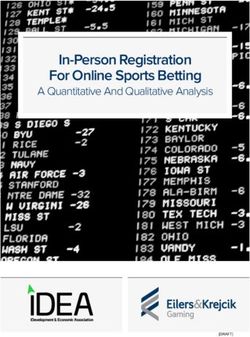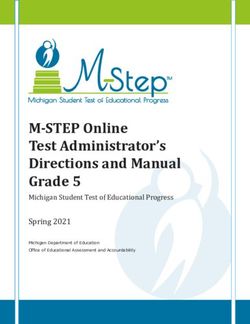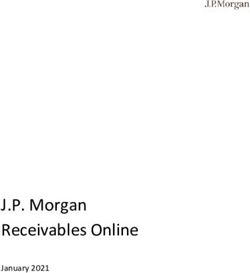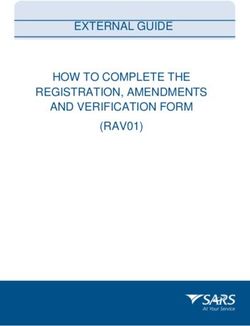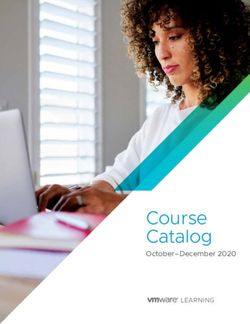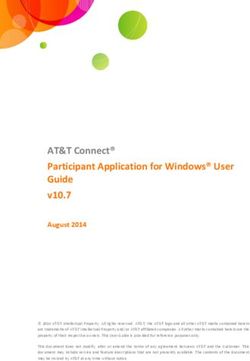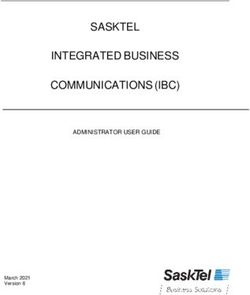Online Registration User Guide for SBSTTA 24 and SBI 3 - SECRETARIAT OF THE CONVENTION ON BIOLOGICAL DIVERSITY
←
→
Page content transcription
If your browser does not render page correctly, please read the page content below
SECRETARIAT OF THE CONVENTION ON BIOLOGICAL DIVERSITY
Online Registration User Guide for
SBSTTA 24 and SBI 3Online Registration User Guide for SBSTTA 24 and SBI 3
Table of Contents
1. Introduction ........................................................................................................................................ 3
2. Registration for SBSTTA 24 and SBI 3: Important points .................................................................. 3
2.1 ONLINE REGISTRATION ............................................................................................................... 3
2.2 NUMBER OF DELEGATES.............................................................................................................. 3
2.3 ASSIGNING ROLES ...................................................................................................................... 4
2.4 IMPORTANCE OF E -MAIL AND MOBILE NUMBER ............................................................................. 5
3. How to register your delegation online .............................................................................................. 5
3.1 HOW TO REGISTER A PARTICIPANT? ........................................................................................... 5
3.2 WHAT DO VARIOUS ROLES MEAN? ........................................................................................... 14
3.3 HOW TO EDIT PARTICIPANT’S CONTACT INFORMATION? .............................................................. 14
2Online Registration User Guide for SBSTTA 24 and SBI 3
1. Introduction
Kronos is a registration database that was developed in-house by the Secretariat of the CBD to be used for pre-
registering and accrediting participants for CBD meetings and workshops. It is also used for completing the
registration process onsite and issuing relevant badges. This system also allows focal points of Parties, other
Governments and observers to pre-register their delegations online.
This User Guide is intended primarily for focal points of Parties, other Governments and observers and
provides information on the registration process for the upcoming formal meetings of the Twenty-fourth
meeting of the Subsidiary Body on Scientific, Technical and Technological Advice (SBSTTA 24) and the
Third meeting of the Subsidiary Body on Implementation (SBI 3) to be held virtually from 3 May to 13
June 2021 through the Interactio platform.
2. Registration for SBSTTA 24 and SBI 3: Important points
The notification inviting Parties and partner organizations to make nominations and also describing the
nomination procedure is available here: http://www.cbd.int/doc/notifications/2021/ntf-2021-026-sbstta-sbi-
en.pdf. More information, including links to the formal sessions, is available at the following address:
https://www.cbd.int/conferences/sbstta24-sbi3.
2.1 ONLINE REGISTRATION
As a focal point of your government or organization, you will receive an e-mail containing an exclusive
(unique to your government or organization only) link, through which you can register your delegation to
either SBSTTA 24, SBI 3, or to both meetings. You must use this link to pre-register the delegation in the
online system.
You must assign the role for each delegate, as appropriate and as outlined in the notification. The
assigning of roles will be at the sole discretion of each delegation. Please conclude any internal
coordination and consultation prior to assigning the roles online.
To complete the online registration, please make sure to send the official letter of nomination, addressed
to the Executive Secretary, either by fax to +1 514 288 6588, or by e-mail as a scanned attachment to:
secretariat@cbd.int.
Once the official letter is received by the Secretariat, the pre-registered participant(s) will be validated.
Designated speakers and viewers will receive their respective login credentials a few days before the start
of the meeting.
2.2 NUMBER OF DELEGATES
In order to ensure the security of the meetings and proper identification of those speaking on behalf of
delegations, speaker(s) need to be designated well in advance of the start of the meetings. Taking into
account the technical limitations, the number of participants, designated as speakers and additional
3Online Registration User Guide for SBSTTA 24 and SBI 3
delegates with access to the Interactio platform, will be limited for each of the meetings of SBSTTA and
SBI as follows:
Parties and other Governments: 15 delegates. This includes 4 speakers for plenary sessions, an
additional 5 speakers for contact groups and additional 6 viewers.
UN organizations and IGOs: 6 delegates. This includes 2 speakers for plenary sessions, an additional 2
speakers for contact groups and additional 2 viewers.
All other organizations: 4 delegates. This includes 1 speaker for plenary sessions, an additional 1
speaker for contact groups and additional 2 viewers.
Governments and organizations may nominate additional members of their delegation, but these delegates
will not have access to the Interactio platform. Additional delegates, however, will be included in the final
list of participants.
2.3 ASSIGNING ROLES
To ensure uninterrupted streaming, taking into consideration load-capacity, internet connections,
delegates’ devices and platform capacity, your cooperation is requested to keep the number of speaker to
2-3 during any session. Note that a speaker can log in as a viewer using the same credentials at any time
(instruction will be provided).
When registering your delegation online, you must assign the role for each delegate, as appropriate. The
assigning of roles will be at the sole discretion of each delegation. Please conclude any internal
coordination and consultation prior to assigning the roles online.
The Interactio roles that can be assigned through online registration system are:
Role Meaning
Speaker for Plenary, Contact group and Viewer Can speak at plenary sessions and contact groups.
Can also use the same login to connect as ‘Viewer’
in webcasting mode and select their language of
preference.
Speaker for Contact group and Viewer Can speak at contact groups but not at plenary
sessions. Can also use the same login to connect as
‘Viewer’ in webcasting mode and select their
language of preference.
Viewer for Plenary and Contact group Can log in as ‘Viewer’ in webcasting mode to
plenary sessions and contact groups and select their
language of preference.
Cannot speak at plenary sessions or contact groups.
Additional delegates to appear on the participant No speaking or viewing rights. Will be included in
list final list of participants. May view plenary sessions
on You Tube (stream can be delayed by 3-5 min).
4Online Registration User Guide for SBSTTA 24 and SBI 3
2.4 IMPORTANCE OF E-MAIL AND MOBILE NUMBER
Before proceeding to the nomination page, you will be requested to verify the existing e-mail address and
mobile number for each delegate. Designated speakers and viewers will receive their respective login
credentials a few days before the start of the meeting. It is therefore very important to provide a unique e-
mail address for each designated speaker and viewer in order for him/her to receive the unique login
credentials. Mobile numbers are important so that the Secretariat’s technical support unit can reach
participants in case of connectivity issues, as necessary.
3. How to register your delegation online
Please follow the steps described below to register your delegation online using the Kronos registration system:
3.1 HOW TO REGISTER A PARTICIPANT?
Step 1: Click on the unique online link that you received. You will see your personal Kronos online registration
web page. The country name of your government or the title of your organization will be clearly indicated.
Step 2: Click on Add new nomination (button or link).
“Add new nomination” pop-up box opens.
5Online Registration User Guide for SBSTTA 24 and SBI 3
Step 3: In the “Add new nomination” pop-up box, type the first or last name of the delegate in the two boxes
provided.
All the names corresponding to the letters you type will automatically appear in the list below. You can keep on
typing the letters to narrow your search – the list will change as new entries are found corresponding to what you
type.
If the delegate is found, click on Select next to his/her name and continue with the steps below until Step 6
(inclusive). If the delegate is not found, go to Step 7.
6Online Registration User Guide for SBSTTA 24 and SBI 3
Step 4: The “Verify essential contact information” pop-up box opens asking you to verify Email and Mobile
Number of the participant. This step is very important. Entering Email is mandatory.
The self-explanatory options for Email are: ‘Valid Email’, ‘Change Email’. The self-explanatory options for
Mobile Number are: ‘Valid Mobile’, ‘Change Mobile’, ‘No Mobile phone’.
Make your selections for each and click Next.
Tips for entering phone numbers:
There are two ways:
➢ Select your country from the drop-down list and then type your local number. OR
➢ Type the full number (without selecting the country): include the international code and make sure to
precede it by the ‘+’ sign. For example: +1 514 555 1234.
Step 5: The “Nominate participant” pop-up box opens where you can select the meeting(s) and assign role(s).
7Online Registration User Guide for SBSTTA 24 and SBI 3
Perform the following:
1. Select the meeting by clicking on the white circle corresponding to each meeting. The button becomes
GREEN.
2. From the ‘Delegate’ drop-down list, select one of the following options: Delegate, Head of
delegation, Alternate head of delegation.
3. Select the role by clicking on the corresponding white circle. The button becomes GREEN. For
description of roles, see Section 3.2.
4. Click Confirm Nomination.
8Online Registration User Guide for SBSTTA 24 and SBI 3
Note: Once you reach the maximum limit for each role, the system will automatically notify you by showing
“Limit Reached”.
Step 6: Once you click Confirm Nomination, a pop-up box opens reminding you to send the official letter of
nomination to the Secretariat. Simply click Close to close the pop-up box.
RESULT:
The name of the registered delegate appears on the list on the main online registration web page. The delegate will
have “Pending Accreditation” status. His/her role will also be indicated.
Once validated by the Secretariat, the status will change to “Accredited”.
9Online Registration User Guide for SBSTTA 24 and SBI 3
Follow the steps below if the delegate is not found in Kronos (it is a new nomination):
Step 7: Click the Create new participant to Nominate button.
Step 8: “Add a new participant” pop-up box opens. Enter the name and contact information. Then click Next.
Tips for entering phone numbers:
There are two ways:
➢ Select your country from the drop-down list and then type your local number. OR
➢ Type the full number (without selecting the country): include the international code and make sure to
precede it by the ‘+’ sign. For example: +1 514 555 1234.
10Online Registration User Guide for SBSTTA 24 and SBI 3
➢ Another “Add a new participant” pop-up box opens asking you to enter further information. Once done,
click Next.
Tip: If the participant’s address is different from the one of the organization, select “No” in “Do you want
to use the address of the organization?”, and enter the new address. If not, select “Yes”.
Step 9: The “Nominate participant” pop-up box opens where you can select the meeting(s) and assign role(s).
Perform the following:
4. Select the meeting by clicking on the white circle corresponding to each meeting. The button becomes
GREEN.
5. From the ‘Delegate’ drop-down list, select one of the following options: Delegate, Head of
delegation, Alternate head of delegation.
6. Select the role by clicking on the corresponding white circle. The button becomes GREEN. For
description of roles, see Section 3.2.
4. Click Confirm Nomination.
11Online Registration User Guide for SBSTTA 24 and SBI 3
12Online Registration User Guide for SBSTTA 24 and SBI 3
Note: Once you reach the maximum limit for each role, the system will automatically notify you by showing
“Limit Reached”.
Step 10: Once you click Confirm Nomination, a pop-box opens reminding you to send the official letter of
nomination to the Secretariat. Simply click Close to close the pop-up box.
RESULT:
The name of the registered delegate will appear on the list on the main online registration web page. The delegate
will have “Pending Accreditation” status. His/her role will also be indicated.
Once validated by the Secretariat, the status will change to “Accredited”.
13Online Registration User Guide for SBSTTA 24 and SBI 3
3.2 WHAT DO VARIOUS ROLES MEAN?
The Interactio roles that can be assigned through online registration system are:
Role Meaning
Speaker for Plenary, Contact group and Viewer Can speak at plenary sessions and contact groups.
Can also use the same login to connect as ‘Viewer’
in webcasting mode and select their language of
preference.
Speaker for Contact group and Viewer Can speak at contact groups but not at plenary
sessions. Can also use the same login to connect as
‘Viewer’ in webcasting mode and select their
language of preference.
Viewer for Plenary and Contact group Can log in as ‘Viewer’ in webcasting mode to
plenary sessions and contact groups and select their
language of preference.
Cannot speak at plenary sessions or contact groups.
Additional delegates to appear on the participant No speaking or viewing rights. Will be included in
list final list of participants. May view plenary sessions
on You Tube (stream can be delayed by 3-5 min).
3.3 HOW TO EDIT PARTICIPANT’S CONTACT INFORMATION?
Step 1: On the main online registration page, click on the symbol, corresponding to the delegate.
14Online Registration User Guide for SBSTTA 24 and SBI 3
Step 2: The “Edit participant” pop-up box opens. Make the changes and click Next. A second “Edit participant”
pop-up box opens. Make further changes, if needed, and click Next again.
Tip: If the participant’s
address is different from the
one of the organization, select
“No” in “Do you want to use
the address of the
organization?”, and enter the
new address. If not, select
“Yes”.
15Online Registration User Guide for SBSTTA 24 and SBI 3
Step 3: The “Nominate participant” pop-up box opens displaying updated contact details. Click Confirm
Nomination.
16You can also read