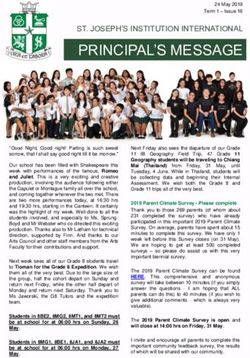NZ PATIENT EXPERIENCE - survey Upload sample file How-to-guide - Ipsos
←
→
Page content transcription
If your browser does not render page correctly, please read the page content below
IN THIS HOW-TO-GUIDE How to: 1. Access 2. Upload sample file 2 ‒ © Ipsos | Upload sample file How-to-guide - June 2021
TWO PORTALS – ACCESS THE DATA COLLECTION PORTAL
Please bookmark this one URL: https://myexperience.health.nz/sector to access the landing page with links to both portals.
Note:
• The system will time out if you
leave it inactive for 5 minutes. The
screen will take you automatically to
the patient log in screen if refreshed.
To log in you will need to return to
the URL above.
• Please use Chrome or Edge as
Internet browser
4 ‒ © Ipsos | Upload sample file How-to-guide - June 2021UPLOAD SAMPLE FILE In the data collection portal 5 ‒ © Ipsos | Upload sample file How-to-guide - June 2021
STEP 1 – IDENTIFYING SAMPLE PARTICIPANTS
How many records to include
Each DHB is a different size and have differing information needs.
For smaller DHBs - A census approach to sampling may be appropriate. We have also included an option to extend the reference
period for smaller DHBs to reach a sufficient sample size for reporting.
For larger DHBs - They choose to provide only a randomized sample of those who visited during this period. The minimum sample
size expected is n=400 unless the total number of eligible patients is less than this number.
Note: For those selecting a subset of their eligible patient pool, a randomized sample of the total eligible patients has been requested instead of a stratified sample (reflecting the
breakdowns of patients by demographics) due to variations in response rates by age, gender and ethnicity that would over complicate this process.
The Commission will weighted the results to population demographics.
Contact information type prioritisation
Have
Invitations will be sent to email addresses first and then SMS will be prioritised to Have August
phone Have
email Wave Sent by
be shared with those who do not have an email address but do have a mobile address
number address
Invitation
(for SMS)
phone number. DHBs may choose to limit the number of cell phone only sample 1 Y N Y Email Data collection portal
records 2 Y Y Y Email Data collection portal
For smaller DHBs - A census approach to sampling may be appropriate. 3 N Y Y SMS Data collection portal
4 N N Y Eligible for Hard
For larger DHBs - The minimum sample size expected is n=400, you may Copy (Optional)
DHBs
choose to include records with email only if there is sufficient number.
In future waves we may revisit this prioritisation to focus
For those interested in hard copy / mail survey completions, those with mailing on hard to reach audiences, depending on the outcomes of
addresses only will be flagged into a mailing address for download file, a response rate analysis following the first wave.
accessible by DHB Upload Representatives.
6 ‒ © Ipsos | Upload sample file How-to-guide - June 2021STEP 2 – FORMATTING SAMPLE FILE
Template for the sample file
The sample specifications will be consistent with previous waves of the national patient
experience survey.
1) To download a .csv template of the expected format, go to “Workflow Management”
from the header.
2) A list of available batches will be displayed based on information entered by Ipsos and the
survey team. Please select the correct and current batch name of the upcoming survey
wave.
4) On the tasks menu, select “Upload District Health Board Patient File”.
5) Download the “File Template” to ensure the headers in your sample file match before
uploading. The sample file must meet the specifications.
Those marked with a * are required; NHl * Gender* Admission type*
Salutation Age* DHB of domicile*
First Name* Discharge date* DHB of service*
Last Name* Ethnicity* Optional 1
Address* Health Specialty Optional 2
Cell phone Code* Optional 3
Email address Facility code*
7 ‒ © Ipsos | Upload sample file How-to-guide - June 2021STEP 2 – FORMATTING THE SAMPLE FILE
Optional variables
There is the option for your analyst team to identify up to 3 custom
variables relevant to your DHB. The system is formatted to accept them
as text and they can be in any format your organisation needs.
These may include variables such as;
o Ward,
o Admission type,
o Discharge type,
o Length of stay or
o Other internally collected variables that can be connected to a patient record for further
subgroup analysis.
We ask that you keep your own record of the variables definitions.
These will be made available in the reporting portal in the data explorer
tool and in the data exports.
8 ‒ © Ipsos | Upload sample file How-to-guide - June 2021STEP 3 – UPLOAD SAMPLE FILE
1) Go to “Workflow Management” from header.
2) A list of available batches will be displayed based on information entered
by Ipsos and the survey team;
Name – The name of the batch. These are labelled by year, quarter and month of fieldwork (e.g. 20/21Q1 –
August).
Patient Type – Identifies the type of patients.
Survey Type – This identifies the survey tool being used for this batch.
Start Date – The start of fieldwork.
End Date – Expected end of fieldwork date.
3) Select “Tasks” for the current wave.
4) On the tasks menu, select “Upload District Health Board Patient File”.
5) Select “Upload a New Sample” and either drag and drop the .csv or .xlsx
file or use the “Upload Sample File” button to browse your computer for the
file.
Note: Download the “File Template” to ensure the headers in your sample file match before uploading. The
sample file must meet the specifications.
9 ‒ © Ipsos | Upload sample file How-to-guide - June 2021STEP 3 – UPLOAD SAMPLE FILE
6) To check any errors that occur in the sample upload, select “File Errors” and a
.csv list of the errors within the sample will appear.
NOTE: This will include elements like blank contact details (neither cell phone nor email address), missing name details
or other formatting issues. If there are errors that need to be corrected select “Reject” in order to unlock the ability to
upload a new file.
7) Once the file with no errors or acceptable errors (no email/phone for mail only
contacts) is uploaded, select “Accept”. The system will update and change status
to “Approved”.
Common errors:
• Missing mandatory fields – check that all fields identified as mandatory on Slide 16 are included
• NHI number duplicate – there is a duplicate within the file – the most recent discharge date will be kept
• Date errors – the format of the date expected may not align with the sample template expectations
You will receive an automated email to confirm you have
uploaded the sample file
10 ‒ © Ipsos | Upload sample file How-to-guide - June 2021STEP 4 – (OPTIONAL) MAIL / HARD COPY EXTRACT
For DHBs who opt to use a hard copy survey, this process will assist you in extracting CaseID/LoginCodes for these records
to be used in your printing. These will be essential for the data input process.
Download Mailing Extract
1) Go to “Printer UI” from the Admin menu in the header.
2) A list of available batches will be displayed, identical to what you saw on the upload
screen in Step 4;
File Name – The filename of the file to be downloaded.
Batch Name – The name of the batch These are indicative of waves of fieldwork and will be named based on
the year and quarter (e.g. 20/21Q1 – August).
Extract Type – This will be either “Invite” or “Reminder”, depending on the stage of the project. The data
collection portal will check available mail records against completed surveys and remove those who have The exported .csv will look like this:
responded or unsubscribed ahead of building a reminder extract to be downloaded.
Seq_Num CaseNumber
Patient Name
Address URL
1 1CJ93V Ayshea Northland 123 Fake St Faketown https://uat.myexperience.health.nz/Survey?Caseid=1
3) Select “Mailing Extract” for the batch related to the current wave. - NHI and other sample variables removed but remain attached
to the Case Number associated with the record for response
Note: Download the “Instructions” for a copy of the mail format of the survey, an example cover letter and instructions rate reporting
for data entry for mail returns. - First and Last Name combined into one variable
- Address lines moved into one variable (with line breaks
maintained) for mailing
Please do not use the “Delete” button present related to the batch. - Unique URL provided with appended Case Number
4) Prepare to send the reminder (if applicable) using the process above 10 days following
the initial mail out.
11 ‒ © Ipsos | Upload sample file How-to-guide - June 2021STEP 4 – (OPTIONAL) MAIL / HARD COPY EXTRACT We recommend the cover letter prompt an online primary data entry for mail surveys, however returned mail copies can be inputted manually by a DHB delegate using the process below. Inputting returned mail surveys 1) Go to “Survey Entry” from in the header. 2) Use the Login Code/Case Number associated with the record. 3) Follow the survey and input the responses from the printed survey into the online form. These records will be labelled as input by Data Collection Completed Mail. 12 ‒ © Ipsos | Upload sample file How-to-guide - June 2021
Thank you For more information go to our How-to Library https://cx.myexperience.health.nz/library
IPSOS SUPPORT TEAM
Amanda Dudding
Rei
Hanrie Le Roux Freda Adams
Ogawa - Bracey
For DHBs, PHOs and Practices For patients and respondents
NZPatientExperienceSurveys@Ipsos.com support@myexperience.health.nz
04 974 8630 0800 121 650
14 ‒ © Ipsos | Upload sample file How-to-guide - June 2021You can also read