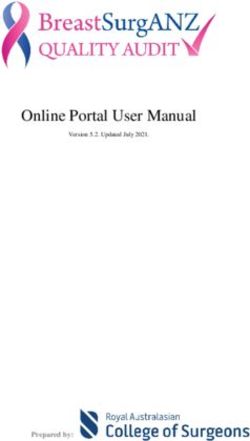Instructions for upper Age Group Results program UK youth development league 2018
←
→
Page content transcription
If your browser does not render page correctly, please read the page content below
Contents:
1. Match Recorder Page 3
2. Contacting Visiting Clubs Page 3
3. Downloading the Results Software Page 3
4. Using the Software Page 3
5. Recording Changes Page 4
6. Printing Field Cards Page 6
7. Entering Results Page 6
a. Format for entering Track Results Page 7
i. Up to 800m Page 7
ii. Non-scoring Events Page 7
iii. Over 800m – Middle D Page 7
iv. Relays Page 8
b. Format for entering Distance Results Page 8
c. Format for entering Height Results Page 8
8. Allocating Officials Points: Page 9
9. Printing Results: Page 10
10. The Evening of the Match: Page 10
11. Tuesday After the Match: Page 10
12. Within Two Days of the Match: Page 11
13. Match Day Helpline: Page 11
2These instructions are for use with Microsoft Windows.
If you are using a MAC please contact the YDL Results Coordinator
immediately alan@ukydl.org 07920 056324
1. Match Recorder:
I. Ensure you are registered on your club’s Team Managers’ Portal as the Match
Recorder.
2. Contact all Clubs in Your Division:
Your club’s YDL named contact has been sent details of all clubs within your division.
I. Remind team managers to use the ‘Team Managers’ Portal’ to declare their team
and give them the email address of your appointed match recorder.
II. The match recorder must inform visiting teams of the deadline for updating the
portal. League Rules state that teams MUST be declared at least 24 hours prior to
the match.
III. Remind visiting teams that they must bring a hard copy of their team declaration
which should be handed to the results coordinator on arrival at the stadium.
3. Download the Results Software:
I. LAG Results Software from the YDL website ‘Documents’ page. www.ukydl.org.uk
4. Using the Software:
I. Click on Enable Editing then Enable Contents.
II. Open the ‘Match Day’[red] tab.
III. Use the drop-down menu to select the correct data for your match.
i. Select Your Region
a. Midland, North,
South/Scotland
ii. Select Your Division
iii. Select P/Finish - YES or No
iv. Check that the correct date,
venue and host club are
correct.
v. Competing clubs are listed
3d. Save The File to Your Computer Desktop:
i. File Name: -
ii. e.g. LAG YDL 18 Midland Premier SW
iii. Save as Type:
iv. Excel Macro-Enabled Workbook.
e. Keep the Match Day tab open
2. Click on the Download Icon
You only need to use this once
prior to the start.
It downloads League Records and
1. Click on the refresh icon, Current Standings.
These are not going to change
[this will automatically import the during your match
athlete’s names declared by team
managers using the portal when you
enter results.]
Remember to Save Every Time You Enter Data or Make a Change
5. Team Changes during the Match:
I. If an internet connection is available at the venue use the refresh icon, throughout
the day, as this will automatically import changes made by team managers using the
portal.
II. Recording Changes: If an internet connection is not available changes may be
made as listed below.
a. Open the yellow LAG Girls/Boys tabs:
i. These tabs are used to record changes to the original declarations as well as
adding athletes that were not previously declared.
ii. Type the athlete’s name. It is vital that you use the correct format e.g.
TOMALA Joyce [surname first capitalised followed by given name sentence
case]. Please note all names added on these tabs must be in this format.
iii. Use the club’s team number for each declared athlete.
iv. For athletes declared as the A competitor use e.g. 1,2, 3 etc.
v. For the B competitor e.g. 11,22,33.
vi. The program will highlight cells if:
1. The athlete has entered too many events- ask the team manager to
check the events.
42. The athlete has been entered for the 800m and 1500m (or 1200m),
which is against League rules. - ask the team manger to check the
events.
3. Too many athletes, per team, have been entered for an event -ask
the team manager to check the events.
vii. Non Scoring:
1. Non-scoring athletes will need to be issued with a different
number.
2. Do not use 1,11,2,22,3,33,4,44,5,55,6,66,7,77,8,88 for the non-
scoring events,
3. You will need to keep a record of the athlete’s number and club on a
separate sheet. {please see the sheet sent to you by the League
Administrator} You can then transfer the information directly onto
the non-scoring results page.
4. When entering the non- scoring results, enter the number allocated
to each athlete as shown in the example.
5. In the Lower Age Group, two U13 and two U15 athletes per gender
per team will be allowed in the non-scoring 800m and 75m/100m
events.
These are examples of the numbers
issued to the athletes in non-scoring
events. They MUST wear these
numbers when competing in non-
scoring events
Remember to Save Every Time You Enter Data or Make a Change
xi. When declaring relays do not use club numbers. Athletes are declared as
per the leg they run. 1,2,3,4. See the examples below
xii. When Team Managers make changes during the day they MUST use the
‘Declaration Change Slip’.
1. Please do not tear the slips, every team should be allocated a
sheet each which should be retained by the recorder at all
times.
52. Team Managers should be reminded to ensure they identify the
age group of the athlete and their club.
Remember to Save Every Time You Enter Data or Make a Change
6. Printing Field Cards and Start
lists:
a. Open Dashboard tab
b. To print all field cards,
click on:
c. ALL (Distance)
d. ALL Height
e. If you wish to print
amended field cards use
the icon next to the
relevant field event
i. To print all start lists, click on:
ii. Printer icon ALL TRACK EVENTS
iii. If you wish to print amended start lists use the printer icon
next to the relevant series of events.
Remember to Save Every Time You Enter Data or Make a Change
7. Entering Results:
a. Format for Entering Track Results:
N.B. Only use the tabs indicated below, you shouldn’t try to use the other
tabs
1. Open Track 1 tab to enter results for all track events up to and
including 800m, except relays.
6i. Format for Entering Track Results Up to and Including 800m:
Up to 800m.
a. Type in the performance to 2 decimals places if Photofinish
is used. E.g. 12.87
b. Type in the performance to 1 decimal place if Photofinish is
not used. E.g. 12.8
c. If a wind gauge is used,
i. please ensure wind speeds are recorded for each
individual race.
ii. Enter negative wind speeds using the – key
d. For 300m & 400m type in the performance as a two-digit
number with one or two decimal places. E.g. 67.43
e. 800m.
i. Type in the performance as indicated below. e.g.
2.2181 [2.2180 if hand times are used] (no colon
and no decimal point between the seconds)
ii. this will automatically adjust for the printed results.
ii. Enter Non-scoring results on Track One Tab.
2. Type in the number allocated to the athlete, next to the athlete’s
name, then enter the performance.
3. If they have not been declared on line, type in the number
allocated to the athlete followed by the athlete’s name {use the
same format as previously. Capitalise surname, lower case given
name} and their event, then enter the performance.
4. Enter the athlete’s performance [and wind speed if recorded] using
the formats above.
Remember to Save Every Time You Enter Data or Make a Change
III. Open Middle D tab to enter results for all track events over 800m.
viii. Format for Entering Track Results over 800m:
1. Type in the performance as indicated
below. e.g. 5.2181 [5.2180 if hand times
are used] (no colon and no decimal point
between the seconds)
2. this will automatically adjust for the
printed results.
7Remember to Save Every Time You Enter Data or Make a Change
Open Relays tab to enter results for all relays.
Format for Entering Relay Results: 4 x 100m
i. Type in the performance to 2 decimals places if
Photofinish is used. E.g. 45.83
ii. Type in the performance to 1 decimal place if Photofinish
is not used. E.g. 45.8
4x 300m/4x400m
iii. Type in the performance as indicated below. e.g.
3.0751 [3.075 if hand times are used] (no colon and
no decimal point between the seconds)
iv. this will automatically adjust for the printed results.
Remember to Save Every Time You Enter Data or Make a Change
b. Open Distance Input to enter results for all throws and long jump.
I. Enter the best performance from the field card for the athletes listed.
III. If two or more cells are highlighted in red this indicates equal performances.
IV. From the field card add .001to the better
performance e.g.
i. If there are more than two equal This is the best performance
performances add .002, 001 etc
ii. E.g. three equal performances 5.23- t
the best of the three as indicated on
the field card record as 5.233, the
second-best record as 5.232 and the
third record as 5.231
V. Enter X in case of no jump or no throw
Remember to Save Every Time You Enter Data or Make a Change
c. Open Height Input to enter results for all high jumps and pole vaults.
i. Enter the best performance from the field card for the athletes listed.
ii. For the height cards you will also need to enter the athletes finishing
position 1 to 12, 1 to 14 or 1 to 16 depending on the number of teams in
your division.
8iii. In the case of a tie, as indicated on the field card, [which will have the
performances highlighted in red] you will need to enter the positions 1.1,
1.2 for athletes who tie in first place. 3.1,3.2,3.3 for athletes who tie in third
place.
iv. Enter X in case of no jump
WHEN THE FIELD JUDGES COMPLETE THE FIELD CARDS, THEY ONLY NEED TO RANK THE
PERFORMANCES 1 TO 12, 1 TO 14 OR 1 TO 16 DEPENDING ON THE NUMBER OF TEAMS IN
YOUR DIVISION. THEY SHOULD NOT SPLIT THE A AND B ATHLETES.
Remember to Save Every Time You Enter Data or Make a Change
8. Allocating Officials Points:
a. Ask the announcer to ensure all
officials have signed in.
b. If officials have not signed in do not
allocate points
c. Points should be allocated as
indicated in the example:
d. Open the Match Day tab
i. Total points awarded for each club’s officials should be entered as below.
Bib Team Name Abrev. Officials
1 Abbey Harriers Abb 55
2 Ancaster Anc 55
3 Blackwood BLA 55
4 Caerphilly CAE 55
5 Cwm Runners CWM 55
6 Melksham Mel 55
7 Warwick AC War 55
8 Tredegar Tre 25
ii. The total points awarded to each team are automatically calculated.
Remember to Save Every Time You Enter Data or Make a Change
99. Printing Results:
a. In all cases when a page is complete, a printer will display against the option.
b. Each of the options show how many events have been completed out of the number
on the page.
c. If you hover over the timetable column, the cursor changes to a hand which means
you can print that sheet off after less than the designated number of events on the
page. [The idea is that rather than simply displaying every event as it finishes, you
display a page as it is completed].
d. E.g., the first page of track results would print after the 4 hurdles races (A and B).
Note the results don’t print off automatically, you have to select to print.
Remember to Save Every Time You Enter Data or Make a Change
10. On the Evening of the Match:
a. Print a copy of the results for each team. {this will allow team managers the
opportunity to check results immediately after the match}
b. Email the provisional results to all teams in your division, the YDL webmaster
stuart@ukydl.org.uk and your Regional Coordinator.
i. Midland Joyce Tomala joyce@ukydl.org.uk
ii. North Alan Johnson alan@ukydl.org.uk
iii. South Lorraine Vidler lorraine@ukydl.org.uk
iv. Scotland Leslie Roy leslie@ukydl.org.uk
c. Ask all team managers to check the results and notify you by lunch time of the next
day of any errors.
d. Amend the provisional results if errors have been highlighted by the team
managers.
Remember to Save Every Time You Enter Data or Make a Change
11. By 09:00 the Tuesday After the Match:
a. Send the whole [amended] results program file to:
i. Power of Ten admin@thepowerof10.info
ii. Athletics Weekly results@athleticsweekly.com
iii. The YDL League Administrator marian@ukydl.org.uk
iv. The YDL Results Coordinator alan@ukydl.org
b. Once the results have been sent to Power of 10 and the League Administrator,
please refer all further changes to the League Administrator so that the paperwork
can be checked to verify the changes.
1012. Within Two Days of the Match:
a. SEND ALL PAPERWORK to the League Administrator in the grey envelope provided.
{This has been sent to your club’s YDL contact} including;
i. Hard copies of all declaration sheets, including non-scoring declarations.
ii. All relay declarations,
iii. All change slips,
iv. All field cards,
v. All track/Photofinish slips,
vi. All officials signing in sheets
vii. All photography permission slips
b. Please Note: It is vital that all paperwork is sent to the League Administrator in
order to verify results.
13. If you have any problems with the results on match day,
please use the telephone helpline - 07920 056324
On behalf of the Youth Development League thank you for your help in producing accurate
results. This is very much appreciated.
11You can also read