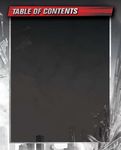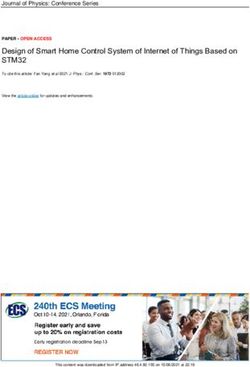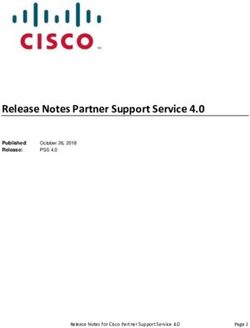NEVER USE "PS" FAMILY LOGOS OR PLAYSTATION 3 LOGOTYPE ON MANUAL COVER.
←
→
Page content transcription
If your browser does not render page correctly, please read the page content below
NEVER USE “PS” FAMILY LOGOS
OR PLAYSTATION 3 LOGOTYPE
ON MANUAL COVER.
BACK FRONT
PANEL PANEL
splitsecondvideogame.com
8000666
Disney Interactive Studios
500 S. Buena Vista St., Burbank, CA 91521
© Disney. Split Second uses Havok®. Copyright 1999-2010. Uses Bink Video. Copyright 1997-2010 by
RAD Game Tools, Inc. FMOD Ex Sound System © Firelight Technologies Pty, Ltd., 1994-2010. Portions of
this software are included under license ©1998-2008 Scaleform Corporation. All rights reserved.WARNING: PHOTOSENSITIVITY/EPILEPSY/SEIZURES LIMITED WARRANTY
A very small percentage of individuals may experience epileptic seizures or blackouts when exposed Publisher warranty required here.
to certain light patterns or flashing lights. Exposure to certain patterns or backgrounds on a television
screen or when playing video games may trigger epileptic seizures or blackouts in these individuals.
These conditions may trigger previously undetected epileptic symptoms or seizures in persons who
have no history of prior seizures or epilepsy. If you, or anyone in your family, has an epileptic
condition or has had seizures of any kind, consult your physician before playing. IMMEDIATELY
DISCONTINUE use and consult your physician before resuming gameplay if you or your child
Getting Started................................ 2
experience any of the following health problems or symptoms: Welcome........................................ 3
s• DIZZINESS
dizziness s• EYE
eye OR
or MUSCLE
muscle TWITCHES
twitches s• DISORIENTATION
disorientation s• ANY
any INVOLUNTARY
involuntary MOVEMENT
movement
s• ALTERED
altered VISION
vision s• LOSS
loss OF
of AWARENESS
awareness s• SEIZURES
seizures OR
or CONVULSION
convulsion.
Main Menu......................................4
RESUME GAMEPLAY ONLY ON APPROVAL OF YOUR PHYSICIAN.
Driving Controls................................5
______________________________________________________________________________
Winning Power.................................6
Use and handling of video games to reduce the likelihood of a seizure
s• 5SE
Use IN
in Aa WELL LIT AREA
well-lit area AND
and KEEP
keep ASas FAR
far AWAY
away AS
as POSSIBLE
possible FROM
from THE
the TELEVISION
television SCREEN
screen. Triggering Power Plays...................... 7
s• !VOID
Avoid LARGE
large SCREEN
screen TELEVISIONS
televisions. 5SE
Use THE
the SMALLEST
smallest TELEVISION
television SCREEN
screen AVAILABLE
available. Customer Support Information............8
s• Avoid prolonged use of the PlayStation®3 SYSTEM
system. 4AKE
Take Aa MINUTE BREAK
15-minute break DURING
during EACH
each HOUR
hour OF
of PLAY
play.
s• !VOID
Avoid PLAYING
playing WHEN
when YOUyou ARE
are TIRED
tired OR
or NEED
need SLEEP
sleep.
______________________________________________________________________________
Limited Warranty..............................9
Stop using the system immediately if you experience any of the following symptoms: lightheadedness,
nausea, or a sensation similar to motion sickness; discomfort or pain in the eyes, ears, hands, arms,
or any other part of the body. If the condition persists, consult a doctor.
NOTICE:
Use caution when using the DUALSHOCK®3 wireless controller motion sensor function. When using the
DUALSHOCK®3 wireless controller motion sensor function, be cautious of the following points. If the
controller hits a person or object, this may cause accidental injury or damage. Before using, check
that there is plenty of space around you. When using the controller, grip it firmly to make sure it
cannot slip out of your hand. If using a controller that is connected to the PS3™ system with a USB
cable, make sure there is enough space for the cable so that the cable will not hit a person or object.
Also, take care to avoid pulling the cable out of the PS3™ system while using the controller.
WARNING TO OWNERS OF PROJECTION TELEVISIONS:
Do not connect your PS3™ system to a projection TV without first consulting the user manual for your
projection TV, unless it is of the LCD type. Otherwise, it may permanently damage your TV screen.
HANDLING YOUR PS3™ FORMAT DISC:
s• Do not bend it, crush it or submerge it in liquids. s• Do not leave it in direct sunlight or near a radiator
or other source of heat. s• Be sure to take an occasional rest break during extended play. s• Keep this
disc clean. Always hold the disc by the edges and keep it in its protective case when not in use. Clean
THE
the DISC
disc WITH
with Aa LINT FREE SOFT
lint-free, soft, DRY
dry CLOTH
cloth, WIPING
wiping IN
in STRAIGHT
straight LINES
lines FROM
from CENTER
center TO
to OUTER
outer EDGE
edge. .EVER
Never USE
use
solvents or abrasive cleaners.
“PlayStation”, “DUALSHOCK” and “SIXAXIS” are registered trademarks and “PS3” is a trademark of Sony Computer Entertainment Inc. The ESRB rating icons are
registered trademarks of the Entertainment Software Association.GETTING STARTED
PlayStation®3 system
StartingPlayStation
a game: Before ® use, carefully read the instructions supplied with the PS3™
3 system Congratulations! You’ve made it through the auditions
computer entertainment system. The documentation contains information on setting up and
using your system as well as important safety information.
and joined the elite group of drivers in this season of the
Starting a game: Before use, carefully read the global TV reality series known as Split/Second.
Check thatinstructions
the MAIN POWER supplied with on
switch (located the
the PS3™ computer
system rear) is turned on. Insert the (title
name) disc with the label facing
entertainment up into theThe
system. disc documentation
slot. Select the icon for the software title under
contains
[Game] ininformation
the PS3™ system’s home menu, S button. The scene is set for the most outrageous televised
on setting upand
and thenusing
press the
your system Refer
asto well
this manual
for information on using the software. motorsport ever seen, in a city built for speed,
as important safety information.
Quitting a game: During gameplay, press and hold down the PS button on the wireless destruction, and maximum pyrotechnic spectacle.
controllerCheck that
for at least the MAIN
2 seconds. POWER
Then select switch
“Quit Game” (located
from the screenon
thatthe
is displayed. Every racetrack is lined with Power Plays — race-
system rear) is turned on. Insert the Split/Second disc changing traps designed to smash your opponents
Hint To remove a disc, touch the eject button after quitting the game.
with the label facing up into the disc slot. Select the off the track at the touch of the button on your
dashboard. So winning each event is as much about
Saved icon
data forfor the
PS3™ software
formattitle under [Game] in the PS3™
software ruthlessly wrecking your rivals’ cars as it is about
Saved data for PS3™ format software is saved then
system’s home menu, and on the press
system’sthe
hard s button.
disk.
taking the best line through the corners.
The data Refer to this
is displayed under manual
“Saved Game forUtility”
information
in the Gameon using the
menu.
software. Remember, when speed is not enough —
the city is your weapon!
Quitting a game: During gameplay, press and hold
down the PS button on the wireless controller for at
least 2 seconds. Then select “Quit Game” from the
screen that is displayed.
Hint To remove a disc, touch the eject button after quitting the game.
Saved data for PS3™ format software
Saved data for PS3™ format software is saved on the
system’s hard disk. The data is displayed under “Saved
Game Utility” in the Game menu.GETTING STARTED
PlayStation®3 system
Starting a game: Before use, carefully read the instructions supplied with the PS3™
computerSeason Mode
entertainment system. Begin
– The a new season
documentation of Split/Second
contains information on setting or
up and
pick
using your up as
system where
well asyou left off
important from
safety the last episode you played.
information. w - Brake/Start drifting if cornering at speed
Check that the MAIN POWER switch (located on the system rear) is turned on. Insert the (title
Quick Play –
name) disc with the label facing up into the disc slot. Select the icon for the software title under
r - Accelerate
[Game] inJump into
the PS3™ a
system’s home menu, and then press the S button. Refer to this manual
Split/Second Left analog stick - Steer
for information on using the software.
event
Quitting usingDuring
a game: Quickgameplay, press and hold down the PS button on the wireless d - Change camera view
controllerPlay
for at game modesThen select “Quit Game” from the screen that is displayed.
least 2 seconds.
— featuring the s/f - Trigger Level 1 Power Play
Hint cars and
To remove tracks
a disc, touch the eject button after quitting the game.
a - Trigger Level 2 Power Play
that have been
Saved unlocked
data for PS3™ in format software Right analog stick - Camera control
Saved data for PS3™
Season mode format software is saved on the system’s hard disk.
The data is displayed under “Saved Game Utility” in the Game menu. START button - Pause to in-game menu
Multiplayer – Compete online in multiplayer for up to
8 people or go head-to-head against another player in
2-person split screen action.
Extras – Review the game tutorial, check out your
stats, access downloadable content and more.
Note: The game automatically saves your progress
during play.GETTING STARTED
PlayStation®3 system
Starting a game: Before use, carefully read the instructions supplied with the PS3™
Before yousystem.
computer entertainment can trigger Power contains
The documentation Plays you needontosetting
information win up and To trigger a Power Play you need to fill up at least
using yourPower.
system asUse
well asthese driving
important skills to fill the Power bar
safety information. one segment in your Power Bar, and hold onto it until
Check thatbeneath yourswitch
the MAIN POWER car. (located on the system rear) is turned on. Insert the (title you’re driving near a Power Play on the track.
name) disc with the label facing up into the disc slot. Select the icon for the software title under
[Game] in the
DriftPS3™ system’sahome
– Enter menu, at
corner andspeed, the Ssteer
then pressthen button. hard
Refer toand
this manual Filling a blue segment of your Power Bar is enough to
for information on using the software.
tap the brakes to drift your car around the bend. fire a Level 1 Power Play. Save your Power up to fill
QuittingControl
a game:the drift
During with your
gameplay, press steering and
and hold down the throttle.
PS button on the wireless the red bar and you can trigger the devastating Level
controller for at least 2 seconds. Then select “Quit Game” from the screen that is displayed. 2 Power Plays.
Draft – Drop in close behind an opponent and stay
Hint To remove a disc, touch the eject button after quitting the game.
there for as long as you can.
Watch out for colored icons appearing above the road
Saved data for PS3™ format software ahead, or over your opponent’s car. A blue icon tells
Saved dataJump
for PS3™– format
Find the best
software spots
is saved forsystem’s
on the the biggest
hard disk.jumps, you there’s a Level 1 Power Play nearby, and a red
The data isand landunder
displayed safely!
“Saved Game Utility” in the Game menu. icon highlights a Level 2 Power Play. When you see
Near Miss – Dodge a Power Play that has just been an icon, get ready to hit the appropriate Power Play
triggered in your path. button and watch the action unfold!
Drift Pass – Overtake an opponent while drifting. When you race new tracks, try to learn how each
Power Play works to refine your timings, and watch
Jump Pass – Overtake an opponent in mid-air. out for Power Plays that open shortcuts and unlock
new routes with even more Power Play opportunities!You can also read