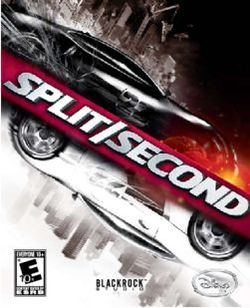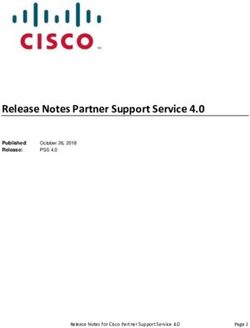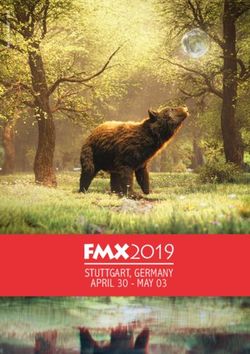Tier II Certification Report Directions & Tips - SCFD
←
→
Page content transcription
If your browser does not render page correctly, please read the page content below
2020
Tier II Certification Report
Directions & Tips
Deadline
4:00 p.m., Wednesday, July 8, 2020
Presentations to SCFD Board:
1:00 p.m., Thursday, July 23, 2020 at Wings Over the Rockies Exploration of Flight
1:00 p.m., Thursday, August 28, 2020 at Lakewood Cultural Center
Page 1 of 6GETTING STARTED
SCFD receives reports via an online system. If you are having difficulties with the online report,
please try using a different web browser. The recommended web browser for submitting your
grant report is Google Chrome.
1. Go to Website
Go to the SCFD website to access the report:
https://scfd.org/grantmaking/funded-organizations/tier-ii/
Or click this link to go directly to the report: https://app.wizehive.com/apps/scfdcert2020
2. Sign Up for a New 2020 Report
If it is your first-time logging into the 2020 Tier II Certification Report, sign up by entering
your email address and password.
If you have already created an account for the 2020 Tier II Certification Report, please
login to review/edit your report.
- If you have created a report, but have forgotten the password, please click the
“FORGOT PASSWORD” button.
- If you have forgotten your login email, please contact the SCFD office at
scfd@scfd.org or 303.860.0588 and we can inform you of the email address you used
to create an account however SCFD staff cannot reset your password for you.
3. Navigating the Report
At the top of the page you can navigate between the different sections of the report by
clicking on each section listed.
The “NEXT” button at the bottom of each page will save any information entered into the
report and take you to the next page.
The “SAVE DRAFT” button will save any information entered into the report and you will
remain on the same page. Please be sure to regularly click the “SAVE DRAFT” button.
All sections and all attachments must be completed. Any report missing information will
be considered incomplete and will not be accepted.
Help is built-into the report! Hover over the question mark buttons for more
detailed information regarding a section/question/attachment.
If you still need help after hovering over the question mark, refer to the directions
or call/email SCFD staff for support at 303.860.0588.
4. Report Attachments
All attachments except for School List must be submitted in .pdf file format. School List
must be in an Excel spreadsheet. Free online programs that convert documents (such as
financial documents, excel files, and word documents ) to .pdf include:
https://smallpdf.com/ and https://topdf.com/
Page 2 of 6SECTION 1: ORGANIZATION INFORMATION
Statutory Discipline: Choose the SCFD statutory discipline(s) that best fits your organization.
Check all boxes that apply or check one that most closely aligns
Focus Area: Choose the art form or scientific field that best fits your organization. Check all boxes
that apply or that most closely align to your programming.
Primary and Internal Financial Contact Names: These contacts will be who SCFD Staff will
contact throughout the year. If you have staff changes or you move offices during the year,
please update SCFD staff immediately.
Most Recently Completed Fiscal Year Start and End: Please double-check this! This is not the
fiscal year you are currently in. It is the most recently completed fiscal year.
Click the “NEXT” button to save your information and move onto the next section.
Check the word limit!
- Most sections have a word limit indicated below each text box on the left. If you exceed the
word limit, you will lose all formatting.
- If pasting information from another document, formatting will adjust to the settings on the
certification report.
- Bold, italicize, and underline will not transfer to the form.
- Please do not type in ALL CAPS.
SECTION 2: NARRATIVE
QUESTIONS #2 & #6: The report form contains two boxes in which SCFD staff will enter the
amount of actual funds your organization received or that you are projected to receive for the
current year. Your breakdown of these funds should equal the pre-populated fund amounts
above each of the boxes.
2019
QUESTIONS #7 & #8: The topics of Diversity and Regional Service are two focus areas for the
SCFD Board of Directors.
SECTION 3: INCOME & EXPENSES
NOTE: Do not use commas in dollar amounts.
Page 3 of 6SECTION 4: STAFF & ATTENDANCE
Please report organization’s overall attendance numbers for the most recently completed fiscal
year. We are looking for actual numbers, NOT impressions.
REMINDER: Account for a person’s attendance in only one category.
NOTE: Do not use commas in amounts.
- GENERAL VISITOR: Please account for all people attending or participating in
programming, performances or exhibits. Do NOT include classes/workshops or school
events on this line. “Youth” includes anyone your organization classifies as a youth who
buys a single ticket or attends an event.
- CLASSES AND WORKSHOPS: Attendance in Courses/Classes/Workshops is the number of
people registered/enrolled. Do not include the person's attendance at each class. i.e.
impressions. For example, if a person is enrolled in a five-day course and attends all five
classes, that person counts as ONE enrollment not five.
- SCHOOL INFORMATION: This attendance can be tied directly back to a school or home
school. There is space for you to indicate both the number of children and adults served.
QUESTION #25: Based on all the schools your organization provided programming for,
count each school once i.e. no repeats, and type the total into the field. If you do not work
directly with schools, public, private or home schools, do not complete this section.
NEW: QUESTION #26 (Optional): If you have demographic data regarding school children
served (gender, race, free lunch, etc.), please provide that information.
- ATTENDANCE BY COUNTY: Please break down your total attendance by county, to the
best of your ability. Fill in the chart with number of attendees, not percentages. This is
important information. The total in Question #27 should match the total in Question #24.
- INDIRECT ATTENDANCE: In addition to attendance reported in question 24, please provide
the estimated number of people your programming indirectly engaged for your most
recently completed fiscal year. Indirect engagement includes mission-related activities
where the organization does not provide face-to-face programming with its audience, or
the patron was exposed to your programming secondarily. Please see below definitions.
Indirect programming must primarily serve the residents of the district and engage the
public in your mission. Indirect programming should not be counted in your attendance
numbers.
- Public Art- If your organization had art on display in a public venue; estimate the
number of people who viewed the work.
- Radio- If your organization had mission-based radio broadcast programming,
provide the number of listeners. Do not include radio advertisements.
- Television- If your organization had mission-based television programming, provide
the number of viewers. For example: a feature on PBS, a broadcast of the
organization’s performance, etc. Do not include televised advertisements.
- Online Programming- If your organization had mission-based programming offered
to the public online (i.e. streaming performances, educational tools), provide the
number of patrons served. Do not include website visits or social media interactions.
- Other Public Engagements- Examples include: A choir singing the national anthem
at the Broncos game, performance in a parade, etc.
Page 4 of 6SECTION 5: ATTACHMENTS
Attachments Instructions:
- To upload the SEVEN required documents listed below, click the "SELECT A FILE" button.
Search and click on the file you are attaching. Click “OPEN.” The file will start to download
into the grant. You will need to do this for each document.
- When materials are uploaded correctly, they will appear in a blue box with the name of the
pdf and “Upload Complete.”
- If an attachment requires multiple documents; combine and upload as one .PDF.
- If the wrong document is uploaded, simply re-upload the correct document and it will be
saved.
Required Attachments:
1. Key Staff List
2. School List (in Excel format) - include, at minimum, full name and county of each
school served
3. Most recently completed Fiscal Year Audit
4. IRS Forms for same year as submitted audit: 990 (public version) with all schedules;
990T, if applicable; or copy of Form 990 Request for Extension of Time, if not available
5. Current Fiscal Year Budget
6. Most recent Annual Report (Optional) or Board/City Council List if Annual Report is not
applicable/available
7. Stories of interest; photos of programs, activities or exhibits (limit to no more than three
stories).
SECTION 5: ASSURANCES
All applicants must complete the Assurances page. The authorizing official, who is named at the
bottom of the webpage, is responsible for the content in each assurance statement. The
authorizing official must read the completed report and review all attachments before
submitting the document.
- Read and answer all assurances that apply to the organization.
- Sign and date, then click “NEXT” to review and submit the Certification Report.
- You will then be taken to the entire report to review and make edits, if needed.
SECTION 6: REVIEW & SUBMIT
In the Review Section, your organization’s entire Certification Report can be viewed and edited.
After you have completed all required report information, carefully proofread all content and
uploaded all required attachments, click the “SUBMIT” button.
WARNING: Once you click the “SUBMIT” button you will not be able to change/correct any
information!
IMPORTANT: If you do not receive an auto-reply email message (from SCFD Staff
applications@wizehize.com) after submitting your certification report, your report was NOT
received. Call the SCFD office immediately and prior to the deadline for help at 303.860.0588. The
email is automatically sent to the email address that was used to log in. If you are unsure of what
email address you used to create the log in, contact SCFD at 303.860.0588.
Page 5 of 6FINAL: PRINT REPORT & SAVE TO YOUR COMPUTER
After the report has been submitted, a screen will appear with “Thank you for completing your
Certification Report. Your report has been submitted.” This screen provides the opportunity to
“PRINT” the report for your records and to “LOGOUT”. Printing the report will not print any
attachments but will only print the completed Certification Report form. You may log in at any
time to print the report.
TIP: If you would like to print the report prior to submittal, right click within the document and
select “Print”. This will give you the report only. It will not print any attachments.
QUESTIONS & CONTACT INFORMATION
SCFD Staff is available to help! Please contact the SCFD office at 303.860.0588 if you have any
questions or concerns regarding SCFD reporting or Certification Report procedures. Office hours
are Monday-Friday, 8:30am-5:00pm.
303.860.0588 ext 112 Dana Manyothane, Program Manager dana@scfd.org
303.860.0588 ext 114 Heather Porter, Program Manager heather@scfd.org
303.860.0588 ext 115 Kendal Zimmermann, Program Manager kendal@scfd.org
303.860.0588 ext 110 Joyce Chitechi, Office Manager joyce@scfd.org
303.860.0588 ext 111 Jessica Kato , Deputy Director jessica@scfd.org
Page 6 of 6You can also read