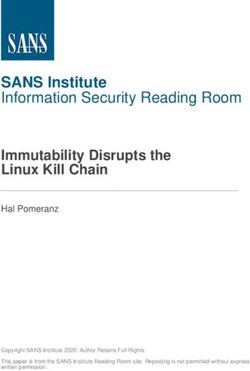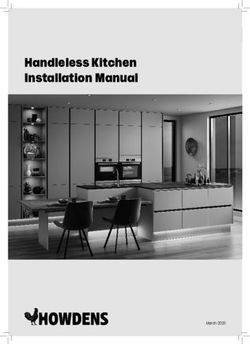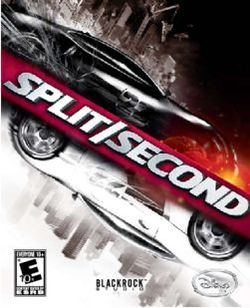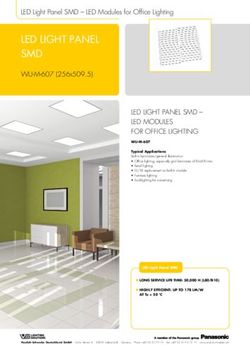System 184 XT IQ SENSOR NET - Quick Start Guide for Installation and Setup - Fagerberg
←
→
Page content transcription
If your browser does not render page correctly, please read the page content below
Quick Start Guide IQ SENSOR NET System 184 XT
IQ SENSOR NET Quick Start Guide
1. Accessories and Tools for Installation ..................................................p. 3
2. Connecting the System Components ....................................................p. 5
Joining MIQ modules
("stack mounting")........................ p. 5
Linking modules via cable
("distributed mounting") .............. p. 9
Connecting sensors ................... p. 11
Mounting the MIQ/C184 XT ........ p. 13
Connecting the power supply
to the line power ......................... p. 14
3. Setting the Terminator Switches ..........................................................p. 16
4. Powering Up ...........................................................................................p. 18
5. Basic Settings ........................................................................................p. 19
2IQ SENSOR NET System 184 XT Quick Start Guide
1 Accessories and Tools for Installation
Accessories:
Contact base with plastic tapping M4 ISO blind nut M4x16 cheese-head screw with
screws plastic washer
(in the scope of delivery of each (in the scope of delivery of each (in the scope of delivery of each
MIQ module) MIQ module) MIQ module)
Cable gland with seal SACIQ sensor connection cable SNCIQ Cable
or SNCIQ/UG earth cable.
(in the scope of delivery of each These cables are only required if
MIQ module) you want to connect
MIQ modules that are located at
different sites.
SSH/IQ sun shield MR/SD 170 assembly set for rail
mounting of sun shield SSH/IQ
3Quick Start Guide IQ SENSOR NET System 184 XT
Tools required:
z Phillips screw driver (size 5)
z Screw driver (size 3)
z The following tools are only required if you want to connect MIQ modules that are located at different
sites with the aid of the SNCIQ or SNCIQ/UG cable:
– Cable stripping knife
– Wire stripper
– Wire end sleeves for 0.75 mm2 wire cross-section with matching crimping tool
z The following tools are only required if you want to mount an MIQ module to a wall:
– Drilling machine with an 8 mm drill bit (select the drill bit type appropriate for the wall material)
4IQ SENSOR NET System 184 XT Quick Start Guide
2 Connecting the System Components
Joining MIQ modules ("stack mounting")
Caution
Observe the following rules for safe operation:
z Do not mount more than three modules to form a stack.
z Do not mount more than one power supply module in a module stack.
If possible, select the MIQ power supply module to be the rearmost module in
the stack.
z Always mount the MIQ modules in an upright position (to avoid retained hu-
midity)
z Protect MIQ modules installed outside against the effects of the weather (snow,
ice and direct sun light) by a sun shield.
Procedure:
Note
The steps 2 to 8 describe the mounting of the rearmost module to a vertical rail using
the SSH/IQ sun shield. If you mount the module in a different way, continue with step 10.
Sun shield SSH/IQ + assembly set MR/SD 170: 1 Pre-assemble each of the four hexagon head
bolts (2) with a nut (3) and a lock washer (4) to
a clamping device (1). All parts are contained in
3 4 2
the scope of the MR/SD 170.
2 Mount the sun shield SSH/IQ to the clamping
device using the cap screws (5) and washers
(6).
5 6
1 SSH/IQ
MR/SD 170
5Quick Start Guide IQ SENSOR NET System 184 XT
7 8 3 Position both clamping devices at the rail and fix
them using the four nuts (7) and the four lock
SSH/IQ washers (8). The parts are contained in the
scope of the MR/SD 170.
Rail
MR/SD 170
4 Select the module that is to be the rearmost
module of the stack. If possible, select the pow-
er supply module for this.
Rearmost MIQ module in the stack: 5 Remove both covers (9) on the back.
9 6 Remove the two screws on the left side (10) and
open the lid.
Bei
en Stape
tfe
10
rnenlmon
un tage
For mond Kon Auf
stac tie takt kleb
an k m ren tr er
äg
d in ou er
stal ntin
l co g re
ntac mov
t ca e la
rrie bel
r
7 Insert the two cheese head screws with the
white plastic washers (11) into the drilled
12 mounting holes.
8 Loosely screw the ISO blind nuts (12) on the
cheese head screws from the back.
Do not yet tighten the screws!
11
6IQ SENSOR NET System 184 XT Quick Start Guide
9 Position the module on the sun shield and fix it
into place by tightening the cheese head screws
(11).
To mount further modules on the lid, continue
with the following steps:
13 10 Close the lid and fix it using the two screws (10).
11 Remove the two covers (13) on the front.
12 Remove the contact cover (14) from the con-
tacts. Do not remove the contact cover com-
pletely but leave it connected to the side of the
module.
14
10
Next MIQ module in the stack: 13 Select the next module to be connected to the
lid of the existing module.
15
On this module:
14 Remove the two covers (15) on the back.
15 Pull off the label (16) on the back.
16 Remove the two screws on the left side (17).
Bei
en Stape
tfe
17
rnenlmon
un tage
For mond Kon Auf
stac tie takt kleb
an k m ren tr er
äg
d in ou er
stal ntin
l co g re
16
ntac mov
t ca e la
rrie bel
r
7Quick Start Guide IQ SENSOR NET System 184 XT
17 Using the two screws provided (19), fix the con-
tact base (18) to the module back.
18 Open the lid.
18
19
22 19 Insert the two cheese head screws (20) with the
white plastic washers (21) in the drilled mount-
ing holes.
20 Loosely screw the ISO blind nuts (22) on the
cheese head screws from the back.
Do not yet tighten the screws!
21
20
Connecting both MIQ modules: 21 Attach the prepared module with the lid open to
the back module. At the front module, there are
two clips at the lower back edge. First insert
these clips in the slots on the lid of the back
module. Then insert the two blind nuts of the
front module in the drilled mounting holes on the
lid of the back module.
22 Slightly press both modules against each other
and tighten the two cheese head screws at the
front module.
23 Close the lid of the front module and fix it using
the two screws (17).
To mount a further module on the stack repeat
the steps 8 to 23. Note that a maximum of three
modules may be mounted as a stack.
17
8IQ SENSOR NET System 184 XT Quick Start Guide
Linking modules via cable ("distributed mounting")
Procedure:
1 Run the cable between the modules to be inter-
connected. Run the cable ends to the bottom of
the module housings.
2 Cut the cable to the appropriate length. Take
into account that the cable ends must intrude
min. 3 cm into the housing for proper connec-
tion.
3 Prepare both cable ends:
Cable ends ready for connection to the module:
– SNCIQ: Using a cable stripping knife remove
approx. 45 mm approx. 45 mm of the cable sheath.
– SNCIQ/UG: Using a cable stripping knife
red remove approx. 45 mm of the outer and inner
cable sheath. Then remove another 35 mm
of the outer cable sheath.
SNCIQ – Shorten the shielding braid up to the end of
green the cable sheath.
– Shorten the two plastic fillers up to the end of
approx. 35 mm approx. 45 mm the cable sheath.
– Using a wire stripper bare the red and green
wires and fit them with wire end sleeves.
– Fit the stranded wire with a wire end sleeve.
SNCIQ/UG
Note
You can use any free SENSORNET connection port for interconnecting MIQ modules.
Make sure that the connection port is designated with "SENSORNET".
A label with all terminal designations is located on the module floor. Each module has
two SENSORNET ports in the right-hand section of the terminal strip. Some modules
may have further SENSORNET ports in the left-hand section.
9Quick Start Guide IQ SENSOR NET System 184 XT
SENSORNET 1 On both modules:
SENSORNET 2 4 Open the lid. Inside you see the terminal strip
(green) located in the lower section of the mod-
ule. The label with all terminal designations is
located on the module floor.
5 Select a free SENSORNET connection port.
6 Unscrew the blanking cover underneath the
SENSORNET connection port.
7 Screw the cable gland (1) into the opening. Prior
to this, put the sealing ring (2) over the thread of
the cable gland.
8 Loosen the coupling ring (3) and thread the ca-
2 ble through the cable gland into the housing.
The end of the cable sheath should be flush with
label with 1 the inner end of the cable gland.
terminal 3
SNCIQ 9 Tighten the coupling ring (3).
designations or
SNCIQ/UG
Example: connection on "SENSORNET 1" port: 10 Connect the wires to the SENSORNET connec-
tion port. To do so, loosen the screw at the cor-
responding screw connection, insert the wire
into the screw connection, and tighten the screw
again.
terminal X3 X2 X1 Observe the designation of the connection
designation: port on the label. It must read:
ROT
RED
SCHIRM
SHIELD
GRÜN
GREEN
SENSORNET 1
SENSORNET 1 (2, 3, 4):
– RED
shield
– SHIELD (= stranded wire, not insulated)
– GREEN
red green
11 When all three wires are properly connected,
close the lid of the module.
SNCIQ or SNCIQ/UG
10IQ SENSOR NET System 184 XT Quick Start Guide
Connecting sensors
Procedure:
1 Run the cable between the sensor and the con-
nection module. Run the cable end with the
open wires to the bottom of the module housing.
Take into account that the wire ends must in-
trude min. 3 cm into the housing for proper con-
nection.
Note
You can use any free SENSORNET connection port for connecting a sensor.
Make sure that the connection port is designated with "SENSORNET".
A label with all terminal designations is located on the module floor. Each module has
two SENSORNET ports in the right-hand section of the terminal strip. Some modules
may have further SENSORNET ports in the left-hand section.
SENSORNET 1 On the connection module:
SENSORNET 2 2 Open the lid. Inside you see the terminal strip
(green) located in the lower section of the mod-
ule. The label with all terminal designations is
located on the module floor.
3 Select a free SENSORNET connection port.
4 Unscrew the blanking cover underneath the
SENSORNET connection port.
5 Screw the cable gland (1) into the opening. Prior
to this, put the sealing ring (2) over the thread of
the cable gland.
6 Loosen the coupling ring (3) and thread the sen-
2 sor connection cable through the cable gland
into the housing. The heat shrink tube at the end
label with 1 of the cable sheath should be flush with the in-
terminal 3 ner end of the cable gland.
designations SACIQ
7 Tighten the coupling ring (3).
11Quick Start Guide IQ SENSOR NET System 184 XT
Example: connection on "SENSORNET 1" port: 8 Connect the wires to the SENSORNET connec-
tion port. To do so, loosen the screw at the cor-
responding screw connection, insert the wire
into the screw connection, and tighten the screw
again.
Observe the designation of the connection
terminal X3 X2 X1
designation: port on the label. It must read:
ROT
RED
SCHIRM
SHIELD
GRÜN
GREEN
SENSORNET 1 (2, 3, 4):
SENSORNET 1
– RED
black
– SHIELD (= stranded wire, not insulated)
– GREEN
red green
9 When all three wires are properly connected,
close the lid of the module.
SACIQ
On the sensor:
10 Remove the protective caps from the plug con-
nection of the sensor and the SACIQ cable.
11 Align the socket of the cable with the plug head
connector of the sensor. Rotate the socket so
SACIQ
that the pin (4) is in line with either of the two
small holes in the socket (5).
12 Then push the socket onto the connector and
5 rotate the coupling ring (6) clockwise until stop.
6
4
12IQ SENSOR NET System 184 XT Quick Start Guide
Mounting the MIQ/C184 XT
Procedure:
On the lid of any free module:
1 Remove the contact cover (1) from the contacts.
Do not remove the contact cover completely but
leave it connected to the side of the module.
1
2 Attach the MIQ/C184 XT to the module lid.
To do so, insert the flap on the back of the
3 MIQ/C184 XT into the slot on the door hinge of
the module.
Then, pull back the lever (2), place the
MIQ/C184 XT completely on the module and re-
lease the lever.
3 To protect the MIQ/C184 XT from being inad-
vertently removed, fix the lever with the aid of
the screw (3). The screw is contained in the
2
scope of delivery of the MIQ/C184 XT.
MIQ/C184 XT
Top view:
Pull lever back
Note
The mobile terminal MIQ/T 2020 (PLUS) is mounted in the same way except for step 3.
The mobile terminal is not intended to be fixed by a fixing screw.
13Quick Start Guide IQ SENSOR NET System 184 XT
Connecting the power supply to the power line
(100 ... 240 VAC: MIQ/PS power supply module; 24 V AC/DC: MIQ/24V power supply module)
Warning
If the power supply is connected incorrectly, it may represent a danger to life from
electric shock. Pay attention to the following points during installation:
z The MIQ/PS or MIQ/24V power supply module may only be connected to the
power supply by a trained electrician.
z The connection of the MIQ/PS or MIQ/24V power supply module to the power
supply may only be carried out when it is not carrying any voltage.
z The power supply must fulfill the specifications given on the nameplate and in
the operating manual of the power supply module.
z A switch or power switch must be provided as a disconnecting device for the
power supply module. The disconnecting device must
– be installed in the vicinity of the power supply module, easily accessible by
the user, and
– identified as a disconnecting device for the power supply module.
z After it has been installed, the power supply module may only be opened if the
line voltage has been switched off beforehand.
Procedure:
1 Run the line cord to the power supply module.
Run the cord end to the bottom of the module
housings.
2 Cut the line cord to the appropriate length. Take
into account that the cord end must intrude min.
3 cm into the housing for proper connection.
Line cord end ready for connection: 3 Prepare the end of the line cord:
– Using a cable stripping knife remove approx.
45 mm of the cable sheath.
– Using a wire stripper bare the wires of
phases L and N and fit them with wire end
sleeves.
– If present, cut off the protective earth
conductor wire at the end of the cable
sheath.
14IQ SENSOR NET System 184 XT Quick Start Guide
On the power supply module:
4 Open the lid. Inside you see the terminal strip
(green) located in the lower section of the mod-
ule. The leftmost connection port is the line
power connection.
5 Unscrew the blanking cover underneath the left-
most connection port.
6 Screw the cable gland (1) into the opening. Prior
to this, put the sealing ring (2) over the thread of
the cable gland.
7 Loosen the coupling ring (3) and thread the line
cord through the cable gland into the housing.
The end of the cable sheath should be flush with
the inner end of the cable gland.
8 Tighten the coupling ring (3).
9 Connect the wires of the line cord to the line
power connection port. To do so, loosen the
screw at the corresponding screw connection,
insert the wire into the screw connection, and
tighten the screw again.
MIQ/PS:
Observe the designation of the connection
on the label. Connect the wires as follows:
X10: N
X11: L
MIQ/24V:
Connect the wires. It is not important which
wire is connected to which terminal.
10 When both wires are properly connected, close
the lid of the module.
15Quick Start Guide IQ SENSOR NET System 184 XT
3 Setting the Terminator Switches
Note
For failure-free operation, the SN terminator switches (terminating resistors) must be set
to ON on precisely two specific MIQ modules in the IQ SENSOR NET.
The switches are located in each MIQ module between the two SENSORNET connections on the right of
the terminal strip. The switch is designated "SN TERMINATOR":
SN Terminator
Switch ON
OFF
X6 X5 X4 X3 X2 X1
SN TERMINATOR
ON
EIN
ROT
RED
SCHIRM
SHIELD
GRÜN
GREEN
ROT
RED
SCHIRM
SHIELD
GRÜN
GREEN
OFF
AUS
SENSORNET 2 SENSORNET 1
For checking and setting the switch, open the module, set the switch to the required position and close the
module again.
How to select the right switches:
Follow the rules given below for setting the SN terminator switch:
1 If the system contains only one stack of MIQ modules, the SN terminator switch on the foremost
and rearmost MIQ modules must be set to ON.
2 If the system contains branched installed MIQ modules, the SN terminator switches at the start and
at the end of the longest continuous cable length must be set to ON.
3 In all other MIQ modules, the SN terminator switch must be set to OFF.
16IQ SENSOR NET System 184 XT Quick Start Guide
The following sketches gives you examples of where to set the switches to ON:
x
x
x
x
x = MIQ module with the SN terminator switch set to ON
= MIQ module with the SN terminator switch set to OFF
= Module stack
17Quick Start Guide IQ SENSOR NET System 184 XT
4 Powering Up
For powering up, switch on the voltage supply of the MIQ power supply module. The system starts with the
following start-up sequence:
Start-up sequence:
1 In the initial start phase, all IQ SENSOR NET
components are automatically registered on the
MIQ/C184 XT controller module and the termi-
nal is initialized. Then, the system performs a
self test. This process may last a few seconds.
2 As soon as the terminal is successfully initial-
ized, the measured value display appears (four-
fold display). In the case of IQ sensors that are
not yet providing measured values, "Init" ap-
pears temporarily.
3 When the start-up sequence is finished, the
measured values of all sensors appear on the
display. The system is now ready for measur-
ing.
18IQ SENSOR NET System 184 XT Quick Start Guide
5 Basic Settings
Selecting the display language
By default, the display language of the IQ SENSOR NET is German. To select another language, proceed
as follows:
Procedure:
1 In the measurement screen, press s.
The Einstellungen/Settings menu comes up.
The first menu item, Sprache/Language, is
highlighted. If not, turn the rotary switch until
Sprache/Language is highlighted.
2 Press g.
The Sprache/Language menu comes up with a
list of all available languages.
3 Highlight your language in the list by turning the
rotary switch. Then press g.
The checkmark to the right indicates that the
language is set.
4 Press m to return to the measurement screen.
The system will work with the new language.
19Quick Start Guide IQ SENSOR NET System 184 XT
Assigning user-defined names to sensors
The IQ SENSOR NET enables you to assign user-defined names to all sensors. The name appears with the
measured value on the measurement screen. The sensor name may consist of up to 11 characters. By
default, the sensor name is identical with the serial number of the sensor.
Procedure:
1 In the measurement screen, press s.
The Settings/Einstellungen menu comes up.
2 Highlight the menu item Edit list of sensors by
turning the rotary switch.
3 Press g.
The Edit list of sensors menu comes up.
4 Highlight the Sensor name column by turning
the rotary switch.
5 Press g.
6 Highlight the required sensor by turning the ro-
tary switch.
20IQ SENSOR NET System 184 XT Quick Start Guide
7 Press g.
You are now in the edit mode for the sensor
name.
Note:
Whenever the p symbol is shown as last
character, pressing g will terminate the
edit mode. All entries made so far will be
adopted.
If you want to abort the whole procedure and
keep the original sensor name, press e.
8 Turn the rotary switch left or right to select the
first character.
The following characters are available:
a ... z A... Z 0 ... 9 µ % & / ( ) + - = > < . ! ? ° _
9 Press g.
Now you can select the next character.
10 Repeat the steps 8 and 9 accordingly until the
name is complete.
Note:
If you want to delete the last character, se-
lect the left arrow symbol (b) and press g.
11 When the name is complete and the last char-
acter is the p symbol, press g.
The edit mode is terminated.
The new sensor name is adopted.
12 Press m to return to the measurement screen.
The new name appears with the measured
value.
21Quick Start Guide IQ SENSOR NET System 184 XT 22
You can also read