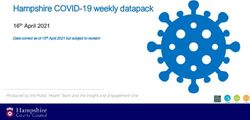Quick guide - Datenlogger-Store
←
→
Page content transcription
If your browser does not render page correctly, please read the page content below
Monitoring shocks and climate data
Wireless. Inexpensive. Long lasting.
Reliable recording of shocks
during transport
Reliable recording of shocks
during transport
Quick guide
The user manual and the ASPION G-Log Manager software
are stored on the ASPION USB stick.
You can download the ASPION G-Log App for Android and iOS
from the respective app stores at no costs.
Installing the ASPION G-Log App: Find software updates, FAQs, apps and more useful information
Scan the QR code with smartphone. in the ASPION customer portal at www.aspion.de.ASPION G-Log 2 – Quick guide Easily get started: Quick test ▪ Install the card reader and the PC software ASPION G-Log Manager [1]. ▪ Place a sensor with the bottom side (label visible) on the card reader. Attention: Do not place the card reader on a metallic surface (e.g. PC). ▪ Activate a sensor with "Write sensor" and the "G-Log 2 low" profile [4]. ▪ Create a shock: Drop the sensor from a height of approx. 25 cm. The sensor records a shock event as soon as a 4 g acceleration is exceeded on one axis for 10 milliseconds. ▪ Read out the sensor via a PC software (label visible) and/or app [5]. ▪ Have a look at the data analysis, especially the shock details (PC software) with the shock course displayed in milliseconds on all 3 axes [6]. ▪ Stop the sensor with the PC software to reduce battery consumption. Recorded events are deleted when recording data again. Important: What do I need to consider before using the sensor? ▪ Where do I mount the sensor? It is best you mount the sensor directly on the transported goods, at a sensitive point, preferably in the upper third section: with screws, industrial adhesive tape or cable tie. ▪ How sensitive is my transported good to shocks, which settings do I choose? In general: The heavier the goods to be transported, the lower the threshold value, e.g. 300 kg .. < 1 t → G-Log 2 high profile - 8 g at 20 milliseconds shock duration > 1 t .. 8 t → G-Log 2 medium profile - 6 g at 15 milliseconds shock duration > 8 t .. 15 t → G-Log 2 low profile - 4 g at 10 milliseconds shock duration Select a higher or lower profile for lighter/heavier goods. ▪ How critical are temperature and humidity values? Interval-based and event-based recording: in a fixed interval with activity events, for example, every 4 hours. As an event with threshold values: The sensor records to 5 minutes precisely when the set threshold was left, including its course. Please note: with the total memory capacity, you can store 950 events in total for shock, climate and activity; if the circular buffer is full, events of a previous date will be overwritten (except for the first and further 8 peak shock details). ▪ How can I retrieve the recorded sensor data? You can easily read out the sensor via the Smartphone App and directly send the data from the app via e-mail and import it into PC software. Use the included template to explain the use to your colleagues and business partners. Alternatives: Time-controlled stop or stop with the Smartphone App and PIN (only for Android). Copyright © 2021 ASPION GmbH Page 2
Mounting
Mounting orientation
To correctly assign the axes in case of shock events, the mounting orientation is critical.
-z
-y
-x
Membrane protects climate
sensor from splashing water
+x
+z
+y
Recommended mounting
▪ On steel: M3 ISO 7380 FL
▪ On wood/sheet metal: flathead screws with a maximum thread diameter of 3.5 mm (e.g.
DIN 7981)
▪ Maximum tightening torque: 0.4 - 0.5 Nm
▪ Alternatively, you can use industrial adhesive tape or cable tie
Mounting template
To easily mount the sensor, copy this mounting template (scale: 1:1).
Page 3ASPION G-Log 2 – Quick guide 1 Installing ASPION G-Log Manager and card reader ▪ If the .NET framework is not set up on your computer, you must first install it: Execute the dotNET Framework\ndp48-x86-x64-allos-enu.exe ▪ Install the driver for the card reader: Execute the Smart Card Reader\Identiv uTrust V1.19.exe; then connect the card reader to the USB interface; place card reader on non-metallic surface ▪ Installing ASPION G-Log Manager: Execute ASPION_G-Log_Manager_Installer.msi After you have successfully installed the software, ASPION G-Log Manager is displayed as link on your desktop. Start the ASPION G-Log Manager. Network installation, archive functions, change language, etc. → refer to user manual Please note: To install the software, you require administrator rights and write access to the program data directory. Please contact your IT if necessary. 2 Setting the sensor type via the Global settings You can operate all ASPION sensors with the software. Define the ASPION G-Log 2 sensor type. The program will support you with exactly the functions you need to operate the sensor type. You can adapt the selection anytime. 3 Editing profiles Here you define the settings for the operation of a sensor. You can newly create, edit and delete profiles. Three default profiles are supplied to make orientation easier. With the settings, you can define the duration and threshold values for which an event is recorded if the values deviate from these defined thresholds. To obtain usable data, it is critical to define a profile suiting the characteristics of your transported goods. Shock settings (see Important: What do I need to consider before the use?): Battery life determines the data rate at which the accelerometer operates. The data rate is the higher, the shorter you define the lifespan of the battery. A high data rate is useful especially for the recording of short shocks. Activity events for orientation and climate: To monitor sensor activity, for orientation detection and for interval recording of climate data, a shock and climate event each is triggered at a selected interval, independent of threshold values. Threshold values for temperature and humidity: the climate sensor measures temperature and humidity values every 5 minutes. For values outside the set thresholds, the sensor measures event-based detailed recordings to 5 minutes precisely and logs their courses until the permitted value range is entered again. Copyright © 2021 ASPION GmbH Page 4
Memory capacity: The sensor stores a total of 950 events. Earlier events are overwritten in
the circular buffer, but the first and the 8 peak shock values including details are
permanently stored. This ensures that you can document the highest shock forces on your
transported goods in detail.
Calculation table as orientation aid for the setting of activity events (Interval recording):
Set Interval Memory capacity duration of approx. – without any further events
hourly 20 days
every 3 hours 59 days
every 6 hours (4 x day) 17 weeks
every 8 hours (3 x day) 22 weeks
every 12 hours (2 x day) 34 weeks
Tips for using profiles
If your transport is only on the road for a few days and you want to record the position of
the goods and also the climate data constantly, select a shorter interval for activity events,
for example every 2 hours. For longer transports of several weeks, select a longer interval,
for example, every 8 hours.
Example: Profile for recording climate data for 30 days, interval-based
To ensure that you receive few shock events, define the following settings: battery life 600
days, shock 12 g, shock duration 40 ms, activity event for orientation and climate = 2 hours,
deactivate temperature and relative humidity thresholds. You will receive a value for
temperature and humidity every two hours for a period of 30 days.
Please note: You can make further global settings such as the extended display of shocks up
to ± 24 g per axis, the control of the app, and other, in the Global settings area.
Page 5ASPION G-Log 2 – Quick guide
4 Operating the sensor
You define the details for your shipment when writing the sensor.
Enter a shipment name, the start and stop times for recording events,
and the transport duration if required. This function checks whether the sensor has
sufficient battery capacity for the planned use. Select a profile to define the threshold
values and the activity events. After data is written to the sender, you will receive a
summary of the data on the sensor. The information is stored in the usage list to ensure
traceability. The sensor is now ready to be mounted (see Mounting).
5 a) Reading the sensor with PC software
You receive analyzed data by reading out the sensor: Place the sensor
with the bottom side (label visible) on the card reader and follow the
instructions of the program. Traffic light symbols immediately show whether
shock or climate events have occurred. You receive all information about the
data in the data analysis area.
5 b) Reading the sensor with the Smartphone App
In addition to the short description, you will find instructions for reading out the sensors via
the App. Follow these instructions. You find these instructions on the USB stick as a
customizable template for which you can pass on to colleagues, customers and service
providers. You can also download them from the customer portal.
Please note: When reading out data via NFC technology, hold the sensor directly and very
close to your smartphone. When reading out data via BLE, the range is several meters and
you can read out data through packaging or sea containers.
iOS App Android App
Reading out data via NFC: Hold
sensor closely to smartphone – for all
ASPION G-Log sensors.
Reading out data via BLE: Start
scanning - only for ASPION G-Log 2
sensors
(Precondition: BLE must be activated).
Copyright © 2021 ASPION GmbH Page 66 Data analysis
The data analysis view shows all information of a read-out sensor at a glance. Activity events
are used to check the functionality during runtime. With the export function, you receive
data analysis in Excel, PDF or native G-Log format displayed in the ASPION G-Log Manager.
Export/Import function
Time zone selection
Shock event
List with data analyses
Activity event
Select: Summary/Shock/Shock details/Climate/Orientation/Map view
Critical details to judge shock courses are deliverd by shock details in milliseconds, e.g.
Vibration course Air freight transport longer lasting shock
You will find detailed explanations of the data analyses, in particular of shock details and
climate recordings, in the user manual. We will be happy to help you to correctly interpret
the data.
Page 7ASPION G-Log 2 – Quick guide
Battery replacement
If the battery is empty, all data remains in the memory store, the sensor can no longer be
read out. To read out your data and to further use the sensor, replace the battery on a
clean, dry and non-conductive work surface:
▪ Unscrew the housing on the bottom side.
▪ Remove the battery using a blunt, non-metallic object (e.g. pencil).
▪ Avoid contact with electronic devices.
▪ Insert a new battery (recommended: Panasonic), type CR2032,
3 V/220 mAh into the holder, please mind the polarity.
▪ Wait 10 seconds before reading out the sensor. Check the battery capacity.
When exchanging the battery, the sensor keeps its previously set state and this state is also
adopted after the battery has been replaced. As soon as the battery is empty, the internal
timer also stops. Thus, please replace the battery quickly when a sensor is working. You can
reset the time after battery replacement by reactivating the sensor.
brief blinking of LEDs when
inserting the battery
Important to note
▪ You will find detailed explanations in the user manual.
▪ ASPION sensors are not designed for safety-relevant applications.
▪ Do not operate sensors which are visibly damaged.
▪ Do prevent penetration of fluids to prevent corrosion damage or a short circuit.
▪ Never use a sensor with leaking battery; avoid skin contact.
▪ The manufacturer does not assume any liability for damages which were caused due to
inappropriate use or wrong operation.
Never dispose of the sensor together with domestic waste. Send the sensors back
to the manufacturer or dispose of them properly as waste electrical equipment.
ASPION GmbH Abraham-Lincoln-Allee 12 76149 Karlsruhe, Germany
www.aspion.de +49 721 / 85149-128 support@aspion.deYou can also read