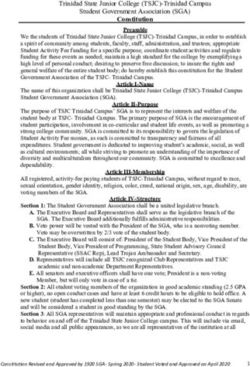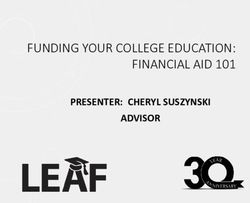2020 CSIU SIS User Meeting Interoperability Breakout Session
←
→
Page content transcription
If your browser does not render page correctly, please read the page content below
2/7/2020
2020 CSIU SIS User Meeting
Interoperability Breakout Session
Agenda
• Introduction
• Exporting Data - Zaps and APIs
• Custom Zap Wizard
• Importing Data - Profiles and APIs
• New Student & Staff Information Import Tool
• Learning Tools Interoperability V 1.1
• Updating Data - Rules
• Questions
12/7/2020
Introduction
Interoperability Lingo
• Zaps – Automated file transfer to/from third-party
application
• eSchoolData term for an automatic way to share CSV files
• API – Application Programming Interface
• Automated way of immediately sharing information between
software
• API is always listening for requests and will respond with data
• Profiles – Data mapping for importing back into SIS
• Grades, Bus Info, Meal Status, etc.
• Can be automated using Zaps
• Rules - Guidelines for mass updating data in the SIS
• Can be automated using Zaps
22/7/2020
Zap Process
SIS Third Party Application
FTP Server
API Process
GET
Response API Data
Third Party Application
PUT
SIS
32/7/2020
Considerations and Limitations
• Zaps/APIs are standard – no customizations
• Must be implemented in summer to use grading imports
• Best to coordinate with CSIU support staff, pre-schedule if you can
• Not all third-party apps have a Zap/API
• It takes time for the companies to establish a relationship, spec out the process, develop, test,
and implement
• Zaps only update data as frequently as you schedule them
• Is overnight acceptable?
• Data problems and unforeseen data variations will sometimes cause issues
• Zap/API success also depends on a good third-party vendor
• Third-party support is sometimes sketchy
Exporting Data - Zaps and APIs
42/7/2020
Available Zaps
• Achieve 3000 • Literably
• Apple School Manager • Little SIS for Classroom
• Canvas • Microsoft Classroom/Office 365
• Castle Learning • Naviance
• ClassFlow • Nutrikids
• ClassLink • NWEA
• Clever • One to One Plus
• Destiny • OneRoster
• Ellevation • PCS Revenue Control Systems
• FitnessGram • PDE Early Warning System
• Frontline Special Ed & Interventions • Pearson EasyBridge
• Google Classroom – waiting for OneRoster version 1.1 from • Remind
Google • RightPath by Right Reason Technologies (RRT)
• Hero • School Messenger
• Houghton Mifflin Harcourt (ThinkCentral, Holt McDougal • Schoology
Online, and Ed: Your Friend in Learning)
• i-Ready • SNAP Health Center
• Illuminate Education • STAR Renaissance Learning
• K12 Alerts • Study Island
• Kickboard • Transfinder
• LinkIt! • VersaTrans
• Xello (formerly known as ”Career Cruising”)
Available APIs
• Alpine Achievement
• BARS
• Blackboard - Engage (formerly Edline), Mass Notifications (formerly
Blackboard Connect), Mobile Communications App (formerly ParentLink),
and Blackboard Web Community Manager
• BusBoss
• eDoctrina
• EdVistas - Datamate and StaffTrac
• Microsoft Office 365 Classroom SDS One Note
• One Roster
• Parent Square
• Renaissance Place
• ScholarChip
• Tardy Calculator
• Tools4ever
52/7/2020
Popular Zaps and APIs in PA
• Popular Zaps in PA:
• Destiny
• School Messenger
• Schoology
• Clever
• OneRoster
• Popular APIs in PA:
• Blackboard
• OneRoster
Multi-Use Zaps and APIs
• OneRoster Zap and API
• Standard created by IMS Global Learning Consortium
• Used for rostering third-party applications directly with vendors
• Microsoft Classroom
• HMH ThinkCentral
• Any third-party application that supports OneRoster v1.1
• Clever Zap
• Used for rostering third-party applications through Clever
• Navigate
• Sangha
• SchoolRush
• eSD Custom Zap
• Build your own vendor-specific extracts to match vendor specs
• Other Zaps may also work with your vendor
62/7/2020
Custom Zap Wizard
• Configure custom zap outputs to meet district-specific integration needs
Custom Zap Wizard
• Select and map fields in SIS to your file format
• School Information
• Staff Information
• Student Information
• Class Information
• Class Roster (Students)
• Class Roster (Teachers)
• Student Enrollment
• Guardian Information
• After installing from Marketplace, create and schedule Zap
72/7/2020
Zap Setup
• Configure Server
• Obtain necessary credential information from vendor
• Define Storage folder on server for data export
• Install Zap from Marketplace
• Create Data Export Zap
• Apply filters
• Schedule run frequency
API Setup
• Configure Vendor
• Select API Resource Permissions needed by vendor
• Provide Vendor with URL, Client ID, and Client Secret
82/7/2020
Zap and API Tips for Exporting
• Zaps
• Test Server credentials provided by vendor using Filezilla or WinSCP
• Enter an Email Address on the Notifications tab to be notified when the Zap is
successful or fails
• Use the Run Locally (Download Result) Action to view files
• Select the History Action to review error messages
• APIs
• Use the API Explorer from the Action drop-down to review data
Importing Data - Profiles and APIs
92/7/2020
Types of Profile and API Imports
• Photos
• Locker information
• Meal Eligibility Statuses
• Student Bus information
• New Student & Staff Information Import Tool - Replaced Client Import Tool
• Assignments and Grades from Teacher Gradebooks, like Schoology
• Status of APIs (Google Classroom, Microsoft, new LTI API)
Student & Staff Information Import Tool
• Data able to be imported:
• Student First Name • Student Birth Country
• Student Middle Name • Student Advisor
• Student Last Name • Student Counselor
• Student Nickname • Student Cohort
• Student State ID • Student Homeroom
• Student Social Security • Student Home School ID
• Student Gender • Student BOCES ID
• Student Enrolled Date • Student Lunch ID
• Student Anticipated Enrolled Date • Student Library ID
• Student Date of Birth • Student Pre-Registration Flag
• Student Birth City • Student Projected Graduation Year
• Student Multiple Births • Student Home District
• Student Email or Staff Email • Student Home School
• Student Date Enter 9th Grade • Student Hispanic Indicator
• Student Ethnicity • Student Integration ID or Staff Integration ID
• Student Dominant Language
102/7/2020
Moving Data To and From the SIS
• Microsoft
• Sync staff, students, classes, and rosters from the SIS using the OneRoster API connecting to
Microsoft Teams SDS (School Directory Sync)
• Sync assignments and grades to the SIS from One Note via the Microsoft One Note API
• Teacher sets up class mapping and sync is automatic thereafter
• Zap for Microsoft Office 365 and Classroom (retired by MS) can still be used to sync data from
the SIS
• Google Classroom
• Sync staff, students, classes, and rosters from the SIS using the Google Zap pushing files to
the Google School Directory Sync (SDS) tool installed locally
• BETA: Sync assignments and grades to the SIS via Google API
• Teacher sets up class and assignment mapping and initiates sync from Google Classroom as desired
• Waiting for Google – you are encouraged to contact them
Moving Data To and From the SIS
• Schoology with Zaps
• Sync student data from SIS with the Schoology Zap
• Update SIS Gradebook assignments and grades from Schoology using the Gradebook Profile and a Dataflow Automation
Zap
• Batch updates done overnight
• Schoology with APIs (BETA)
• Sync staff, students, classes, and rosters from the SIS using the OneRoster API
• Update SIS Gradebook assignments and grades from Schoology using the OneRoster API
• Waiting for Schoology
• May only be for Enterprise customers – check with Schoology
• Teacher sets up class and assignment mapping in Schoology and initiates sync as desired
• Canvas
• Sync SIS student data from the SIS using the Canvas Zap
• Import data into the SIS Gradebook with a Gradebook Profile, automate using a Dataflow Automation Zap
• Nutrikids
• Sync student info from the SIS using the Nutrikids Zap
• Sync Meal Status info from Nutrikids by creating a Nutrikids Profile and a Zap to automate it
112/7/2020
Learning Tools Interoperability (LTI) v1.1
• Teachers link Assignments to
Assessments in other software
• Students launch and complete
assessment from Student Portal
• Score automatically syncs with
Gradebook
• Currently working with Illuminate
products
• Use with any product that
supports LTI v1.1
• Still need Zaps/APIs to manage
rostering
Profile Setup
• Select appropriate Entity Type
• Obtain necessary credential information from vendor
• Define Data Transfer
• Interactive for running process manually
• Remote Server for use with the Dataflow Automation Zap to automate
• Provide file template
• Formats: Text file (.txt), CSV file (.csv), or Excel file (.xls, .xlsx)
• Map the data fields
122/7/2020
Profile and API Tips for Importing
• Initially set up Remote Server Data Transfer Type Profiles as Interactive ones
so you can establish Field Mapping
• Be aware of warnings that may appear at bottom of Data Format tab of
Profiles indicating missing fields that are required
Updating Data - Rules
132/7/2020
Rules
• Create rules for updating SIS data that previously had to be entered manually
• Can be automated by creating a Dataflow Rule Zap
Rules - Updating Data
• Grade Calculations
• Staff and Student Email Addresses
• Staff and Student Integration IDs
• Student Homerooms
• Student Poverty Flag
142/7/2020
Rules Setup
• Select appropriate Entity Type
• Select the appropriate School
• Select Update Option - Overwrite or Skip
• Define Rule Specific Settings
Rules Setup
• Rule Specific Settings
• Grade Calculation - Select Event: Marking Period or Final Course Grade
• Student Homeroom - Select Semester, Day, Period (similar to settings on Mass Student
Information Update)
• Student Poverty Flag - No Specific options, but currently will only add the Economically
Disadvantaged (POV) Student Status record for students with a Meal Eligibility Status
of Direct Certification (5187)
• All others - Add Rules using these Operations: Concatenate, Left, Left Trim, Literal,
Replace, Right, Right Trim, and Substring
152/7/2020
Rules Tips
• Use the Replace Operation to remove hyphens and apostrophes when
including a first or last name in a Student or Staff Email Address Rule
• Use the Simulate Rule option to “try out” the rule without actually updating
data
• Review Log after selecting Simulate Rule or Run Rule to review changes -
Export to Excel to filter results
• Use the Rollback feature to “undo” changes after the Run Rule option has
been selected and errors are identified
Questions?
16You can also read