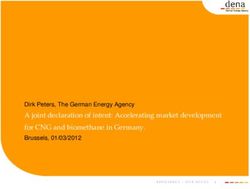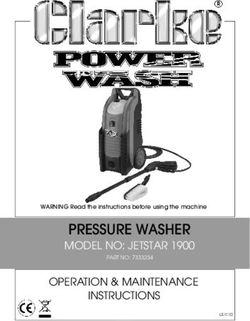MULTIMEDIA NAVIGATION - PHILADELPHIA 865 - Blaupunkt
←
→
Page content transcription
If your browser does not render page correctly, please read the page content below
MULTIMEDIA NAVIGATION
PHILADELPHIA 865
PHILADELPHIA 865
PHILADELPHIA 865
Operating and Installation InstructionsCAUTIONS
Safety Notes • For abnormalities, please refer to the “Troubleshoot-
This car radio has been manufactured according to ing” section. If the problem cannot be resolved,
established safety guidelines. However, dangers may please press the Reset button to recover its factory
still occur if the safety notes in this manual is not settings. Otherwise, please contact respective
observed. This manual is intended to familiarize the installer/seller directly for help.
user with the car radio’s important functions. Read this • As Disc/SD/USB file formats, codecs, bitrate,
carefully, prior to using the car radio. Keep this manual resolution and other parameters available in the
in an easily accessible location. In addition, do observe market are not all the same, Blaupunkt does cnot
the instructions of the devices used in conjunction guarantee the flawless functions of copy-protected
with this car radio. disc and all disc blanks, USB data carriers and
memory cards available in the market.
Road Safety • Different cars may have different configurations. It is
Always observe the following notes for road safety: normal that some CAN-Bus functions cannot be
• Car radio must be used in a way that compliments enabled because it is not supported by the user’s car
safety of the user when driving the vehicle. It is or this car radio.
recommended for the user to at an appropriate • Solvents, cleaning and scouring agents as well as
location when operating the car radio. While dashboard spray and plastics care products may
driving, user is not recommended to use applica- contain materials which can damage the surface and
tions that can be prone to distraction e.g. streaming screen of the car radio. Use only dry or slightly
to videos, entering destination etc. moistened cloth to clean the car radio surface and
• User is recommended to proceed with proposed screen.
driving routes only if it does not violate any traffic
regulations. Local traffic signs and regulations Disclaimer
always prevail over the routes proposed. This manual may be updated from time to time
• User is advised to keep the volume of the car radio without any notice.
to a moderate level for the protection of the ears
and to increase the ability to hear any emergency In no event shall Blaupunkt be liable for any direct,
warning signals (e.g. police and ambulance sirens). indirect, punitive, incidental, special consequential
Do not increase the car radio volume while the car damages to property or life and whatsoever arising out
radio is muted as it is not audible. The car radio of or connected with the use or misuse of our
volume can be too loud when the car radio is products.
unmuted.
USA & CANADA: This product is not intended for sale in
General Safety Notes: the United States and Canada. If purchased in the U.S.
Observe the following for protection against injuries: or Canada, this product is purchased on as-is basis. No
• This car radio is intended for installation and warranty, whether expressed or implied is provided in
operation in a vehicle with 12V vehicle system the U.S. or Canada.
outage, hence the radio unit must be installed in a
DIN slot. Observe the output limits of the car radio. Scope of Delivery
Do not dismantle or modify the car radio. Installa- The scope of delivery includes:
tion and repairs, if necessary, should be performed • Car sound system • RCA-out Cable
by a specialist. We are not liable for any loss or • Manual • USB Cable (2-way)
damage caused or resulting from unauthorized • FM Antenna Cable • Main Harness
disassembly or modification to the product. • GPS Antenna Cable • WiFi Antenna
• This car radio’s core components may result to • Reverse Cam-in Cable • CANbus box (selected
damage when the car is driven on bumpy roads for • Aux-in Cable model)
a prolonged period of time or if it is used to play
non-standard or severely damaged discs.
• Please do not operate the car radio under extreme
temperature conditions (extremely high tempera-
ture or extremely low temperature); make sure that
temperature within the car ranges from -20°C to
80°C before you connect the car radio to the power
supply.
1KEY FUNCTIONS
17 16 15 14
1 13
2 12
3 11
4 10
5 9
PHILADELPHIA 865
6 7 8
1 RADIO • Press to automatically search and save stations
into all preset stations
Note : Saved radio stations will be overwritted
when is selected.
• Press to go to Radio Settings.
• Press PTY to switch between programme types
• Press TA to enable traffic annoucement. The
device may pause the media playback or raising
the volume of the traffic annoucement
• Press AF to enable alternative frequency. When
radio station signal becomes too weak, a different
providing the same station will be automatically
selected.
• Press to view list of saved radio stations.
• Press to save stations.
2 MEDIA : Press to begin media modes (Disc/ SD/
USB/ Bluetooth/ Aux-in). Device will automatically
play files when SD/ USB/ Disc is inserted.
3 PHONE
• Press to switch between FM (18 preset) & AM
(12 preset).
• Press to turn on or off Local search. Turning
on Local search will reduce the receiving
sensitivty, therefore only strong signal stations
will be received. Turning off Local search allows
device to receive weak signal stations.
• Press to turn on or off Stereo mode. Turning
on Stereo allows surround sound output
(depends on car speaker system).
2KEY FUNCTIONS
• Pre-pair Bluetooth 9 TUNER
Ensure mobile phone supports Bluetooth • Radio mode : Rotate to select saved radio
function stations, then press & hold to save the selected
before pairing. Different mobile phone will have frequency.
different emissive power. To get the best • Media mode : Rotate to browse files then press to
connection, the recommended distance range is select files.
3m without any object obstruction.
• Pairing 10 SETUP : Press to go to device’s settings
Turn on mobile phone’s Bluetooth to set up.
(Please refer to the instruction manual of the
mobile phone on how to operate Bluetooth)
“PHILADELPHIA865” should appear on your
available Bluetooth scanning list.
• Select “PHILADELPHIA865” then insert password
“0000”, if password is required. Select confirm
buttons when pairing prompt message appear.
will appear in white on status bar when pairing
successful.
4 EQ : Press to begin equalizer mode
11 HOME : Press to return to Home page
12 DISC : Press to begin disc mode.
The device support DVD, +/-R, +/-RW, -ROM, VCD,
CD-DA, -ROM, -R/-RW
Note : To ensure proper functioning, use only
original CD/ VCD/ DVD.
13 NAVI : Insert map data to 6 to operate
14 ADJUST BRIGHTNESS
5 POWER 15 EJECT DISC
• Press to turn On/ Mute/ Unmute
• Press & hold to turn off 16 DISC SLOT
• Turn knob to adjust volume
17 LEFT/ RIGHT
6 MAP : MicroSD card reader for nagivation
7 SD : MicroSD card reader
8 RESET : Restore original factory settings
Caution! All personal setting will be lost!
3OPERATIONS
EASYCONNECTION CAR INFO
i. Android - Support Android 5.0 & above (2-way with • Fuel Level
USB cable, 1-way with WiFi) • Temperature
ii. iOS - Support 7.0 & above (1-way with WiFi) • Battery Voltage
• Pre-pair PhoneLink • Water Level
Go to smartphone’s setting to connect to car • Safety Belt Status
radio’s Bluetooth (for audio output) and enable • Trunk Status
USB debugging. (Please refer to the smartphone’s • Engine Oil Level
instruction manual on how to operate USB • Wiper Liquid Level
debugging (Android only) & Bluetooth setting) • Door Status
• Engine Speed
• Android Mirroring via USB/ WiFi • Precision Speed
Ensure Smartphone is downloaded with EasyCon- • Mileage
nection App from Google Play before begin • Fuel Consumption
with mirroring connection.
i. Via USB • Radar Function -
• Access the downloaded app and select Front & rear radar simulation view will appear
EasyConnection,then select Android USB and when vehicle is in Park mode. Some vehicles may
connect the device and smartphone with USB install a 360° panoramic camera. The reversing
cable. Approve all the prompts. The device will path can be turned off in the System Setting.
begin to project smartphone’s display when
pairing successful. Steering Wheel Control
ii. Via WiFi
• Ensure device is connected to smartphone via
USB cable and smartphone’s hotspot; the
downloaded app should be opened. Select
EasyConnection then select Android WiFi.
Approve all the prompts. The device will begin to
project smartphone’s display when pairing is
successful. The USB cable can be removed now.
• iOS Mirroring via WiFi
Ensure device is connected to iPhone’s hotspot. Go
to iPhone’s Control Center, then select Screen
Mirroring. The device will begin to project iPhone’s
display when pairing is successful.
CAR INFO
Select Car info at Home Page
4GENERAL
Power supply...........................................................11 ~ 16V DC
Current consumption............................................... max. 10 A
Maximum power output ............. 4 x 50W channels (max)
Dimension (WxDxH) ................................ 177 x 102 x 42mm
Weight ................................................................................. 0.52kg
Operation temperature ........................................... -40° ~ 85°
Screen size ........................................................................... 7 inch
Resolution........................................................ 1024 x 600 pixel
Aspect ratio ................................................................... 4:3 / 16:9
FM Stereo Radio
Frequency range ............................................... 87.5 - 108MHz
Preset memory stations ......................................................... 18
AM/MW Radio
Frequency range ............................................... 522 - 1620kHz
Preset memory stations ......................................................... 12
Audio Specification
Frequency response ............................................ 20Hz-20kHz
Input
USB 2.0 / microSD ................. MKV, AVI, MP4, MOV, TS,
ASF, FLV, PMP, MPG,VOB,
JPEG, BMP, GIF, PNG
MP3, WMA, OGG,FLAC,APE
AAC, AC3, ATRA, DTS
Aux/Video-in ..................................................... RCA / AV Cable
WIRING DIAGRAM
1 RCA-OUT 2 NC 3 AUX-IN 1 PARK 2 XT1; IR 3 KEY2 4 KEY1 5 FL-
6 FL+ 7 FR- 8 FR+ 9 FL+ 10 IL-
4 CAM-IN 5 USB 6 NC 11 P-ANT 12 ACC 13 ILLM 14 REV 15 B+
16 GND 17 CAN 18 CAN 19 RR- 20 RR+
7 NC 8 NC
1 2 3 4
GPS
1 2 3 4 5 6 7 8 9 10
WIFI
ANTENNA 11 12 13 14 15 16 17 18 19 20
FUSE 15A
RADIO 5 6 7 8
5TROUBLESHOOTING
If any of the following problems happens to your system, please resort to Troubleshooting for possible solutions.
Consult Blaupunkt authorized dealer if problem persist.
Problems Possible Causes Solutions
Unable to start up The car key is not inserted into the ignition; Insert the car key and turn on the ignition.
ignition is off.
Power Cable is not inserted into the main Insert the power cable.
body.
Burnt power fuse . Replace it with a new one of the same
specification.
Exhausted car battery. Charge or replace the car battery.
No sound Audio cables are not properly connected Ensure proper connection of the audio
to the unit. cables.
Mute setting is on. Unmute the volume.
Low volume. Adjust the volume.
No sound from front, rear, left and right Press EQ, and enter “Sound Equalizer” menu
speakers due to Fade-Balance settings. to adjust “left & right/front & rear balance”.
Unable to play the Disc The Disc is not inserted properly. Re-insert the Disc and ensure orientation is
correct.
The Disc is scratched, distorted or stained. Replace it with a functioning disc.
The Disc is not readable by this system. Please confirm the format of the file saved in
the Disc, and make sure the Disc is playable.
Dim screen or Brightness, contrast ratio and color values Adjust brightness, color and contrast ratio
black-&-white screen are excessively adjusted. values, and make sure they are in normal
while playing DVD range.
Slow in SD card The pixel of the picture file exceeds this Replace it with a new audio/video SD card
reading system’s capacity. with compatible file formats.
SD card may contain corrupted files or a
virus.
No rear-view reverse The rear camera is not appropriately Please check the camera’s power supply.
image connected with power supply. There is a red reverse power-supply line, and
it will automatically display 12V.
Camera’s signal line is not well connected Insert the camera’s signal line into the
with this radio. interface port of this machine.
Unable to search Radio’s antenna is not well inserted. Fix radio antenna installation.
enough radio stations
or fix on a radio station
GPS is unable to Map has not been set up. Set up the map – Refer to the Navigation
perform positioning section --> Initial Setup section in this
and Navigation manual.
GPS antenna is not well inserted. Re-insert GPS antenna properly
The car may arrive at a place where GPS Move car to area where GPS signal reception
signal is blocked. is better.
Blind Areas that are not covered by the Update the Navigation Map.
Navigation Map.
Unable to correctly The destination keyed-in is not included in Confirm that the destination input is correct;
find the destination the Navigator’s database. can try to input another name of the place,
or input any other landmark nearby.
61 107 18 003 20 01
1 107 18 004 20 01
1 107 18 005 20 01
1 107 18 006 20 01
Designed and engineered by Blaupunkt 1 104 18 015 20 01You can also read