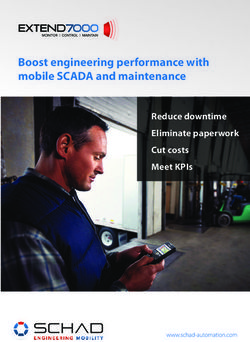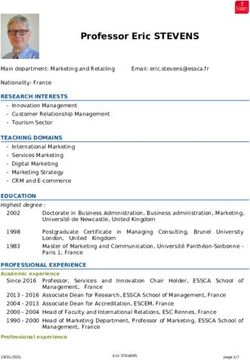AX1804BT 12/24V Bluetooth DVD/CD Multimedia Player - Audioxtra
←
→
Page content transcription
If your browser does not render page correctly, please read the page content below
Installation 1. This player should be installed by a professional technician. 2. Please read the instruction and operation of equipment carefully before installing. 3. Make sure to connect other wires before power connection. 4. To avoid short circuit. Please make sure all the exposed wire are insulating. 5. Please fix all the wires after installation. 6. Please make connection to the player accordingly to this instruction manual. Wrong connection may cause damage. 7. Please connect the wires rightly. Wrong connection will cause malfunction or damage the electrical system. Install the Unit 1. Before you install the unit, absolutely the two transportation screws on top of the unit. DIN Front-Mount 2
Installation
Remove the Unit
3. Detach the front panel.
4. Take out the outer trim frame.
1. Do not connect the battery terminal until the player is fully well installation.
2. Please make sure to connect the yellow wire to the positive of the battery(+).
3. When change the fuse. Please make sure the specifications are same.
4. Using good quality speaker with 4-8 ohm can result in the best effect of the equipment.
3Location of Controls 1. 7. 13. DISP 2. MUT 8. IR 14. PUSH/ENT/SEL 3. 2 INT 9. LCD 15. 4. MODE 10. USB Interface 16. 6 10+ 5. 3 RPT 11. AUX IN 17. 5 10- 6. BAND 12. N/A 18. 4RDM 4
Operation
Turn on/off the unit & Mute function
Pressing MUTE button to turn on the unit. When the unit is on. Shortly press this but-
ton for mute on/off. Press and hold this button to turn off the unit.
Sound and setting adjustment
Shortly press SEL button into the audio menu:
BASS->TRE->BAL->FAD->EQ(class/rock/pop/flat/off)->LOUD(on/off)
Press and hold SEL button for the setting menu:
CLOCK(HH)->CLOCK(MM)->CT(indep/sync)-CLOCK(24/12)->BEEP->P-VOL->AREA(AUS/
USA)->DX/LOC->STEREO/MONO
In each item rotating the VOL knob to set them.
Clock setting by manual
In the CLOCK(HH)/CLOCK(MM) item of the setting menu, rotate the VOL knob to set the
hour/minute.
CT(INDEP/SYNC):
CT INDEP: The clock works independently.
CT SYNC: The clock will be synchronized to the received RDS station’s time.
Note: When the time was set by manual (See above).
The CT will back to INDEP mode automatically.
CLOCK 24/12: Setting the time to 24H or 12H format.
BEEP (ON/OFF): Turn on/off the beep sound.
P-VOL (Preset VOL): Setting the power on volume. If the volume at shutdown is small
than the P-VOL. Next time turn on the unit, the volume will be maintained at shutdown
volume. If the volume at shutdown is greater than the P-VOL. Next time turn on the unit the
volume will be restored to the P-VOL value.
AREA (AUS/USA): To choose Australia or USA frequency.
DX/LOC (Distance/Local):
LOC: Receive the strong signal station only in seek station.
DX: Receive strong and weak signal station in seek the station.
STEREO/MONO:
STEREO: Receive FM stereo signal.
MONO: Change FM stereo to monochrome. It can reduce the noise when the signal
is weak.
Play music via the aux in 3.5mm jack
5Operation
Press MODE button switch to AUX IN source when inserted an audio source to the 3.5mm
jack of the unit.
Reset the unit
Press RESET button to restore all the data to factory settings.
(Note: all memories will be lost.)
RADIO OPERATION
Receive a radio station
Press MODE button to select FM or AM source. Then press BAND button to select a band.
Shortly press / button to receive the desired radio station. Press and hold
/ button for manual tuning the frequency.
Auto Store station
Press and hold BAND button for 2 seconds to auto store stations to numeric buttons 1-6 of
band 1~3.
Manually store station & recall preset station
Tuning to a station with or button. Press and hold one of the 1- 6 preset button
for 2 seconds. The current station is stored into the number button. Shortly press the preset
button (1~6) to directly listen the station that saved in the corresponding preset button.
USB/SD CARD operation
When an USB driver inserted to the unit, the unit will play the MP3/WMA file automatically.
If an USB drive is already inserted in the unit. Keep pressing MODE button shortly until the
USB mode display appears.
Select file
Press / button to skip to next/previous file. Hold / button to fast forward
or fast reverse.
Play/Pause
Press button to pause/playing the file.
INT function:
Press INT button to play the first 10 seconds each file. Press INT button again to cancel
this function.
RPT function:
Press 3/RPT button to select repeat mode.
RPT FOLD: Repeat all files of the folder.
RPT ONE: Repeat the same file.
RPT ALL: Repeat all files (default).
Random function:
Press RDM button, all files will be played randomly. Press it again to cancel this function.
6Operation
Select a Directory
Way 1: Press DIR+/DIR- button to select directory upward or downward.
Way 2: Press BAND button for 1 time. It will show DIR SCH. Rotate VOL knob to select the
desired directory to play.
+10/-10 file function
Press and hold DIR+/ DIR- button for 2 seconds it will skip +10/-10 file to play.
Searching files
Press BAND button 2 times. It will show “NUM ****“. Enter 0~9 numbers. Then press SEL
to confirm. It will play the song you selected.
(1~6, MODE=7, =8, =9, DISP=0, SEL =confirm, VOL=0~9)
CAUTION
When there are important files in the USB device/SD card, do not connect it to the main
unit to play. Because any wrong operation may cause files loss. And our company
assumes no responsibility for this.
BLUETOOTH OPERATION
PAIRING
On mobile phone, select the Bluetooth item searching the Bluetooth device. “AX1801 BT”
should appear in the list, select “AX1801 BT” and then input password “0000” If it needs a
password. When successful paired, the BT mark will be displayed on LCD.
Answering / rejecting an incoming call
Press key to answer the coming call. Press key to reject or hang up
the call.
BT menu:
In BT source, press “2” key to download the phone book and shows the Bluetooth menu:
BT VOL: (28)->ANS(menu/auto)
BT VOL: The conversation volume is independent to other source volume. You can set it
to another value (default: 28). Note: If the volume was changed in conversation. Next time
the conversation volume will be keep on this value.
ANS (manual/auto)
ANS=manual: Press key to answer the call.
ANS=auto: When a call is coming, it will auto answer after 3 rings.
Transfer the call between mobile phone and unit
During the talking mode, press button to transfer the phone call between the phone
and the unit.
7Operation Disconnect the Bluetooth After the phone is paired with the unit. Hold MODE key to disconnect /re-connect the Bluetooth. Note: At the first time pair with the mobile phone. You have to use mobile phone to pair the unit. Specifications GENERAL - Flip Down Detachable Face Panel - Illuminated Controls - 12/24 Volt DC (10.8 - 32V) - Ultra Memory - Digital Clock - Dimensions: 178W x 50H x 158D mm (Chassis) 187W x 58H (Front Panel) MULTIMEDIA - 1 x USB with 5V, 2A Charging (Front) - Up to 64GB Support - MP3, WMA, FLAC, APE, WAV Playback - 1 x 3.5mm Aux-In (Front) - 1 x RCA Video Out (Rear) - DVD Player - Supports DVD/CD/CD-R/CD-RW/MP3/WMA - Electronic Shock Protection TUNER - PLL Synthesized AM/FM Stereo - ELITE Tuner (FM 87.5-108 MHz; AM 522-1620 Khz) - Interference Absorption Circuit - 30 Station Presets (18 FM, 12 AM) - Mono/Stereo AUDIO - 4 x 45W Max Power - EQ Presets - Loud/Mute - Telemute - 4-8 Ohm Speaker Impedance - 2CH RCA Pre-Out - 2CH RCA Line Input - RCA Video Out BLUETOOTH - Version 4.2 - Hands Free - A2DP Audio Streaming - External Microphone 8
Trouble Shooting
Before going through the checklist, check wiring connection. If any of the problems persist
after checklist has been made, consult your nearest service dealer.
Symptom Cause Solution
No power. The car ignition switch is If the power supply is con-
not on. nected to the car accessory
circuits, but the engine
is not moving, switch the
ignition key to “ACC”.
The fuse is blown. Replace the fuse.
No sound. Volume is in minimum Adjust volume to a desired
level.
Wiring is not properly con- Check wiring connection.
nected.
The operation keys do not The built-in microcomputer Press the reset button.
work. is not operating properly
due to noise.
The radio does not Work. The antenna cable is not Insert the antenna cable
The radio station automatic connected. firmly.
selection does not work. The signals are too weak. Select a station manually.
Vehicle has an Amplified Find the Antenna Power
Antenna System Wire in the Factory Loom
and Connect to
Accessories Power.
9Notes 10
Notes
11WARRANTY
Congratulations on your purchase of a quality Mobile Audio System! You’re joining thousands of
satisfied customers who enjoy & experience the benefits of the products we distribute. In the unlikely event that
some technical difficulty arises with your purchase, be assured that we are most anxious to see that the problem is
quickly rectified to your satisfaction. Please familiarise yourself with the following simple conditions of our warranty.
This warranty covers faults through component failure or failure of the product to operate in accordance with
published specifications. Product failure as a result of unreasonable environmental conditions, accident, misuse,
improper installation, unauthorised repair, vehicle electrical or wiring faults or neglect etc, will not be covered by this
warranty. Removal and installation costs, if any, would be paid by the owner as well as any freight or postage costs of
transporting the product to AudioXtra. AudioXtra shall not be liable or responsible for any loss of use of this product
or any form of consequential loss.
CONSUMER WARRANTY
This product is warranted by AudioXtra Pty Ltd to be free from defects in materials and workmanship under
NORMAL USE for a period of TWENTY FOUR MONTHS from the date of purchase.
WITHIN 30 DAYS OF PURCHASE DATE:
Please return the unit for replacement to our National Service Centre or the Retailer from where you made the
purchase. All accessories must be included. Proof of purchase date must accompany the products.
AFTER 30 DAYS OF PURCHASE DATE:
Warranty repair and service is carried out by our National Service Centre. Repair and service will be carried out at no
cost to the owner if proof of ownership and the date of purchase can be verified to the satisfaction of the authorised
centre concerned with this repair. This proof should take the form of either:
a) The warranty card accompanying this product, stamped and dated by the dealer.
b) A Tax Invoice or Receipt showing full details of original vendor, purchaser, model number and serial number.
COMMERCIAL WARRANTY
A product used in or associated with a commercial application will carry a limited SIX MONTH warranty. An abnormal
commercial application is one where usage, dust, vibration, heat/cold and other environmental conditions exist at an
extreme level.
Our goods come with guarantees that cannot be excluded under the Australian Consumer Law. You are entitled to a
replacement or refund for a major failure and for compensation for any other reasonably foreseeable loss or damage.
You are also entitled to have the goods repaired or replaced if the goods fail to be of acceptable quality and the
failure does not amount to a major failure.
Please complete details below in the event of warranty service being required.
Purchaser’s Name:
Purchaser’s Address:
AX1804BT
Model Number: Serial Number:
Dealer Name: Date of Purchase: / /
Dealer Address:
Invoice/Sales Docket no:
General Hints: To expedite service and prompt return of the equipment, please:
a) Clearly describe the fault in detail b) Safely and securely pack the unit for transport
c) Include your return address d) Provide proof of purchase date as outlined above
National Service Centre:
10 STODDART ROAD, PROSPECT, SYDNEY NSW 2148 Australia PTY
LTD
Telephone: (02) 8841 9000 Fax: (02) 9636 1204
email: services@audioxtra.com.au audioxtra.com.au
12You can also read